If you own a Windows PC, there are high chance that you have seen the Client Server Runtime Process or “csrss.exe” in Task Manager. Sometimes you might have seen more than one as well. You might question its existence and wonder if it’s a virus at the same time.
Not to worry about this process further, we will explain csrss.exe in uncomplicated terms.
In this Page
What is a Client Server Runtime Process or CSRSS.exe Process?
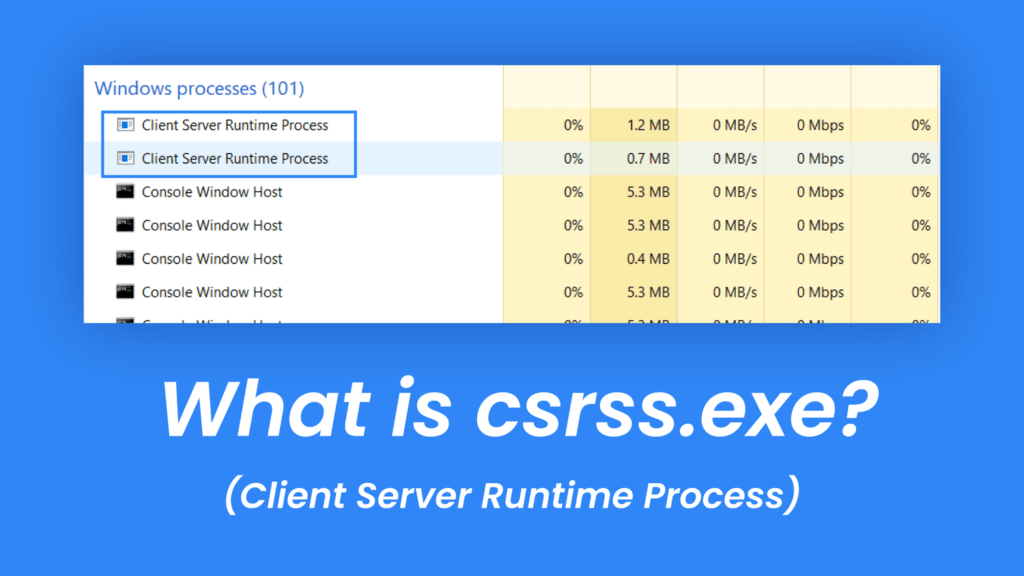
When Microsoft announced its Windows NT 4.0 in 1996, “csrss.exe” was an important part of the graphical control for the entire operating system. From displaying windows on the screen to drawing various stuff on the screen, everything was under the control of the Client Server Runtime Process.
Some of the functions from the Client Server Runtime Process were moved to the Windows Kernel over time. Windows uses the CSRSS.exe for the console windows like the Command prompt, and to shut down Windows.
This CSRSS.exe process is critical for a Windows system and must be handled with delicacy.
Before Windows 7, the csrss.exe drew the Console Windows, while the Windows 7 and later versions use the conhost.exe process. Albeit, whenever you launch a Console window, conhost needs the Client Server Runtime Process to be executed.
You can say that CSRSS process is still responsible for critical functions at the system level. Windows performs it in the background, so you don’t see them much.
Should You Disable or Stop CSRSS (Client Server Runtime Process)?
Technically, you can’t disable the CSRSS process. If you try to disable it, you will receive a warning from Windows stating that you should save your data before ending the task.
If you try to close it anyway, clicking on the check box; Windows will only allow you to Shut Down Windows, but not end it.
Client Server Runtime Process doesn’t use a lot of resources at the same time that you’d want to stop it. You will see a message saying, “Access is Denied” when you try to stop the csrss.exe process. This is because it is a protected process, and thus you can’t terminate it.
“csrss.exe” is an essential part of Windows boot-up. If there was no csrss.exe, you would only see the Blue Screen of death on every boot.
Is CSRSS.exe a Virus?
Since it is an integral part of Windows, the chance of csrss.exe being a virus is minuscule. You will also find multiple processes with the same name on Task Manager.
In rare situations, they can be a virus as well masked under a Windows file name. Luckily, there’s an easy way to find if CSRSS.exe is a virus or not.
To verify if csrss.exe is a virus, follow the steps below:
- Open Task Manager.
- Under the Processes tab, look for Client Server Runtime Process.
- Right-click on it and select the Open File Location option.
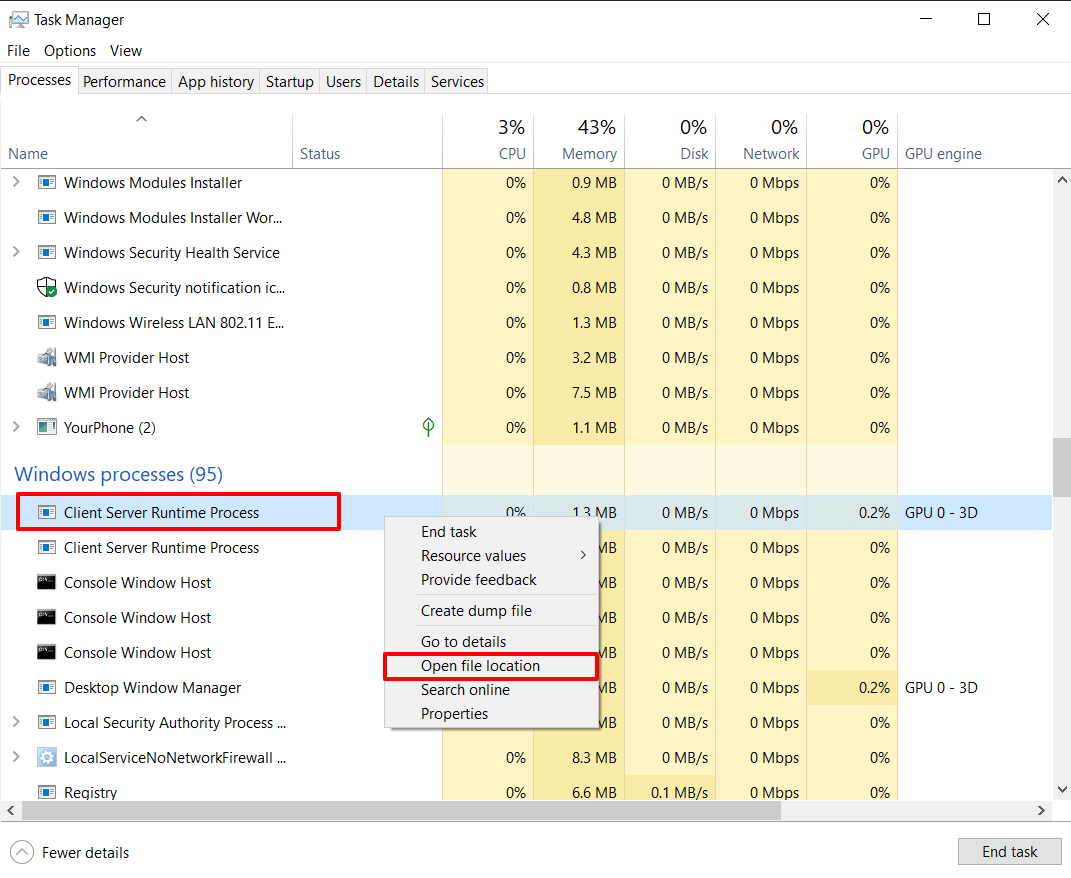
- The File Explorer should open the C:\Windows\System32 directory by default. If it is under that directory, it is completely safe. Apart from that, if you see a different directory, it’s possibly a virus.
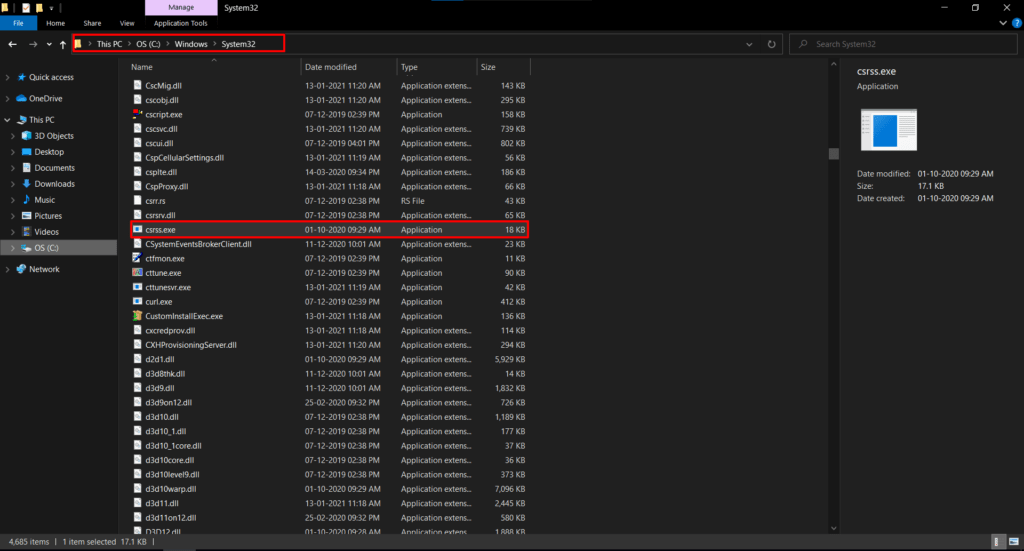
Some scammers tend to swindle people with this file. If someone from Tech Support calls and says that csrss.exe located under the C:\Windows\System32 is a virus or malware, then they are misleading you.
Every PC has the Client Server Runtime process up and running on your PC. But it’s always good to run an antivirus to check for possible malware.
If the csrss.exe file location doesn’t redirect you to the mentioned directory, it’s possibly malware or virus. There are many malware and viruses that camouflage under the name of csrss.exe and infiltrate your data silently.
It’s better to avoid these hoaxes if you find the csrss.exe file inside System32 directory. Scammers usually take advantage of this while plundering your hard-earned money.
How to Find and Remove CSRSS Process Virus From Your PC
If you don’t get redirected to the C:\Windows\System32 folder, then it’s a virus disguised under the csrss.exe process’ name. To remove it follow the steps below:
- Click the Start button and search for csrss.exe.
- You’ll see a list of csrss.exe listed on your PC (it’s usually one if it’s not a virus). Hover over the file name and select the Open File Location option.
- This will lead you to the destination folder. If you don’t find it under C:\Windows\System32, delete the file using the Delete key.
This will delete the virus from your PC. Although, we still recommend performing a scan using your antivirus to get rid of the residue left by the virus or malware.
How to Fix CSRSS.EXE High CPU Usage?
If you are facing a high CPU usage issue with the csrss.exe, it might be the result of multiple instances running at the same time. To get rid of it, restart your PC. But before restarting make sure to save the work.
Once restarted, you’ll see no high CPU usage from the Client Server Runtime Process. If you still face the problem, log out of other accounts if you are logged in to multiple accounts at the same time.
Frequently Asked Questions
csrss.exe is a process used by the Microsoft Client Server Runtime Subsystem to perform most of the graphical instructions on Windows PC.
To find out if CSRSS (Client Server Runtime Process) is a virus or not, right-click on the csrss.exe process in Task Manager and click “Open File Location. It should be under C:\Windows\System32, if not, it’s a virus or malware.
Windows 7 and later versions use the conhost.exe process instead of the csrss.exe process. Conhost.exe requires csrss to run whenever conhost needs to run.
Conclusion
We hope that you find the information regarding the csrss.exe file informative. Whether the csrss.exe process is a virus or not, you must always perform a full scan of your PC from time to time to get rid of possible malware.
If you do find this guide edifying, let us know in the comments below. Your suggestions are welcome as well if we missed out on something.
