If you are an animator, graphics designer, or you are watching a tutorial video on YouTube, knowing how to play YouTube videos frame by frame always comes in handy. There are also times when you want to capture the screenshot at a particular scene, here your knowledge of playing YouTube frame by frame keyboard shortcut would help you out.
Sometimes the question arises, what is the use of playing the YouTube videos frame by frame except for the reasons mentioned above? The reasons are plenty and here are a few of them:
- When you just want to check the subliminal image in the video, but don’t know the keyboard shortcut.
- While you are watching a time-lapse video and you want to know every single detail of the video.
- When you are trying to learn magic tricks from YouTube videos.
3 Way to Advance YouTube Videos Frame by Frame
There are plenty of ways and external sites to play YouTube videos frame by frame. We have tried a lot of them and shortlisted 3 simple and easy ways. Here in this tutorial, we will discuss three different ways of watching YouTube videos frame by frame.
Method 1: YouTube Frame by Frame Keyboard Shortcut (Official Way)
There are plenty of keyboard shortcuts you can use while watching YouTube videos on your desktop. The Left <- and Right -> arrow key keyboard shortcuts forward or backward the YouTube video by 10 seconds. Similarly, there are 2 other shortcut keys to view the YouTube videos frame by frame.
For watching videos frame by frame all you need is YouTube’s frame by frame hotkey. No additional extensions or plugins needed.
- Go to YouTube.com and log in with your Google Account.
- Find the targeted video which you want to play frame by frame or you can directly open the YouTube video link in your favorite browser.
- Now start playing the video and hit the Space Bar to pause it where you want to play frame by frame.
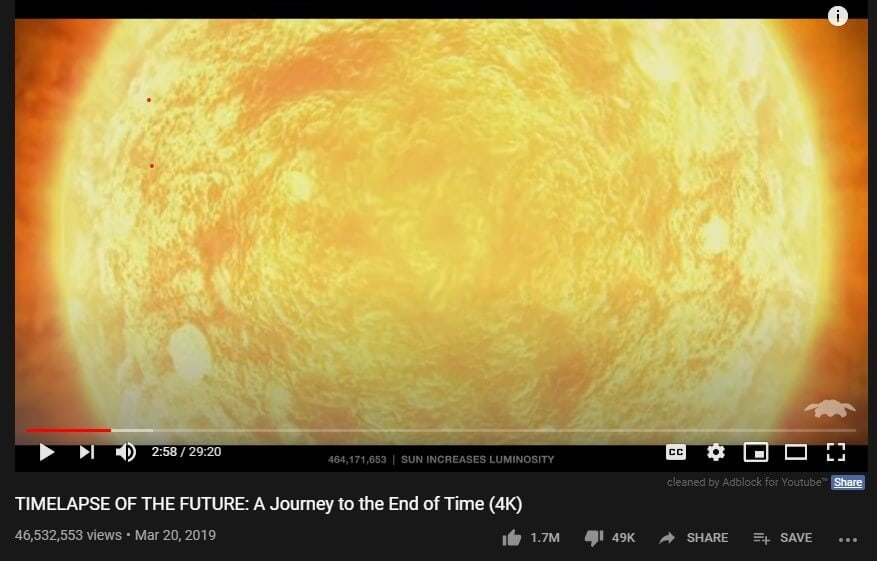
- Finally use the period key . for going forward one frame or the comma key , for moving backward one frame.
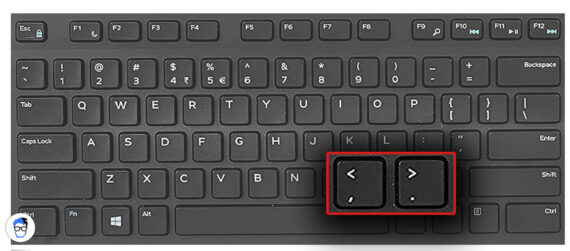
Watching YouTube videos is as simple as that, just one tap for one frame. This method works most of the time for almost all videos. For any reason, if this official method didn’t work for you, try the next method explained below.
Pro Tip: You can also use the J and L key for forwarding or backward the videos by 10 seconds.
Method 2: Watch YouTube Videos Frame by Frame Using External Site
Most of the videos uploaded on YouTube are encoded to support frame by frame playing. If your video doesn’t support it, you can do the same with the help of external websites. The second approach, as the name suggests is a third-party website where you can simply paste the YouTube video URL and play it frame by frame. This method also works on both desktop and smartphones.
Here are the detailed steps to view any YouTube video frame by frame:
- Open your web browser and copy the URL of your targeted video from YouTube.
- Visit this website and paste your video link in the “Enter video URL or ID” field.
- Click on the Watch Video button to play the video.
- Pause the video anywhere you wish and change the steps to “1 Frame” and set frames for second to “30 FPS“.
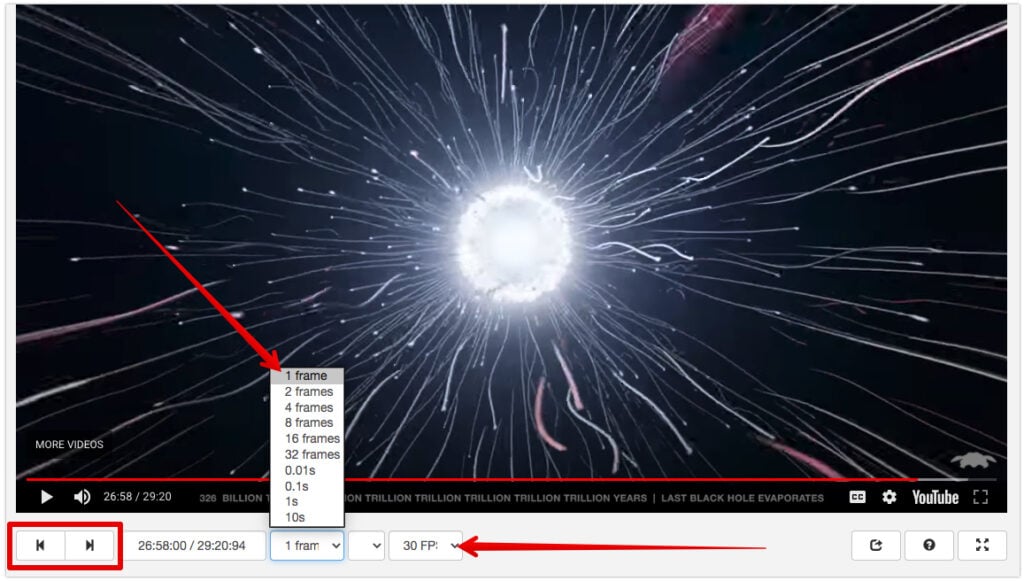
- Now hit the Forward button to move one frame forward and similarly use the back button to move one frame backward.
The other website where you can view YouTube videos frame by frame is Anilyzer. On this website, the steps are more or less the same as the previous one. The major difference is the interface which is slightly different from the former. They are self-explanatory and you can easily follow the steps on this tool as well.
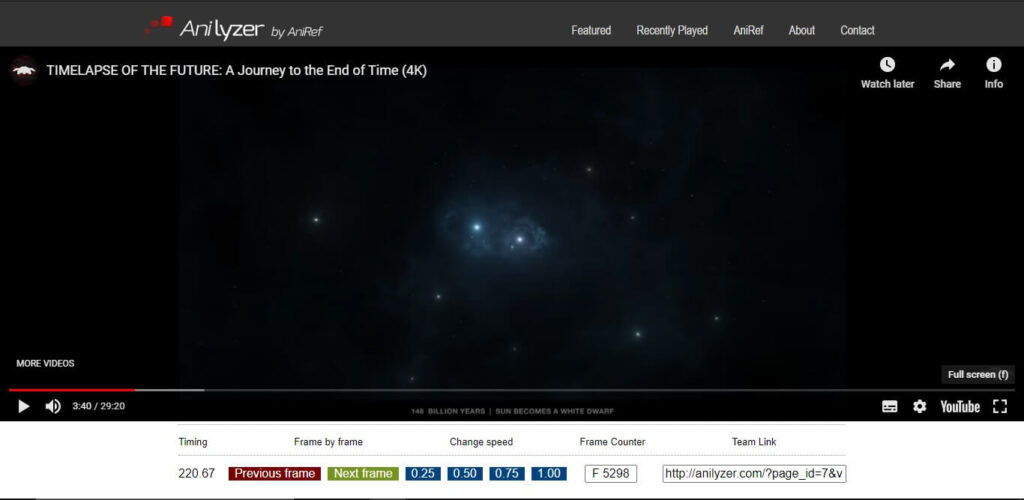
Method 3: Play YouTube Videos Frame by Frame Using VLC
If you are not fond of using web browsers every time, you can also watch the videos frame by frame using a regular video player on your computer. There are plenty of video players but the VLC media player has much better controls to advance YouTube videos frame by frame and it works on both Windows and macOS.
Let’s see how you can use VLC to watch any YouTube videos frame by frame.
- Copy your desired video link from YouTube.
- Now open the VLC media player on your computer.
- From the menu, click on Media and choose the “Open Network Stream…” option.
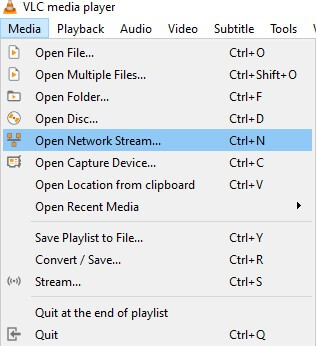
- Paste the copied video link in the network URL field.
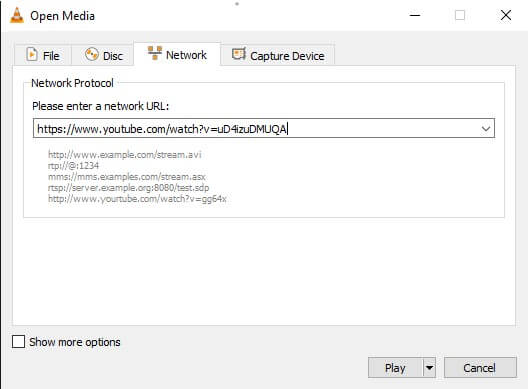
- Click on the Play button to stream the video from YouTube.
- When the video starts playing, you can use the VLC’s frame by frame hotkey. Just hit the E key on your keyboard and the video will start moving frame by frame.
The one thing I like the most about this method is, you don’t have to press the key everytime to watch next frame. Just like Fire and forget missiles, all you need to do is configure it once and it will start playing your YouTube video frame by frame automatically.
If you wish to manually move from one frame to another frame, Enable “Advanced Controls” from View and click the “Frame by Frame” button to manually change the frames.
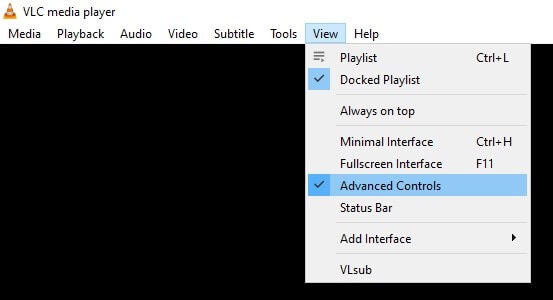
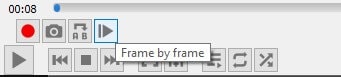
Conclusion
If you are just a regular YouTube watcher, go with official keyboard shortcuts available in the default YouTube video player. If you want things with greater precision, go with the online frame by the frame video players.
However, if you want to edit the videos besides watching them, go for the VLC media player method. That’s everything you need to know about watching YouTube videos frame by frame.
Got any more questions? Do share it in the comments with us.

This is an amazing post, and thank you so much for sharing this post. You have very good knowledge of youtube. And I hope that you will keep sharing such posts.
The language of the article is very simple that anyone can understand. Its stupendous.