The best part of using an Apple device including the iPhone is the timely updates provided by the company. iOS enhance the iPhone by coming up with advanced features in every update. This time, in iOS 15, they rolled out an interesting feature called Walking Steadiness in their health app.
You must be wondering what is Walking Steadiness, how it helps your health, and how you can configure and start using Walking Steadiness on your iPhone? Am I correct?
In short, Walking Steadiness in iOS 15 will help to assess users’ walking patterns for any risk of falling.
Continue reading to know how Walking Steadiness works on an iPhone.
What is Walking Steadiness and How it Works?
One of the most impressive features of iOS 15 is Walking Steadiness. It is an innovative, one-of-a-kind technology that focuses on the risk of falling while walking. It is well known that millions of people fall and go through serious injuries every year. Now, Apple has introduced a solution to this severe medical issue.
Apple launched Walking Steadiness in iOS 15 that uses an algorithm based on clinically genuine data. This, in turn, will assess the walking pattern or behavior of the individual. The device sends signals via in-built motion sensors to the algorithm to gauge the walking metrics. Moreover, with Walking Steadiness, you can track stability, step paces, balance speed, gait symmetry, gait cycle, and much more.
After measuring different parameters, the algorithm produces results. It will either display very low, low, or Ok. It is vital to understand that you will get the result of Walking Steadiness after one day of tracking the walking movements.
Why Should You Start Using Walking Steadiness
With growing age, coordination and walking straight can become a problem. Moreover, poor diet and lack of exercise can also contribute to the issue. That is why you need to keep a check on yourself and maintain your walking vigor. It can ultimately prevent you from falling and getting injured.
Moreover, Health Sharing is also connected with Walking Steadiness on Apple. Besides, caregivers use Walking Steadiness to assess the walking stability of different clients. Also, fitness instructors use this tech to help others.
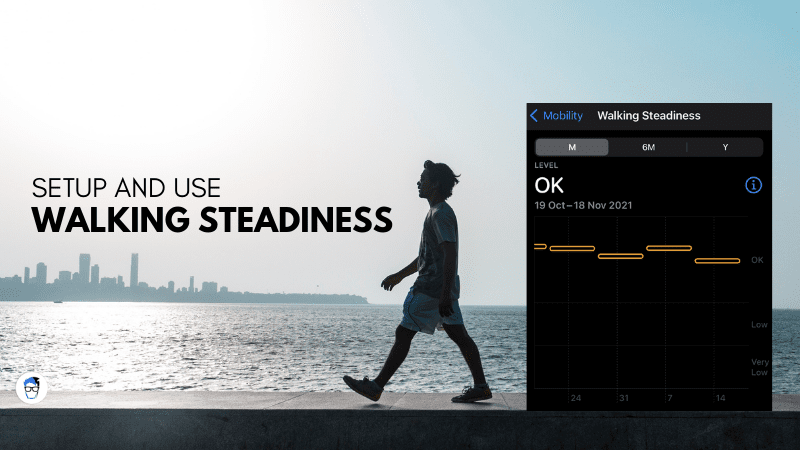
Steps to Configure and Enable Walking Steadiness on iPhone
Follow the steps outlined here to set up Walking Steadiness on your iPhone quickly:
- Open the Health app on your iPhone.
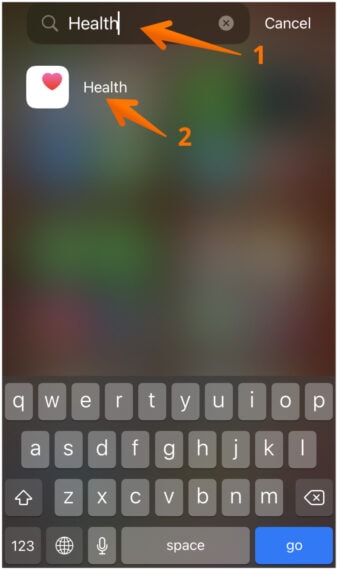
- Look for Walking Steadiness Notifications and click the Set Up button under it.
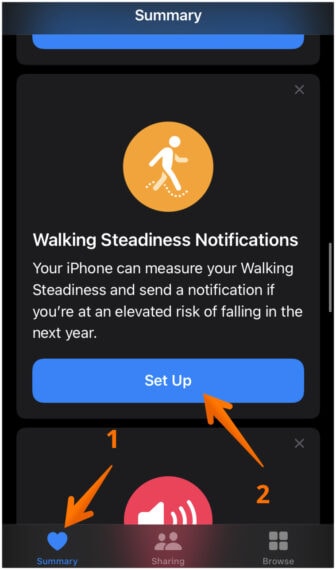
- Click the Next button to allow iPhone to show a notification if your Walking Steadiness reached a low or very low level.
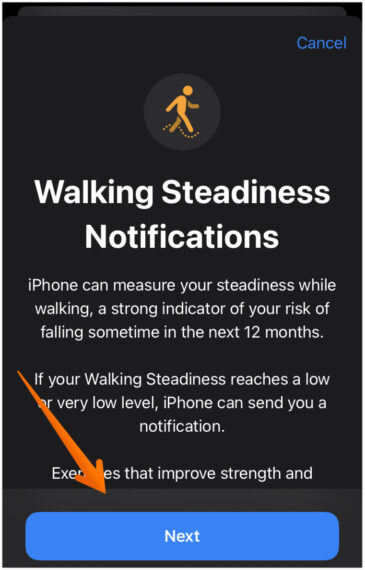
- Enter your Date of Birth, Weight, Height, and click Next.
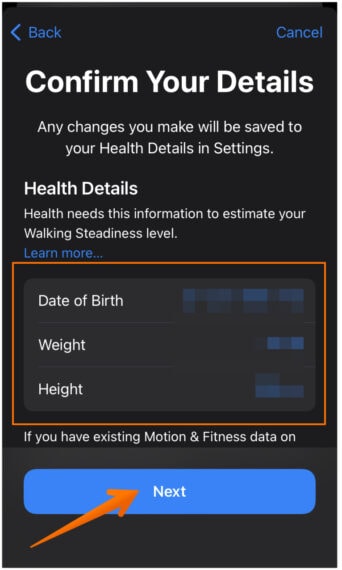
- Read to know about the levels OK, Low, and Very Low and click Next to continue.
- Tap Turn on so that the app will send you notifications when your Walking Steadiness reaches a critical level.
- Click Done.
That is it you have and successfully activated Walking Steadiness on iPhone.
There is another alternative method that you can follow to activate Walking Steadiness on iPhone. This method is for those who are not able to find the Walking Steadiness feature on the Health app.
- Open Health app.
- Go to the Browse tab at the bottom-right of the screen.
- Select Mobility.
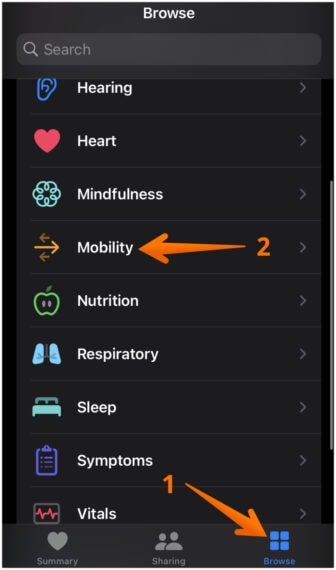
- Find Walking Steadiness.
- Click on Set Up.
Now enter your Date of Birth, Height, and Weight and follow the same steps mentioned above. Look how easy it is to enable Walking Steadiness on iPhone. But you are not sure how to use it? Keep reading to take full advantage of Walking Steadiness.
Learn How to Use Walking Steadiness
Do you want to start using the Walking Steadiness feature? In that case, you need to keep the iPhone near your waist. For this, you can keep it in a purse or a packet. If you have turned on the notifications, you will get results every day. If you get a low-level notification, you need to improve your walking pattern or consult your doctor.
Enable Walking Steadiness Notifications
Did you forget to enable notifications in the previous step? No worries, follow the steps below to enable Walking Steadiness notifications right away:
- Open Health app.
- Click on the Browse tab.
- Select Mobility.
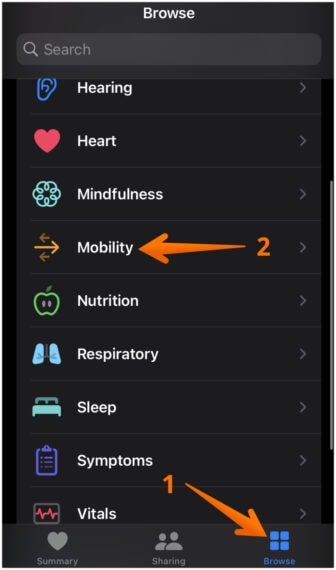
- Scroll down and tap on Walking Steadiness Notifications.
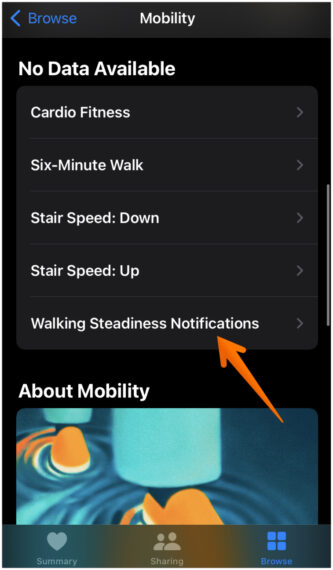
- Now click Go to Health Checklist.
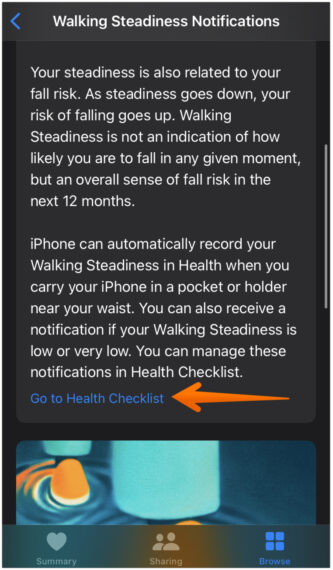
- Tap on Enable under Walking Steadiness Notifications.
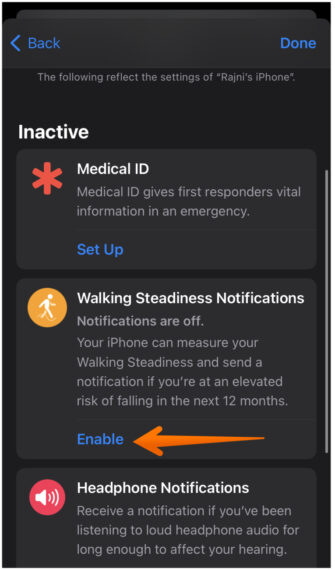
- Enable Walking Steadiness Notifications toggle
- Click Done.
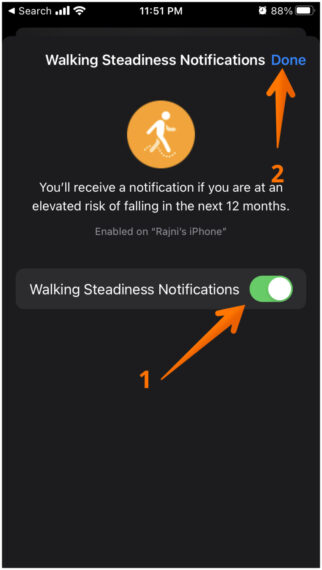
This is how you can enable notifications for the Walking Steadiness feature. You can follow the same steps if you wish to disable the notifications for Walking Steadiness. However, if you disable the notifications, it is strongly suggested to check the Walking Steadiness data on your iPhone whenever you got the chance to know about your walking patterns.
How to Check Walking Steadiness Data on iPhone
Follow the steps below to see the Walking Steadiness data on your device:
- Go to the Health app on your iPhone.
- Tap on Browse.
- Choose Mobility option.
- Select Walking Steadiness.
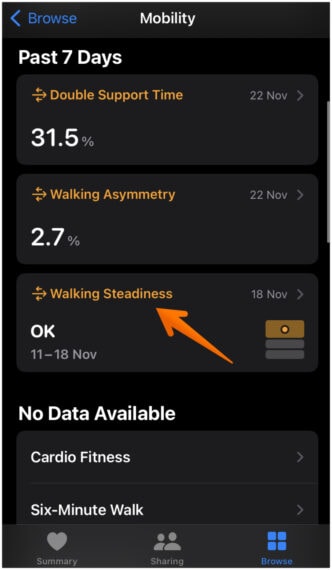
- Here, you will come across your Walking Steadiness reports and you can filter them monthly, 6 months, and yearly.
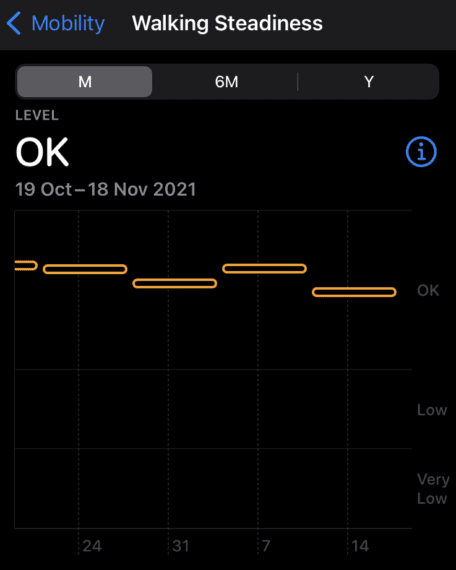
Moreover, here, you will also get exercise tips to improve your walking behavior. Continue reading to know how you can do it.
How to Check Walking Steadiness Suggestions on iPhone
Do you want to gather more information to improve your walking? Well, you can take help from the Walking Steadiness tips that you will find inside the Health app. Here are the steps that you need to follow to check Walking Steadiness tips on iPhone to improve your walking:
- Open the Health app.
- Select the Browse tab.
- Tap on Mobility.
- Click on Walking Steadiness.
- Scroll down and select “Exercises That May Improve Walking Steadiness“.
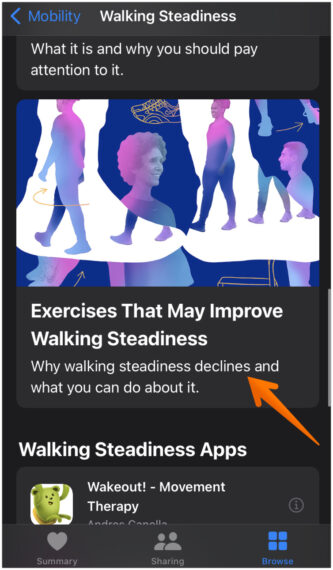
- You will now find a wide variety of exercise tips and relevant videos that you can follow to reduce the risk of falling while walking.
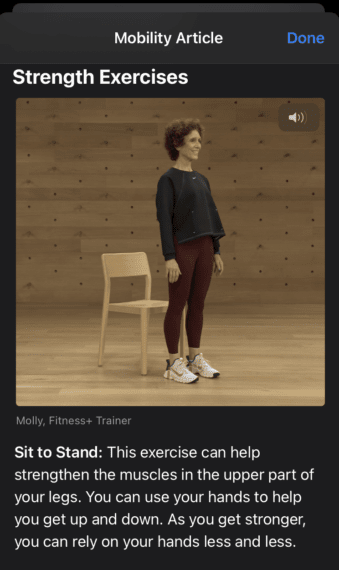
Keep Monitoring your Walking Steadiness
With the Health app, Apple has introduced a wide array of features that are dedicated to improving the well-being of the user. There are numerous features like Hear support, Cycle Tracking, and Walking Steadiness.
Walking Steadiness is indeed an excellent addition to the numerous features present in iPhone’s Health App. With this feature, you can be aware of your walking pattern and predict any falls in the near future. As a result, you can prevent from getting seriously injured due to a fall.
Data says millions of people across the globe have walking problems and are at risk of falling at any time. You should be extra cautious and take the Walking Steadiness reports seriously.
It is always best to enable the Walking Steadiness notifications and monitor your data weekly or bi-weekly.
If you find any difficulties while enabling the Walking Steadiness feature and while using it, you can use our comments section below to share your doubts and we will try to resolve them as soon as possible.

I followed the instructions to turn walking steadiness on, but I still get no data. How do I fix this?
How do I turn it off so that I can try the setup again?
Follow these steps to disable Walking Steadiness on your iPhone: