Are you tired of receiving, Unfortunately, the process com.android.phone has stopped error message again and again? Well, it’s time for you to say goodbye to this error because today in our post, we will give you different solutions to solve the problem. Yes, we will give you not one but multiple possible solutions, so you can try them until you get rid of the error.
“Unfortunately, the process com.android.phone has stopped”, is the most common error on Android devices running on Lollipop or higher. If you are using an Android smartphone, chances are there that you have encountered an error message saying Unfortunately, process com.android.phone has stopped. This error message must have followed up after a normal function in your Android phone was disrupted.
Most of the time this error occurs when you upgrade your Android smartphone. The error can occur while receiving calls, connecting to the internet and more. The reason for the error varies from phone to phone, but you will be happy to know that the solution for com.android.phone has Stopped error is very easy.

8 Unique Solutions to Fix Unfortunately, the process com.android.phone has stopped Problem
Here are 8 proven ways to fix Unfortunately the process com.android.phone has stopped error in MIUI, Color OS, Oxygen OS, Mi3, Samsung Galaxy S3, Motorola, Xiaomi and all other Android smartphones and tablets.
1. Reject Messages must be < 5
You can try this solution if you are facing, Unfortunately, the process com.android.phone has stopped error message while receiving or making a phone call.
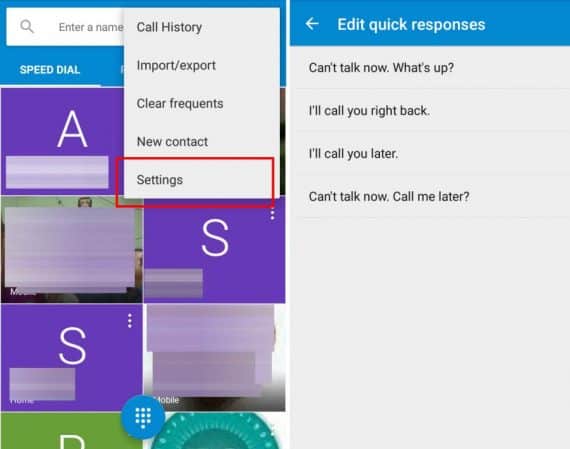
Go to Home Screen -> Phone -> Settings -> General Settings -> Reject With Message.
If you are on Android KitKat or Lollipop, Go to Home Screen -> Phone -> Settings -> General Settings -> Quick Responses.
Now you need to count the total number of default reject messages on the list. If the number of default messages is more than 5, then you need to delete a few messages to make sure the number of messages is less than 5.
Once you have deleted the default messages, switch off your Android phone and turn it back on, to check if the Unfortunately the process com.android.phone has stopped error still exits.
2. Clear Cache and Force Stop
This is another simple solution to get rid of Unfortunately, the process com.android.phone has stopped error message. You need to go to Home Screen -> Menu -> Settings -> Applications (Apps)
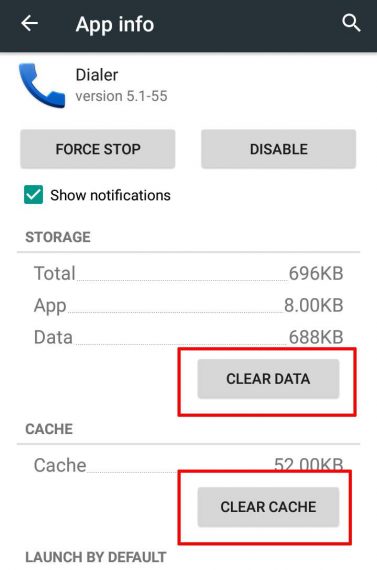
Once you open ‘Manage Application’, look at the top section of your smartphone screen, where you will find ‘All’ tab. There you have to go to ‘Navigate to’ section and tap on the equivalent of the phone app. Once you reach there, clear cache and data. After the data and cache have been cleared, switch off your Android device and turn it back on. Check if Unfortunately, the process com.android.phone has stopped problem still exists.
If the problem still exists, try to force stop the following applications:
- Google Service Framework
- Contacts
- Gmail
- Calendar
- Other email and social media services
3. New APN Settings [For Network Problems]
If you are getting “Unfortunately, the process com.android.phone has stopped” error whenever you try to connect your Android smartphone to the internet, then you should try resetting your network settings to receive new APN setting.
To do this go to the Settings app and open Reset option. The location of Reset option varies from phone to phone and usually, you will see it at under System or About sections. Here you need to reset WiFi, mobile network and Bluetooth options to resolve the ‘Unfortunately the Process com.android.phone has Stopped’ issue.
After resetting the devices, remove SIM cards and reboot your mobile. Once the device is completely booted up, insert SIM cards again to receive a notification with updated APN settings from your network provider. Just clicking on the install button will automatically configure the required settings.
4. Wipe Cache Partition
There is another way of solving ‘Unfortunately, the process com.android.phone has stopped’ error without losing your data. This error can also be solved if we wipe cache partition on the Android smartphone.
To do this, turn off your Android smartphone and press and hold the Power + and Home / Volume down buttons to open Recovery mode. Release the power button when your Android smartphone vibrates only once.
Now a menu will appear on the display screen of your smartphone. Use the Volume button to select the ‘Wipe Cache Partition’ option and you can confirm your selection using the power button. Once you select that, the cache will be deleted.
Again select ‘Reboot Phone’ to restart your phone normally. Chances are there that ‘Unfortunately the process com.android.phone has stopped’ error will no longer appear.
5. SIM Toolkit
You can also try to solve ‘Unfortunately the process com.android.phone has stopped’ by clearing the cache and data of the SIM toolkit. For mending your smartphone this way, go to Settings -> Apps -> SIM Toolkit. Now clear data and cache data of the SIM toolkit and reboot your Android smartphone and check whether the ‘Unfortunately, the process com.android.phone has stopped’ error has been resolved or not.
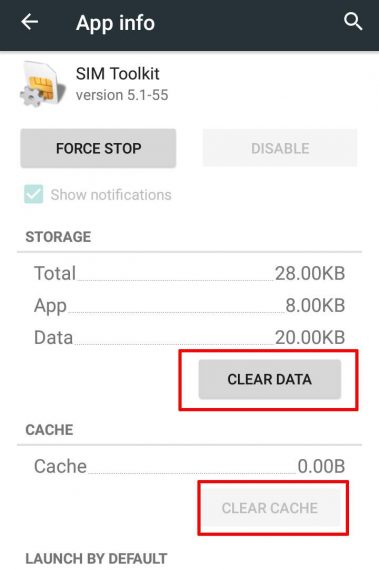
If the problem is still not yet solved, continue trying the more advanced ways solve Unfortunately, the process com.android.phone has stopped error.
6. Stop Automatic Updates
This is the most simple solution to fix ‘Unfortunately the process com.android.phone has stopped’ error. In this solution, all you need to do is stop the automatic date option. This solution has worked for many, it might also work for you.
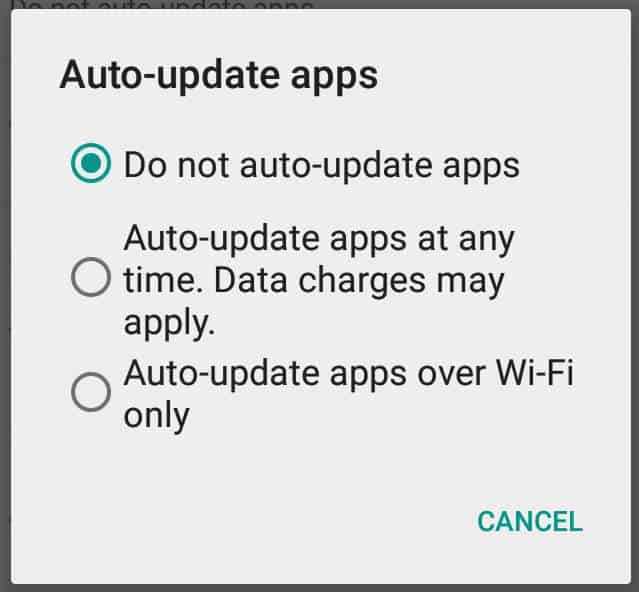
You should stop automatic updates in both phone settings and Google Play Store. This will also help you to speed the internet and reduce bandwidth and data usage. But make sure you update the apps manually to keep yourself secure and up-to-date.
7. Custom ROM
Unfortunately, the process com.android.phone has stopped error can also be solved by changing the OS. The users who are facing the error after updating the device should either wait for a new update or can install a custom ROM.
8. Factory Reset [Last Option]
This is the final solution of solving the error Unfortunately the process com.android.phone has stopped, where you will need to do a factory reset of your Android smartphone. Before performing a factory reset, you need to back up your data.
The one way to reset your mobile is, turn off your Android smartphone normally and hold the Volume Up / Home and Power button together. Once the Android smartphone vibrates, release the power button. Now, the Android logo will appear on the screen, once you see that release the remaining keys. Here you can select the reset option using volume keys to navigate and power key for selection. Once again, I would like to remind you that doing a factory reset means losing all your data.
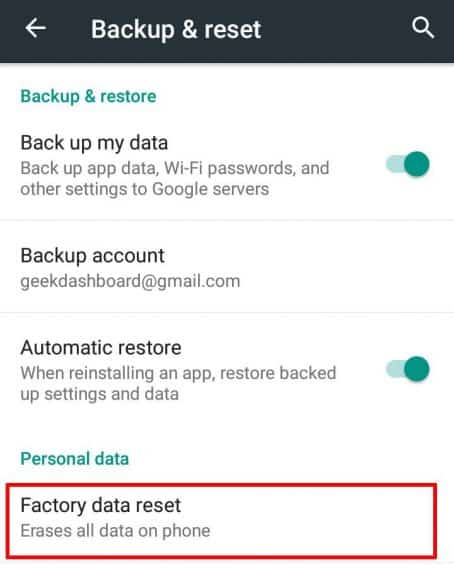
The other way is to reset directly from the phone settings. Factory reset will wipe all your data and reboots as a completely new phone with default settings and options. You need to install apps from Google Play again except default applications.
Conclusion
Try all the above-mentioned solutions to solve ‘Unfortunately, the process com.android.phone has stopped’ error. When none of the first seven solutions work, you can opt for the last solution of factory reset. Tell us which of the above solutions worked for you to solve ‘Unfortunately, the process com.android.phone has stopped’ error in your Android smartphone. Let us know if you have any other way of solving this error.

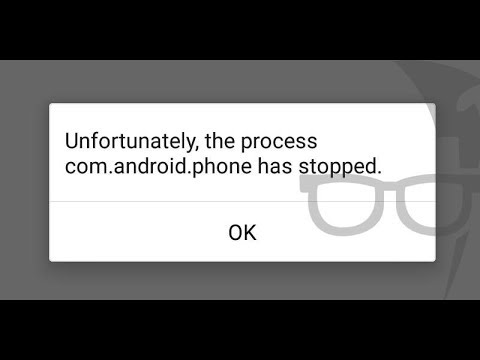
I did factory reset my phones is my phone is worse.pop up error message on and off.
Same can anyone help?
All the process i have done, But still showing this error. What should i do??
I’m having same problem with error message com.android phone has stopped and it pops right back up again as soon as I hit ok and repeatedly does this over and over again that I cannot perform any of the options given here or online.I can’t access settings to clear cache or data or to uninstall apps or factory reset it. I have no control or buttons to use cause the error always there. Help me plz.
i am not able to switch on my MI phone and massage is coming like unfortunately MISDK stopped.
Mikes suggestion worked for me! I uninstalled Visual Voicemail 2 days ago and no more issues! I have a LG V20 on T Mobile. Thanks Mike! Deb
resetting the apps fixed this problem for me.
Not working in my phone Lenovo LongO1 help me pls..
As I messed up with Apps, three dots at upper right, Configure apps and on Draw over other apps and placed No for all, I’ve got such message when trying to activate Find My Device on Security. I was about to go into a factory reset after trying everything that I’ve found about this matter. As last try, I went to the three dots there and pressed Reset app preferences, restarted and this worked on Android 6.
My phone does that and non of the above solution work what should I do?
I have tried all the eight way of solving the error ‘unfortunately the process co.android.phone has stopped’ but it still not working for me. what is now the problem with my phone?
In app find all running — phone — clear data. and restart now working.
thanks lot
Am stilll facing d probs for here o, pls help
I HV got STK smart phone, and the error occur wen I am abwt to switch my fine On, nw I can’t get access to get to settings co it keeps saying unfortunatly,the process Com.android.phone has stopped, wat must I do? pls help
My little boy played with my phone last night and I am now without use of a phone because of this error message. i have an Lg G Stylo and the message will not go away long enough to try any of the solutions I have found online. I click “ok” and it immediately pops back up so fast that nothing can be clicked. Im thinking I may have to do a factory reset…
Try accessing your smartphone in safe mode and uninstall recently installed applications.
Thanks a lot for solutions. Solution 4 worked for me.
None of them works for my Samsung J2 Clone
hey my canvas nitro 4g is not recieving network and when i changed network type it shows the problem com.androd.phone i tried everything but it still .please help me
I tried several of these things with no luck. I did however figure out that my T-Mobile “Visual Voicemail” app was causing the issue on my new phone. I simply uninstalled the app, problem solved.I tried reinstalling the app, but as soon as I went through setup, it started doing it again. I can live without it! Hope this might help a few of you!
Hi Mike, How did you determine it was the visual voicemail app that was causing the error message? I have tried everything method above except the factory reset. I have a Samsung Note 5. Thanks!
none of these worked for my phone
Here solution for above error
if phone service is off in draw over other apps
Settings -> Apps -> Click on Settings icon -> Draw over other apps -> click on three dots and select show system -> in that select choose phone services if it is off just on it.
this worked for me… tenks a lot
In my yuphoria this is came up when I reboot my phone and it never goes I try factory reset and wipe method also plz, help me
I tried all of these, and it just solves it temporarily. Sooner or later it comes back. Tried wiping cache partition, still it didn’t fix it. Tried factory reset. After 3 days it came back. When i uninstalled all GOOGLE THINGS. It was fixed but also temporarily. Now, i dont know what to do.
thank you so much. I did the first part it didnt work, and then I force stopped the Dialer and cleared the cache it works like magic… and the error is gone.
Glad it worked for you. Keep visiting.
I did the factory settings stuff but it’s still the same….not until I restart the phone, it would be alright for a day, then it comes back… am thinking flashing it would solve the problem….
you can update your system as well. it fixed mine
No joy. Problem still exists on my Note 5.
Did you try the factory reset? If not, please try it.
Note: It will clear all your local memory data. Consider taking a backup before doing the factory reset.
I did factory reset but still the same problem exist
I tried all the above comments. But the problem still remains the same. anyway to solve this.??
i found this helpful.. https://mobilesupport.lenovo.com/us/en/solution/MS101078
it solved the issue as well. good luck 🙂
My Moto g3 keeps saying the same thing over an over everything has stopped can’t reset need help soon
Did you try hard resetting your mobile?
Still not working with Lenovo a860
i have tried all the methods but still not working,and the factory reset button at this point doesnt function as well.the phone keeps switching off one the backlight goes off
In such case, you should try hard resetting your mobile. What is your device model, we can help you with detailed instructions
I have tried to access the settings and also tried to shut off the phone and the phone will not let me shut it off, as well as the error keeps staying on the screen so I it will not let me access the settings at all.
the msg is appearing again and again. not able to work properly. Settings is not responding properly .so i cant access it . Please reply fast.
Did you try restarting your mobile? Are you using any launchers on your mobile?
the msg is appearing again and again. not able to work properly. Settings is not responding properly . Please reply fast
Hai Yash,
Did you try all the steps mentioned in this guide? Also, let me know your device mobile number.
All 8 solutions didn’t work on my phone
Thanks to this article now I know how handle that kind of problem in the future. I may not still experience that kind of error, but maybe in the future I guess.
Thanks guys..automatic date removal stopped the accursed message!
Already tried all the steps but no luck still facing this problem. I also factory reset my phone but it’s noy working either, flash the ROM again also no luck. By the way, I’m using Samsung Ace 2 GT-I8160. Can someone help me with this problem? It’s very annoying, it keeps draining my battery and pop up every time makes the phone completely unusable….
Thank u so much for the information about this…… It’s really working
I have this error AFTER a factory reset. The phone worked fine, but I needed to clear it before I was going to give it to somebody. Now this message shows up and I have even done a second factory reset with no progress. The phone is a Sharp Aquos Crystal
I own a Lenovo Vibe K5 Note which had the same annoying issue of “Unfortunately com.android.phone has stopped working” notification. I tried a lot of other methods, but nothing had worked. Then I have manually done a system update [settings>about phone> system update] & have got rid of notification, and I no longer have issues making or receiving calls.
I have an HTC Desire Eye and receive the same error message every time I try to enable call waiting. I have tried the above mentioned steps with no luck and I am not using Chomp SMS. Do you know of any other steps I can try
Nothing worked. This phone sucks
I have a Samsung S7 Edge that recently updated. At some point before the update I might have turned off location services to Google Apps.
Whenever I tried opening the Google App search bar widget I’d get this message. After clearing the cache and data for Google Service Framework and restarting my phone the system asked me to turn the services back on again. Essentially, the widget was trying to access location permissions that didn’t exist in the same spot after the new update and kept crashing the phone process. At least that is my theory on it.
Whoa, I came here to fix this problem and Chomp SMS was the culprit on my phone, too. Glad I didn’t factory reset it before I ran across this page!
Hi,
I had a Karbonn phone having the same issue. I’ve found this video on youtube, it may work for you but not sure. You can check it out. (https://www.youtube.com/watch?v=O_gsvyiy5MY)
I’m just going to buy a new phone.
Mine was doing this and nothing helped (Galaxy S5 Neo just updated to Marshmallow 6.01 yesterday). I was about to do a factory reset after trying to clear caches, clear cache partition, etc. and nothing was working. They it came to me that I was using Chomp SMS as my default messaging app and I cleared it’s cache and that seems to have stopped it so far. While it’s working right I did a full backup of data that’s not on my SD card and of the SMS messages and phone log. If I have to reset I’m ready but so far so good.
Same thing happened to me, updated Galaxy Note5 to Marshmallow last week. Chomp SMS was the culprit.