Apple notoriously keeps everything under its watchful eye. Their system is close-ended, and they control all the rules of the game.
This helps them give the best experience to users and also secure their privacy in a far more effective way compared to other platforms like Android. This step has also helped them reap amazing profits.
One of the places where you can see their close-ended nature is in iTunes. If you download any content from iTunes, you can only play it through your account. You won’t be able to access the downloaded content through any other account. Be it the same device or the same required platform, it simply won’t work.
Apple creatively decided in the year 2009 that they wanted to zone in on privacy by implementing DRM. DRM stands for Digital Rights Management, and it is a set of protocols that restrict how files are to be stored and transmitted. It is interesting to note that Apple doesn’t call it DRM. Instead, they use their own proprietary term? FairPlay.
To incorporate DRM, they made a different video format called M4V format. It used to be really hard to convert M4Vs that are DRM-protected into common M4Vs that can be accessed.
That is until tools like the TunesKit M4V converter came to the picture.
What is TunesKit M4V Converter?
It is a third-party tool developed by TunesKit. It is a professional iTunes DRM removal tool, with the help of which you can remove DRM protection from movies and shows purchased from iTunes to more popularly known formats.
TunesKit M4V Converter offers you easy conversion so that you don’t have to compromise with the overall quality of the video. Once converted, you can play it on any device you want. Along with the conversion of videos, you are also provided with the features of adding subtitles, audio tracks, or other editing functions as well.
Features of M4V Converter
Let’s have a quick look at the features of TunesKit M4V Converter:
1. Convert DRM-protected M4V videos into other formats
It does its job in the most efficient manner. One of the best features of this tool is that it is quite straightforward to use. You are provided with a simple-to-use UI, and you can easily navigate around the tool.
With the help of the tool, you can convert videos, music, or movies easily to various different formats. However, it is not restricted to only converting it from M4V to other formats. You can also convert other video formats into one another.
2. Various convert options
Another important aspect of this tool is that you have tons of output options to choose from. So that at times when you want to convert it into another format that is not publicly used, you still have a tool with you that has you covered.
Not only various file formats like MP3, AVI, and MP4 are supported, but different device support like Google Nexus, Windows Xbox, and Samsung Galaxy devices are also available to make your converting job easier.
3. Edit videos
The creators have made sure that the tool is not restricted to converting M4V videos. Because people usually end up having multiple tools for different tasks unnecessarily. Taking that into consideration, they have also bundled together features that will help you edit not only M4V videos but also videos of other types as well.
Now, it doesn’t provide you advanced editing functionalities like Adobe Premiere Pro might offer. But basic features like trimming; adjusting brightness, color, and contrast; and adding special effects or subtitles are offered.
How to Use M4V Converter
Here are the detailed steps to use M4V Converter software on your Windows machine:
Step 1: Load your videos
Visit the M4V converter website and download the free trial version. Once you download the tool, you will come across this interface with three options at the top: Library, Add Files and Converted.
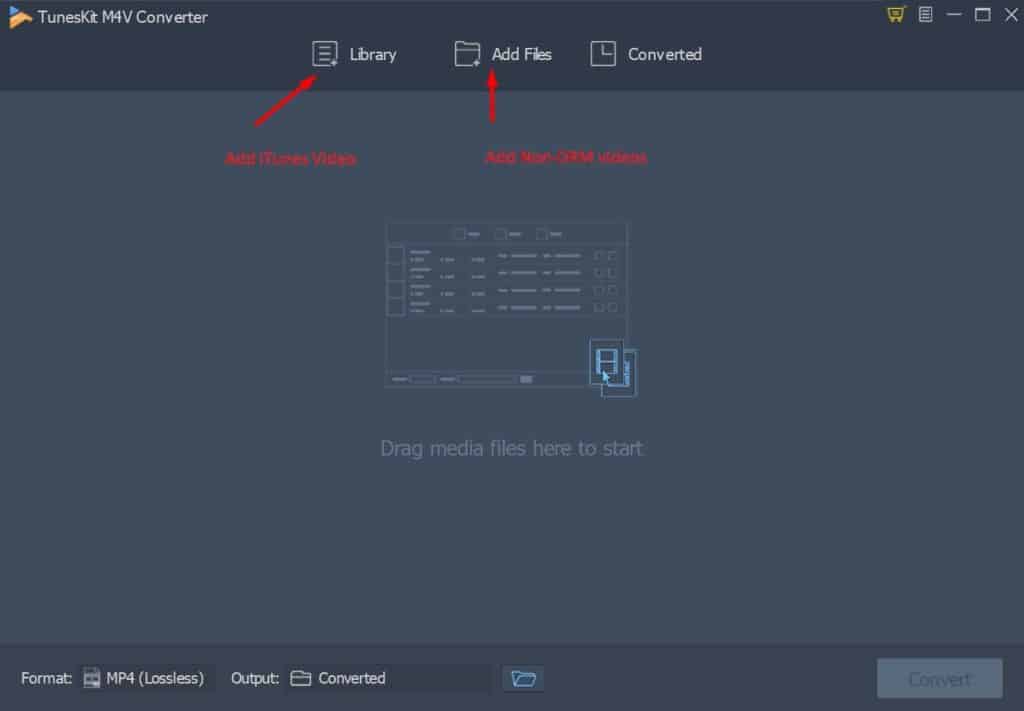
I. Library: Under this option, you can sync your iTunes library with M4V Converter so that you don’t have to manually add from your device. Instead, it gets dynamically added to the tool.
To use this option, make sure that Sharing iTunes XML Documents with Other Applications is ticked.
II. Add Files: Otherwise, you can add videos manually by selecting the path to the video.
Other than these two options, you can also simply drag-and-drop the videos you want to convert.
III. Converted: All your converted videos will be here.
Now that your videos are loaded into the tool, you are provided with the facility to add subtitles and audios of your own choice. If you want a visual-based video only, you have the option to mute the video.
Step 2: Choose output format, resolution and more
After loading the video, you are provided with the options to tweak the video to the appropriate format you want.
You will find a Format button at the bottom-left corner of the tool. Once selected, you will come across a pop-up window with many options like MP4, M4V, and so on.
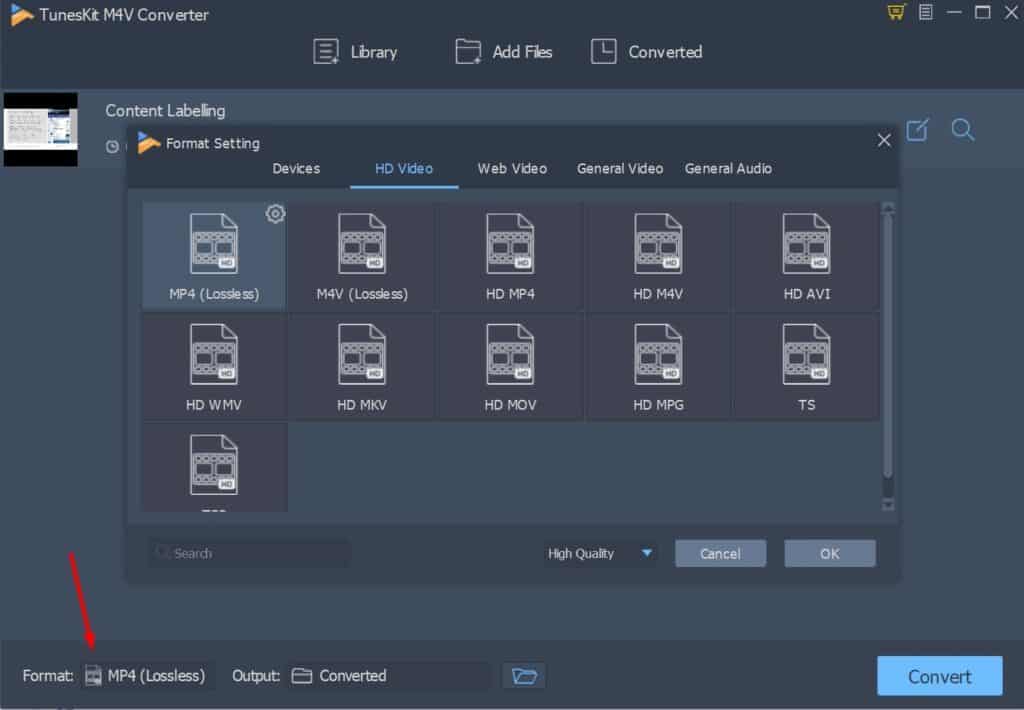
If you want to convert your iTunes video without any quality loss, you can select the M4V or MP4 (Lossless) option under “HD Video”
Near every option, there is a Gear option provided, which gives you the option to adjust resolution, codec, etc.
This tool also gives you an innovative feature through which you can preset your devices, like an iPhone or Samsung.
Step 3: Trim video and add watermark, subtitles (Optional)
You also have the ability to further edit the video before hitting the Convert option. When you upload your video, you will see an Edit icon beside each track.
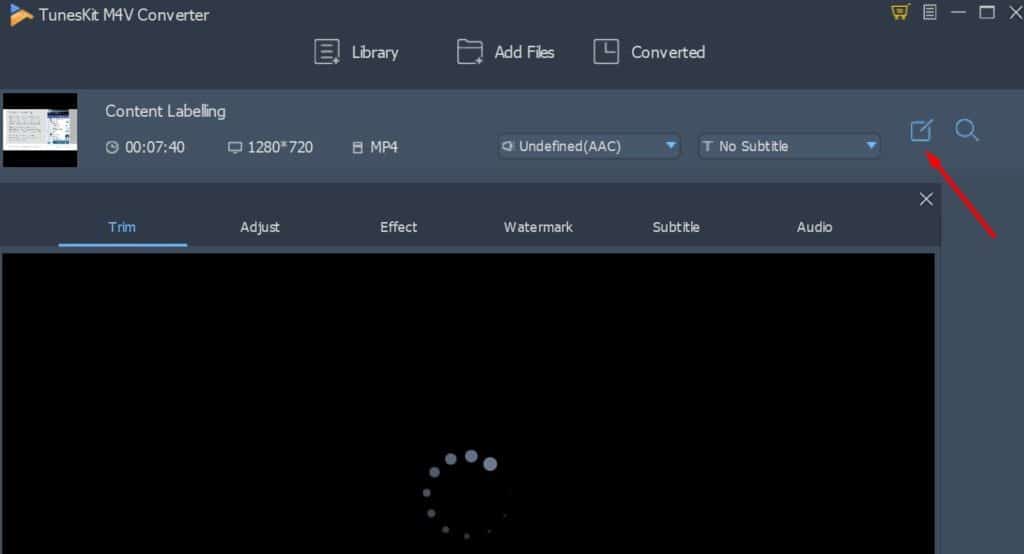
Once you click it, you are provided with options to edit it through features like trim, watermarks, subtitles, etc.
Step 4: Convert the video
Once you are done with all the three steps, you are good to go and you can hit the Convert video. Once done converting, you can see all the converted videos in the Converted panel, which can be accessed by clicking the panel option at the top.

The converted videos in TunesKit M4V Video Converter are now DRM-free, and now you can enjoy your converted iTunes videos on any device.
Conclusion
M4V is a great tool to work with, and it can solve your problems of not being able to watch content from iTunes on another device. Not only does it solve the issue of DRM protection, but also it provides you an intuitive and easy-to-use tool.
