What’s life without having some fun and humor? Yes, today I am going to guide you with some useful tricks to generate fake WhatsApp conversation or chat screenshot to have some fun with your friends, family or colleagues.
Today, life without WhatsApp is almost impossible for many Smartphone users worldwide. Almost every Smartphone user, whether using an Android or iOS device, has a WhatsApp account. Lately, WhatsApp has also launched its native desktop app to allow users to access their WhatsApp directly from their desktops. Due to such a widespread usage worldwide, WhatsApp is also the primary chat messenger service for a majority of Smartphone users.
With over 320 million daily active users, you can pretty much understand what I am talking about. However, such a huge popularity has also encouraged some mobile app enthusiasts to develop some new tricks to manipulate the WhatsApp application. One such trick is to generate a fake WhatsApp conversation screenshot.
Also Read: How to Install and Use Two WhatsApp Accounts In Single Mobile?
With this trick to generate a fake WhatsApp conversation, you can easily fool your friends, family or colleagues in believing into something that never happened. Trust me, they will definitely be confused at least for a day or two about the WhatsApp conversation.
So, are you ready to generate fake WhatsApp conversation to alarm your friends, family or colleagues? If yes, then keep reading the article as you are going to be a master at it by the time you finish this article.
How to Generate Fake WhatsApp Conversation Screenshot?
Well, before you start following this tricks to generate fake WhatsApp conversation screenshot, let me warn you that I am sharing these tricks simply to have fun with your friends, family or colleagues. In no ways, you should use these tricks to harass, irritate or defame anyone.
Hoping that, you will not misuse these tricks anyhow; let’s check them out one by one. There are several apps out there that could help you generate fake WhatsApp conversation screenshots. Well, before we move on these apps, you must understand that the same trick that would work on an Android device might not work on an iOS device.

In short, you need to find a reliable app that’s compatible with the respective operating systems to let you generate fake WhatsApp conversation screenshots on your devices based on the operating system.
Also Read: How to Enable WhatsApp Chat Heads Without Rooting
Don’t worry! I have already collected three different apps, two of which are compatible with Android phones, while the third is compatible with any iOS device as it’s available on iTunes.
Best Mobile Apps to Generate Fake WhatsApp Conversation
Here are the three safe and reliable Mobile apps that would easily help you generate fake WhatsApp conversation:
- Yazzy (For Android Devices)
- WhatsSaid (For Android Devices)
- WhatsFake (For iOS Devices)
Generate Fake WhatsApp Conversation using Yazzy on Android Device
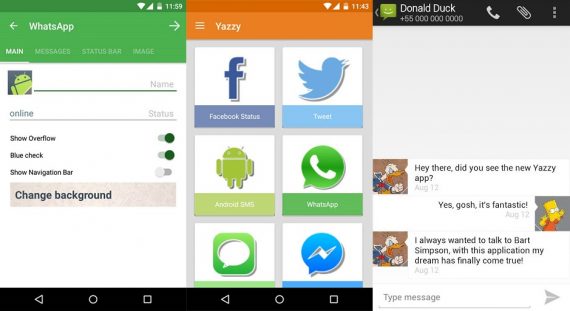
Step 1: Download the Yazzy app from Google Play Store.
Download on Google PlayStep 2: Install the app on your Android device.
Step 3: Once installed, open the app to find an array of different options to generate fake conversation screenshots ranging from Facebook, Twitter, to WhatsApp.
Step 4: As the tutorial is about generating fake WhatsApp conversation, select WhatsApp from the list.
Step 5: Next you will be presented with a window, where you can choose the image of the person, their name, and the chat background.
Step 6: Once selected, you can move on to the messages tab and start creating a fake conversation of your desire.
Step 7: After writing the fake conversation, simply follow the next tabs one by one and hit the refresh button at the end to generate fake WhatsApp conversation screenshot with your target friend, family member or a colleague.
Note: Although Yazzy app is the best app out there in the market currently to help you generate fake WhatsApp conversation screenshot as it comes with the latest WhatsApp UI, the output of the screenshot created by Yazzy app contains its watermark. You can remove the watermark logo by editing the image later on, yet it is a flaw that you need to deal with Yazzy.
Generate Fake WhatsApp Conversation using WhatsSaid on Android Device
Step 1: WhatsSaid is not available on Google Play Store anymore. Hence, you need download the APK file from the link here.
Step 2: As the app is not downloaded from the official Google Play Store, you need to enable app installs from “Unknown Sources” on your Android device. Before installing the file. Go to Settings > Applications > Unknown Sources. One some Android devices, you can find the option under Settings > Security as well.
Step 3: Once enabled, you can easily install the WhatsSaid Apk file that you just downloaded.
Step 4: After installing the app, launch the app and find a screen that would guide you to generate fake WhatsApp conversation screenshot through a short tutorial.
Step 5: Change the name, profile image, timestamp before you proceed to type the message. You can easily choose whether you want to write the message for the sender or receiver using the upward slider at the bottom of the screen. Also, set the time accordingly to make it look genuine.
Step 6: Once you have typed the messages, hit the save button to generate fake WhatsApp conversation screenshot. You also get the option to share the screenshot on other social media channels.
Note: Unlike Yazzy, WhatsSaid doesn’t apply any watermark logo on the screenshots. However, the app uses the older layout of WhatsApp and hence, it may look suspicious whenever you try to fool anybody.
Generate Fake WhatsApp Conversation using WhatsFake on iOS Device
Well, we also have an ultimate trick application to create fake WhatsApp conversation screenshot for iOS users. Yes, WhatsFake App available on iTunes can do the trick for iPhone and iPad users.

Step 1: Go to iTunes and install WhatsFake app on your iOS device.
Download from App StoreStep 2: Once installed, open the WhatsFake app and start generating the fake WhatsApp conversation.
Step 3: Before you start creating the fake message, you need to create the profile of the one with whom you want the conversation to be.
Step 4: Once the profile is created, hit the tick mark on the top right corner to proceed. On the next window, you will find a similar WhatsApp like chat window which you can use to generate fake WhatsApp conversation.
Step 5: Use the bubble icon on the left side of the chat box to alternate between sending and receiving messages.
Step 6: Once you are done creating the fake message, tap on the options icon on the top right corner and it will open a dialogue box asking whether you want to Save or Share the screen print.
Conclusion:
That’s it. These are the best mobile applications available on the App market that would help you have some fun with your friends by generating fake WhatsApp conversation. However, again I would ask you to use these apps simply to humor your friends or family members. Don’t misuse these tricks to defame or harass someone in anyways.
Also, let us know if you come across any such trick or mobile app that can help create fake WhatsApp conversation like the ones mentioned above. Don’t forget to share your feedback, once you have used these tricks on your friends.

yall weird, like why do u need fake messages? I hope its just to create memes.
memes, memes, memes
It was a new thing to know. But I don’t think it’s safe to know about. People can misuse it and many can become a prey of it.
Yes it can be misused, But these apps are very useful for us to create funny memes.
Anything can be misused in this internet age. It depends on how we use it.