Now you’ve got your new iPhone 7, and the next thing you need to do is to wake up your new iPhone with your valued memories of your current iPhone. Undoubtedly, text messages and iMessages are always among the most important parts.
If you want to transfer all messages along with all other data to new iPhone 7, then you can use iTunes / iCloud backup-and-restore way. What if you just want to transfer messages without restoring everything else? Read on to find how.
How to Transfer Messages to iPhone 7
It’s actually pretty simple to transfer only messages over to iPhone 7 without restoring other unwanted data, and all you need is an iPhone to iPhone data transfer tool like AnyTrans. Follow the step-by-step guide below, and you can easily transfer messages in minutes.
- Download and install AnyTrans (available for both PC and Mac). Run the program and connect both your old iPhone and iPhone 7 into the computer.
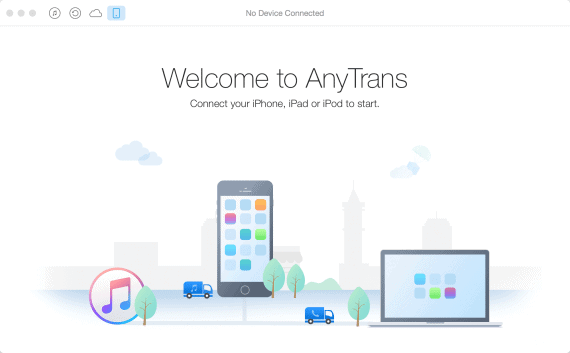
- Go to the main page of your old iPhone and click Merge Device button.
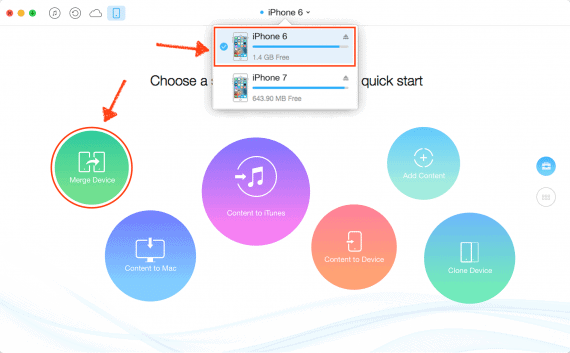
- Confirm the source device and target device to make sure you’ll transfer data from old iPhone to new iPhone 7 correctly. And then click the button on the right to go next
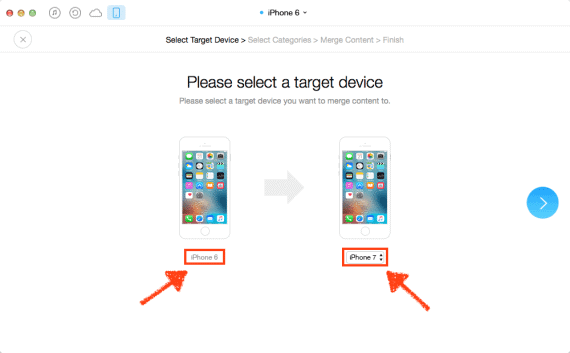
- Select Messages among all types of data, and make sure other data are keeping unselected. Then click the button on the right to start transfer messages.
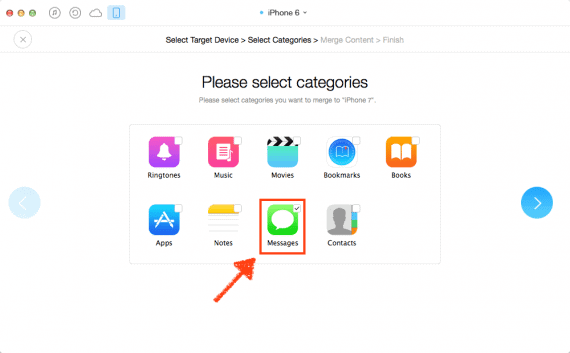
Just wait a few seconds for the transferring process getting completed, and you’ll get access to all your messages on your new iPhone 7.
Bonus: Features and Specifications of iPhone 7
- CPU: Quad-core
- RAM: 2 GB
- Storage: 32/128/256 GB
- Display: 4.7 inches
- Camera: 12 MP
- OS: iOS 10
It is just this easy and fast to transfer text messages and iMessages from old iPhone to your new iPhone 7, without restoring anything else that you don’t want to move over. Not just messages, you can also use this method to transfer other items separately without full restore, like messages, notes, app data, safari data, etc. Just start your new journey of your iPhone 7 with exact what you want in it today.

Thanks Amar Ilindra, Actually im facing this problem only that how to transfer my all files in New iPhone but after reading your post i finally transfers my whole file in my new iPhone 6s plus. Thanks for such a great post…