iPhone 15 comes with all the glamor and enhanced features users need today. So, if iPhone 15 features have convinced you to purchase, the next question is how to transfer data from Android to iPhone 15.
Since both run on different operating systems, they require additional effort to make the transfer successful. However, multiple ways exist now to transfer images, videos, and all essential data from Android to iPhone.
Therefore, this article will cover in detail the best methods to transfer data from Android to iPhone 15/ 15 Plus/ 15 Pro/ 15 Pro Max, including the click-based solution offered by Tenorshare iCareFone iTransGo.

So, let’s jump right to our main discussion points.
In this Page
Method 1: Transfer Data from Android to iPhone 15 via Move to iOS
Move to iOS is a dedicated app developed by Apple for the sole purpose of transferring data from Android to iPhone. It allows you to initiate data transfer while setting up your iPhone 15.
However, if the iPhone 15 is already set up, you have to factory reset it, which will erase all the device data.
Pros
- Easy to use
- Apple’s official app
Cons
- Factory reset of the iPhone will erase all existing device data
- The transfer might get stuck with unknown error notifications
- Time-consuming way of transferring data
- Can get stuck at 1 minute left stage
- Mostly need manual transfer efforts to sync calendar and contact.
Follow the below steps to learn how to transfer data from Android to iPhone for free with Move to iOS app:
- Start your iPhone’s initial setup and follow the on-screen instructions until you get to the “Apps & Data” screen.
- Click the “Move Data from Android” option.
- Go to the Play Store on your Android device and install the “Move to iOS” app.
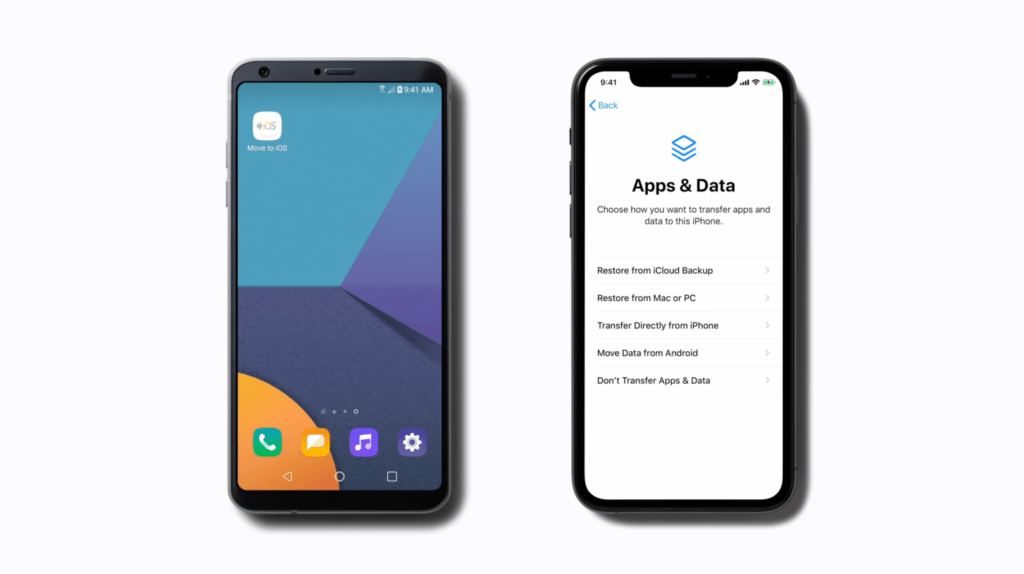
- Launch the app on your Android device and click “Continue“.
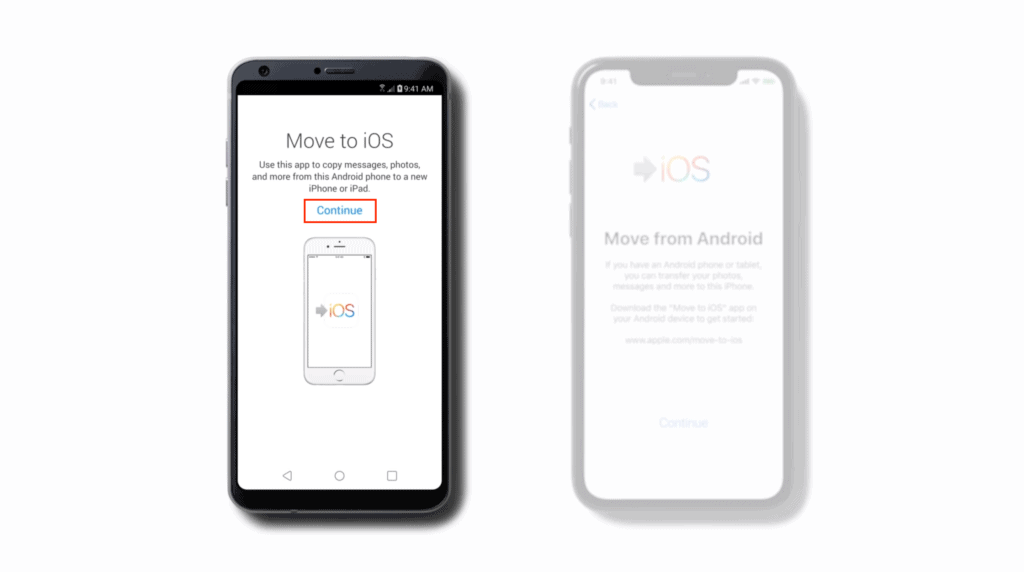
- Read and agree to the terms and conditions and click “Next“.
- From your iPhone’s “Move from Android” screen, click “Continue” and wait until the code shows up.
- Enter the code on your Android device and pick the data you want to transfer. Once done, wait till the transfer is completed.

This way, you can use Apple’s official app to transfer data from Android to iPhone 15.
Method 2: Transfer Data from Android to iPhone 15 via iCareFone iTransGo
Tenorshare iCareFone iTransGo provides the easiest and fastest way to transfer data from Android to iPhone 15/ 15 Plus/ 15 Pro/ 15 Pro Max. Whether you want to transfer all or selective data, you can complete the process in 3 simple steps.
All you have to do is connect both devices to the computer and use iTransGo to transfer data from Android to iPhone 15.
Pros
- Click-based, user-friendly interface
- Transfer data from Android to iPhone 15 after setup without resetting
- Selective data transfer
- Merge data on iPhone 15 without overwriting
- Compatible with 8000+ Android devices
- 99% transfer success rate
- 100% privacy protection
- No need for an internet connection
Cons
- Requires a PC to transfer data
Follow the below steps to transfer data from Android to iPhone 15 after setup without resetting:
- Download and install Tenorshare iCareFone iTransGo on your computer.
- Connect both Android and iPhone 15 devices to the computer. Once the iTransGo detects the devices, click “Start“.
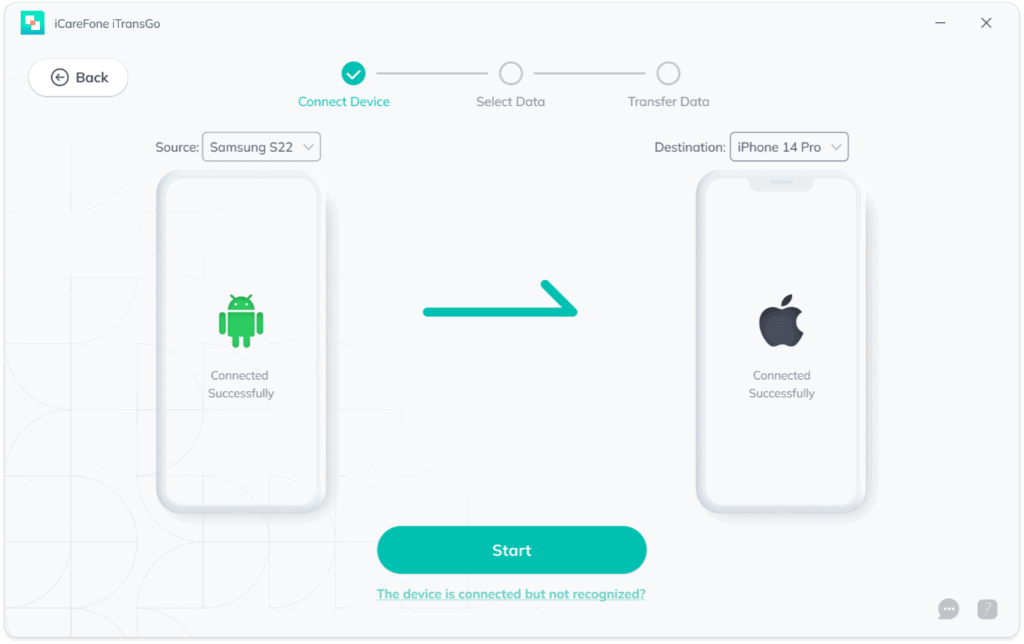
- Select the data you want to transfer and click “Transfer“.
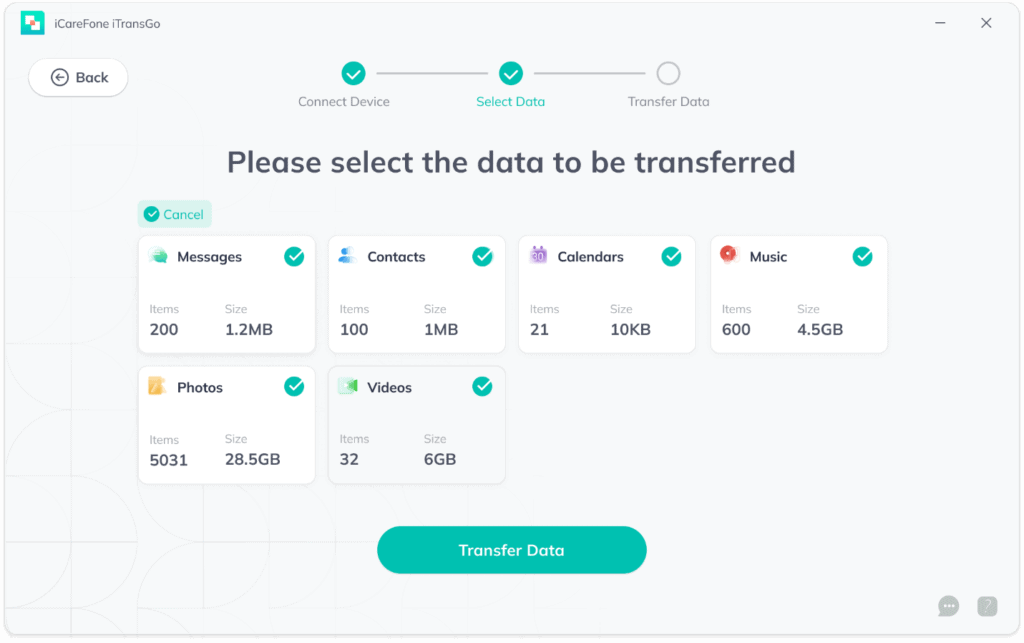
Wait for a few minutes until all the selected data is transferred.
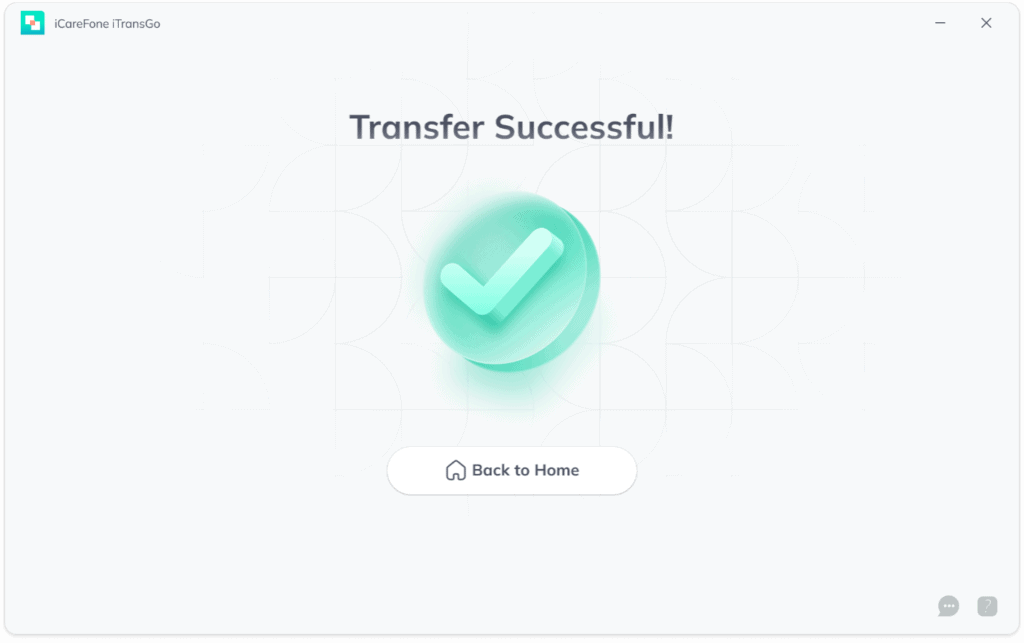
That’s it! So, a simple three-step process with iTransGo lets you transfer everything from Android to iPhone 15/ 15 Plus/ 15 Pro/ 15 Pro Max.
SHAREit is a dedicated data transfer app that allows you to transfer data from Android to iPhone 15 after setup. All you have to do is install SHAREit on both Android and iPhone and select the data you want to transfer.
Pros
- Can transfer various file types
- No internet connection required
Cons
- Slow transfer speed
- Shows ads
- Compatibility issues
- Interrupted transfers due to unknown errors
- Banned in many countries for privacy reasons
Follow the below steps to learn how to transfer data from Android to iPhone without resetting:
- Download the SHAREit app on both Android and iPhone 15.
- Launch SHAREit on your Android and click “Send“.
- Provide the required access to make it prepare for the transfer. Once done, click “Next“.
- Select the data you want to transfer and click “Send“.
- Launch SHAREit on your iPhone and click “Receive“.
- Connect with the Android phone’s SHAREit avatar. Once done, the transfer will begin.
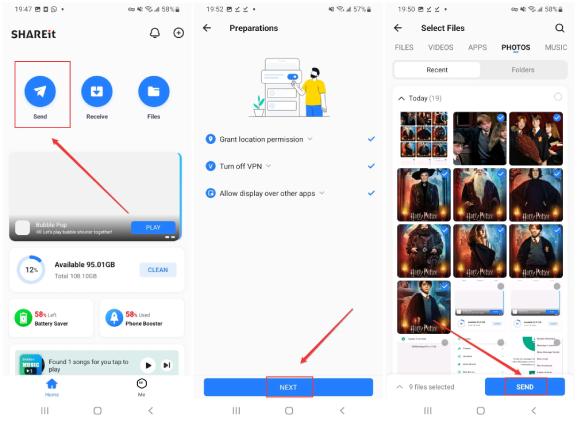
This way, you can transfer all or selective data from Android to iPhone 15.
Method 4: Transfer Data from Android to iPhone 15 via iTunes
You can also use iTunes to transfer data from Android to iPhone 15/ 15 Plus/ 15 Pro/ 15 Pro Max. For this method, you must copy data from Android to PC and then use iTunes to transfer data from PC to iPhone 15.
Pros
- Free transfer method
- Secure way to transfer
Cons
- Complicated steps
- Learning curve
- Time consuming
- Less efficient
Follow the below steps to learn how to transfer data from Android to iPhone after setup with iTunes:
- Connect your Android device to the computer and copy music, photos, and videos on the computer in a new folder.
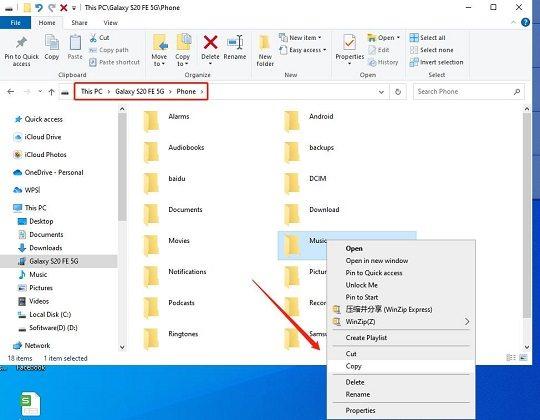
- Disconnect your Android device and connect your iPhone 15.
- Launch the iTunes app.
Sync Music
- Click File > Add Folder to Library.
- Select the folder you recently created on your computer and transfer music to the iTunes library.
- Click the “Device” tab and then click “Music“.
- Tick the “Sync Music” checkbox and then click Apply > Sync. The music files will start transferring from the computer to your iPhone 15.
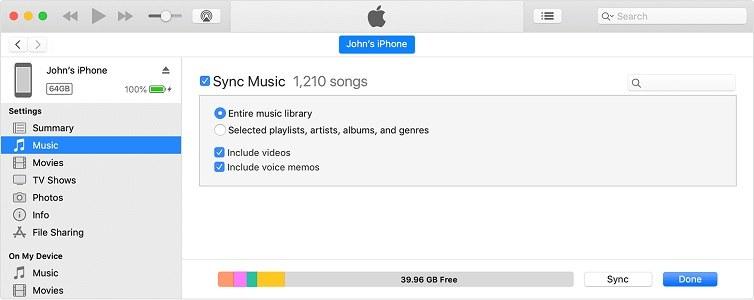
Sync Images
- Click File > Add Folder to Library.
- Select the folder you recently created on your computer and transfer images to the iTunes library.
- Click the “Device” tab and then click “Photos“.
- Tick the “Sync Photos” checkbox and then click Apply > Sync. All the images will start transferring from the computer to your iPhone 15.
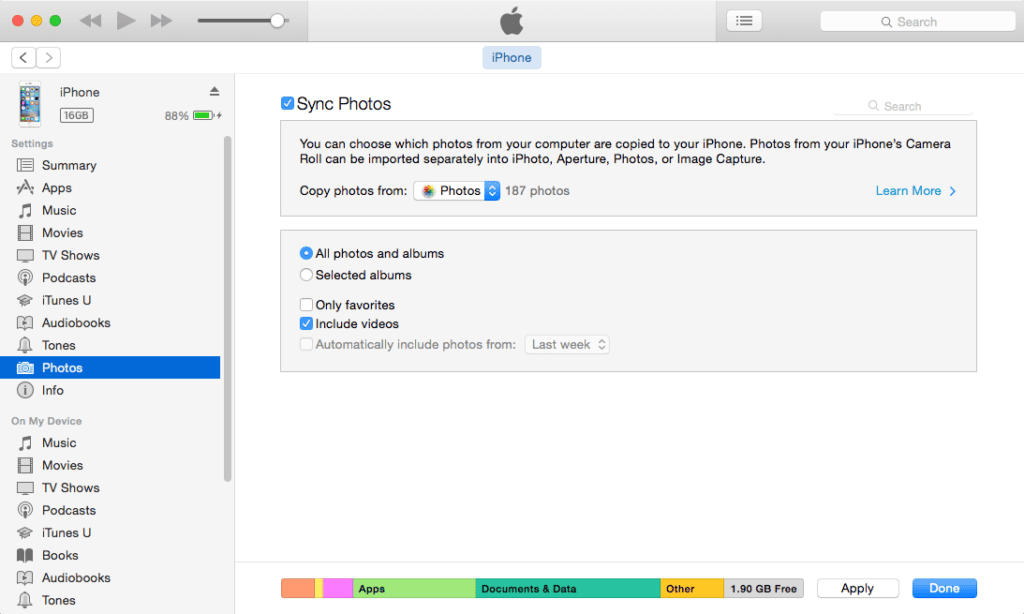
This way, you can use iTunes to transfer data from Android to iPhone after setup.
Final Words
When anyone shifts from Android to iPhone, there is always frustration around how to transfer data from Android to iPhone. Therefore, this guide has presented some of the popular ways to transfer data easily.
However, if you want to transfer all data quickly in simple clicks with high accuracy, Tenorshare iCareFone iTransGo is the best tool to transfer data from Android to iPhone 15/ 15 Plus/ 15 Pro/ 15 Pro Max. Its intuitive interface, fast transfer speed, and 99% transfer success rate make it the ideal tool to quickly transfer data from Android to iPhone 15, even after setup. So, download iTransGo now and make the transfer right away.

