You got a new phone, and it is an Android Phone? But you got no clue of how to transfer the call logs from your iPhone device to new Android phone? Do not worry; we got you all covered.
It is quite evitable to get worried when you switch from iOS to Android. Apart from worrying about photos and contacts, the first thing that strikes your mind is the call logs. And how you can transfer call logs from iPhone to Android. Do not worry; we have the best solution for you below.

Technically it is not at all possible to manually copy iPhone call logs to Android. To solve this issue, there is a software made to transfer everything from your call logs to every tiny thing to get transferred on your brand new Android phone.
Let us first know what is this app before indulging in how we can transfer call logs from iPhone to Android device.
What is AnyTrans for Android?
Anytrans for Android is a software that is developed to transfer the Android phone data to a PC or another Android phone. It also works to move any information from your iPhone to an Android device. This software is hands down one of the best softwares that is developed to transfer every material in your phone to either a PC or a different phone.
If you switch phones, this is all you need, and you can replicate your previous phone to the new one. It has a friendly user interface and is extremely easy to manage. You have to perform the minimal of operations to get all your data on your new Android phones ranging from files to call logs. It is 100% safe and clean to opt for this option. No doubts!
Why we need AnyTrans for Android?
It is a professional third party app that prevails in the market by the name of AnyTrans for Android. It is majorly the answer to all your queries and problems. The primary question most of us have is how to copy call logs from iPhone to Android in simple steps and to be extremely safe about it. This software is highly urged to all the users for references like these.
It is an all-sided cross-device data transfer, namely AnyTrans for Android, and it has to be your primary selection to transfer call logs from iPhone to Android because of the below-mentioned reasons:
- AnyTrans for Android is a secured product verified by Norton and McAfee both which assures no data loss even by accident that can take place within the process.
- It can sustain transfers call logs from various devices to other devices like iPhone to Android, Android to Computer and Android to Android.
- It can copy call logs from iPhone to Android with a higher speed and with the utmost ease.
- You can even transfer all types of data from iPhone to Android such as text messages, contacts, music, photos, movies, books, calendars and much more.
Step by Step Guide to Copy Call Logs from iPhone to Android
The process of transferring iPhone call logs to Android is straightforward and it is very easy even for those who have less technical knowledge. All you need to do is, follow the steps below. If you keenly follow this guide, you can easily copy iPhone call logs to Android.
- First, download and launch the AnyTrans for Android software on your PC or Mac.
- Then you have to connect both your Android and iPhone to your computer using the USB cables or via WiFi. If you are connecting via USB cable, you must first enable USB Debugging in Developer options.
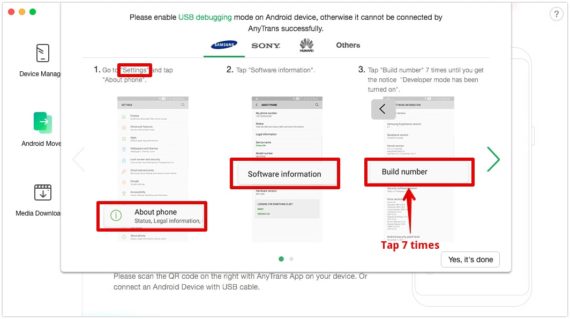
- Now in AnyTrans software, select Android Mover option from the left side menu.
- Select iOS to Android to copy call logs from your iPhone to Android device.
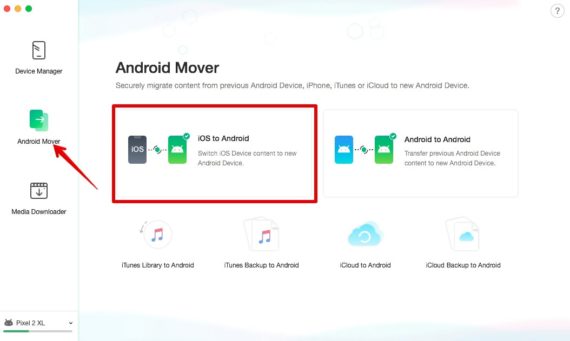
- Tick the Call History category and then click the Next -> button to begin the process.
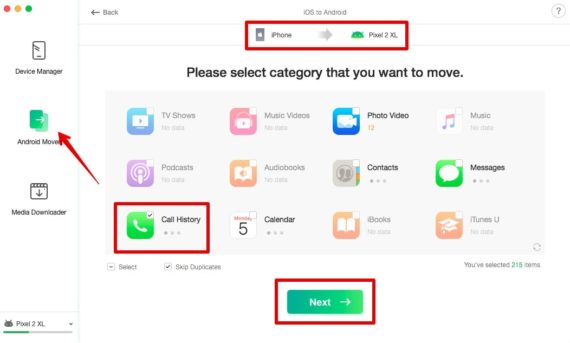
- Now AnyTrans for Android initiates the transferring of the call logs from your iPhone to Android smartphone. It will usually take a couple of minutes to transfer the call logs completely.
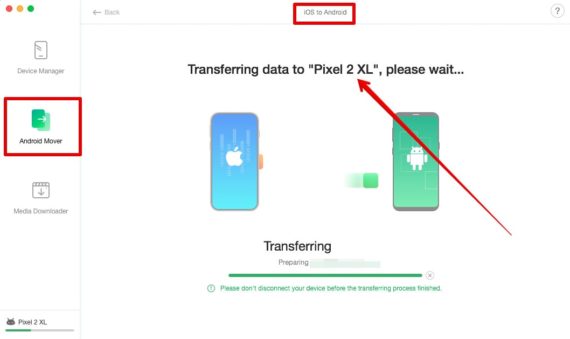
You will notice that this process is short and straightforward to perform. Hence this simplicity makes it well opted and apt for all types of users. A more significant reason for the success of this software in the market is its simplicity.
Conclusion
With the help of AnyTrans for Android, it only takes a few clicks to transfer call logs from iPhone to your Android device. Plus it offers security and safety to all the data prevailing in your Android or iPhone.
So why not start with its download and be 100% sure. Also, you can take advantage of all the other fantastic features that can make your life a lot easier!
