Due Windows security patch updates, many users reported the requested operation requires elevation or Error: 740 which is basically mismatch of SID (Security ID).
Normally Windows is able to translate the SID into an account domain name but with recent patch updates, and added security layers, Error: 740 – the requested operation requires elevation problem starts irritating a lot of Windows users. You might not be able to access your previous file on your hard drive which used to work smoothly. It becomes really frustrating, we can understand.
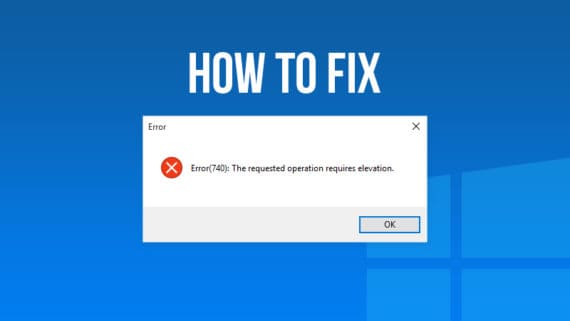
Well, there is a simple fix to this problem. Just follow the steps mentioned below to solve the requested operation requires elevation error in Windows devices.
Also Read: How to Fix Keyboard Typing Wrong Characters Error in Windows 10
How to Fix The Requested Operation Requires Elevation (Error 740)
Basically “the requested operation requires elevation” error implies that you need elevated permissions of the administrator to take over the folder/drive and gain access. This is actually part of Windows security layer. You might have seen a dialog box with options “Ok” and “Cancel” when you do any important operations. This is UAC (User Account Control) just to add more security layers and to prevent accidental clicks. This error is also because of UAC
Time Required: 5 minutes
Steps to fix the requested operation requires elevation error:
- Log in to your computer as Administrator
You need to first login with the user with Administrator permissions.
- Right Click and Select Properties
Navigate to the folder or drive where you are facing the requested operation requires elevation error. Right-click on that file or folder or drive and click Properties.
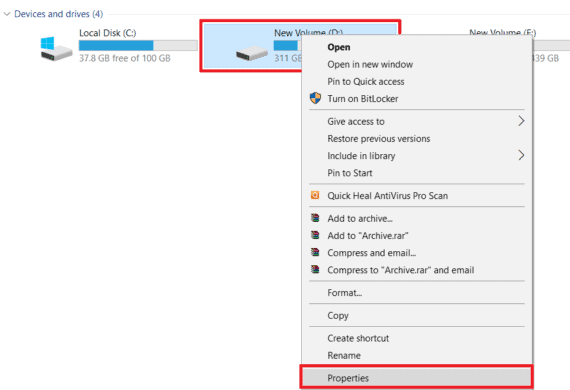
- Go to Security tab and open Advanced
Clicking on “Security” tab will list all users on your Windows device. Select the user you are currently logged in and click on “Advanced”.
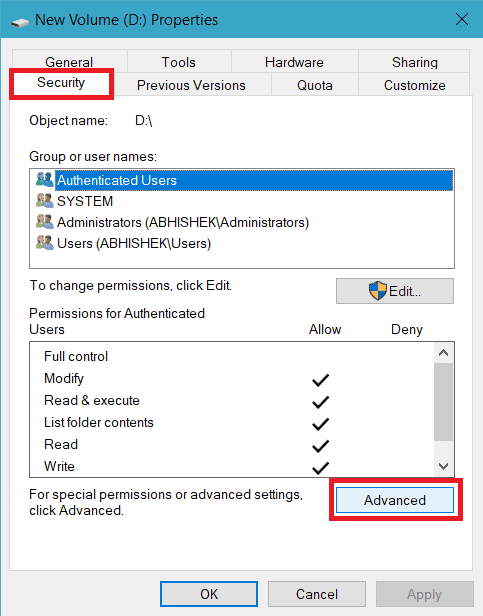
- Click Edit or Change Permissions
For Windows 7, Vista, 8, 8.1: A new window will open. Select the Owner and click on Edit.
For Windows 10: Select the Owner and click onChange Permissions. 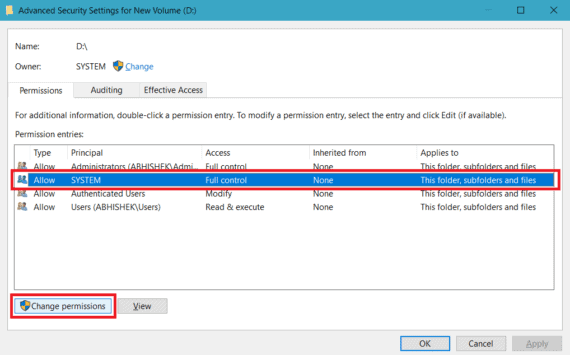
- Select the user to modify permissions
Choose the user you wish to set as the owner of the file/folder/drive and click on Edit.
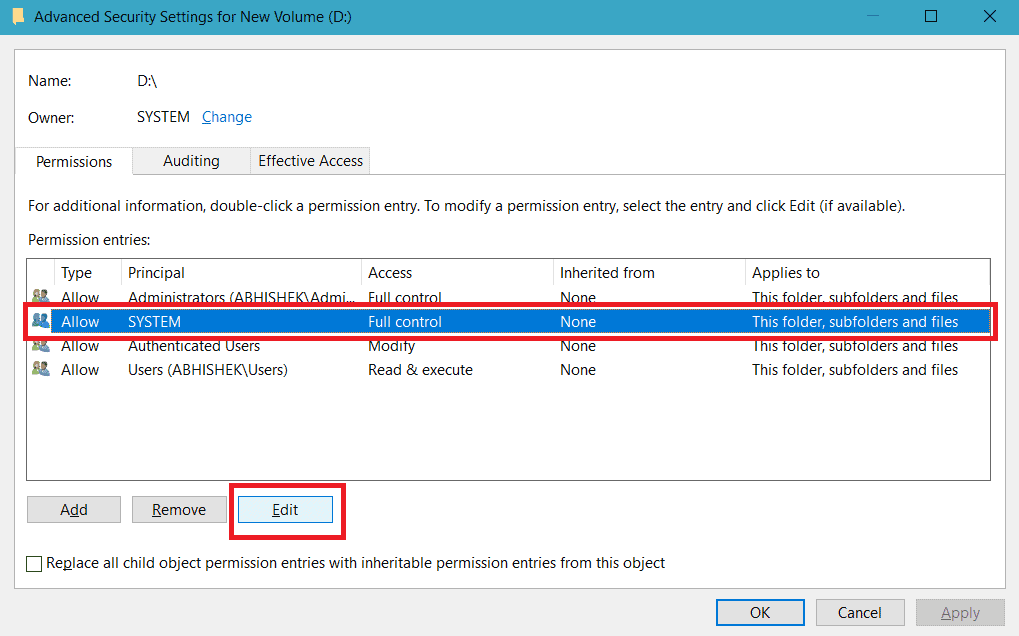
- Enable All Permissions
Make sure you enable all Basic and Advanced permissions. Also, check the option “Replace owner on sub containers and objects” or “Apply these changes to sub containers and objects” and click OK.
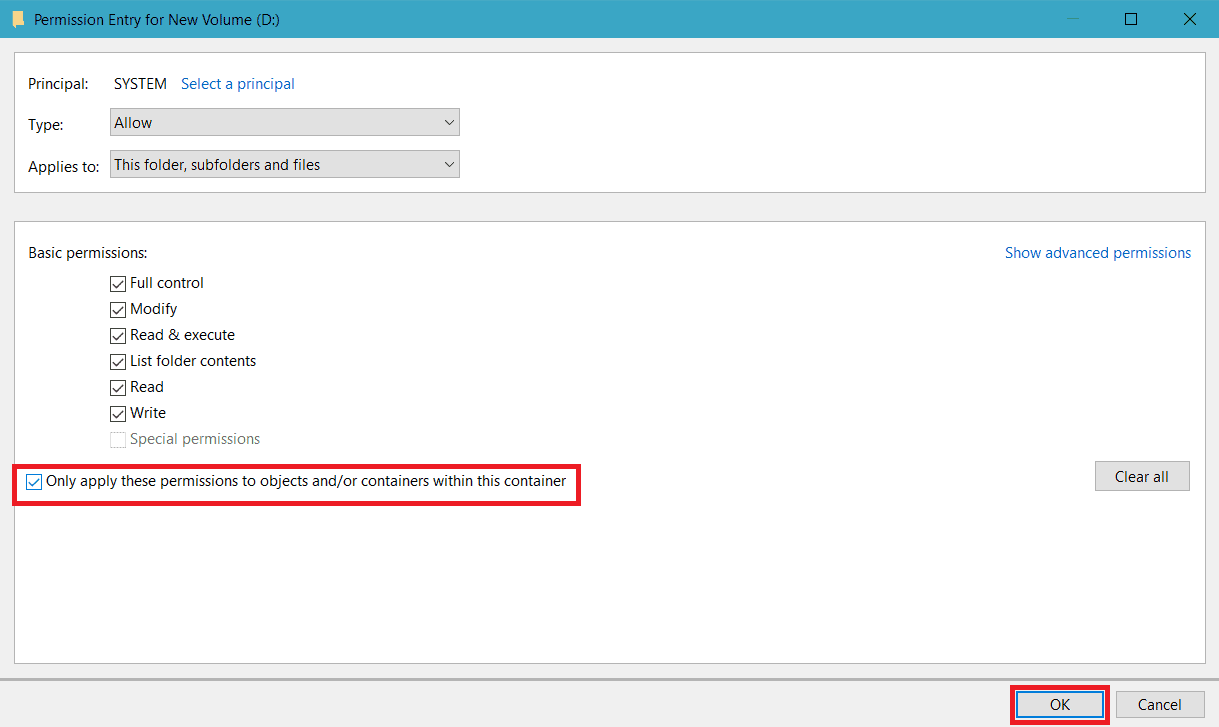
Based on the number of files and folder inside that particular folder/drive section, it may take some extra time. So be patient while the process is completed!
You have successfully solved “the requested operation requires elevation” error in Windows in less than 5 minutes. This is one of the most common Windows errors which can be solved easily in few simple clicks.
Also Read: Solution for “Restoring your previous version of Windows” Error after installing updates
Conclusion
This is the best possible and easy to implement method available to fix the requested operation requires elevation error. If you know any other method much easier and better than this, do share with us in the comments section below.
Just make sure that you are logged in as Administrator for this method to work and you will be able to get rid of the frustrating beeps and random dialog box openings because of the requested operation requires elevation error 740 in your Windows.
