“The application failed to initialize properly (0xc0000135)” This error is one of the most commonly facing problem by Windows operating system along with No boot filename received error. 0xc0000135 error happens mainly when there are registry errors in Windows operating system or even when system files are missing or broken. Not only these Registry errors and missing files are responsible for this The application failed to initialize properly 0xc0000135 error, outdated .NET framework is also one of the case.
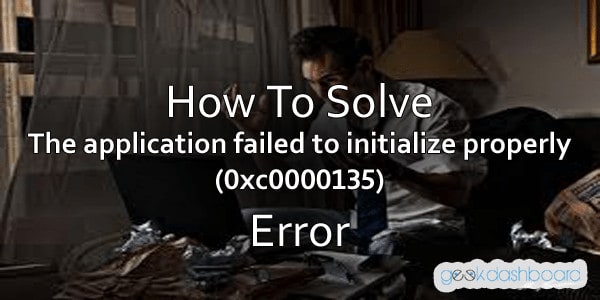
As there are many possible ways which creates above problem, plenty of solutions are available to solve 0xc0000135 error. Mostly in old versions of Windows it is arises due to .NET framework.
If your system is full of registry errors and if many system files are missing in your machine, 0xc0000135 error keeps hitting your monitor screen.
What is “The application failed to initialize properly (0xc0000135) error ?
This message irritates lot of windows users, They keep getting this error while installing new Application software’s or even while trying to open Microsoft word, excel, PowerPoint etc.
Recently we wrote many articles about how to play Android games on PC, in those category we even published how to Send and receive WhatsApps messages from PC. Most of the users who are trying to install Bluestacks on Windows XP or Windows 7 got a popup saying “Application Error: The application failed to initialize properly (0xc0000135). Click on OK to terminate the application.”
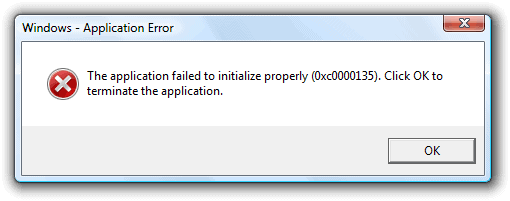
So they failed completely to install essential software’s. If you’re using Windows 8 operating system, luck is with you as this error is terminated. It mostly happens in Windows XP, Windows Vista and Windows 7.
Also Read: Great Comparison between Windows 7 and Windows 8
How to solve Application Error: The application failed to initialize properly (0xc0000135). Click on OK to terminate the application.
As said earlier there are many possible ways to solve this The application failed to initialize properly (0xc0000135) error. Here we have included 3 ways to solve it. Any one of them will surely help to get rid of it.
Simply follow the methods mentioned below and keep enjoying error free computer.
Method – 1 | .Net Framework
90% of this kind of errors are caused due to lack of .NET framework on your machine or if you installed old version of framework. This is the reason we recommend you to keep updating your system and to Turn on Automatic updates. Make sure you know different ways to tack backup of your computer while updating.
Updating .NET framework on your computer will solve your problem maximum. Updating it is simple like installing the normal software. Check below links, Download and install the the framework for your computer.
- Windows XP SP 1
- Windows XP SP 2
- Windows XP SP 3
- Windows Vista SP 2 (x86 and x64)
- Windows 7 (x86 and x64)
.NET Framework is bulit by default in Windows 8 Operating system.
Download .NET Framework for your computer using above links and install it on your computer. Once installed, 0xc0000135 error will get kicked off from your computer. If still it persists, Try remaining methods mentioned below.
Method – 2 | Using Regcure Free Scan
Registry errors may also a reason for this problem. So we’re now making use of a free scanning tool which is capable to fix all registry errors. Follow below three steps carefully.
1. Download Regcure software and install it on your PC.
2. Click Free scan button
3. It takes sometime to scan entire computer and once done. Press FIX and yes you’re done.
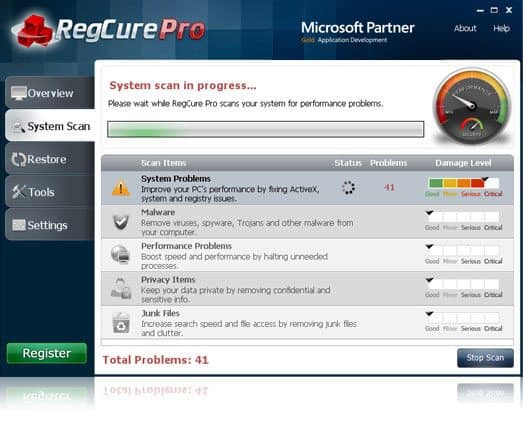
This is one the way available to solve 0xc0000135 error
Method – 3 | Making use of Ccleaner
Ccleaner is another tool to fix registry errors. Reqcure is only to fix 0xc0000135 error but in Ccleaner there are tons of options to complete the task. Using Ccleaner you can remove unwanted files and clean startup programs. Even you can uninstall any programs.
1. Download and install Ccleaner
2. Select Registry and Press Scan for Issues
3. It takes 2-5 minutes and once done. Press Fix Selected issues

That’s it, in most cases 0xc0000135 error will get solved and if this problem still exists in your computer even after following above methods, let us know about your Operating system by making use of comments sections and we’ll get in touch with you.
Hope this article about The application failed to initialize properly 0xc0000135 helped you.

My google chrome will not open at all i have no other internet on my laptop. Chrome was all i used. I dont know what to do i keep getting “chrome.exe application error (0xc0000135) click OK to close the application. But i click it and it says the samething and wont open period.
thx , first i had run ccleaner which solved the registry problems and then i was asked to install .net framework 4.0 , try this guys
i am using windows xp professional version 2002 service pack 2 os
i can’t try any of the 3 steps cos it won’t let me get in start menu..
my laptop boots up to as far as the blue flashing lights then stops
and i keep getting a pop up saying logon.scr-application error.
the application failed to initialize properly (0xc0000134)
click ok to terminate the application.
i have click on ok but am still getting the pop up. i have tried system restore no luck and tried last working settings and gone fro them all still no luck and i cant use my windows cd cos its not loading up and tried debug no luck and also tried windows boot manager tools tried windows memory diagnostic still no luck … please can you help me i have run out of ideas..
make of laptop is a aspire 5315 acer
kind regards paul
ps sorry for reposting it again i forgot to mention i cant download nothing on the laptop even worse i don’t have a backup for it ,, am thinking is it a bad move in putting windows xp on it.. can any one help me on this
i am using windows xp professional version 2002 service pack 2 os
i can’t try any of the 3 steps cos it won’t let me get in start menu..
my laptop boots up to as far as the blue flashing lights then stops
and i keep getting a pop up saying logon.scr-application error.
the application failed to initialize properly (0xc0000134)
click ok to terminate the application.
i have click on ok but am still getting the pop up. i have tried system restore no luck and tried last working settings and gone fro them all still no luck and i cant use my windows cd cos its not loading up and tried debug no luck and also tried windows boot manager tools tried windows memory diagnostic still no luck … please can you help me i have run out of ideas..
make of laptop is a aspire 5315 acer
kind regards paul
The only small detail that is nearly correct is the fact that the error is associated with .net framework, but all of the rest of this tutorial is nonsense 🙁
Don’t ever clean a registry to try to fix errors of this type, it’s as vague a repair as is possible. And certainly not using regcure as its expensive malware 🙁
The easy way to fix this (I wont go into details as the author should really have researched further) is to do the following…
1) Install .net framework 1 (or 1.1), they both amount to the same thing…..
2) Install .net framework 2 (not the service packs, just the main one)….
3) Try to run your software/installation again.
4) Not working still? Then keep going, install .net framework 3.0, then 4.0, and finally 4.5 (final version).
Although most users install 4.5 thinking it is backwards compatible, it’s not even slightly! The software that’s failing has been badly written, and is looking for specific older .net files, so you simply need the correct version installed, it’s perfectly safe to have every version installed on the same computer. Beyond that, there’s alos the chances of there being no Java installed, or even (for some very old software) Visual Basic 6 runtimes. Problem solved then for 99.9% of software. Good luck.
It is four years later, but THANK YOU!! It worked like a charm!
i had all of ur advise but i cant 2 solve it.. i cannot open my bluestacks setuo
I too tried this 3 methods which u said. But no use, I am using windows XP Service pack 3 . i didnt come over the problem of the application and i am trying to install the BLUESTACKS . please let me know if any one know the solution
the Error-0X0000135 is not yet solved even after applying all three methods u suggested i am using windows xp professional version 2002 service pack 2 os