- Chat With AI
-
9
- PDF Analyze
-
7
- Summarize
-
8
- Translation
-
9
- Proof Reading
-
9
SwifDoo AI is a smart and robust AI assistant that performs multiple tasks on PDFs. With SwifDoo AI, you can perfectly translate, summarize, rewrite, or proofread PDF content.
Artificial intelligence (AI) has been the rave for some years. While this tech is not new, with the emergence of ChatGPT, there is a resurgence in its application, use, and hype. Its use cases are endless, from video editing and photo enhancement to personal assistance and task automation.
For this article, we got our hands on a relatively new AI product, SwifDoo AI. We have tested it and will show you all its quirks and features and tell you if we believe it is worth the hype.
If you are considering getting a PDF smart assistant or are simply excited about AI tools, this review is one for you. Let us get to it.
In this Page
What is SwifDoo AI?
SwifDoo AI is a smart and robust AI assistant for working on PDFs. The AI software allows you to perform multiple tasks on PDF content. For example, it lets you perfectly translate, summarize, rewrite, or proofread PDF content. Its goal is to accelerate your workflow while dealing with content on a PDF.
How to Download and Install SwifDoo AI
We found the installation process very simple. All you have to do is follow these steps:
- On your browser, navigate to the SwifDoo AI download page and click the download button.
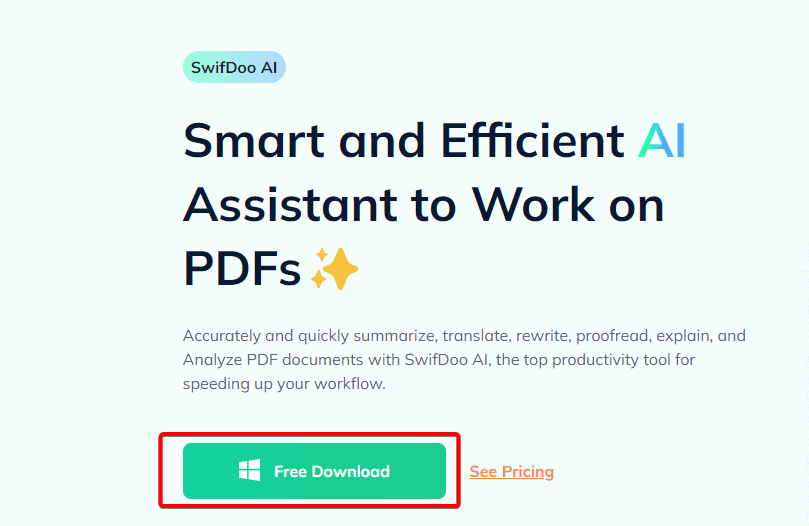
- Double-click the downloaded file to begin the installation.

- Click Install Now. This should run for a few seconds, and you are ready to launch the app.
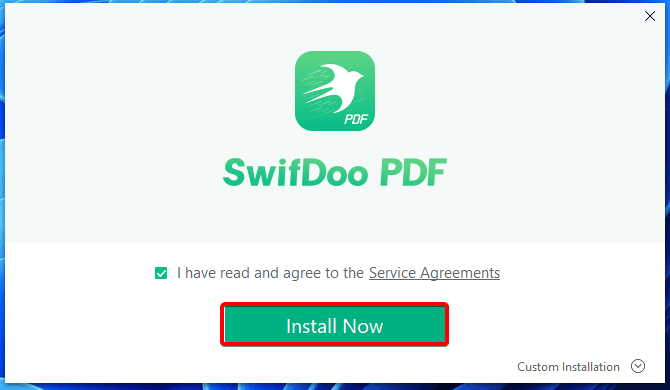
- Click Start Now to launch the app.
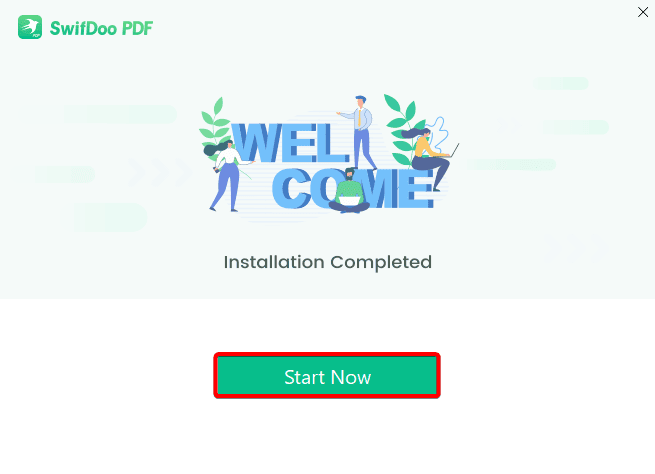
The SwifDoo AI Interface
If you have followed the steps above to download and install the app, you are ready to start using it. At launch, you will be greeted with an interface that looks familiar to those using any word processor.
The top portion is divided into a menu and submenu segment. The menu presents Home, View, Annotate, Edit, Convert, Page, Protect, Share, and Help options. The lower submenu is relative to the menu option selected.
Below, the menu is divided into a tiny left pane and the main document area. The left pane contains a Bookmark, Thumbnail, Annotation, Attachment, PDF to Word, and Search options.
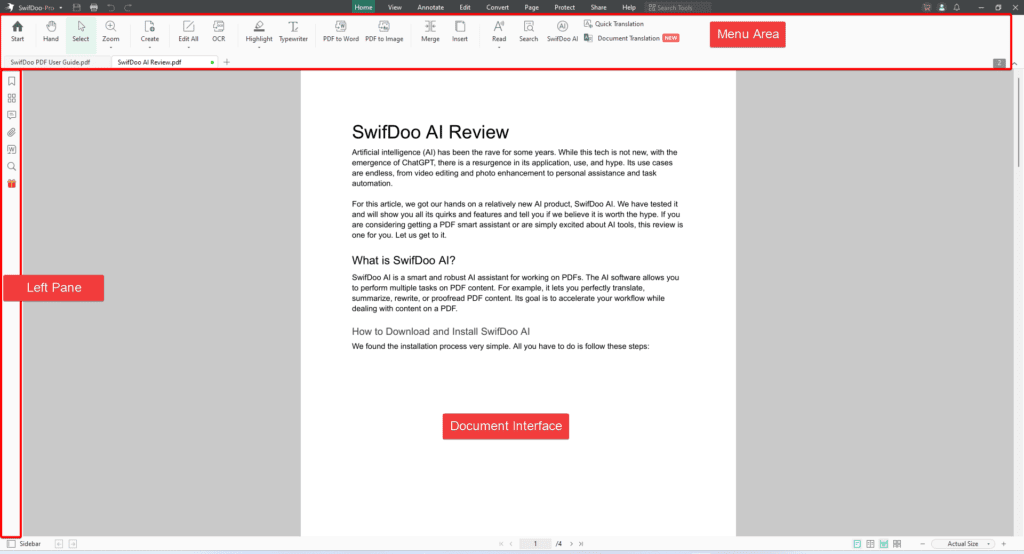
The interface is intuitive and makes the software adaptable, even for first-time users and non-tech-savvy persons.
SwifDoo AI Features
The SwifDoo AI tool comes with many features we have tested. Here are some of our favorites:
1. Chat With AI
This function might help you to simplify your job. You may ask SwifDoo AI Assistance to define a term for you, for instance, by typing a question if you are unsure of its meaning.
To use this feature, you must first upload your PDF by clicking the + (add) button and selecting your PDF.

Now, you will have to click the SwifDoo AI submenu icon to launch the AI component. This submenu must be used anytime you need to use the AI component of the software.

Now, you should have a new pane opened up on the right with a text field where you can type your prompt.
To test the Chat with AI function, we loaded a PDF, and in the prompt text field, we wrote the following text: ‘Summarize the PDF for me,’ the AI asked us to paste the part of the text we needed summarized, and as soon as we pasted and hit Enter, it took a few seconds and gave a very accurate summary of the selected portion.
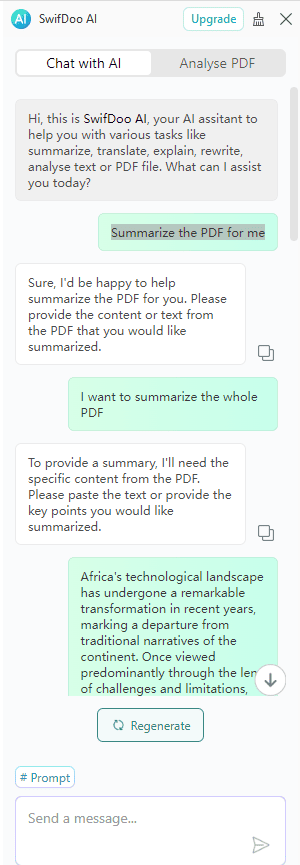
The Summary provided was relatively shorter and contained most of the essential key points in the original text.
2. Analyze
When you use the Analyze feature, the AI goes through the provided PDF and provides you with an abstract. This is also another great time saver while using the tool.
We uploaded a document called Technology in Africa: A Transformative Journey to test this feature.
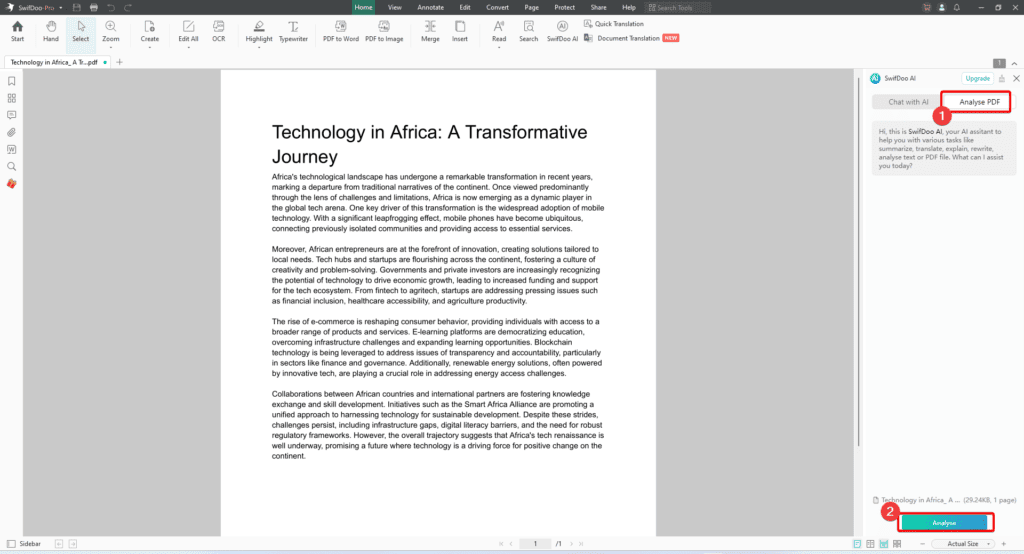
SwifDoo AI wrote us an abstract and included possible questions we may ask for further clarification in the ‘You can ask’ section, as shown in the screenshot below.
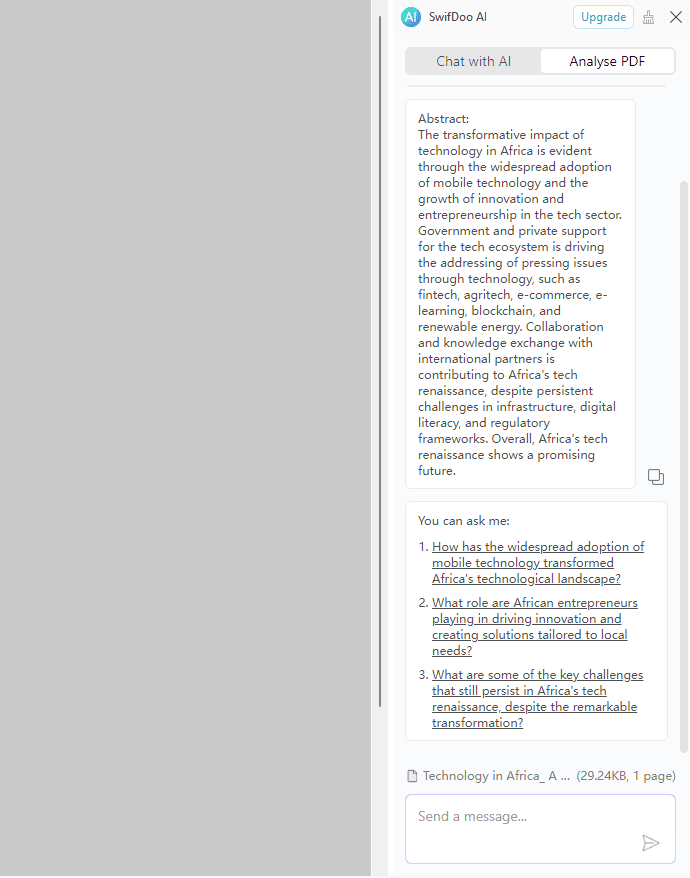
3. Summarize
The Summarize feature of SwifDoo AI is about the most important for most users. It is a great time-saving hack, especially when you have to wade through lengthy notes or a bulky PDF.
When you use this feature, the software will extract the key areas, topics, ideas, and points within your PDF.
4. Translate
The Translate feature embedded in the tool gives users a robust AI-powered translating experience. We tested this out with a document written in French, and it went beyond giving a word-to-word translation, showing some good understanding of context. The tool aims for a natural-sounding result and accuracy.
5. Proofread
We found the Proofread feature very interesting. If you have used a tool like Grammarly, you may be conversant with how software tools spot grammar errors. SwifDoo AI is very effective at this. It can proofread a complete PDF document or a specific section and fix errors in writing, spelling, formatting, and grammar.
SwifDoo AI Pricing
The software comes with a free Pro plan. The free plan includes features like Summarize PDF, Translate PDF, Explain PDF, Rewrite PDF, and Proofread PDF. It also lets you work with up to 3 PDF files and ask 10 questions.
With a paid plan, you can access 1000 monthly questions, 100 PDF allocations per month, and as much as 1GB of PDF uploads. The pro plan is, however, paid monthly or annually at 7.9 USD and 59.9 USD, respectively.
Pros and Cons of SwifDoo AI
| Pros | Cons |
| The software is intuitive and easy to use. | Processing times after sending an AI prompt seem a bit delayed. |
| It offers a free plan with adequate features to test the app while deciding on a paid plan. | SwifDoo AI integrates primarily with the SwifDoo PDF software ecosystem and may not be a great option when you use other PDF software. |
| It has a seamless AI integration makes chatting with the AI very productive. | |
| It offers a robust analysis feature that gives you a quick overview and understanding of any PDF. |
Final Thoughts: Should I use SwifDoo AI?
In technology, the essence of AI is to make our daily lives easier and make our work less complex and seamless. While working with PDFs, SwifDoo AI excels and is a great tool for anyone.
We found the Analyze feature very effective, and we love how it integrates seamlessly with SwifDoo PDF software, creating a central hub of tools for PDF editing or manipulation. The software works as advertised in most areas, and we highly recommend it.
