One of the most useful features of your phone is call forwarding. With this cellular service, you can forward or redirect the incoming calls to another number. That way, there won’t be any disruption while you are doing an important job. On the other hand, the person calling you can also get the work done.
However, in some cases, call forwarding is not desirable. It is especially for those who don’t want phone calls to be transferred. If you are a Jio user and looking for ways to stop call forwarding in Jio, you can keep reading our article that will help you to do so.
In this article, you will find different methods to disable call forwarding in your Jio number using Jio call forwarding deactivate code.
How to Stop Call Forwarding in Jio?
There are two distinct methods that you can use to deactivate call forwarding in your Jio phone number. One of the methods is using Jio call forwarding deactivate codes to turn off the forwarding service.
Another alternative method is making changes in your phone’s settings, where you can turn off call forwarding in Jio.
Let’s check both the solutions one by one to disable Jio call forwarding.
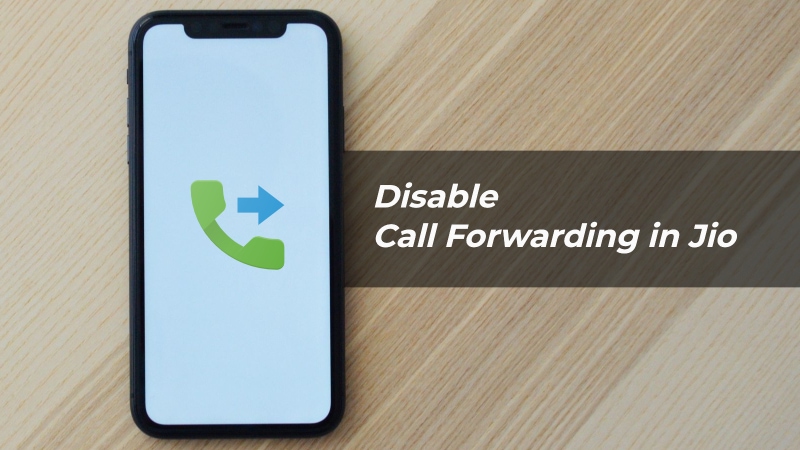
Jio Call Forward Deactivate Code to Disable Call forwarding
One of the simplest ways to deactivate call forwarding in Jio is to dial call forwarding deactivate code from your Jio number. There are five USSD codes that Jio users can use to disable call forwarding.
These codes have different functionalities and can be used under various conditions to disable call forwarding on your Jio connection.
The official website of Jio lists the following call forward deactivate codes:
| Purpose | USSD Code |
|---|---|
| Disable all call forwarding services | *413 |
| Disable call forwarding when busy | *406 |
| Disable unconditional call forwarding | *402 |
| Disable call forwarding when not reachable | *410 |
| Disable call forwarding when not answered | *404 |
Now you know all call forwarding deactivate codes for Jio. Follow the steps below to understand how you can use these USSD codes to stop call forwarding in Jio numbers.
- Open the dialer app on your phone.
- Type the Jio call forwarding deactivate code. (Ex: *413)
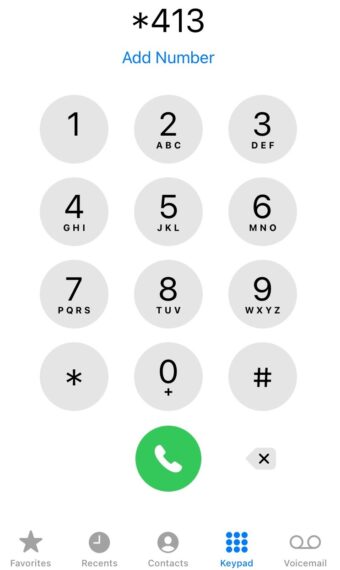
- Tap the Call button to initiate the call.
Once you initiate a call, wait till you listen to the audio confirming the deactivation of call forwarding services. With the help of these Jio SIM call forwarding deactivate codes, you can deactivate the call forwarding settings with ease. If you are using multiple SIM cards on your device, make sure you initiate the call from the Jio SIM.
How to Stop Call Forwarding in Jio From Phone Settings
To be honest, it is not easy to memorize all Jio call forwarding deactivate codes we mentioned above. There’s also an alternative method to deactivating call forwarding in Jio using your phone settings.
On iPhone, follow the steps below to deactivate call forwarding in Jio via the phone settings:
- Go to the Settings app on your iPhone.
- Now click on Phone.
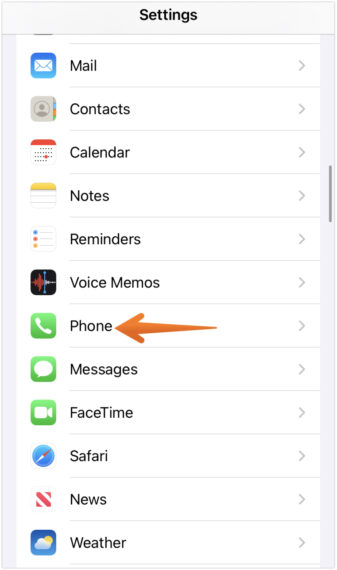
- Scroll down and tap on the Call Forwarding option.

- Toggle Off Call Forwarding button.
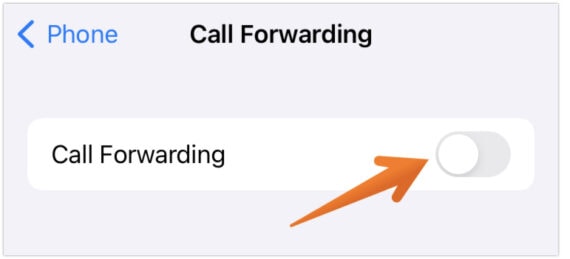
That is it. You have successfully stopped call forwarding in Jio on your iPhone. The steps are the same for all network providers including AT&T, Verizon, Airtel, VI, BSNL etc.
On Android, follow the steps below to deactivate call forwarding in Jio via the phone settings:
- Go to the Settings app on your Android phone.
- Click on Connections.
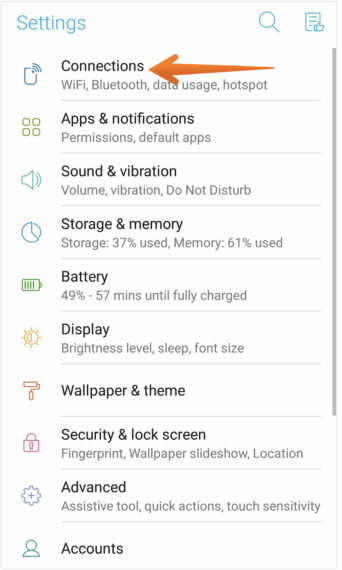
- Now tap on the Call option.
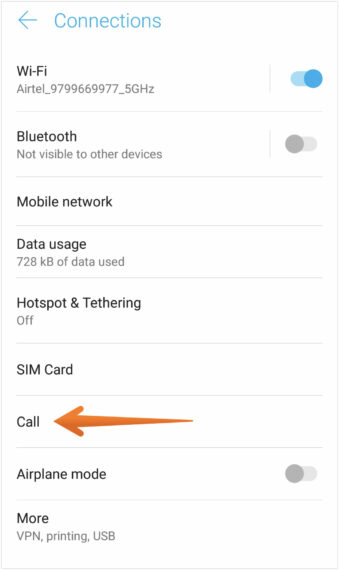
- Select Call Forwarding. If you have dual SIMS activated on your Android phone, select the Jio SIM Number on which you want to stop call forwarding.
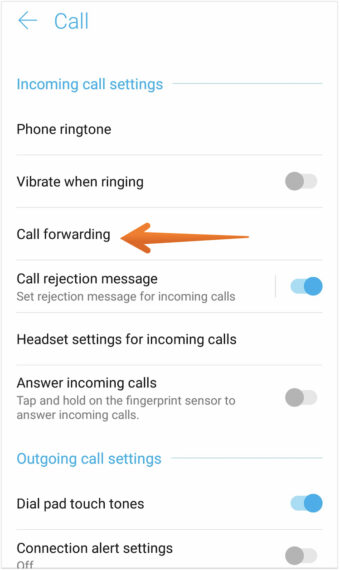
- A new menu will appear, you can disable Always Forward to stop call forwarding in Jio once for all. Or you can also choose “When Busy”, “When Unanswered”, or “When Unreachable” specifically as per your preference.
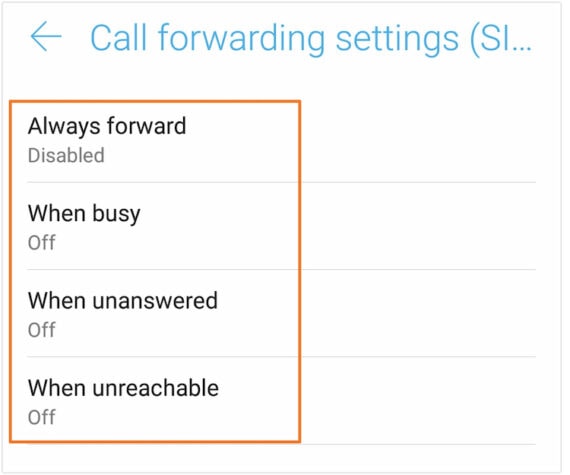
That is it, this is how you can stop call forwarding in Jio using phone settings on your Android smartphone.
Couldn’t Find Call Forward Settings on your Phone?
Are you having difficulty finding the call forwarding settings on your phone? Do not panic! It is quite possible for your phone not to have the exact same location as mentioned above. However, that doesn’t mean that there is no call forward settings on your phone.
Here, what you have to do is search for call forwarding settings by typing them in the search box once you are in the Settings app on your device. This will help you to find the call forwarding settings easily.
In case this trick doesn’t help you, maybe you don’t have the call forwarding settings on the phone. That is solely the decision of the manufacturer.
If this is the case, you need to use the Jio call forwarding deactivate codes to stop call forwarding in Jio. For this, you need to know the correct Jio call forwarding deactivate code that we have already listed here.
Also Read: How to Stop Flash Messages on Android Smartphones (Airtel, Vodafone, Idea, BSNL, and Jio)
Conclusion
This is how you can easily stop call forwarding in Jio with Call Forwarding Deactivate Codes. If you are not good at memorizing the codes or you haven’t saved them on your phone, we mentioned another way of using the call forwarding settings on your phone.
However, call forwarding is an essential feature on your phone. It helps you take incoming calls while you are busy at work. But, for some, this can become an unwanted issue if they do not want to transfer the incoming calls or activate them accidentally.
