Photo loss is a real issue we often encounter while using computer devices. Sometimes, it is triggered by data corruption, however, in other cases, we may accidentally delete an important file. However, many tools may be used to recover these photos, and in this guide, we explore the Stellar Photo Recovery software.
As the name implies, this tool specifically retrieves lost files with an image format. We review all its quirks and features and discuss some of its strongest points and a few elements that some users may consider as drawbacks. Let’s get to it.
In this Page
Stellar Photo Recovery Overview
Stellar Photo Recovery was created by Steller, the world’s foremost Data Care corporation. This remarkable team is behind tools like Stellar Data Recovery and File Manager.
Stellar Photo Recovery efficiently recovers your media files and lost photos. It supports about a hundred file formats for recovery, including photo, camera raw, video, and audio formats.
The software offers support for digital card readers or external storage media and can scan these devices to find recoverable media files and images.
Minimum System Requirements for Windows
| Processor | Intel-compatible (x86, x64) |
|---|---|
| Memory | 4 GB minimum (8 GB recommended) |
| Hard Disk | 250 MB for installation files |
| Operating System | Windows 11, 10, 8.1, 8, & 7 (Service Pack 1) |
Installing Stellar Photo Recovery
Before we explore its features you may follow the steps below to install Stellar Photo Recovery.
- Navigate to the official website of Stellar Photo Recovery and click on the Free Download button.

- Double-click the downloaded file to install it.
- Select a language and click OK.
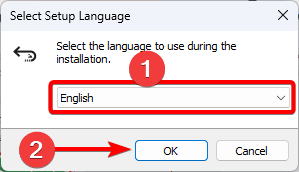
- Click Next, then on the subsequent window, accept the terms, and click Next again.
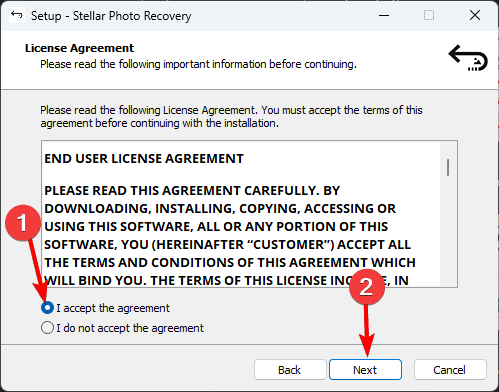
- Click Next on the subsequent Windows and then the Install button.
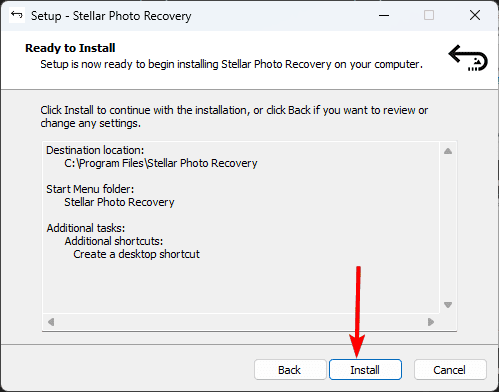
- Click Finish and get ready to use the tool.
Features of Stellar Photo Recovery
Let’s have a closer look at the features of Stellar Photo Recovery and what it brings to the table.
1. The User Interface
The Stellar Photo Recovery interface is one of its biggest selling points. It is a clean and very simplistic UI. Even if you have never used the tool in the past, it’s intuitive enough for you to find your way around it.
At launch, you are presented with a window that shows all your disks; these include Local disks, Physical disks, and all removable disks. You may select one or more locations and click the Scan button to begin a scan of recoverable files.

2. Deep Scanning
As we said, using the blue scan button checks for recoverable files, but there is a more thorough option called Deep Scan. You may trigger this option by selecting any drive.
Once you toggled on, you get a comprehensive file signature-based search. This feature maximizes file recovery in more complex data loss cases. It is handy when a normal scan does not help recover your files.

3. Preview of Recovered Files
After scanning your drives with Stellar Photo Recovery, it gives you a preview of all the files that were recovered. This little feature is a handy utility as you will only save files you truly want to recover since you can see and preview them once the scan is complete.
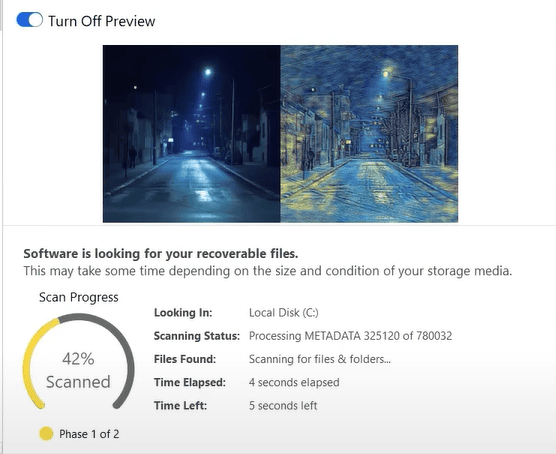
However, the drawback to this feature is that not all file types can be previewed. You may preview the following file types:
| Photo/Raw File Formats | ARI, ARW, BMP, CR2,CR3, CRW,DCR, DNG,EMF, ERF, GIF, IIQ, JPEG, K25, KDC, M3D, MNG, MOS, MRW, NEF, NRW, ORF, PGM, PNG, PPM, RAW, RAF, SR2, SRW, TIFF, VSD, X3F, EIP |
| Video Formats | AEP, AMV, ASF, AVCHD, AVI, BRAW, DV, DVCPRO, DVCPROHD, F4P, F4V, FLV, HDMOV, HDV, M1V, M2T, M2TS, M2V, MP2, MP4, MP4V, MPE, MPEG, MPG, MOV, MXF, OGM, OGV, MPV, MTS, PS, QT, SVI, TOD, TS, VOB, WEBM, WM, WMV |
| Audio Formats: | AAC, AIF, AIFF, AIFC, AMR, AU, CAF, CDA, DSS, F4A, F4B, FLAC, M4A, M4B, M4P, M4R, MID, MIDI, MP2, MP3, MPA, MPE, M3U, OGA, OGG, OPUS, RA, RAM, SND, WAV, WMA |
4. Other Features
In addition to the main features discussed, there are other features that you will find interesting. Below are a few of them:
- Image Creation: This functionality facilitates image creation for volumes and hard disks for recovery. You will be able to create an entire storage device sector by sector.
- Recovery Session Save and Resume: With this feature, you may save uncompleted scan results and restart from the saved point whenever you desire.
- BitLocker Support: This feature lets you perform data recovery on BitLocker-encrypted drives.
- Concurrent Scanning for File Systems: With this feature, you are able to scan multiple file systems on your storage device simultaneously.
- File Recovery With Metadata: If accessible, Stellar Photo Recovery allows you to recover files that still have their original camera model/name, date/time stamp, resolution, and file name.
Stellar Photo Recovery Performance
While the Stellar Photo Recovery tool seems to pack a lot of handy features, data recovery is often a complicated process, and performance may be an issue. We wanted to test how it performs, and after scanning with the tool, here are the results we got.
We scanned a 238GB SSD. The scan took a total of 16 minutes to complete, and we were able to recover a total of 55 images and 31 videos. The Image files included BMP, WP, and EMF formats, while the video files were in DVM format.
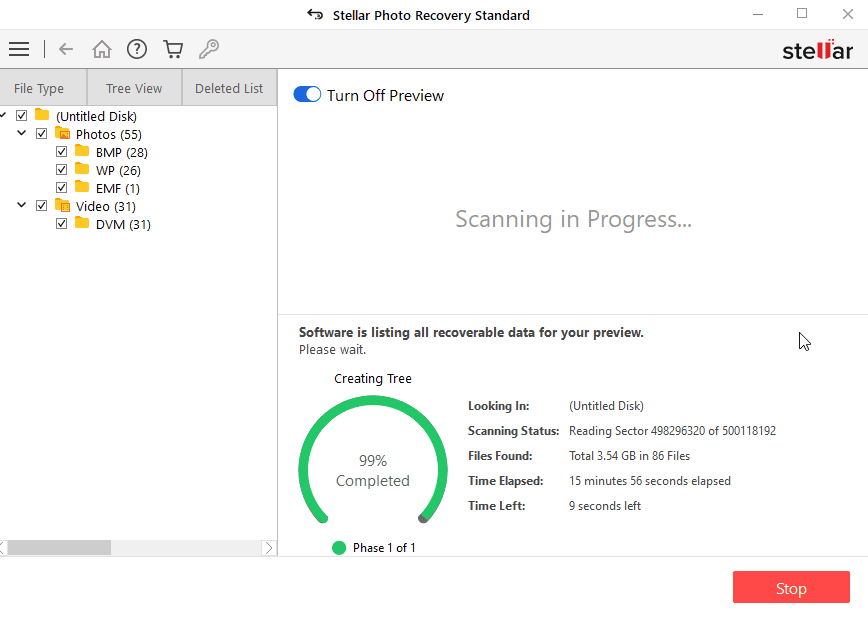
Stellar Photo Recovery Pricing
The tool offers three pricing options:
| Plan | 1-Year License | Lifetime License |
| Standard | $49.99 | $89.99 |
| Professional | $59.99 | $99.99 |
| Premium | $69.99. | $129.99 |
All pricing options offer the following functions:
- Recover deleted files from any HDD, SSD, or any internal or external storage device.
- Supports all widely used multimedia file types, including JPEG, HEIC, PNG, RAW, MP4, MXF, WMV, and raster and vector graphics.
- Recover pictures, movies, and music from any CF cards, SD cards, USB drives, etc.
- Supports Recovery from new camera models, including Polaroid, Fujifilm, Instax, Olympus, GoPro, Nikon, Sony, and Panasonic.
- Offers File List, Classic List, and Deleted List previews.
- Recover deleted images, movies, and music material from BitLocker-encrypted storage disks.
However, you get features like instant corrupt image repairs and restoring images with their thumbnails from only the Professional and Premium options. The feature to repair multiple videos simultaneously is exclusive to the Premium plan.
Pros and Cons of Stellar Photo Recovery
| Pros | Cons |
|---|---|
| Easy file recovery steps and an intuitive user interface | You may have the rare occurrence of inaccurate file recovery |
| Very varied pricing options to choose from | Limited recovery preview formats |
| As much as 1 gigabyte of lost data on the free plan | |
| Multiple gadgets support | |
| Supports for multiple file types | |
| Extensive disk examination and cloning |
Final Thoughts: Is Stellar Photo Recovery an Efficient Recovery Tool?
While the final decision often rests with a user, we believe the tool is quite efficient at file recovery. We were able to recover files on different drives that we tried.
We love that it can recover files in a wide range of formats. It is also quite fast in performing scans, even though we expect you will experience reduced speeds on slower computers.
We also like that it has a lifetime payment option. This is not common for many services today, and the one-time payment seems reasonably priced too. You may also start with the limited trial that allows you to recover up to 1GB of data.
