If you ever hear the name of a company called ‘Stellar’, you should know that it is going to be the one to care for your data. Stellar is an excellent solution provider for all those nasty Data Recovery troubles you may have.
Stellar provides a range of software like File Repair, Data Eraser, Email Backup Tools, Converters, Data Recovery, etc., to make sure that your data is treated with the highest priority.
We know that using OST files can become a massive burden for many. OST, Offline Storage File, needs to be run on the original system, i.e. where it was made. This, working on other systems may cause your OST file not to open.
Also, shifting data becomes impossible with an OST file. If your Outlook profile gets swiped off from the Exchange/IMAP Server, then it’s only an OST to PST converter that can help you recover the mailbox data.
All this brings us to one solution that OST to PST converter is a must and the Stellar Converter for OST is a perfect choice.
So let’s get into why Stellar Converter for OST is the most suitable, how to install it, how to convert it, and in addition, how to put those PST files to your outlook.
Buckle up; we are getting into an adventure.
Stellar Converter For OST Key Features:
- Convert huge OST files easily: You can effortlessly convert large-sized OST files with a quick span.
- Help in viewing all items in the inaccessible OST file: It helps you view all your OST files, be it contacts, calendars, a task, attachments, or a simple mail.
- Varieties of Formats: You don’t want to convert your OST into PST? Don’t worry; the Stellar Converter for OST can convert OST to various forms like PDF, HTML, RTF, EML,& MSG
- Demo version is free of cost: The most attractive feature is the demo version of the converter is absolutely free where users can convert and save a few mailbox items in the PST.
- Special features: Has advanced features like compressing the PST file, or the Batch Conversion feature, sorting the messages, and even helping in splitting huge PST files for the customer’s convenience. Export OST file data to Office 365/Outlook/Live Exchange directly. However, they come only in the Stellar Converter for OST Technician Version.
So, with these features, you can proudly say that the Stellar Converter for OST is clearly one of the best out there.
How to Install Stellar Converter for OST
- Download Stellar Converter for OST tool from the official website.

- Double click the downloaded .exe file to start the installation.
- Initially, the dialog box will ask for a language preference. Choose your preferred language.
- When the Welcome To Stellar Converter For OST Setup dialog box appears, click on Next.
- You will see a license agreement. Just shoot it off by clicking I agree to the agreement.
- They will then ask you for a Destination Location to see where you want to store the software. You can choose any location on your computer as a destination folder.
- Next will be the Start Menu asking which folder will be used as shortcuts for Stellar Converter.
- It will then take you to the Add task, which helps you add the task you want the converter to perform while setting up.
- And voila, you can click the Install button and then Finish.
- The Stellar Converter for OST will be installed on your PC in a minute.
So, with these steps, you can easily have the converter on your desktop, and you can start converting OST to PST.
How to use Stellar Converter for OST for converting OST to PST files
- Firstly, open your Stellar Converter for OST.
- It will open with a dialog box to browse and select your OST files.
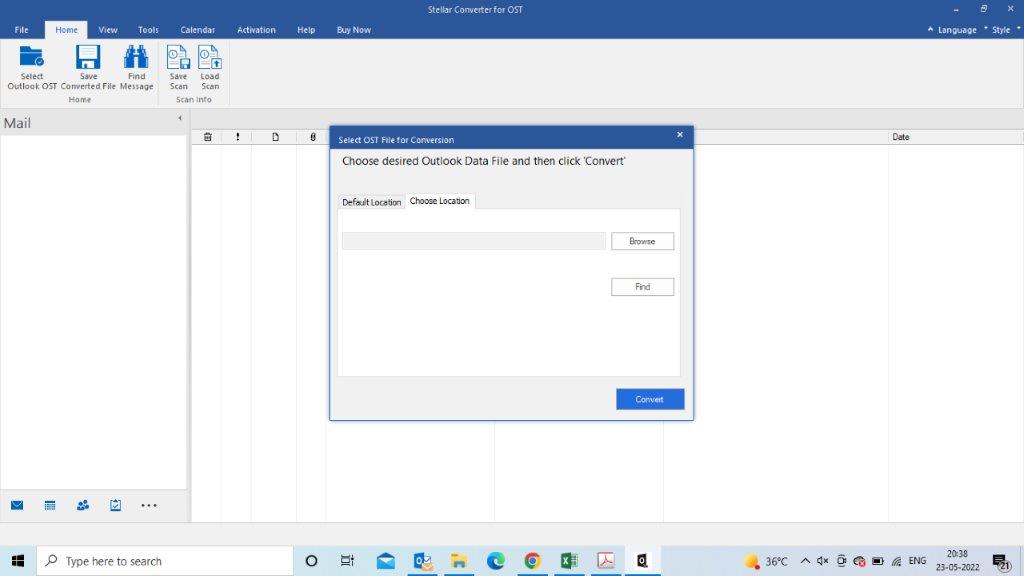
This is the box that pops up as soon as the converter opens up. - If you know the location of your OST file, then well and good. Click on Browse and choose your file.
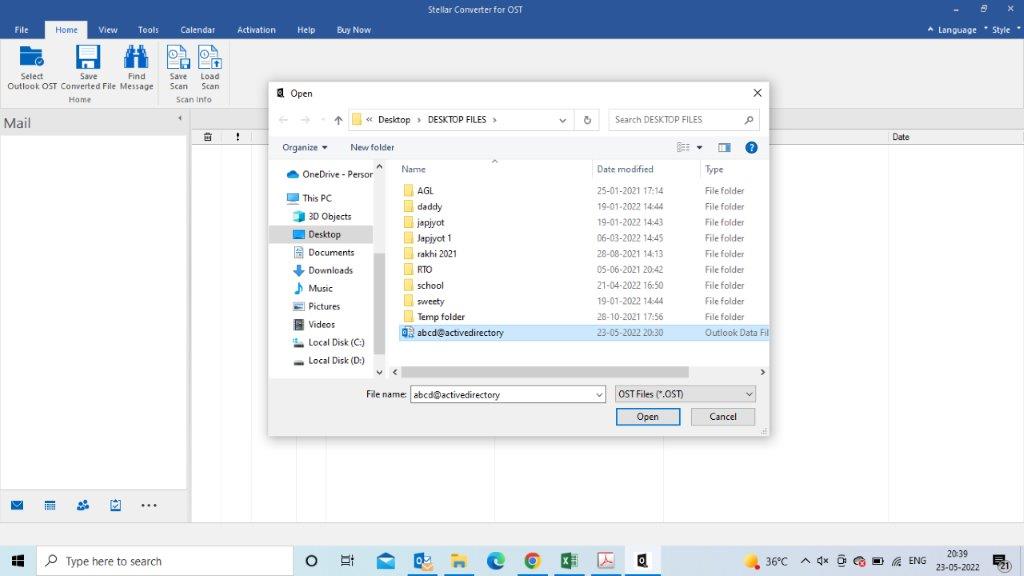
Here, we have chosen our file, named ‘abcd@active directory. - If you don’t know the location of your OST file, then click on Find and then Look in. Select a location, and it will list you with all the OST files in that area.
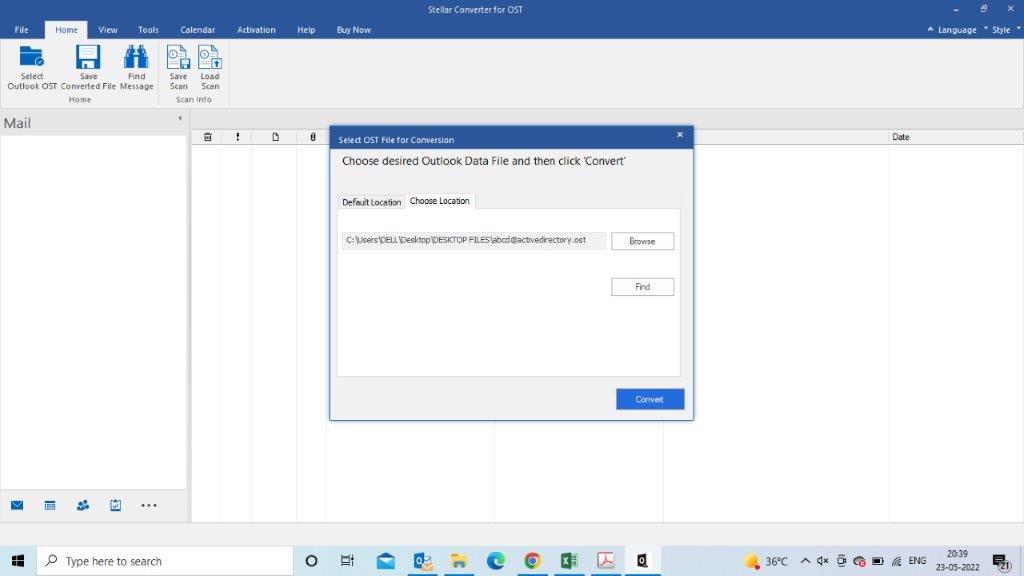
The chosen file is selected beside the Browse option. Look for the Find option just below the Browse option. Click it to find your file’s location. 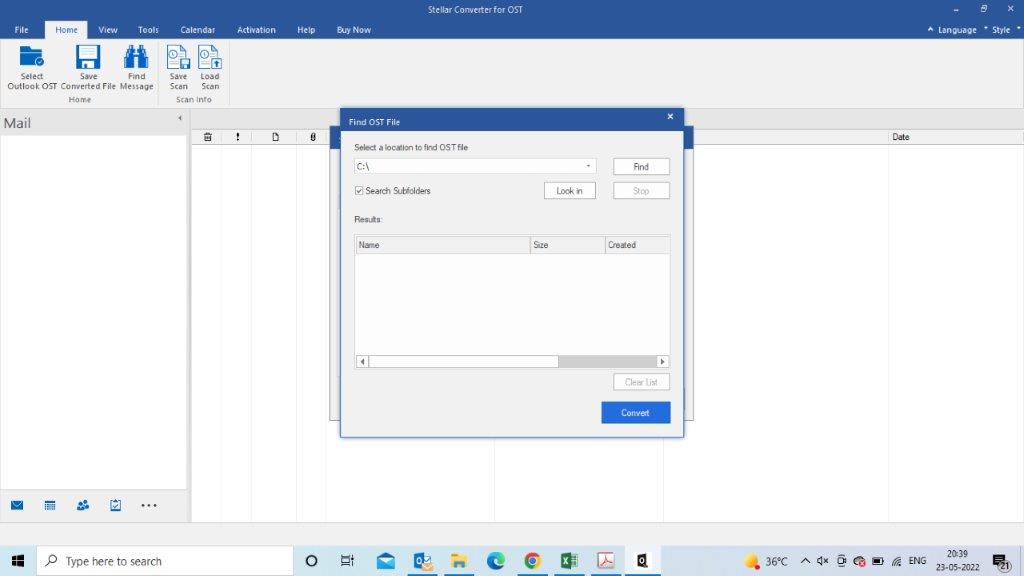
The dialog box shows up after you click the Find option. Click on Look-In and choose your OST file - Choose one and click on the Convert button.
- The conversion will take a few minutes.
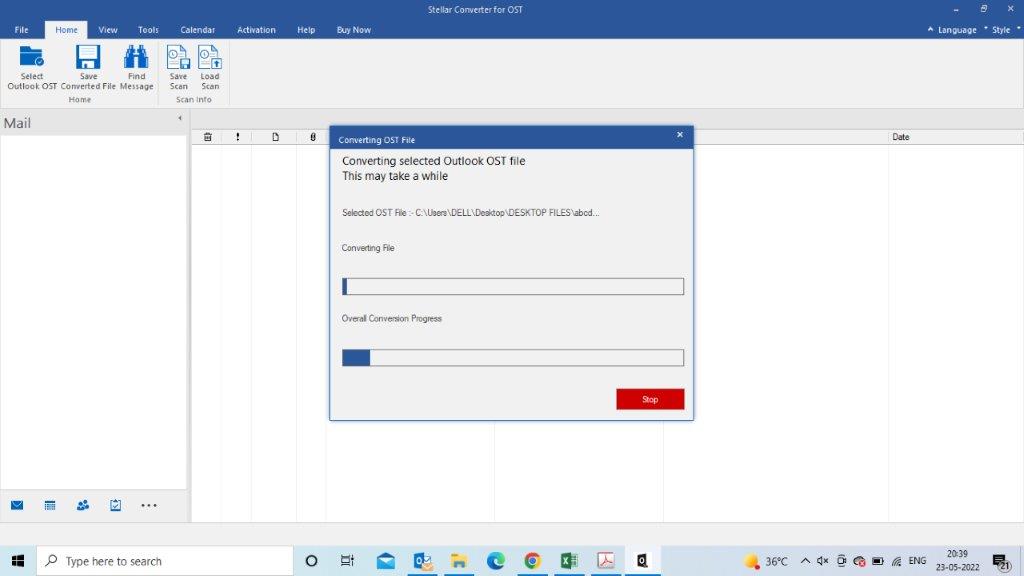
- After this, you will see all converted files on the left column.
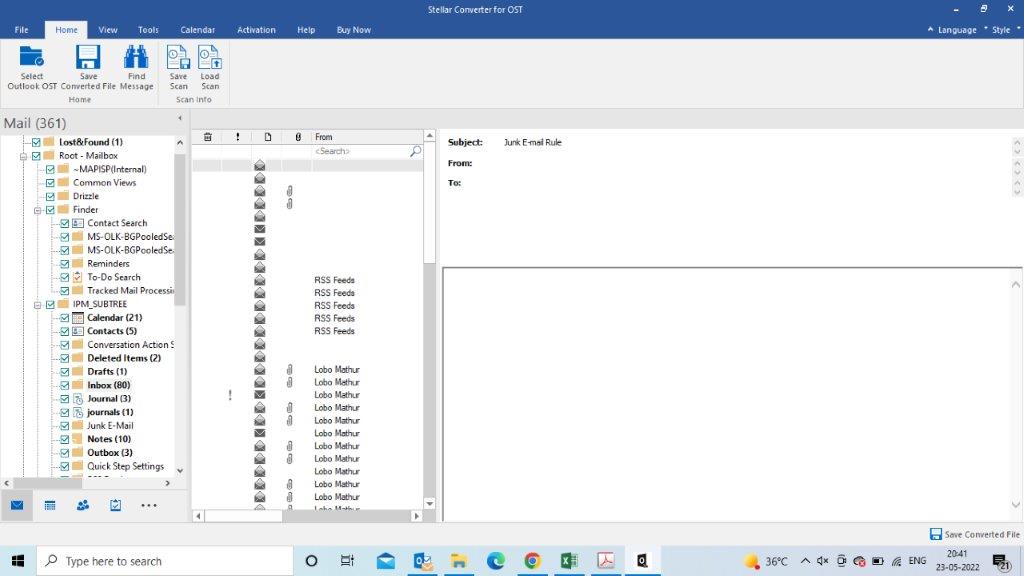
All your OST files are in the left column, here headed as ‘Mail (361)’ - Now you need to save the files. Check the top bar, and you will see the option- Save the converted files. Click on that.
- You will see a couple of options where you can convert the file to PDF, MSG, EML, RTF, HTML, and PST.
- For now, choose the PST option. Choose the location where you want to save and look. It’s done.
With these simple steps, and within a few minutes, you will be able to convert your OST to PST with the Stellar Converter.
What do the customers say about the Stellar Converter for OST files?
The customers highly accept it. As per the reviews of this converter, It was considered extremely useful, accurate, and provided special features.
Are there any perks and disadvantages of using the Stellar Converter for OST?
Every software cannot be picture perfect, which applies to this one.
Pros:
- Easy to use.
- Can perform more specific features like compressing PST files, batch conversions, etc.
- Can export OST files directly to Office365.
- Less time-consuming in converting files.
Cons:
- The tool can only save ten items per mail folder to PST in the Demo version. But, you can preview entire OST mailbox items in the OST file for free after the conversion.
Stellar Converter for OST Frequently Asked Questions
How to find your OST location if you aren’t sure of the accurate one?
Go to the dialog box to select the OST file you want to convert. In it, below the Browse option, there is the Find option. Click on it and further click on the Look option. Choose your file from the various folders on your PC and convert it.
How can someone convert multiple OST files to PST?
The Batch Conversion feature in the Stellar Converter for OST gives users the provision to convert multiple OST files into PST. To use this feature, you need to download the Stellar Converter for OST- Technician version. Choose the Batch conversion option from Home and add your OST files.
It requires a few more specific steps, which you will take as you use it, but that’s how you can get started.
How to compress PST in this software?
To use this feature, you need to download the Stellar Converter for OST- Technician edition. In that, under the Advanced Options, you will find your desired option- Compact and Save PST.
There, among many other options, you will have your option to compress PST files, and in no time, it will be done.
Final Verdict
Thus we can say that the Stellar Converter for OST is probably the most affordable and seamless software for people who need such conversions; surprising them with additional features. Follow the steps, watch a tutorial video or two, and you are all set to use the stellar converter for OST.
