Wayback, WhatsApp introduced a Snapchat clone feature called stories. So many enhancements were made to WhatsApp status after that. Images, Videos, GIFs, Text with various background colors can be added to the WhatsApp status feature to date. But there is no option to save WhatsApp status till now. We haven’t heard any rumors on it too.
Guess what? We have come up with a few tricks to save WhatsApp status on various platforms. This trick is compatible with the following devices
- Android Devices (Phones, Tablets with Android 4.0 and up)
- Apple Devices (iPhones, iPads)
- Any Desktop (With Browser)
How to Save WhatsApp Status (both photos & videos) on Android Devices
We would like to introduce two tricks to save WhatsApp status on your Android device without rooting. Yes, you heard it correctly. You don’t need to root your Android device to save WhatsApp status.
1. Save WhatsApp Status on Android using WA Status Saver application
There is a dedicated app for Android called WA Status Saver to save WhatsApp status. Here is the step-by-step process to save your friend’s status in WhatsApp Messenger and WhatsApp Business.
Download on Google Play- Download and install WA Status Saver app.
- Tap on Live Stories
- Select Photos or Videos which you want to download.
- Click the Download button to save WhatsApp status on your phone.
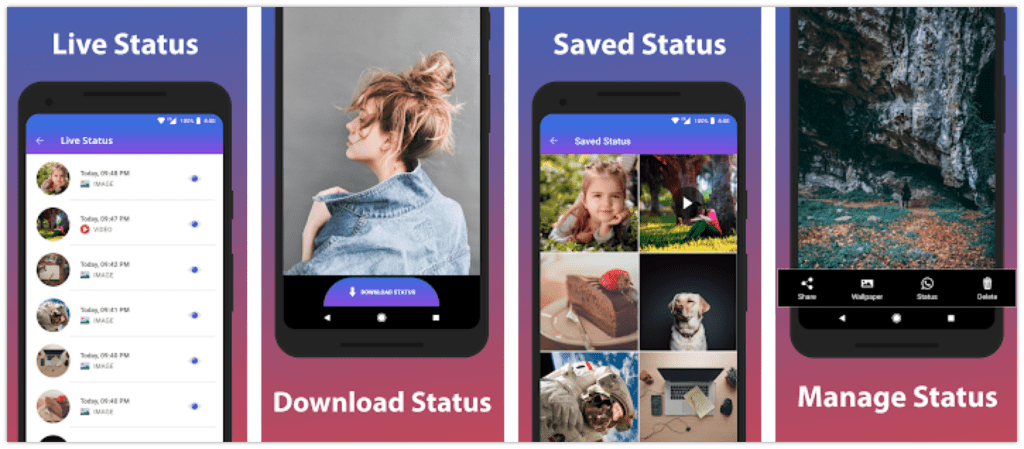
Yeah. It’s simpler than it sounds. Try this app on your Android phone to download WhatsApp status and share it with your loved ones. You can see all your downloaded status under “Saved Status” screen.
1. Save WhatsApp Status using File Explorer
ES file explorer or Solid Explorer is basically a file manager app for Android devices. Here is the step by step procedure to download the WhatsApp status of your friends using any of the File Explorer apps.

- Download a File Explorer app on your phone.
- Open WhatsApp and see your friends stories.
- Once you open the story, it will be saved to
Internal Storage > Android > Media com.whatsapp > Whatsapp > Media> .Statuses. By default, this folder is not visible. Tap on more and then show hidden files. - You can see all viewed status updates from your friends. Just long-press on the WhatsApp status image or video and then select More. From the available options, Tap on Copy to. Select your desired folder to save that WhatsApp Status.
That’s it, you have downloaded your friends WhatsApp status. You can share it with others via WhatsApp status feature.
How to Download WhatsApp Status on iPhone/iPad
Unlike Android, iOS is not so flexible platform. But similar to rooting in Android, we do have the jailbreak in iPhones and iPads. Hold on, we didn’t inform you any trick related to rooting. Having said that, you don’t need a jailbroken iOS device. Let’s see two awesome tricks to save stories on WhatsApp to your iPhone/iPad
1. Save WhatsApp Status on iPhone/iPad with BuildStore
To download others WhatsApp stories, all you need to have is BuildStore subscription. Let’s see how to do that.

- Uninstall the original Whatsapp you have installed from the App store.
- Register your iOS device on BuildStore.
- Install WhatsApp++ from here (Open the link from Safari).

- Register on WhatsApp++ with a valid phone number.
- Open WhatsApp++ and navigate to the status page
- Tap on the download button present in the top right corner and Select Where to Save.
That’s it. You have successfully saved your friend’s WhatsApp status on your iPhone
2. Save WhatsApp Status on iPad/iPhone with WhatsApp Pocket
WhatsApp pocket is a desktop app available for Windows as well as MAC. On top notch, it is a data recovery software for WhatsApp. On a note of scaling up the business, they introduced a new feature to save images and videos which are uploaded as status on Whatsapp. Let’s see the step by step procedure of saving a status from Whatsapp.
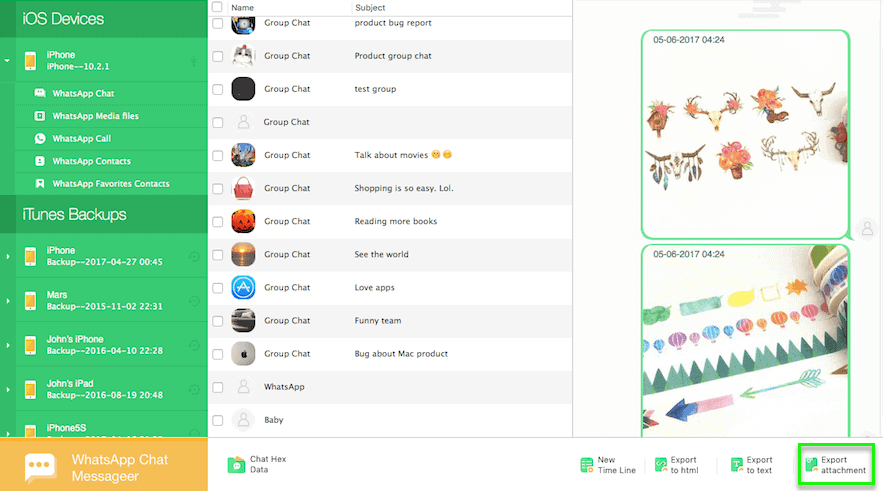
- Download, Install and Run WhatsApp pocket on PC.
- Connect your iPhone/iPad to the computer
- Select your device and start the scan. Wait, until the completion of the scan.
- WhatsApp chats will be displayed at the end of the scan. Click and Preview any WhatsApp chat.
- You will find media files like images, photos, gifs from your friends WhatsApp status.
- Click “Export Attachment” button and save it to your desktop.
Yes, You did it. You have downloaded you friends WhatsApp status.
Note: Since WhatsApp Pocket is a paid software, users will get limited access to free versions.
Read: Save/Download Instagram Stories on Android and iPhone devices
How to Save WhatsApp Status on Web Browser
To be frank, it is pretty easy to download WhatsApp status on the browser rather than iPhone or Android device. You don’t need any software rather than a browser. The best browser with good internet and WhatsApp web is a must.
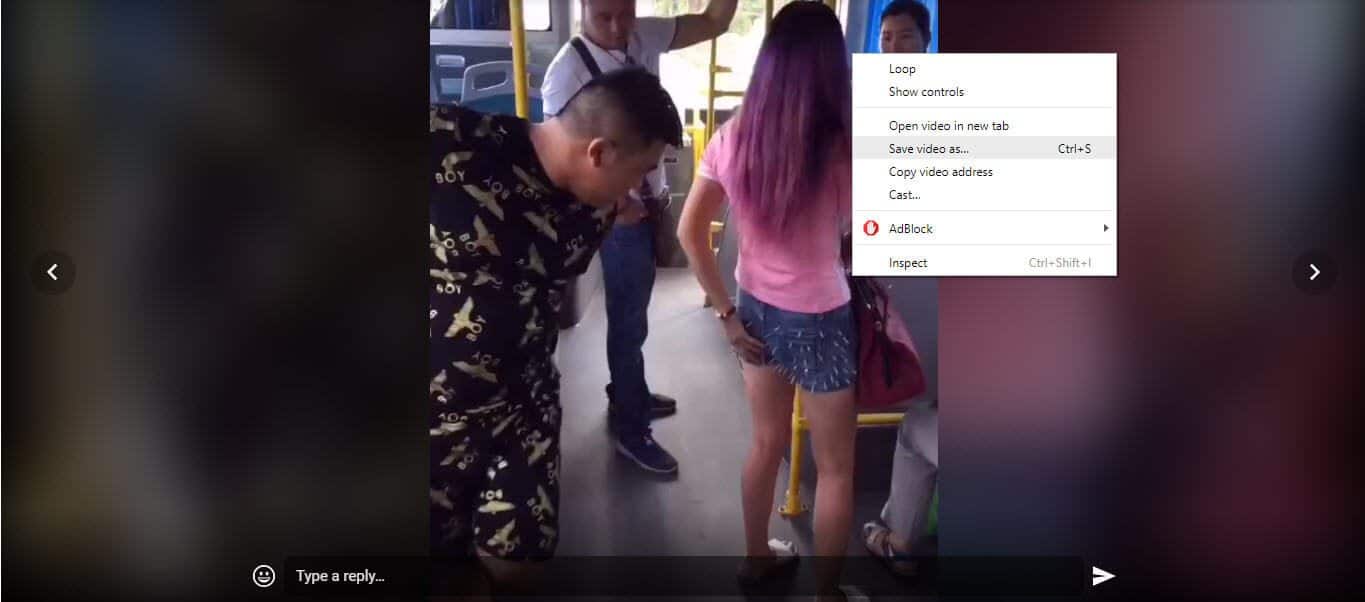
- Open WhatsApp Web (https://web.whatsapp.com/).
- Click on Status Icon and open the status page.
- Right-click on the image and select save image as if it is an image.
- If it is a video, right-click on the video and select save video as.
- Provide a name (if required) and click on Save.
Looks simple. Isn’t it? To be frank, pretty simple than doing it on Android device and iOS device. You will just love this method to download your friend’s WhatsApp stories
Final Words
Till now we have shown you how to download or save the WhatsApp status of your friends on various platforms. It doesn’t matter whether you are iOS user or Android user. It doesn’t need rooting or jailbreak. You will just love the third method of doing it using your browser. Enjoy downloading funny images or videos on WhatsApp status. Don’t be mean, share it with your friends.

That was a great guide… Thanks for this powerful info… My days of begging friend and family for WhatsApp status is over…Well done