In today’s date, most of the individuals are seen sporting smartphones. To be more specific most of the individuals are seen looking forward to getting their hands on Android powered smartphones. Samsung Galaxy S3 is of the best Smartphone leading entire mobile industry. The main reason behind the same is the good deal of out of the box features coupled with exceptional applications that Android supported smartphones have in store to offer to their users at large. Since individuals tend to make heavy use of Android smartphones it is, but obvious that a good deal of battery is likely to be sucked up in the process. This is exactly why taking preventive measures that can help save battery on Samsung galaxy S3 happen to hold importance. All said and done, our further discussion is likely to revolve around certain quick and easy tips that can be adopted by you and which can eventually assist you in saving as much battery as possible. In order to save battery on Samsung galaxy S3 you have to follow some basic and mandatory steps and they’re listed below.
Tips to save battery on Samsung galaxy S3
1. Say no to live wallpapers:
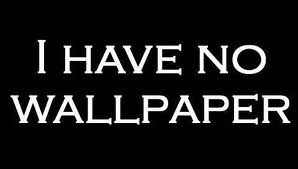
As you all must be very well aware Android smartphones tend to perfectly support live wallpapers. Furthermore, these live wallpapers are known to carry an absolutely eye-catching and appealing look, which is exactly why most of the Android smartphone users go ahead and settle down for the same. The glitch here is that these live wallpapers happen to eat up a lot of your battery, which is why it would be desirable on your part to opt for normal wallpapers in place of these live ones. I’d like to recommend you to remove wallpaper as soon as possible to save battery on Samsung galaxy S3
2. Keep a close check on the connectivity options:

Samsung galaxy S3 tend to come complete with a wide spectrum of connectivity options that include wi-fi, data network, Bluetooth, GPRS as well as GPS. Most of the time, all these connectivity options tend to remain active, even when not in use. This is one such area that consumes your batter, which is why it is advisable to keep the same toggled off. Apart from this, switching from 3G to 2G can also assist you to save battery on Samsung galaxy S3
3. Try your hands at the power saving made:
Yet another approach that you can adopt in order to save battery on Samsung galaxy S3 is to make use of the Power Saving mode. This particular option is believed to put forth surprising results as far as improving your Smartphone’s battery life is concerned. In order to activate the Power Saving Mode all that you need to do is simply click on Settings, follow by clicking on display, then on Power Saving Mode and finally check it.
Also Read: Samsung Galaxy S3 Vs Apple iPhone 5
4. Bring down the brightness of your screen:
You will also be in a position to save battery on Samsung galaxy S3 if you decide to bring down the screen brightness of your smartphone. The first step that you need to take with regards to this is to deselect the “Automatic Brightness” option, which is otherwise selected. Moreover, you need to visit the settings option, then click on display, followed by brightness and eventually get the brightness reduced to a lower level.
5. Lower down the screen timeout:
Apart from the above mentioned methods, you can simply customize the screen timeout in order to save battery on Samsung galaxy S3. The screen timeout is usually set at 15 seconds, which you can bring down up to 5 seconds in order to reduce the battery consumption. You can get this done by clicking on Settings, followed by Display and finally Screen Timeout.
Also Read: Best Android apps to Backup and Restore Android Phone
My Final Words
Saving Battery is most irritating and important thing to consider while on journey or when you’re out of station. We have to leave something to enjoy some awesome features. To make use of your Samsung Galaxy S3 up to peaks, you have to concentrate on battery life and this 5 simple steps helps to get rid from battery problems and helps you to save battery on Samsung galaxy S3


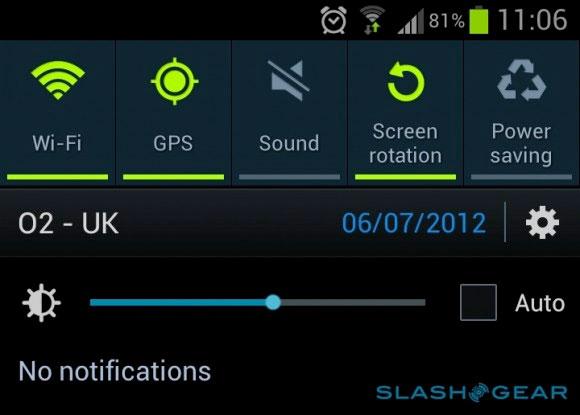
You left out the most important tip: Disabling unused programs. The Galaxy comes with lots of pre-installed apps and services that run in the background even if you never use them.
Another very important tip you left out is disabling motion gestures and smart-stay as these are very processor intensive and generally not very useful.
I disagree with tip #5. Due to the tendency of the touch screen to activate itself in the pocket, any Galaxy user will very quickly develop the habit of locking the screen. I have my timeout set to the maximum (10 minutes) and as I see it, there’s no reason to ever have it at any other setting. The added benefit to this is that you can disable smart-stay and read/watch things without interruption.
Thank U ! very much Amar..
Ur’s suggestions changes my phone… 🙂