Are you looking to transfer your WhatsApp data from Android to your new iPhone 15? The easiest way is using iCareFone Transfer to restore WhatsApp from Google Drive.
In this article, you’ll learn how to backup WhatsApp chats and media to Google Drive on Android and then use iCareFone Transfer to restore that backup to your iPhone 15 seamlessly. You can move your WhatsApp history and memories to the new iPhone 15/ 15 Plus/ 15 Pro/ 15 Pro Max with a few clicks.
Follow along as we explain how to restore WhatsApp backup from Google Drive to iPhone using different solutions.
Can I Restore WhatsApp from Google Drive to iPhone for Free?
Wondering if you can restore WhatsApp backup from Google Drive to iPhone for free? The good news is – YES, you can!
Using just your Google Drive account and borrowing an Android phone, you can download the backup and transfer it to your iPhone.
This process allows you to freely restore WhatsApp chats and media from Google Drive to your iPhone. We’ll explain how to restore the backup from Google Drive to iPhone in just a few simple steps, using only free tools.
How to Restore WhatsApp from Google Drive to Android
Here is step by step procedure to restore WhatsApp from Google Drive.
- Download WhatsApp.
- Verify your phone number.
- Tap Restore when prompted.
- Download WhatsApp backup from Google Drive.
- Wait for the restore to complete.
- Your WhatsApp chats and media will be restored from your Google Drive backup.
- You now have your full WhatsApp history back on your Android phone.
How to Transfer WhatsApp Chats from Android to iPhone via Email
Transferring your WhatsApp history from an Android phone to an iPhone can be a headache. Thankfully, with just a few easy steps, you can email chat logs to yourself and seamlessly move your conversation history between devices.
Step 1: On an Android device, launch WhatsApp and select the conversation history you want to transfer.
Step 2: Tap Settings > More > Download Chat and Email in the drop-down menu. Choose whether to include media from the chat in the email.
Step 3: Enter the email address to send the chat history to, then tap Send.
Step 4: Open your email app on your iPhone and retrieve the conversation log.
Emailing chat history only includes text messages. Any photos, videos, audio, or other media content will not transfer over.
Manually exporting each chat, emailing it, and importing it to your iPhone can be tedious and time-consuming compared to other transfer methods.
How to Restore WhatsApp Backup from Google Drive to iPhone via iCareFone Transfer
iCareFone Transfer is an intuitive software program designed to easily transfer WhatsApp messages from Android to iPhone using Google Drive.
Restoring a backup from Google Drive to an iPhone via iCareFone Transfer takes only minutes! Chats, media files, and settings will all be transferred seamlessly so you can continue where you left off – whether transferring WhatsApp conversations between devices or downloading one directly via Google Drive backup storage; no matter the task, it makes the whole experience fast and painless.
Key Features of Tenorshare iCareFone Transfer
- Selectively move your WhatsApp chats, history, photos, videos, and more between Android and iOS devices.
- Transfer without erasing existing data on your new phone.
- Retrieve your chat history from a Google Drive backup and restore it to an iPhone or Android.
- Combine your old and new WhatsApp chats, messages, and media into one timeline.
- Safely transfer your chats and data from GBWhatsApp to your new phone.
Steps to Restore WhatsApp Backup from Google Drive to iPhone
- Launch iCareFone Transfer and select “WhatsApp” then “Backup” on the left.
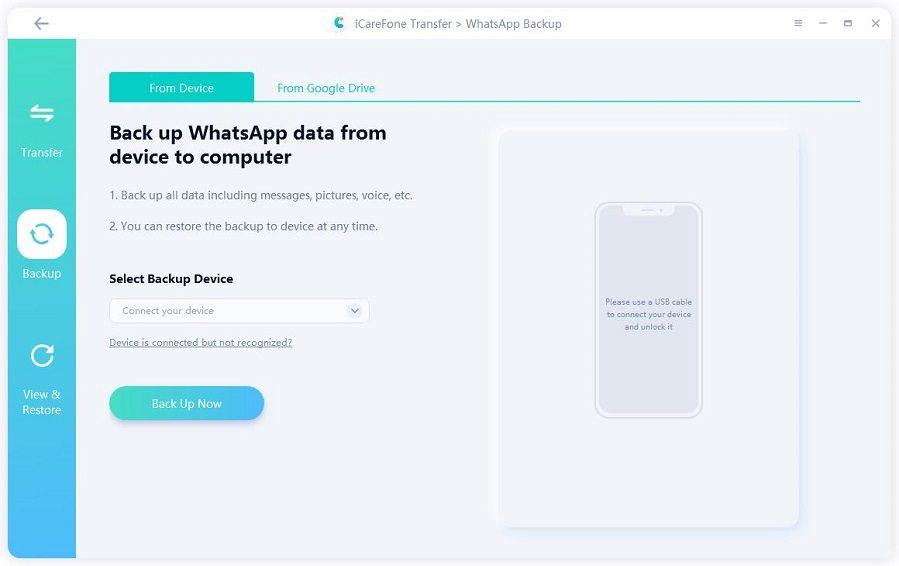
- Click “Download WhatsApp backup from Google Drive to the computer” at the bottom.
- Log into your Google Drive account with your password when prompted.
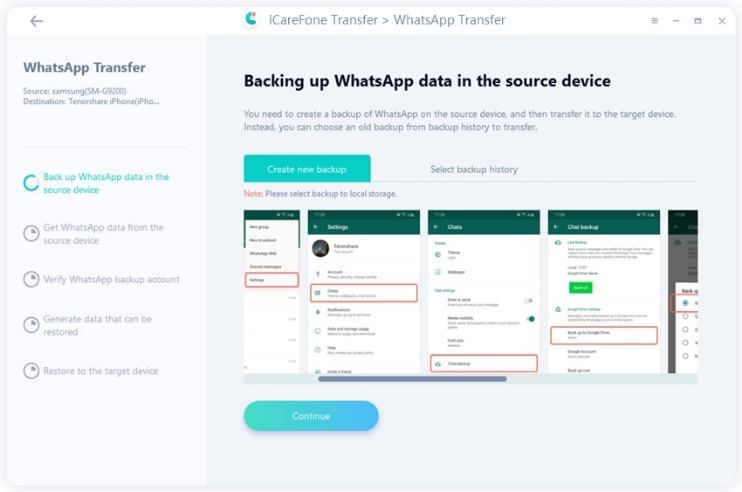
- Select the WhatsApp backup you want to restore and start the download.
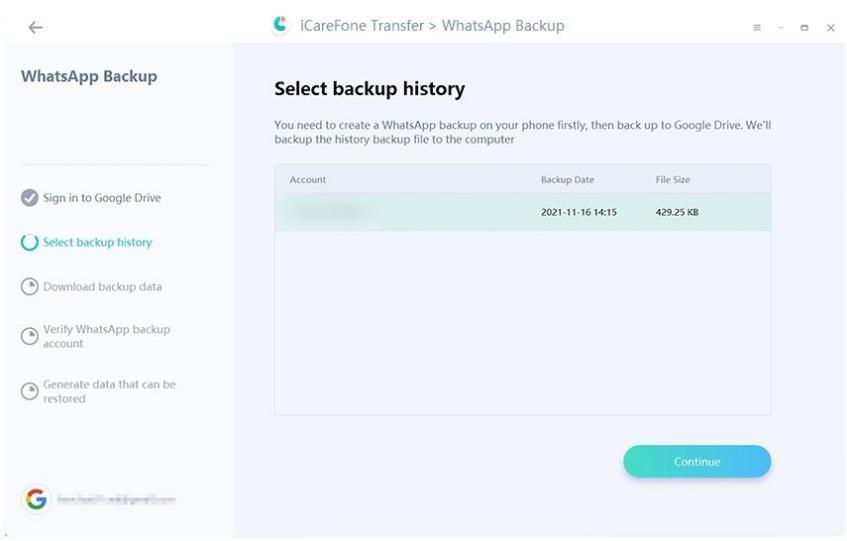
- Verify your WhatsApp account on your Android phone when asked.
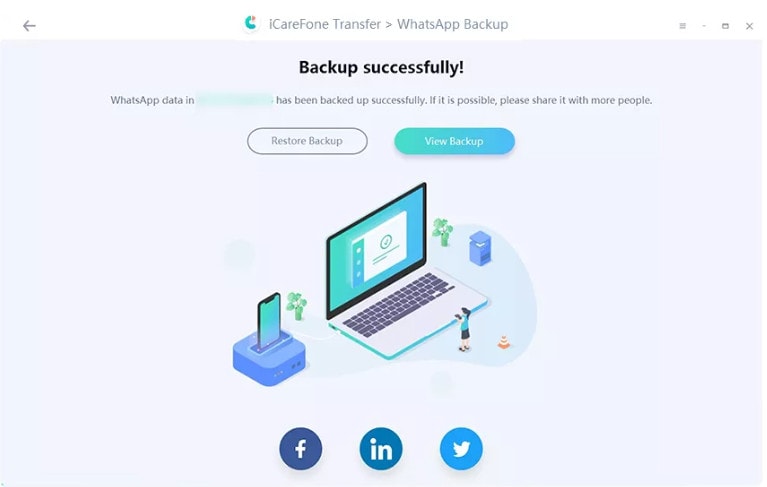
- Once the backup data is generated, view and select it to restore to your iPhone.
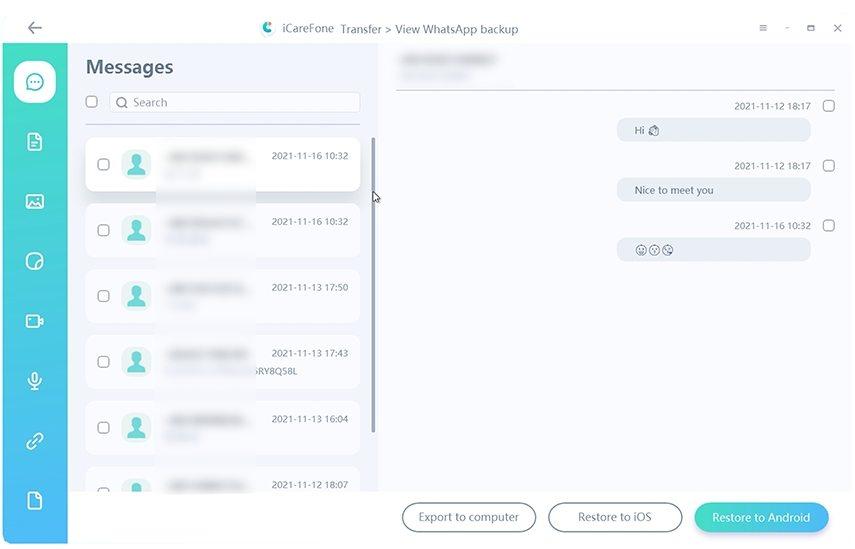
- Wait a few minutes for the WhatsApp backup to restore to your iPhone successfully.
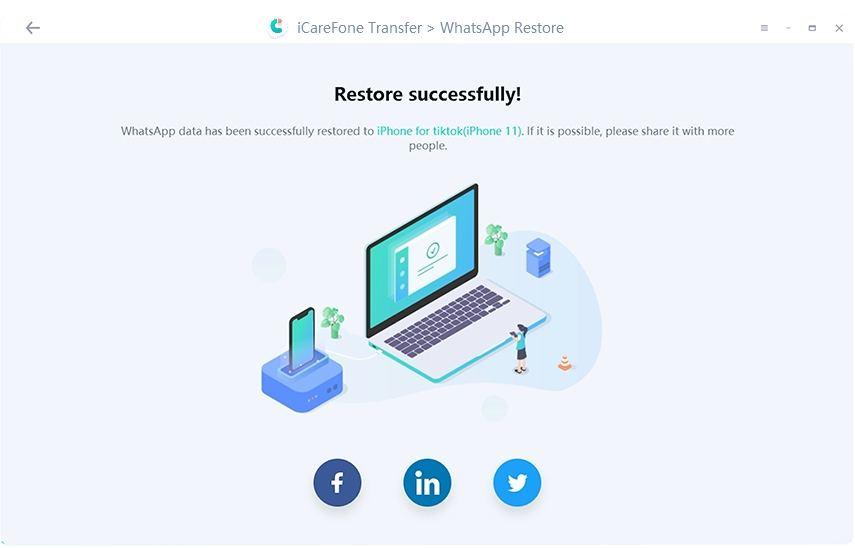
That’s it! Following these simple steps in iCareFone Transfer will allow you to seamlessly restore your WhatsApp chats, messages, media, and more from a Google Drive backup to your iPhone.
Final Words
This article walks through how to restore WhatsApp backup from Google Drive to iPhone. It provides simple step-by-step instructions on downloading your WhatsApp data from Google Drive, transferring it to your computer, and restoring it to your iPhone.
With just a few clicks, you can move your WhatsApp chat history, including messages, photos, videos, and more, from an Android device onto your new iPhone using this convenient backup and restore process.
Frequently Asked Questions
Frequently Asked Questions
If switching from an Android phone to an iPhone, you don’t have to factory reset your new device to transfer WhatsApp. iCareFone Transfer provides an easy way to move your WhatsApp data between different operating systems, including entire chat histories, media files, and settings.
After installing iCareFone Transfer on your computer, you can connect your Android and iPhone devices. The software will then allow you to selectively transfer WhatsApp data from your Android phone straight to your new iPhone without resetting or erasing any existing content.
In just a few clicks, you can seamlessly move your WhatsApp information to your new iPhone thanks to iCareFone Transfer’s hassle-free transfer process.
Unfortunately, you cannot directly transfer a WhatsApp backup from Google Drive to iCloud.
This is because WhatsApp backups are saved in a format specific to the operating system they were created on.
Backups made on Android phones can only be restored on other Android devices, while iPhone backups can only be restored to other iPhones. There is no native way to convert an Android WhatsApp backup to the iOS format needed for iCloud.
The only option is to use a third-party software solution to extract your chats and media from a Google Drive backup and transfer them into WhatsApp on your iPhone as if they were new.
However, the backup file cannot be ported over from Google Drive to iCloud due to format incompatibility between the operating systems.

