In the previous article, we showed you the best repost apps for Instagram that you can download on your Android and iOS device. It consisted of apps that help you share and repost photos and videos on Instagram from different users. Now, we are going to explain how you can repost others’ Instagram posts from Android and iOS.
Due to the immense popularity gained by Instagram over the years, it has now become a preferred platform to use by many people. In addition to that, with the recent updates to the platform, it has been improved in terms of usage and user interface. The platform has been improved with various bug fixes.
Another thing is that Instagram is testing a method that hides the number of likes and views on a photo or a video. The reason for this is to hide the number of engagements visible to the public.
So now if you see some trending post or video, you could repost that post with your followers so that they can get to know about that as well. But you should first know how to do that exactly. So, in this article, we are here to show you how to repost on Instagram from your Android or iOS devices.
Before reposting someone’s Instagram posts on your profile, get their prior permission and make sure you are allowed to share it. Also, don’t forget to add the proper credit to the original author of the post. If you fail to provide proper credits and the actual owner reports your profile for plagiarism, there are high chances of getting your Instagram account permanently banned.
How To Repost On Instagram From Your Device

In this article, you will find ways on how to repost on Instagram from your Android or iOS devices. For this walkthrough, Repost via Instant (Video Downloader for Instagram) for iOS and Repost for Instagram – Regrann for Android would be used to demonstrate the steps. So make sure to read the steps properly to successfully follow the methods.
For Android: Repost for Instagram
- Go to Google Play Store and install the app “Repost for Instagram – Regrann” by clicking here.
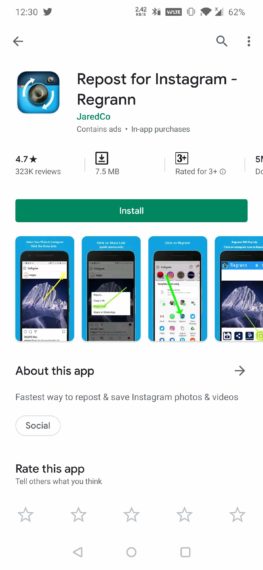
- Open the app and enable Storage permission.
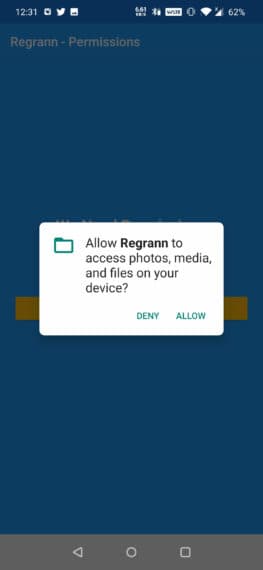
- Now go to any Instagram post that you wish to repost. For this walkthrough, I am using a post from our Instagram page.
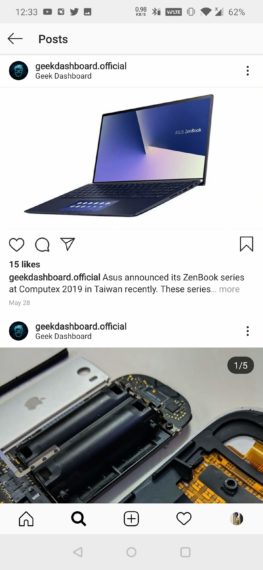
- Click on the three dots on the upper right corner and then click on “Copy Link“.
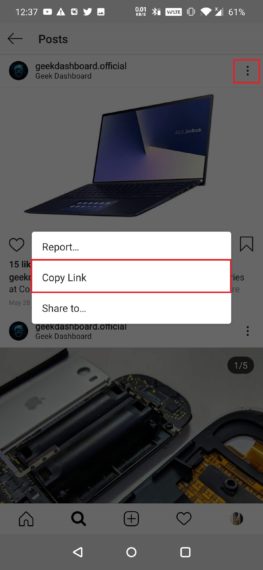
- After copying the link, the app will automatically open and provide the options of saving, sharing it on other platforms, posting it later, reposting it in your stories, or reposting it in your feed. Select the appropriate option. For this walkthrough, I am selecting the Feed option.

- After selecting the option, you will see a popup that says “The caption was copied to the clipboard“. Click OK.
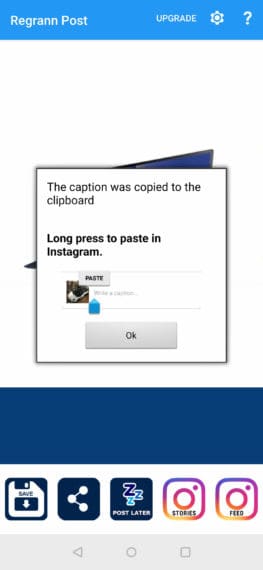
- Then, it will automatically open Instagram and would give you the option to edit the post

- After editing the picture, you would be then asked to write a caption. If you want to write the same caption as the post you are reposting, tap and hold on to the caption space and click on “Paste“.
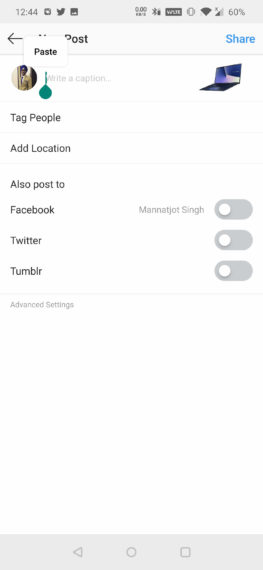
- After writing the caption, just click on “Share” and Voila, you have reposted the post on your Instagram profile.
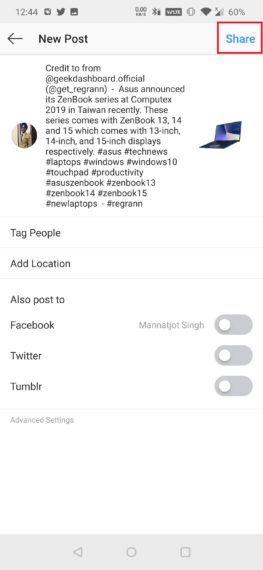
And this is how you repost photos on Instagram from your Android device. The walkthrough is pretty simple and can be done in just a few minutes. Other than reposting posts, you can also repost them on your Stories as well. Moreover, you can also repost videos on Instagram using this app with the same steps.
For iOS: Repost via Instant
- First, you need to go to the App Store and download the app or just click this link. It will redirect you to the app on the App Store.
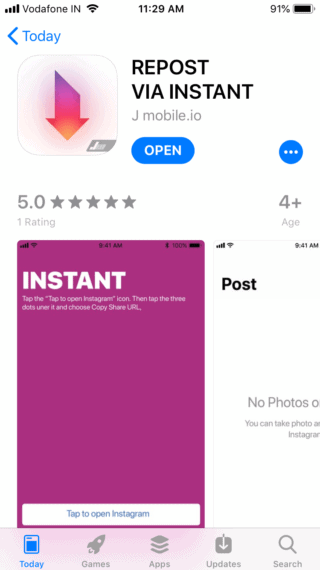
- After installing the app, open it and click on the “Tap to open” button.
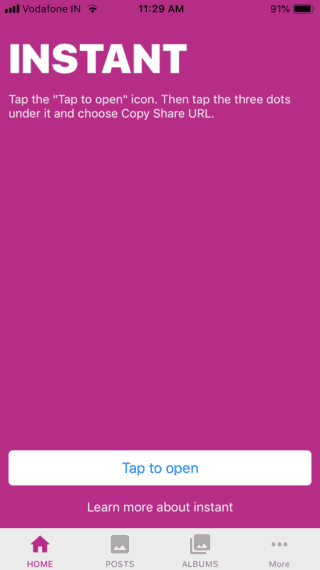
- Go to your desired account and the post you want to repost
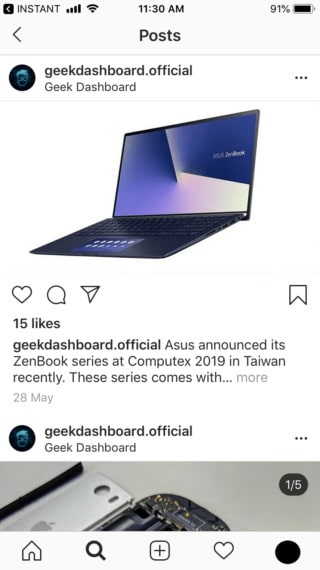
- After getting to the post, click on the three dots on the upper right corner of the post and then click on “Copy Link”
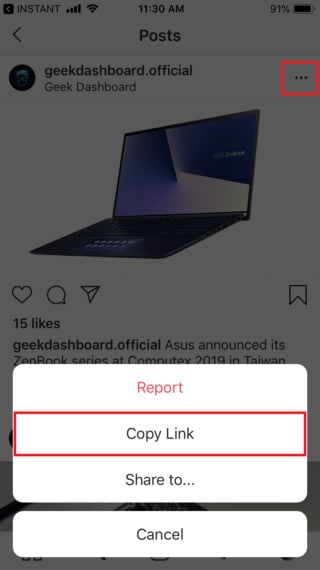
- Now, go back to the app and you will see the copied post being shown in the app. Tap on it to select the post.
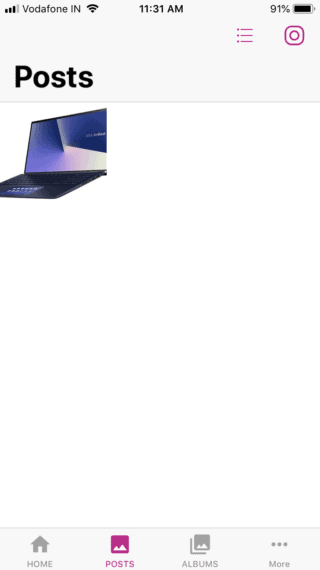
- After selecting the post, it will show the details of the post with the caption. If you want to copy the caption or the tags used in the post, click on the three dots on the upper right corner and select the desired option — Copy All or Copy Tag.
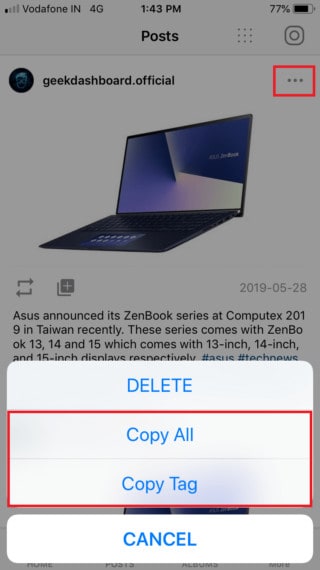
- To repost this, click on the repost icon on the bottom left corner of the post
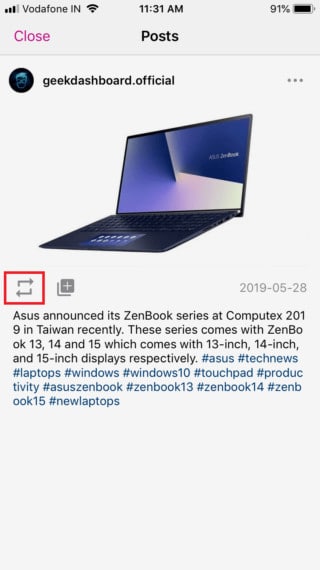
- This will take you to Instagram where you can edit your post before posting.

- After editing, you can provide your own caption or just paste the caption that you copied from the app.
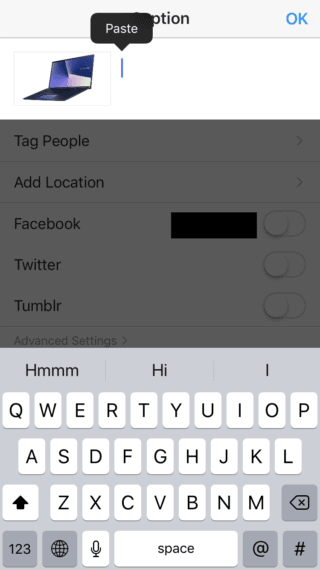
- After pasting the caption, you are good to go. Just click on “Share” and your work is done
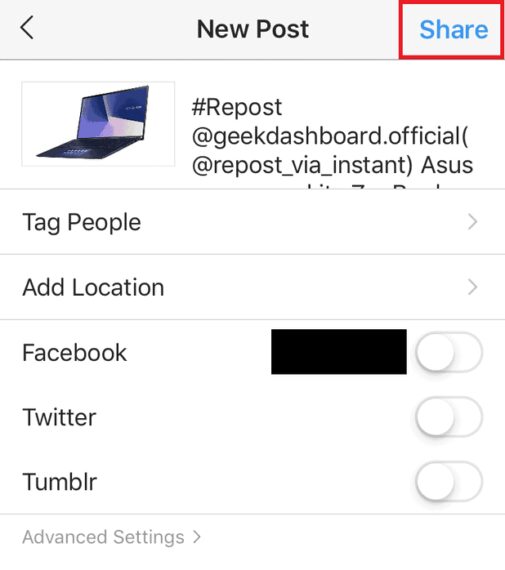
This app also allows you to repost videos on Instagram from iPhone and iPad as well. You just want to select the desired post you want to repost and then, the steps are as same as the one mentioned above. This app does offer more than just reposting photos. It offers you to download photos and videos on your device from Instagram, allows you to create an album of those posts, and much more.
Reposting Instagram Images and Videos from Android or iOS
Concluding the article, I have presented you with how to repost any Instagram photo or video from Android and iOS that you should totally try. The steps mentioned above provide detailed steps on how you can repost photos and videos on Instagram using the apps. I have used one app for Android and another for iOS to do this. But don’t worry, most of the apps in the market use the same methodology.
One of the apps on the list has the option to upgrade the app by buying the premium version. The benefits of the upgraded version include no ads, posting at a quick speed, and priority support by the developer. So if you are into these things, you should definitely check it out as it is on sale and is a one-time purchase.
The apps mentioned in the tutorial have the download links in the steps. If you want to download the app, just click the link mentioned in the desired section. Do you know any other ways on how to repost on Instagram? Leave them in the comments below with your feedback.
