One thing common in almost every iPhone is the Photos app filled with many photos and videos. One of the reasons people buy iPhones is its exceptional camera quality. So, how will it feel if you suddenly lose your photos?
If you have accidentally deleted your photos or a malfunction in the phone removed all photos, then don’t panic. You still have a strong chance to recover deleted photos from your iPhone. You can recover them through the Recently Deleted folder, backup, or a powerful data recovery tool like Tenorshare UltData.
So, stick with this guide as we talk through all the best ways to recover deleted photos from iPhone 15/ 15 Plus/ 15 Pro/ 15 Pro Max.
How to Recover Deleted Photos on iPhone 15
Method 1: Recover Deleted Photos on iPhone 15 from Recently Deleted Folder
iPhone 15 has a “Recently Deleted” folder that keeps your deleted photos and videos for 30 days before deleting them permanently. If you have accidentally deleted photos, then it is likely that they are still present in the Recently Deleted folder. So, you simply have to go to that folder and restore the photos.
Follow the below steps to learn how to recover deleted photos on iPhone 15 from the Recently Deleted folder:
- Go to the “Photos” app and click “Albums“.
- Scroll down and click the “Recently Deleted” folder.
- Select the photos you want to recover.
- Click “Recover“.
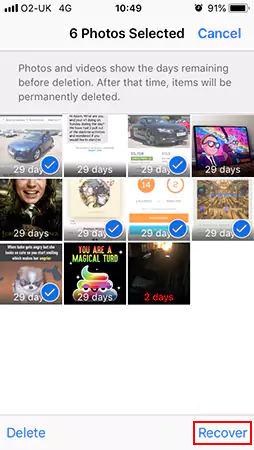
This way, all the deleted photos will be restored. However, if you don’t find the deleted photos in the Recently Deleted folder, then it means they are permanently deleted. But don’t panic. The next section talks in detail about how to recover permanently deleted photos on iPhone 15.
If the deleted photos are not present in the Recently Deleted folder, then you can recover them either through a powerful iPhone photo recovery tool or your iPhone’s iCloud/iTunes backup. So, follow the below methods to learn how to recover deleted photos after deleting from Recently Deleted:
Method 2: Recover Deleted Photos on iPhone 15 via Tenorshare UltData
Tenorshare UltData is a well-known and proven iPhone 15 data recovery software that offers the best, efficient, and intuitive way to recover deleted photos.
Tenorshare UltData is a specialized iPhone 15 photo/data recovery tool that can intelligently scan through your device and extract all the deleted photos and data. Once scanned, it allows you to preview the recoverable photos and restore the selective ones you want.
Below are the key features of Tenorshare UltData:
- It can recover deleted photos directly from iPhone 15 regardless of the data loss scenario.
- It does not require backup or jailbreak to recover photos.
- It can recover photos from other apps as well, including WhatsApp, LINE, WeChat, Messenger, etc.
- It provides an easy-to-use, click-based user interface.
- It provides a preview of recoverable photos before restoring.
- It allows selective restoration of recoverable photos.
- It can recover other file types, including videos, music files, contacts, SMS, etc.
- It can also recover photos and data from iCloud or iTunes backup.
In short, Tenorshare UltData is the best-designed and most powerful iPhone 15 data recovery tool. Follow the below steps to learn how to retrieve deleted photos from iPhone 15 using Tenorshare UltData:
- Install and launch Tenorshare UltData on your Windows or Mac.
- Select “Recover Data from iOS Devices” from the tool’s main dashboard.
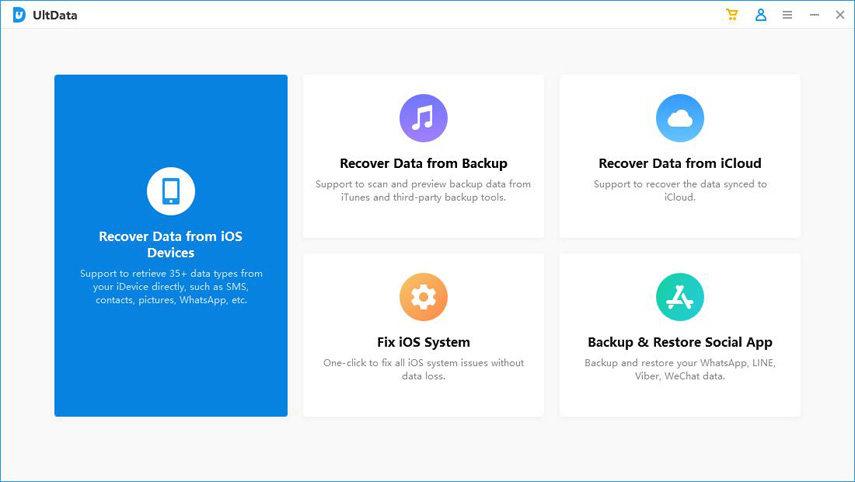
- Connect the iPhone 15 to the computer via a USB cable and follow the on-screen instructions to make the tool recognize it.
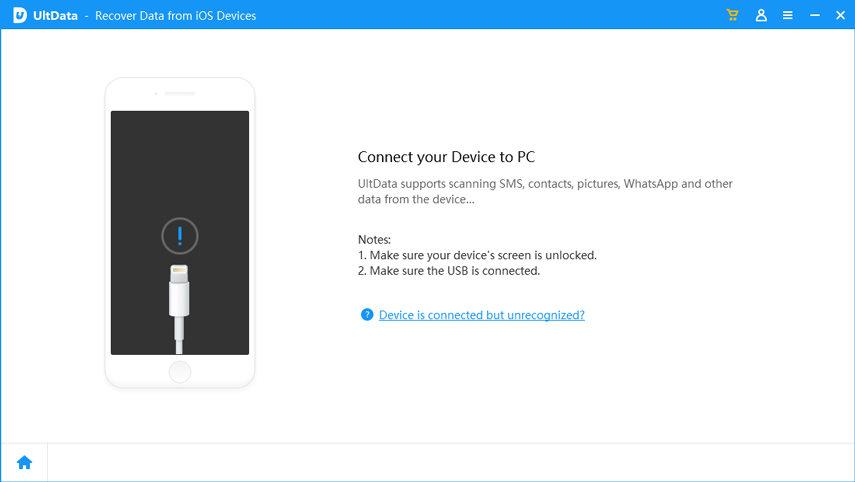
- Select “Photos” as the data type to recover and click “Scan“. The tool will begin scanning. So, wait till the scan is completed.
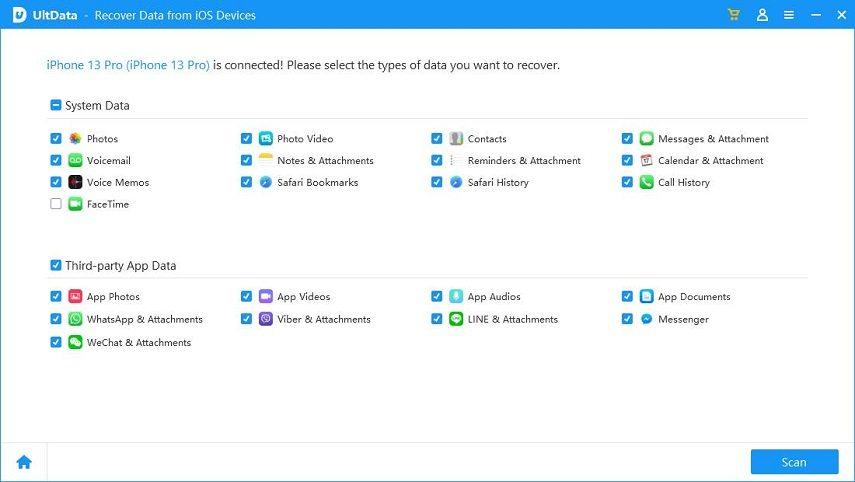
- Preview and select the photos to recover and then click “Recover to PC“.
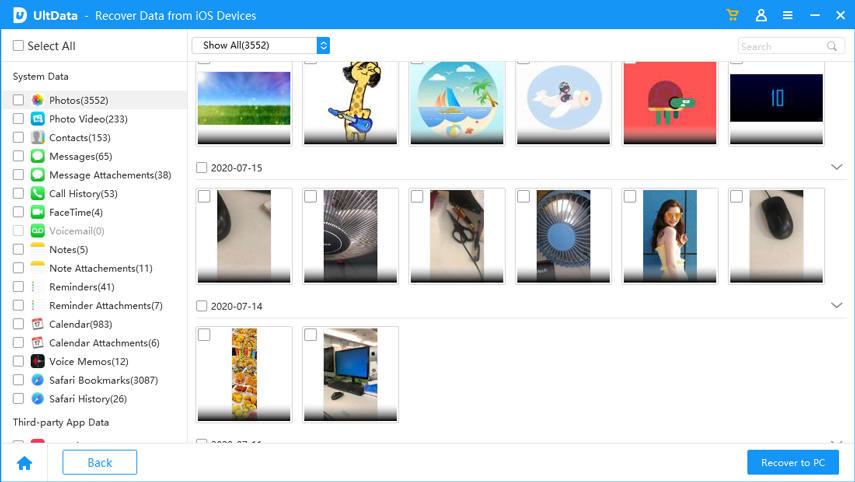
That’s it! So, a simple 4-step process of Tenorshare UltData lets you easily address how to restore deleted photos on iPhone 15/ 15 Plus/ 15 Pro/ 15 Pro Max.
Method 3: How to Restore Deleted Photos on iPhone 15 with iCloud Backup
If you remember creating an iCloud backup of your iPhone 15, then that’s another way to recover deleted photos on iPhone 15/ 15 Plus/ 15 Pro/ 15 Pro Max. However, you need to know two things here:
- Photos deleted from your iPhone also get deleted from the iCloud Photos library.
- You can only restore deleted photos if you have created an iCloud backup of your entire phone (Settings > iCloud > iCloud Backup).
To restore deleted photos on iPhone 15 with iCloud backup, you have to first factory reset your iPhone 15. This will wipe out all the existing data and then allow you to restore iCloud backup. If you are willing to proceed, follow the below steps to learn how to restore deleted photos on iPhone 15 with iCloud backup:
- Go to Settings > General > Reset > Erase All Content and Settings. This will reset your iPhone.
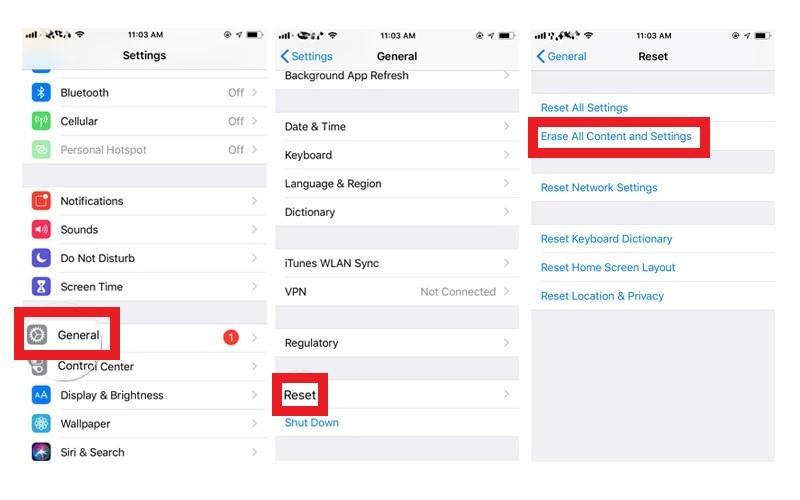
- Begin the iPhone initial setup and stop when you get to the “Apps & Data” window. From there, click “Restore from iCloud Backup“.
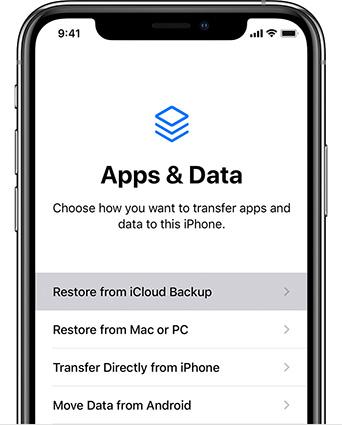
- Log in with your Apple ID and click “Choose backup“. Afterward, select the backup you want to restore.
- Once the iCloud backup is restored, complete the remaining iPhone setup.
After completing the iPhone setup process, open the Photos app and look for deleted photos. If the photos were backed up, they must be restored now. This way, you can address how to recover photos from iCloud backup on your iPhone 15.
Method 4: How to Restore Deleted Photos on iPhone 15 with iTunes Backup
Like iCloud backup, iPhone 15 users can also create a complete phone backup in iTunes. So, if you luckily created an iTunes backup before the photos were deleted, then it’s time to recover them from iTunes backup. However, this approach will also replace existing iPhone 15 data with iTunes backed-up data.
Follow the below steps to learn how to recover permanently deleted photos on iPhone 15 with iTunes backup:
- Connect the iPhone 15 to your computer via a USB cable and launch iTunes/Finder.
- Click the iPhone 15 icon from the top.
- Under the “Summary” tab, click “Restore Backup“. Afterward, select the backup to restore. Your iPhone will start restoring iTunes backup.
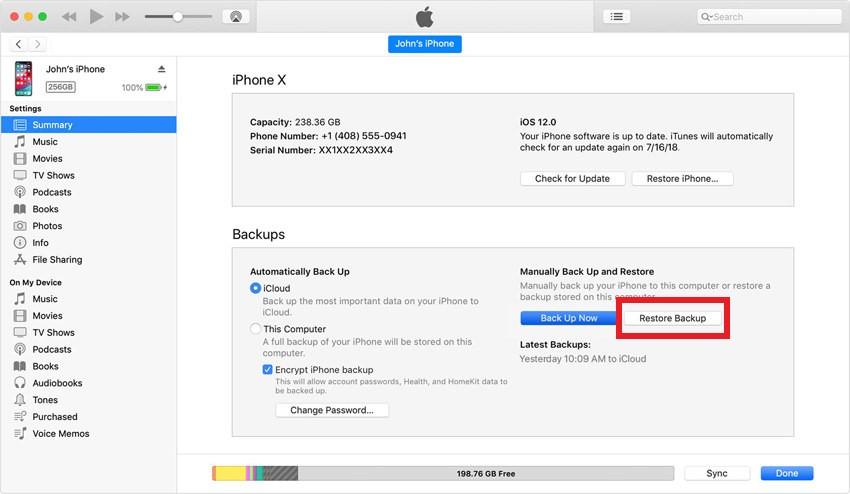
Your iPhone 15 will reboot once the restoration is completed. Once done, open the Photos app and quickly look for deleted photos. This way, you can quickly resolve how to recover recently deleted photos on iPhone 15.
Final Words
Deleting photos accidentally from your phone should not worry and frustrate you because it is a common mistake. This detailed guide on how to recover deleted photos from iPhone showed that you still have multiple ways to recover deleted photos from iPhone 15/ 15 Plus/ 15 Pro/ 15 Pro Max.
If you don’t see the deleted photos in the “Recently Deleted” folder, then Tenorshare UltData is the best way to recover photos. Its deep scan, no backup requirement, and preview-based selective recovery make it the ideal iPhone photo recovery tool. To wrap up, download Tenorshare UltData and recover your photos without wasting any time.
Frequently Asked Questions
When you delete photos from your iPhone, they go to the “Recently Deleted” folder and stay for 30 days. After 30 days, the photos are deleted permanently and cannot be recovered unless you have a previously-made backup or use an iPhone data recovery tool like Tenorshare Ultdata.
Yes, you can recover permanently deleted photos from your iPhone. You can either restore from iCloud/iTunes backup or you can use a reliable iPhone data recovery tool, like Tenorshare Ultdata, to scan device storage and recover permanently deleted photos.
It is only possible to recover deleted photos from iPhone from years ago if you have made a backup of those photos somewhere, like iCloud or iTunes. If you remember creating a backup of them, then you can easily recover deleted photos from that backup.

