About 1 hour ago, I tried to restore my new iPhone 6S Plus to factory reset because it gets stuck in recovery mode. It causes all data loss including my precious contacts and photos on my machine. It will be a nightmare and I didn’t have any backup before. Is there any idea about how to restore lost data from the new iPhone 6S Plus.
Inevitably there are many reasons may cause data loss on your iPhone/iPad/iPod such as misoperation, factory resetting, device reset and accidental deletion. If you are unlucky to lose data and accidently delete files, the Tenorshare iPhone Data Recovery can help you easily to recover photos, contacts, messages, notes and other kinds of lost files from the new iPhone 6S Plus. What’s more, supporting iPhone 6s/6+/6s/5s/5c/5/4s, at the same time, it offers 3 modes to recover data so that you can make it whatever you backup or not.
How to Directly Recover Data from iPhone without Any Backup on New iPhone 6S Plus?
Even there is no backup in anywhere, you can be free to recover the lost data directly from iPhone with third-party data recovery software Tenorshare iPhone Data Recovery. Before you start, you have to download and install it on your PC/Mac.
Step1:
Run the program and connect your iPhone to the computer via USB cable. Then tap “Trust” on your iOS device to trust this computer.
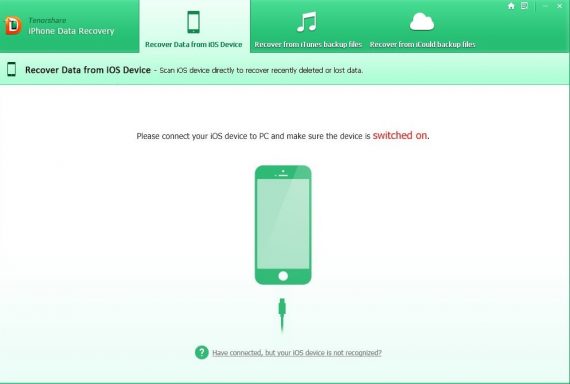
Step2:
Your iPhone will be detected automatically. Then click “Click Scan” to move on. Here you can preview all scanned files on the program. Then you can tick file you need to recover and click “Recover” to finish.

How to Recover Lost Data from iTunes Backup File?
If you have backed up or synced iPhone with iTunes on your computer already, this option can help you get lost files back from iTunes backup.
Step1:
Run the program and choose “Recover Data from iTunes Backup File”. The program will detect and list all backups which have synced on this computer. Then choose the one you need and click “Start Scan” to proceed.
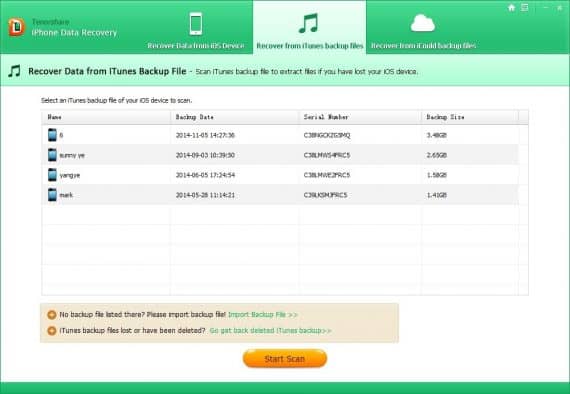
Step2:
Here you can preview deleted or lost files from iTunes backup. Then choose specific files you need and then retrieve photos, messages, notes and so on.
How to Restore Deleted Data from iCould Backup?
If you have backup your iPhone data with iCloud, it also can help you restore iPhone data from iCloud backup as well.
Step1:
Run the program and switch to the cloud icon from the top menu. Then enter your iCould account and password and click “Sign in” to log in. Then scan iCloud backup and select the backup file you want. Click “Next” to make confirmation.
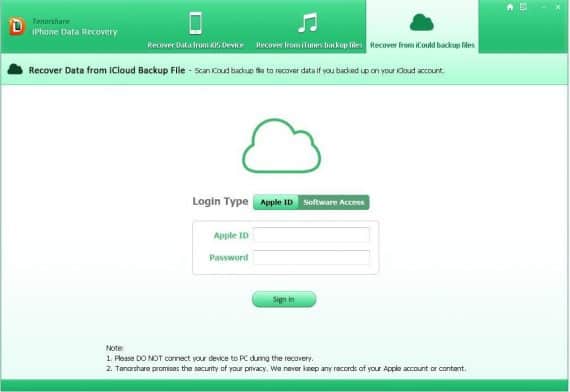
Step2:
Here tick the file type you want to recover and click “Next” to download them.
Step3:
Preview and tick accurate files you want to recover. Then click “Recover” to save them to your computer.
Hope this article can help you more or less. You’re welcome to leave your comments in the comment section.
