Pairing Apple Wireless Mouse and Keyboard to Windows 8, Windows 8.1, Windows 7, Vista and XP is made easier with third-party tools. All you need to have is a Bluetooth enabled Laptop or a PC. If your machine is not Bluetooth enabled, you can still connect Apple Wireless Keyboard and Mouse to Windows operating system. To know how to pair them, keep reading.
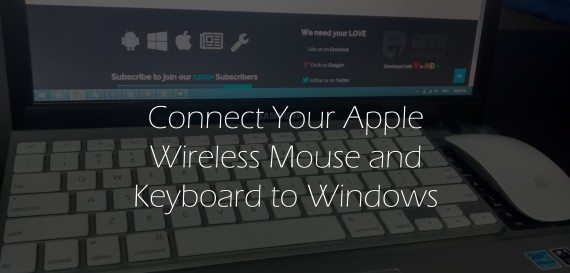
At the end of this article, you will know how to pair and connect Apple Wireless mouse and Keyboard to Windows OS in matter of seconds.
Pair Apple Wireless Magic Mouse to Windows OS
First we’ll see how to connect Apple Wireless Mouse to Windows 8, Windows 8.1, Windows 7, Vista and XP. The procedure for connecting Apple Wireless mouse is almost same for all these variants of Windows OS. All you need to pick the right download link from the list. Keep reading to download magic mouse drives for Windows.
Before you download drivers for magic mouse, cross check yourself with all these check list.
- Make sure you placed two working AA size batteries in Apple magic mouse.
- Push the power button to top at the back of magic mouse to turn it on. Note the blinking green light.
- Confirm your laptop or PC is Bluetooth enabled. Else, you can buy a Bluetooth dongle from here or here
Once you are set to go with all these above thing, you can now eligible to connect Apple Wireless mouse to Windows Operating System.
Step 1: Installing the right Drivers
We are here showing two different methods to connect Apple magic mouse to Windows environment. All devices are not configured in the same manner. So, either method 1 or method 2 will work for sure to everyone. I recommend to try method 1 first as it will work in 90% of cases.
Trending: 25o+ Funny, Inspirational and Love WhatsApp Status updates
Method 1: Using TrackPadMagic to connect Apple Magic Mouse to Windows
TrackPadMagic works on Windows 8, Windows 7, Windows 7, Windows Vista, Windows XP and Windows 10. You can pick your operating system from below list.
Download Magic Mouse drivers from below list. Make sure you are downloading the right version.
link -> trackpadmagic.com
Apple Wireless Magic Mouse drivers for Windows 10
Apple Wireless Magic Mouse drivers for Windows 8.1 – 64 Bit
Apple Wireless Magic Mouse drivers for Windows 8.1 – 32 Bit
Apple Wireless Magic Mouse drivers for Windows 8 – 64 Bit
Apple Wireless Magic Mouse drivers for Windows 8 – 32 Bit
Apple Wireless Magic Mouse drivers for Windows 7 – 32 and 64 Bit
Apple Wireless Magic Mouse drivers for Windows Vista – 32 and 64 Bit
Apple Wireless Magic Mouse drivers for Windows XP – SP 1 SP 2 and Sp 3
Double click the downloaded exe file and follow the onscreen instructions to complete the installation. Now you have successfully installed the required drives that supports left click, right click and scrolling. Gestures will not work on Windows. Hope developers will solve this issue soon.
Also Read: Best Web Browsers for Windows 8 and Windows 7
Now go to Step 2 (ignore method 2 if you followed method 1)
Method 2: Using BootCamp to connect Apple Magic Mouse to Windows
Follow this second method, if you find any problems with the drivers mentioned in method 1 else you can straight forward to step 2.
- Download 7-zip to extract the executable files. We are now going to use MAC drivers in Windows.
- Download the following bootCamp drivers for your Windows device
Apple Wireless mouse drivers for 64 Bit – BootCamp
Apple Wireless mouse drivers for 32 Bit – BootCamp
- Extract the downloaded file using 7-zip and then from the extracted file, again extract BootCampUpdate64.
- Now you will see a folder named BootCampUpdate64 in extracted contents of BootCampUpdate64. Inside you will find many folders, Go to BootCamp31ToBootCamp302 and then copy Binary.MultiTouchMouse_Bin file to your desktop.
- Rename Binary.MultiTouchMouse_Bin to Binary.MultiTouchMouse_Bin.exe
- Now double click Binary.MultiTouchMouse_Bin.exe and follow the onscreen instructions to complete the driver’s installation.
Step 2: Magic Mouse Utilities (Optional)
This step is optional. But I recommend you to install Magic Mouse Utilities to enjoy natural scrolling and to know about battery percentage remaining.
- Download and Install Apple wireless mouse Utilities from here
Step 3: Pairing Apple Magic Mouse using Bluetooth
Connecting to Bluetooth is different for different versions of Windows OS. Follow instructions as shown below. Cross check your Mouse is turned on before proceeding. Windows cannot detect your Wireless mouse unless you turned it on.
In Windows 8 and Windows 8.1:
- Scroll your laptop Mouse to top right corner of the screen and click Settings
- Select Change PC Settings
- Click PC and devices, Select Bluetooth
- It will show all available Bluetooth devices and under your Magic mouse, Click Pair.
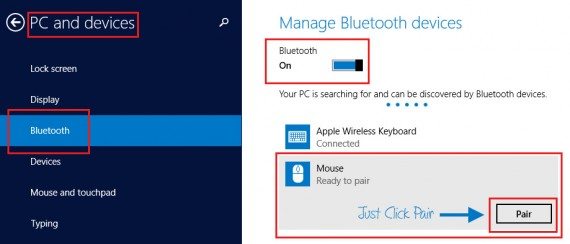
It will get connected automatically without any issues. In some devices, it will ask for passcode on your mouse. The default passcode for any Apple Wireless mouse is 0000
In Windows 7, Vista and XP:
- Click Start button
- Go to Devices and Printers
- Click Add device
- Select your Apple Magic Mouse and follow the onscreen instructions. If asked for any Password, try entering 0000.
Note: Remove and re-connect the device if it is already paired earlier.
Alright! You have just connected Apple Wireless mouse to Windows OS. All set to go. Keep rocking with you new Apple mouse.
How to Connect Apple Wireless Keyword to Windows
Lucky, there is no need for any drivers to connect apple wireless keyboard to Windows operating system. All you have to do is pair it as a new device.
You are forced to press random numbers on your keyboard shown on the screen. Once you are done pressing those numbers, hit Enter to get connected.
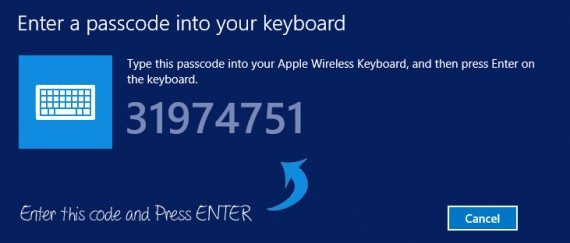
Also Read: Best Antivirus for Windows OS
FAQ’s
Q. What is Passcode or Password for an Apple Wireless Mouse?
A. 0000
Q. Some keys are not working properly in Apple wireless Keyboard
A. Keys work bit differently. Here are some common keys to remember
- Command key = Windows Key
- Delete Key = Backspace key
- option key = Alt Key
- Return Key = Enter Key
Q. Function Keys behave strangely
A. Yes! Function keys on Apple keyboard will follow actual order as shown in your laptop built-in keyboard.
Q. Should I Turn Off Mouse and Keyboard?
A. No need. They will enter sleep mode if there is no activity for some time. You can press Enter on Keyboard and Left click on mouse to wake them up.
Q. How to check remaining battery percentage?
A. Install the utility provided in step 2 and then hover your mouse on mouse symbol shown in task bar.
That’s it folks. Let us know if you found any problems while connecting Apple wireless Mouse and Keyboard to your Windows OS and you can comment below if you need any help from us.

Bought an apple keyboard for my levono thinkpad and some of the keys are not working. Have tried a couple of things including installing bootcamp without success. Your assistance will be highly appreacited.
My problem is “page up” and “page down” as these functions on the Mac “fn ^” and down aren’t recognized by my computer. What now?
Did you try the up/down arrow keys? It works same as page up and page down
*edit*
I tried Method 1, but In Bootcamp for 64 bit, ‘Binary.MultitouchMouse.Bin’ is not available in any file folders because ‘BootCamp31ToBootCamp302’ does not exist. The file names are; BootCamp3200aToBootCamp3200, etc…
You have downloaded the most recent Bootcamp. Search for 3.1 not 3.2
My mouse is connected, but my trial with Magic Mouse Utilities has expired. If I use method 1, will I be able to scroll up/down, left/right?
I tried Method 1, but In Bootcamp for 64 bit, ‘Binary.MultitouchMouse.Bin’. It is however in the 32 bit version, which obviously doesn’t work for my computer. In the 64 bit I could only locate Binary,MultiTP_Bin, for which I installed the drivers, also Binary.Aplle WirelessTrackpack_Bin. But I still can’t scroll. Did I do this incorrectly, or does this method not permit scrolling at all?
scrolling seems to be a bug. We too noticed the same issue for a while but it started working all of a sudden after reinserting the batteries.
hey what about windows 10 to pairing magic mouse using bluetooth?