Are you switching from an Android device to a new iPhone? Are you looking for faster WhatsApp Transfer solutions instead of the official way? Yes, Apple has released its Move to iOS app to transfer data from Android to iOS. However, this method takes up much time as the transfer takes place wirelessly and depends on your Internet connection speed and many other aspects.
The MobileTrans from Wondershare brings many handy features, helping you transfer data from two devices more straightforwardly. More importantly, the MobileTrans application has the support for sharing WhatsApp data on two different operating systems. Apart from WhatsApp transfer, the software features much more tools that can help you fully back up and restore your entire phone.
Moreover, the tools provided on the software can back up an individual application from your phone to the PC. Besides, there are multiple supported messaging applications on the platform, and the MobileTrans software can fully transfer and backup the data.
We have reviewed and tested the supported options, and now, we bring you our views on MobileTrans from Wondershare.
MobileTrans – WhatsApp Transfer: Key features and Supported Platforms
The MobileTrans software can transfer your WhatsApp data from two devices with different operating systems. Also, the software can complete WhatsApp data transfers on devices with similar operating systems. That said, we can easily switch our WhatsApp data from iOS to Android and Android to iOS in minutes. Besides, you can even transfer the data from iOS to iOS and Android to Android devices without a fuss.
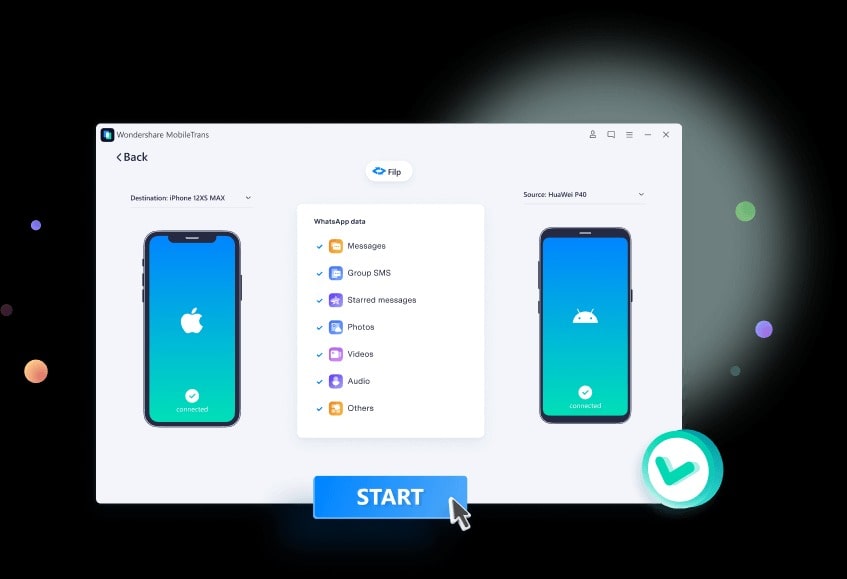
The software is available for both Windows and macOS systems. You can directly download the installation file from Wondershare’s official website. Furthermore, you can relax if you are more likely to worry about these types of software taking up space. You can relax as the MobileTrans software from Wondershare doesn’t eat up much space and comes in less than a 200MB package.
The WhatsApp data transfer feature from one device to another on the MobileTrans supports all types of data on your account. These data include the full chats made on the application and the media you have sent and received in your conversations. Besides, the transfer consists of small to essential details such as documents, locations, emojis, and contacts shared on WhatsApp.
Key Features of the MobileTrans from Wondershare
- Complete WhatsApp Data Transfer: Transfers the data from iOS to Android and Android to iOS. It even supports the same operating system transfers as well.
- Full Backup of WhatsApp Data: Backups the complete WhatsApp data on the phone and stores the data on your PC.
- Full Restore of WhatsApp Data: Restores the WhatsApp data backup stored on your Windows or macOS. It can even restore from one device to another using the MobileTrans application on Android and iOS.
- Backups and Restores other supported applications: The software supports backups and transfers for different applications. These applications include WhatsApp Business, Line, Kik, WeChat, and GBWhatsApp.
MobileTrans – WhatsApp Transfer: Review and Guide
Firstly, we have downloaded the MobileTrans software from Wondershare’s official website, which even features other software such as Dr.Fone Screen Unlock. The file downloads quickly as the installation file comes at a minimal size of less than 200MB. Now, install the application directly on your appropriate Windows or macOS systems to experience the oasis made by Wondershare for WhatsApp users.
The interface of the MobileTrans software has a simple and intuitive menu that showcases multiple categories of options, as mentioned in Key Features. We can directly jump onto our process of transferring data from Android to iOS or iOS to Android. The best part about this software from Wondershare is the ability to transfer files without needing Wi-Fi or the Internet. The process only requires the devices and two cables that connect with your systems.
The procedure for iOS to Android and Android to iOS transfer is the same on the software. Before transferring, the software will show an array of options to choose from the needed data to share. Furthermore, you can keep your devices connected similarly and take a complete backup of your smartphones. The software can make WhatsApp and full phone transfers without overwriting the data.
Let’s check out the process for WhatsApp transfer on iOS and Android.
MobileTrans WhatsApp Chat Transfer from Android to iOS
Here, we will show you an easy step-by-step process of transferring your WhatsApp data from your Android to your iOS device. To complete this procedure, you require your Android and iOS devices, USB cables, and Windows or macOS system to use MobileTrans.
- Download MobileTrans by Wondershare and Install it on your Windows or macOS machine
- Open MobileTrans software, and from the Phone to Phone section, select WhatsApp Transfer
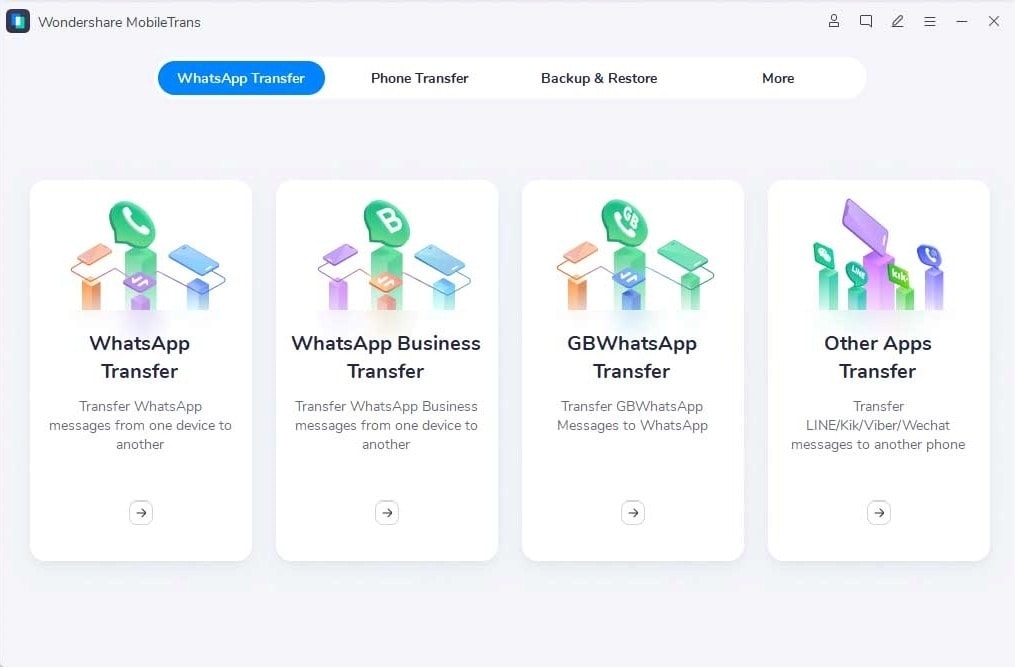
- Now, connect your Android and iOS devices to your Windows or macOS system and wait for the software to detect.
- After connecting, you can see your devices displayed on the screen and check the placement of the smartphones you need to transfer.
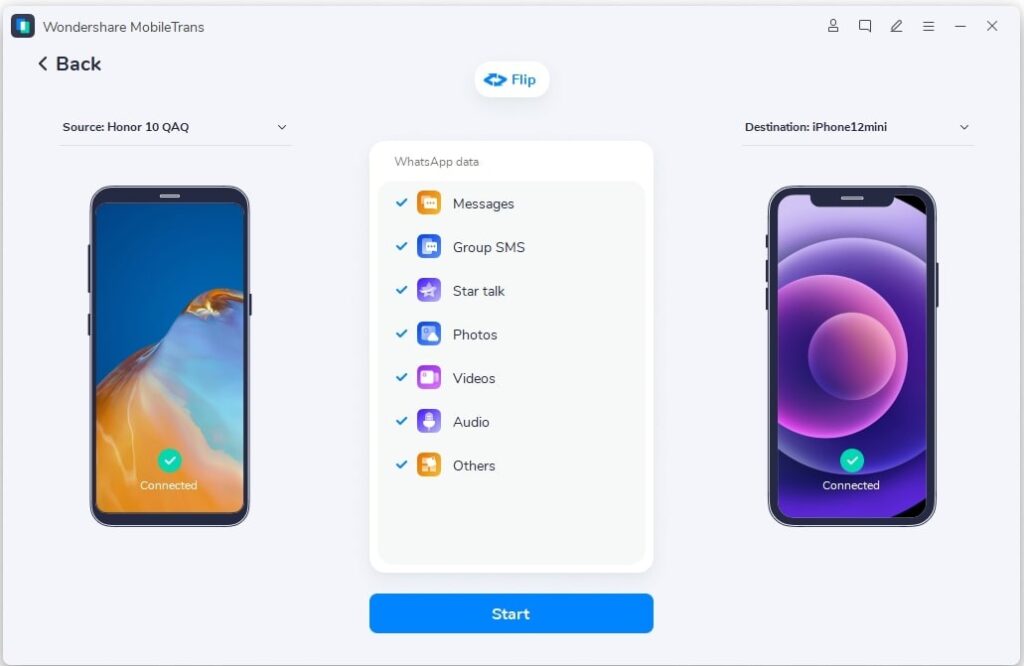
- Click on the Flip option, and the interface will change the device from left to right.

- In our case, we are transferring WhatsApp data from an Android smartphone to an iOS smartphone. This means the Android device will show up on the left and the iOS device on the right.
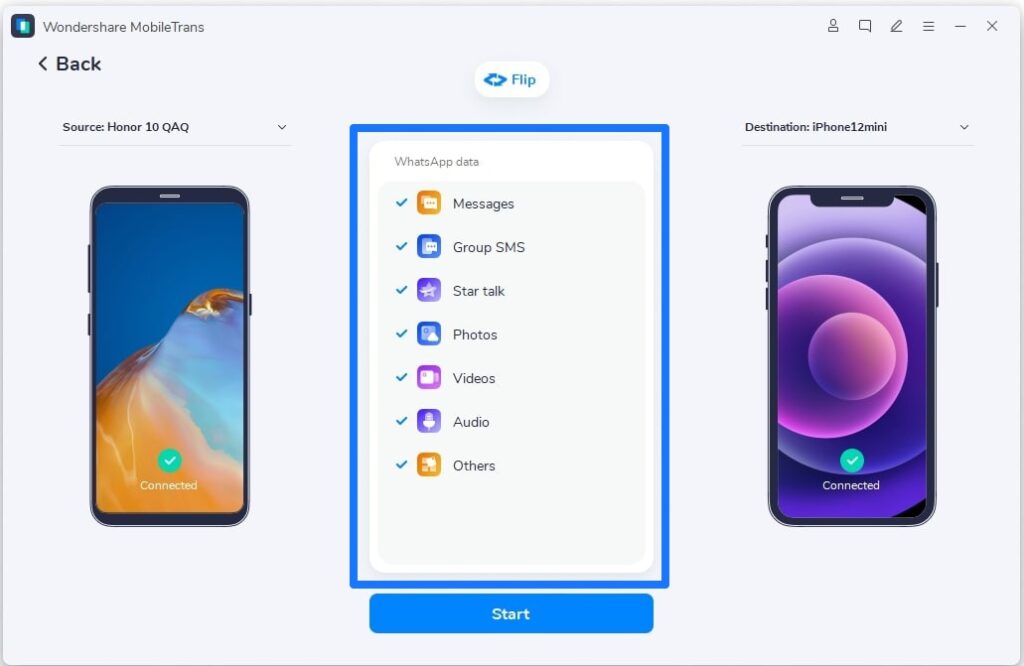
- Select your required data to transfer from your Android to your iOS device.
- Click the “Start” button to begin the WhatsApp transfer process.
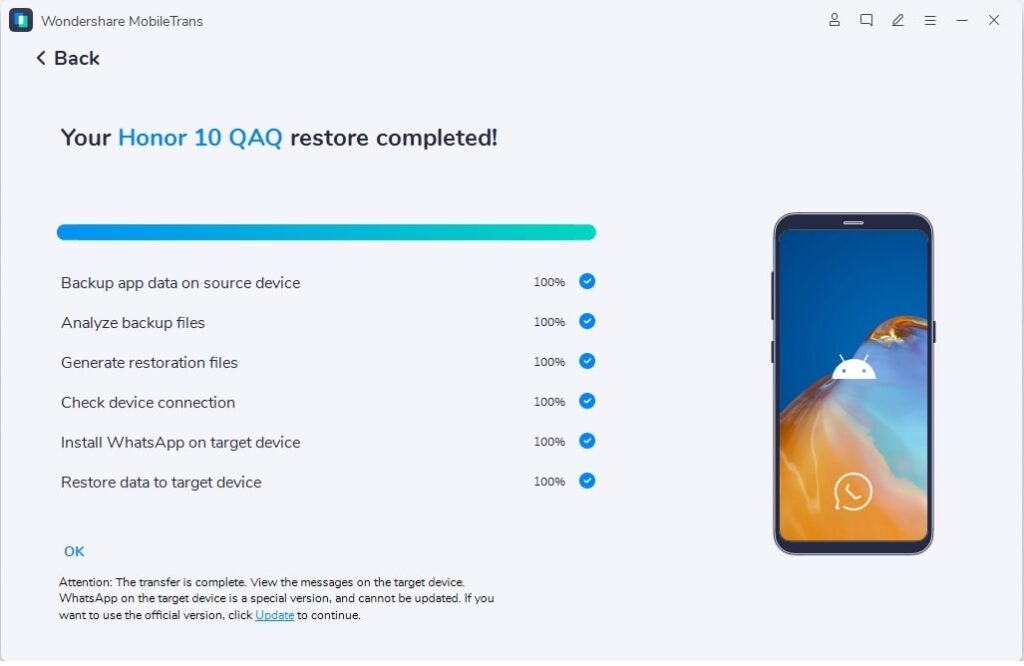
- Wait for the process to complete.
This way, you can transfer your WhatsApp chats from one device to another on MobileTrans. As mentioned above, the software supports the same operating system transfer as well. Android to Android or iOS to iOS transfer, you can follow the same procedure.
Application Data Backup on Android and iOS using MobileTrans
Here, we will show you an easy step-by-step process for backing up data on WhatsApp, WhatsApp Business, Kik, Line, We Chat, and Viber. The software only supports backups for the aforementioned applications and has a simple process.
- Open MobileTrans software on your Windows and macOS machine, and select the Backup & Restore option.
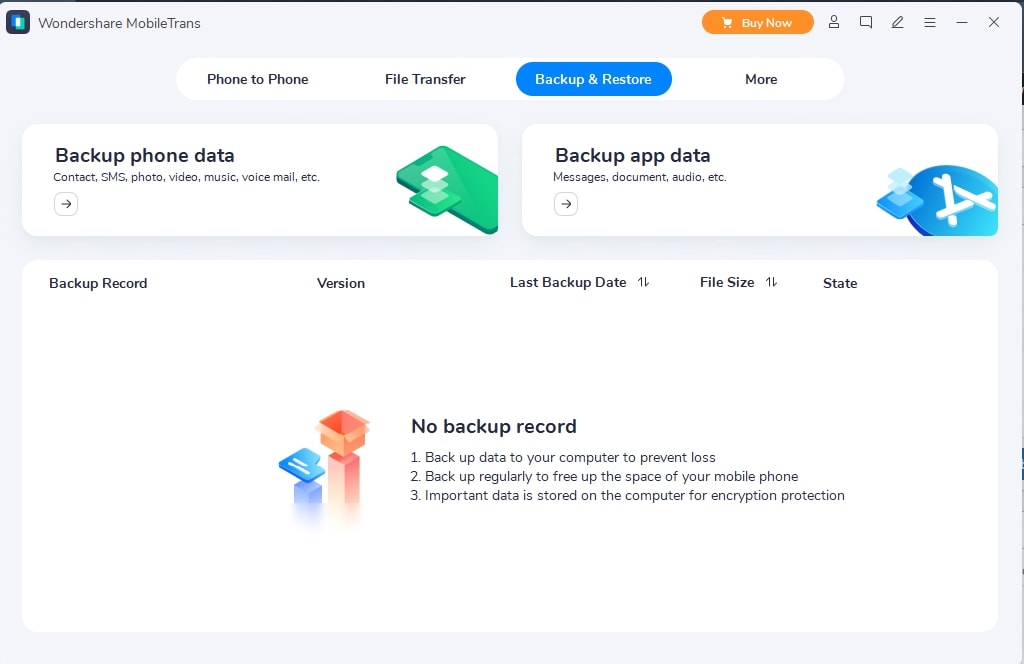
- Now, select the Backup App data option on the screen.
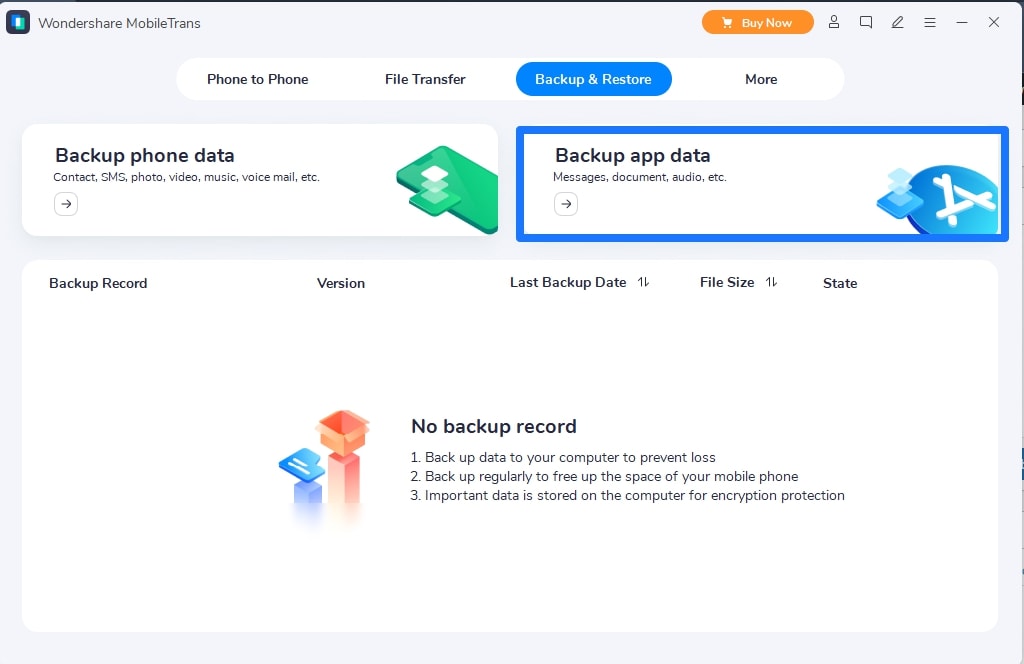
- Here, select your desired application to backup, and the screen will show you the following page.
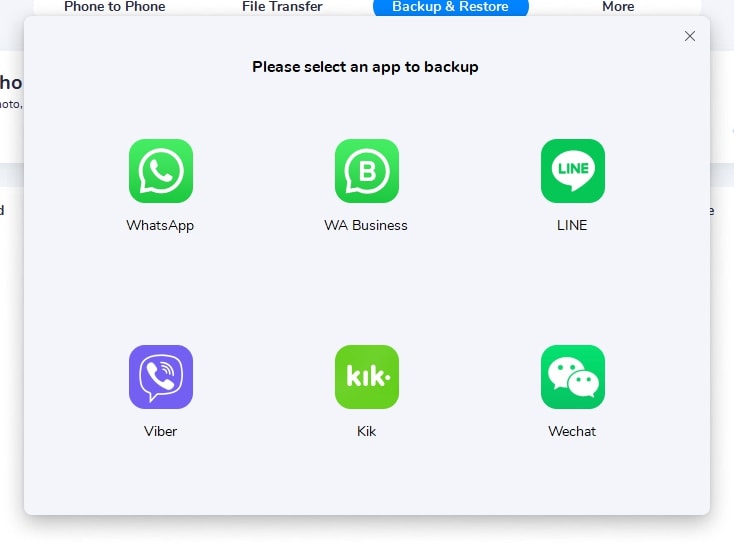
- On this page, you can select the type of data that you want to backup from the application.
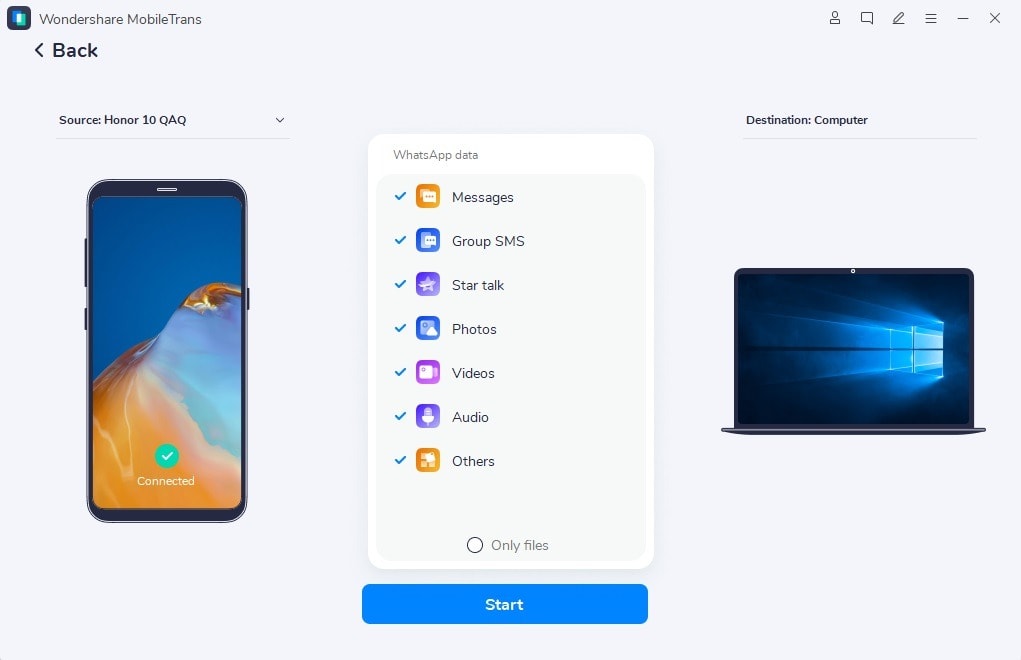
- After choosing the data you need to backup from the application, click Start.
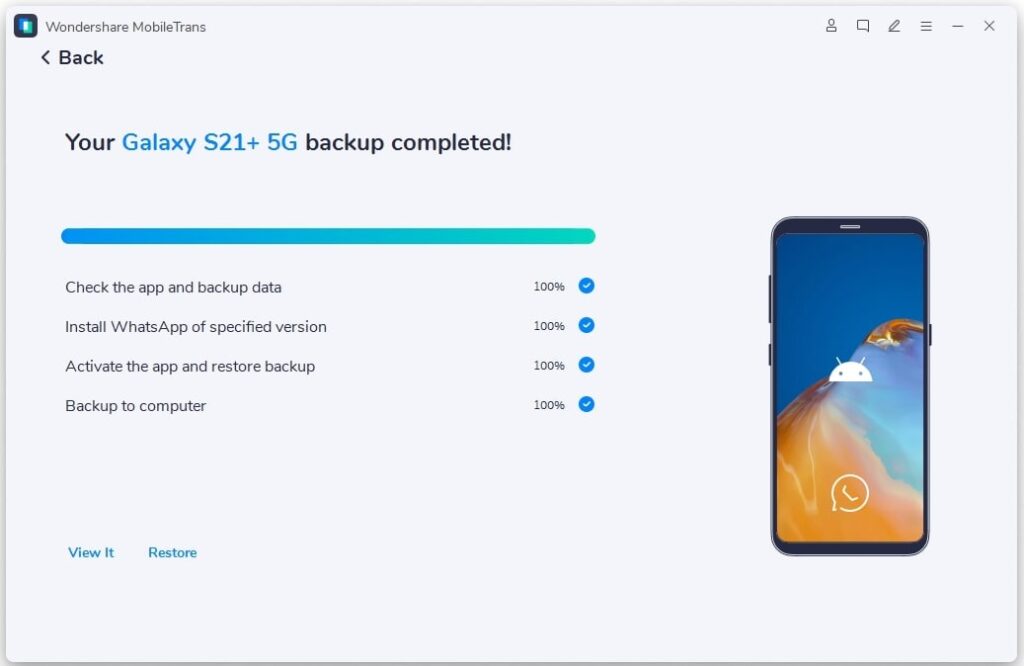
- Wait for the process to complete, and you will see the backup completed page in the end.
Final Words
The MobileTrans is one such tool available on the internet from Wondershare that you can try and make full use for transferring data. The application is easy to use and doesn’t need complicated steps to transfer WhatsApp chats from one device to another. Although Apple and Google are working on a better solution for data transfers, MobileTrans does the job in the most simple way possible.
With its additional options, the software can transfer complete data from one device to another without overwriting or wiping the stored data. However, the users can even opt for a full version of the MobileTrans software, which costs $40. The full version unlocks many more needed features on the MobileTrans for bringing a quick way of transferring data.
