Microsoft is working on its next major release of Windows 11 later this year. Some rumors concerning the upcoming update are already live on the internet. One of them claims that old devices will no longer be able to support official Windows updates because of the newly added POPCNT instruction module.
Fresh information has reportedly revealed that Microsoft is adding AI-based features to its Notepad app to increase its functionality and usage. Not only this, but they’re also further looking to improve on their snipping tool, which helps the user to take partial screenshots and a window-specific screenshot.
The AI-based feature being added to Notepad by Microsoft
On the preview build of Windows 11, Microsoft has started adding some new AI-based features to the notepad. The brand previously added an AI-based Copilot feature to the main Windows OS which can do numerous other tasks apart from the normal chat-based conversations. They are now going to the next level by adding artificial intelligence to their applications.
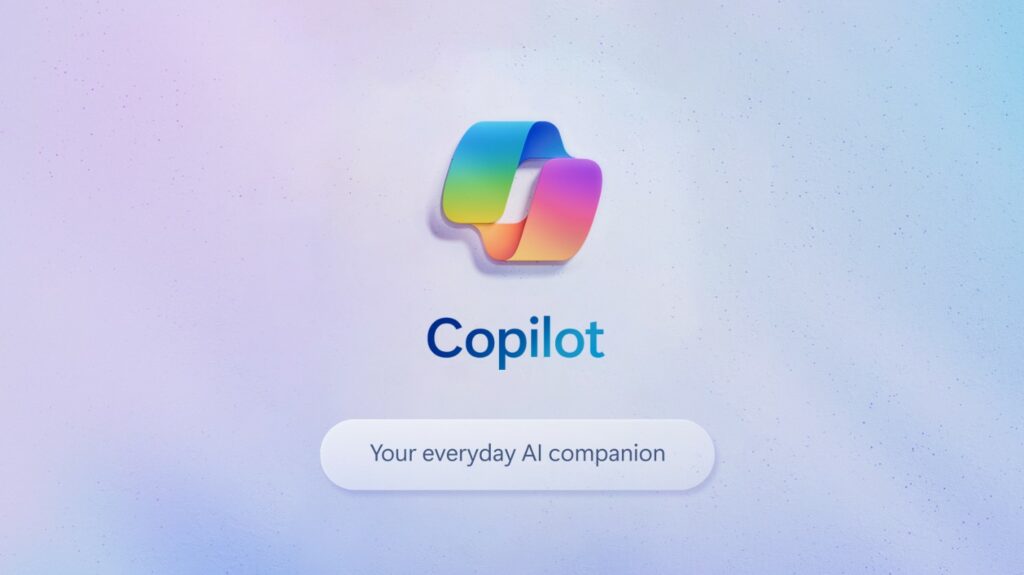
Dave Grochocki, Principal Product Manager Lead for Windows Inbox Apps at Microsoft, through the Windows Insider Blog has shed some light on the newly added AI-based feature for Notepad. According to the blog, the new version of Notepad with the build number 11.2401.25.0 is getting support for a new feature called “Explain with Copilot.”
The name itself implies its feature, the user can drop any content or file into the Notepad, and using this feature, they can get a complete explanation of it. To trigger to feature, you will have to either press Ctrl + E on your keyboard or select a portion of text of which you want an explanation then right-click and choose Explain with Copilot.
It’s a pretty straightforward process. He further added that this is yet not available to all the users and has some issues that are scheduled to get patched as soon as possible. After patching the issues, they will release the update for all the eligible users.
Now coming down to the Snipping tool, the users will soon be able to add shapes to their screenshots via the Snipping tool itself. They previously had to open the Paint app to add shapes but no more now. They can simply capture and screenshot and in the main menu itself, they can select the option to add shapes. They can choose different shapes and adjust it to the images according to their preferences.
