Almost every computer user knows at least a bit about ransomware now. WannaCry made such an impact that it had roamed around the news for weeks. As it slowly becomes dead, a new one (named Petya) came to the cyber world by making even the governmental networks paranoid.
No matter the motive behind these attacks is, the infection causes big trouble for users as it encrypts the data with strong asymmetric cryptography. So, Microsoft decided to develop an inbuilt feature to fight ransomware. The feature has found its space in their latest Windows 10 insider preview as well.
The New Windows 10 Insider Preview Got Ransomware Protection
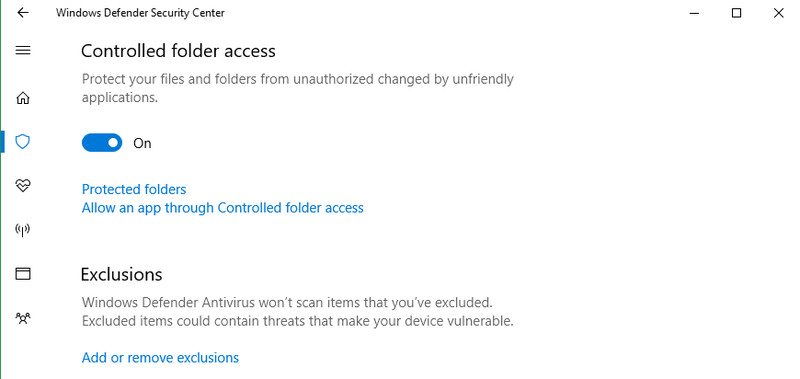
The recent ransomware attacks caused hell lots of issues for both common people and governmental organization. Even after stopping the official support, Microsoft was forced to release a patch for Windows XP due to the outrageous consequences. So, the company started developing a default feature for the operating systems to prevent the ransomware attack.
The latest insider preview build (16232) came on 28/06/2017 includes a new feature inside Windows Defender to restrict applications and third-parties from accessing specified folders on your computer. Even though the company kept their silence about the ransomware protection coming to the regular version of the platform, we expect them to integrate it with the Windows 10 Creator Update (Redstone 3) that most probably will go live in September or October this year.
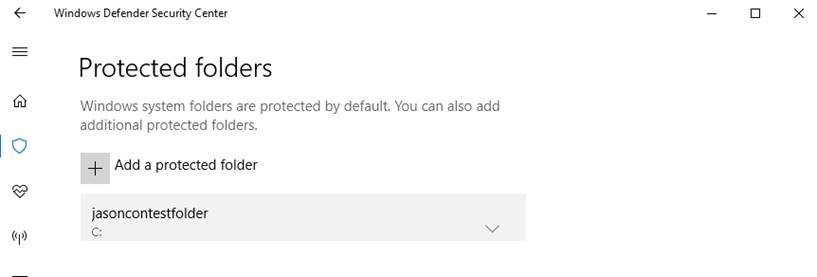
The ransomware protection or Controlled Folder Access (as Microsoft likes to call it) is a part of the Windows Defender program and you need to add the directories with significant files there. You will also get another option to add applications to the whitelist. Apps in the whitelist can only access the files inside the folders you added. Whenever a third-party makes an attempt to access any file from your protected directories, you will get a notification. Not to mention, Windows 10 blocks such unauthorized attempts right away.
In the insider preview, you need to follow Start >Windows Defender Security Settings > Virus and Threat Protection. Once you get there you need to toggle a slider to turn the feature on. On the same window, you can see other two options (allow an app through Controlled folder access and protected folders) to whitelist applications and add protected folders respectively. We don’t think they will change the steps needed to enable the protection on the regular update.
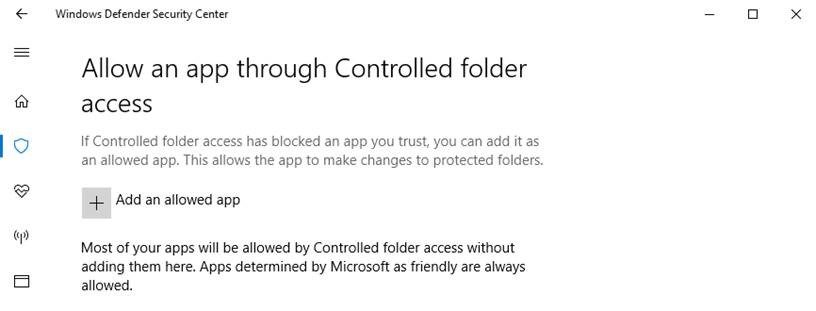
With the latest insider preview build, Microsoft improved Windows Defender Application Guard (WDAG) to eliminate flaws in browsing. And, an exploit protection also came along with it, which you can use without Windows Defender.
