Is your Windows computer behaving in a ghostly manner? Is your keyboard typing wrong characters all by itself? You are typing something and something else shows up on the screen? Then your system is under control of some evil dark spirits. Surprisingly, I’m just kidding! Your windows machine is just facing a conflict in selecting the correct language input.
Either you might have changed some settings unknowingly or some third-party software is causing this error. Without a doubt, there is no ghost behind why your keyboard typing wrong characters suddenly. On the positive side, we have a guide to fix this common Windows error. All you need to do is, follow the steps and you will be able to fix this issue.
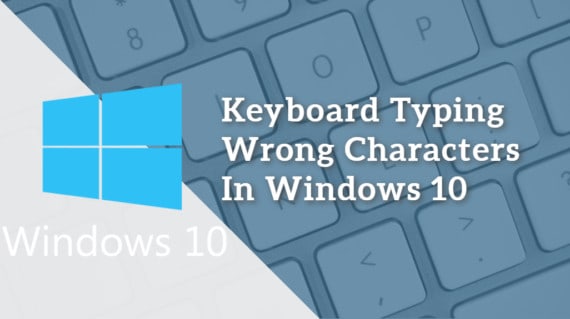
Fixing Keyboard Typing Wrong Characters Issue in Windows Laptop/PC
The most common reason for this problem lies in keyword language selection. Windows supports multiple keyboard languages. It is helpful for people who type in different languages.
But just imagine, your keyword language is set to Spanish and you are typing in English. Undoubtedly, you will see some weird things like:
- Keyboard typing multiple letters or double letters
- PC or laptop keyboard typing extra letters
- Keyboard typing random letters
- Sometimes you can’t type @ symbol too.
These issues can occur in any laptop manufacturers like HP, Lenovo, Dell, etc., and can also occur in Windows 8, Windows 7, and Windows XP.
You can easily solve the keyboard typing wrong characters issue, just by pressing Fn + Num Lock key together in few laptop/PC models.
However, if the issue is still not resolved, follow any of the 2 methods listed below to fix the keyboard typing random characters issue.
Method 1: By Manually Changing Input Language
If you have more than one keyboard layout and language installed on your Windows 10 computer then you have found the culprit. Windows 10 allows quickly changing the input language by pressing Windows + Spacebar key.
Subsequently, you can change the language to English US and see if the issue still persists.
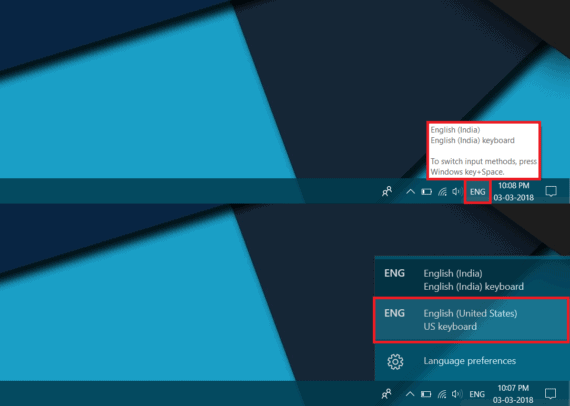
Or, you can click on the Language button placed in the System Tray on the lower right corner of the taskbar and select English US from it.
Either you might have accidentally changed this input language or some other app would have requested for the change. Due to this change in the keyboard language, you might notice problems like keyboard printing multiple letters with a single stroke or typing symbols instead of letters.
We reverted back to the original input language to solve the issue. Thereupon, your ghostly keyboard typing incorrect characters issue should be solved.
Also Read:
Windows 10 taskbar not working? Here is the simple fix
Mouse Cursor Moving on its Own? 13 Ways to Fix it on Windows
However, if you still face the issue then proceed to the second method.
Method 2: By Overriding Input Langauge
- Open Control Panel on your Windows machine.
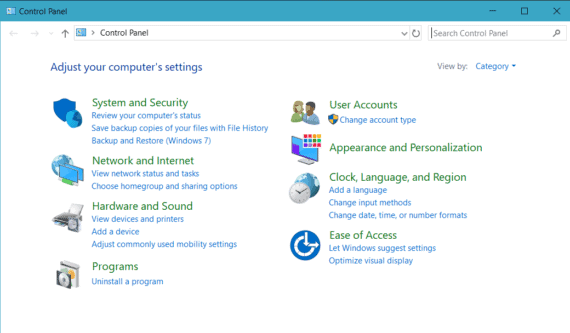
- Select “Clock, Language, and Region”
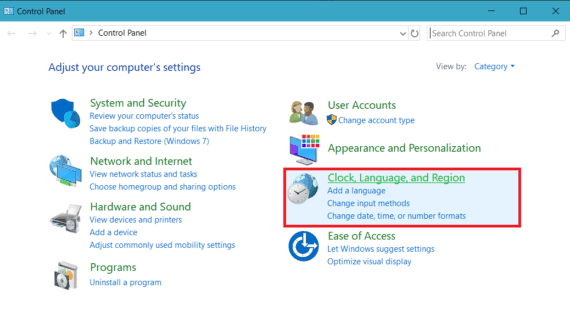
- Further, click on “Language“.
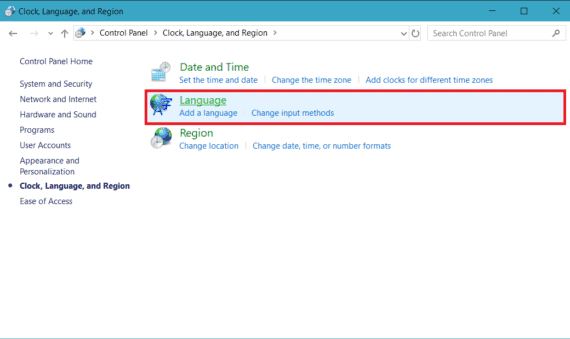
- Locate “Advanced Settings” and click on it.
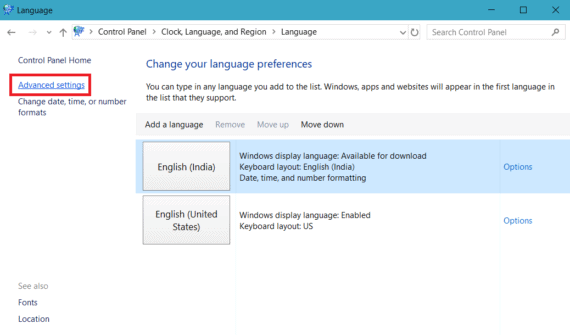
- Locate “Override on default input method“, click on the drop-down box and choose your preferred language (English US).
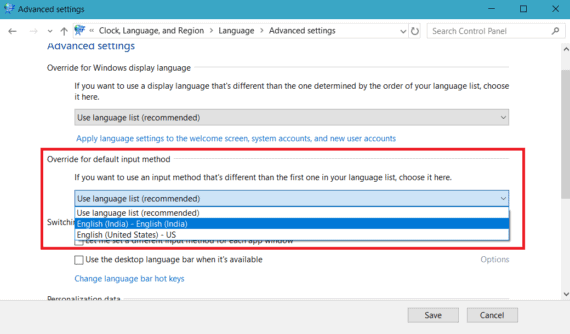
- Similarly, Locate “Override for Windows display language“, click on the drop-down box and select English US.
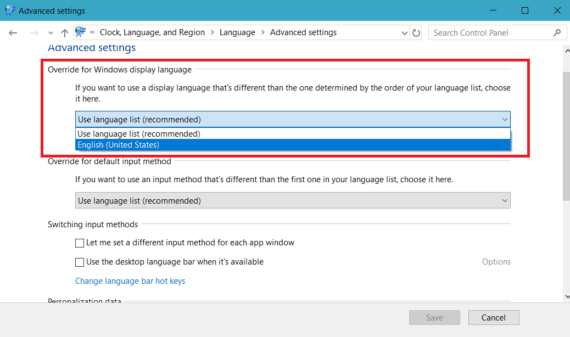
- Click on SAVE and restart your PC.
- That’s it! Your ghostly keyboard typing wrong characters will be fixed after rebooting the Windows Laptop or PC.
Final Words
The windows keyboard starts typing incorrect words regardless of giving correct instructions because of certain input-language conflicting parameters. Under those circumstances, we just override the language settings to fix keyboard typing wrong characters problem.
Do let us know if these methods worked for you or not. Also, if you know any other method to fix the keyboard typing wrong characters issue, then please write it down in the comments section. Sadly if nothing works, your keyboard might need a replacement.



Abhishek, I am having the exact same problem as Danielle described above,…only in letters i, o and p and only when I am using the LENOVO laptop keyboard,
however, when I plug in a usb keyboard, I do not have the same problem. Also I am using Windows 10 and don’t know where to find Control Panel, as so many things are different. Can you help me restore the i, o and p and did this happen from a virus or what?? Kind thanks!
My keyboard is set at NZ English, but my problem is that some letters double up by themselves. Eg, it will type two “a’s” (aa) or two “l’s” (ll). I’m a competent touch typist and this has never happened until a month ago. I thought it must have been my cheap keyboard so I purchased a more expensive one, but the problem persists.
I followed the instructions suggested above but the windows in the suggested solutions are not the same as mine, so I can’t do what you show.
English US was the only installed language. Oddly, the keyboard works fine in certain (usu. plain text) windows such as this, and in other windows the letter i types 5, o is a 6, and p is *.
My parents had this laptop and I think it either got dropped or the keyboard had something spilled in it. Compressed air improved it slightly. Time to dismantle it, but I was hoping for an easier fix.
Thanks for the tip!
Danielle, I think I have the EXACT same keys that are mistyping as yours….and it only does this mis-typing when I am using the laptop (Lenovo) windows 10 laptop.
However, when I plug in a usb keyboard, no problems.
Did you finally figure out our get your i, o and p to write correctly yet and if so, can you help me? Kind thanks!!
Thank you. I often type in Spanish and in Catalan, as well as English, and I realised after reading this that my laptop had ‘helpfully’ switched to Catalan. Now I’ve realised what the problem is, I’ll be able to fix it another time.
I was writing a paper for class ad this was driving me crazy, thank you so much!
Fixed my problem, THANK YOU!
Thx it turned out my windows was set to the UK keyboard all along lol
Same problem as thom above, none of these options mad a difference. Tried different keyboards, no difference. On Screen keyboard works great. But i have a desktop without a touch screen.
There’s no language option in control panel, there’s just “clock and region”.
what should I do!?
What you do is click on that, go to region, and it will pull up the same window, navigate your language from there.
thank you sooo much this works I got stuck on yorlof keyboard
I tried everysingle way i could found on the web and replaced the keyboard also nothing helped!!i desperate!maybe is a virus or something i dont know.its a laptop.i tried with external usb or on screen keyboard works fine!
Working on a laptop with Windows 8 that has the same issue. At first I thought it was the keyboard and replaced it but it still has the same issue. Tried the steps above but there was no change.
These don’t work for me… I still get this when i press the slash key -_ with and without Shift key.
Had a Windows 2018 update which altered my keyboard to US. Windows key plus spacebar allows me to change it back to UK.
Works a treat
Thanks
This works for me!! thanks!