- Features
-
9
- User Interface
-
7.5
- Ease Of Use
-
8
- Conversion Speed
-
8.5
- Price
-
9
We, at GeeksDashboard, have been giving a lot of video editors a spin and have reviewed a lot of them. While all of them work pretty solid, they are usually limited in functionality to serve a single purpose like just editing videos. Every time you need to perform a different task on video, you’ll need to hunt for and download a different video manipulation tool. But, what if I tell you there exists a single video tool that can perform all the operations like converting, burning, downloading and editing video in one single package? Sounds super convenient, right? Well, that is what iMedia Converter claims to accomplish and so here’s our review of iSkysoft’s iMedia Converter Deluxe:
Note: We’ll be reviewing iSkysoft iMedia Converter Deluxe on our MacBook Air running the latest macOS Sierra 10.12 beta.
System Requirements
iSkysoft iMedia Converter Deluxe supports both the desktop operating systems, Windows and macOS. The Windows version supports the latest Windows 10 and the support goes all the way back to Windows XP. The minimum system requirements for Windows are as follows:
- Processor: > 750MHz Intel or AMD CPU.
- Free Hard Disk Space: 100 MB or more.
- RAM: 256 MB or above.
The Mac version supports all the OS X macOS versions from 10.7 Lion to the latest macOS Sierra 10.12. The minimum system requirements for macOS are as follows:
- CPU: 1G Hz Intel processor or above.
- Memory: At least 512M physical RAM
As you can see, the system requirement are really bare minimum, so iMedia Converter Deluxe should work pretty well on a low-end computer, too.
Download for Mac Download for Windows
iMedia Converter Deluxe Features
1. Convert Any Audio and Video Files
iMedia Converter Deluxe features an easy-to-use drag-and-drop interface. To load a video/audio just drag and drop the source file into the application window. You can load multiple media files at once, and once you’ve done so, the listing should be populated in the window. Just below this listing, you can select the target format for the media file. Next, select the output folder and click on “Convert” to initiate the conversion.
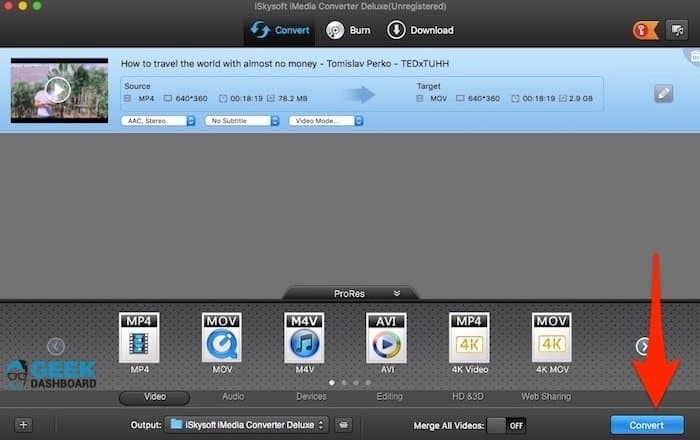
Some of the video formats supported by iMedia Converter Deluxe are:
- Standard Video Formats: AVI, MP4, MPG, MPEG, MKV, MOD, TOD, WMV, DV, ASF, RM, RMVB, M4V, TIVO, DPG, VOB, 3GP, 3G2, DAT, MOV, FLV, F4V, DVR-MS, GIF, AP3, AIF, NUT, NSV, WebM supported input/output formats.
- HD Video Formats: MTS, TS, M2TS, TOD, HD WMV, HD MKV, TP, TRP, HD MOD, HD MOV, HD FLV.
- DVD Formats: DVD disc, DVD ISO file, DVD folders, DVD IFO file.
Along with these video and DVD formats, you can also convert the multimedia file to any of the following audio formats:
- Audio Formats: MP3, M4A, WMA, WAV, OGG, AC3, AAC, AIFF, FLAC, APE, MKA, AU, M4B, M4R, AA, AAX, M4P.
Converting to these audio formats can be particularly helpful when, say, you need to extract and save audio from a video file.
It can also convert video optimised for a lot of devices out in the market. Some of the devices include:
- Devices: HTC Vive, Oculus Rift, Gear VR, Apple TV, iPad, iPhone, Android, Kindle, PlayStation, Xbox, Nintendo Wii.
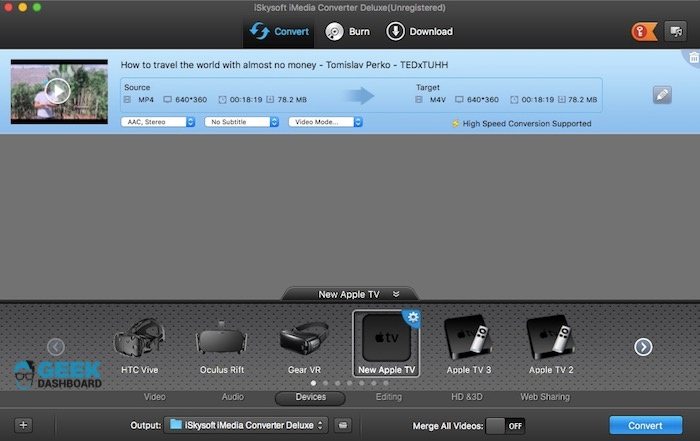
I was successfully able to convert a 10-minute Full-HD video for my iPhone within a matter of seconds and was able to get it playing smoothly on my iPhone. Also, it features a handy “Add to iTunes” shortcut so you can quickly add the converted media files to iTunes.
Alongside, it can also convert videos to 3D MP4, 3D MOV and 3D MKV formats. Please note that converting to most 3D-specific formats may take a little longer because high-speed conversion is not supported in these formats. Other media formats include editing-specific formats like iMovie, Final Cut Pro, Apple ProRes, ProRes HQ and formats optimised for web-sharing like Facebook, YouTube, Vimeo and other flash formats. For an exhaustive list of all the supported formats, check out their official list.
Overall, I found the conversion speed to be quite fast, thanks to the use of GPU acceleration. The high-speed conversion feature works on most of the media formats, excluding some of the formats like the 3D formats and Apple ProRes.
2. Download Online Videos
iSkysoft iMedia Converter Deluxe can download online videos from sites like YouTube, Facebook, DailyMotion, Metacafe and supports over 1000+ different sites. To download an online video, just copy the link of the video and navigate to the “Download” tab in iMedia Converter Deluxe. The handy “Paste URL” option automatically pastes the link from the clipboard and initiates the download. It also comes with support for pause/resume downloads, so you can download videos even on sketchy networks.
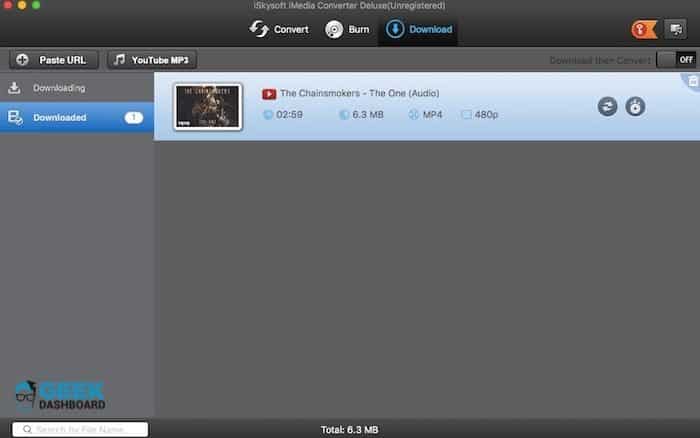
The “YouTube Mp3” option allows you to directly download only the audio part of a YouTube videos. The “Turbo Mode” accelerates download speeds, but is available only to registered users. Finally, there’s a “Download then Convert” option which, as its name implies, automatically converts the downloaded media to a format of your choice. You can select any of one of the formats we’ve seen above.
It has browser extensions for Chrome, Firefox and Safari to help breeze through the online video download process. I could successfully install the Safari extension, but the Chrome extension seems to be missing from the Chrome Web Store. Also, one major thing that bugs me is that the default download resolution for YouTube is set to 480p. Thankfully, there’s a quick fix available in the settings. Head over to iSkysoft iMedia Converter Deluxe settings and navigate to the “Download” tab. here, you can select the desired YouTube video quality to a higher quality like HD, Full-HD, or even 4K for supported videos.
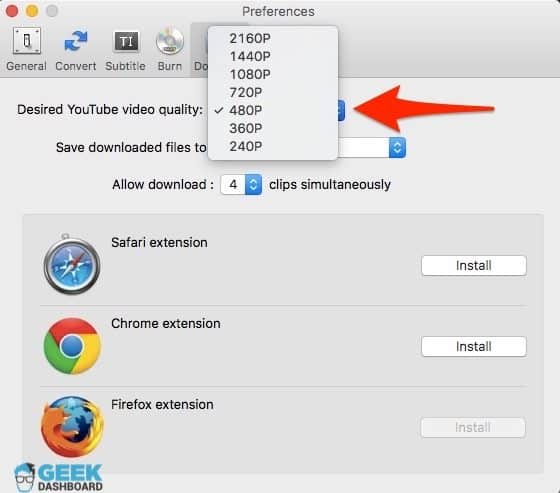
3. Video Editing
iSkysoft iMedia Converter Deluxe has inbuilt basic video editing tools. To edit a video, just drag-and-drop to load it in the application window. Next, click on the “edit” icon placed on the right side of the video listing.
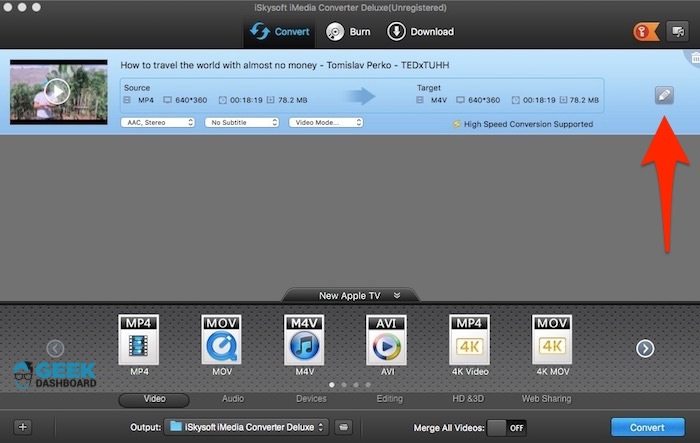
The video editing interface should now pop up.
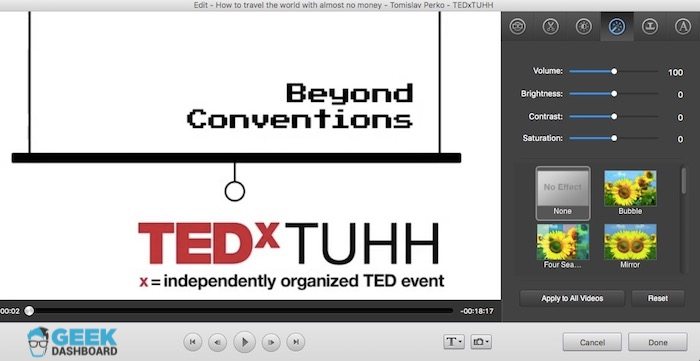
Here’s a quick rundown of the editing tools available:
- Video Mode: Normal, Stereo, 180°, 360°.
- Video trim: Trim video from the mentioned start time to the end time.
- Adjust Video: Crop and change the aspect ratio. Change orientation and flip video horizontally or vertically. It also supports Deinterlacing, so you can convert an interlaced video, such as common analogue television signals or 1080i format HDTV signals, into a non-interlaced form.
- Video Effects: Adjust volume, brightness, contrast, saturation and apply from pre-defined filters like tinted, old-film, grayscale, etc.
- Watermark: Add a text or an image-based watermark and set its transparency throughout the video.
- Subtitle: Encode a subtitle with a font of your choice and set its desired position in the video.
It comes with an inbuilt media player, so you can preview these changes in real time. Once you’ve edited the video to your liking, click on “Done” to save the video.
4. Ultimate DVD Solution
iSkysoft iMedia Converter Deluxe clubs all the DVD tools you may require under a single umbrella. The following DVD solutions are available in the latest version:
- Convert DVD: iMedia Converter Deluxe can help you convert your DVD to a compatible format so you can play them on any device of your choice.
- Burn DVD: Easily import and burn multimedia files on your DVD.
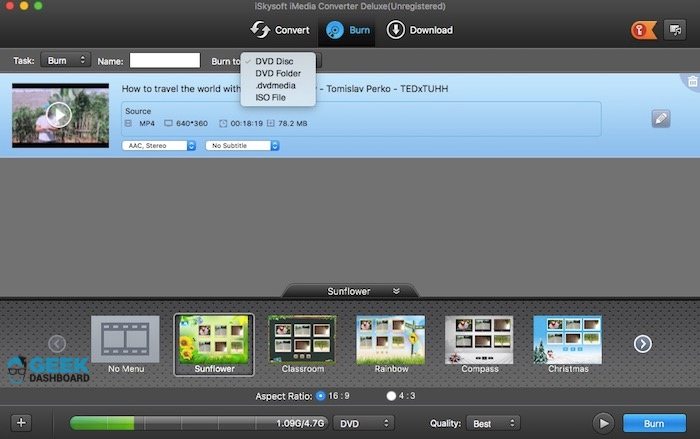
Alongside, you can perform all the “regular” tasks like DVD backup and video editing before actually burning them to a DVD. Please note that I was not able to test the DVD feature because, well, the MacBook doesn’t come with a DVD drive. But, given how other features work flawlessly, I expect the DVD read/write speeds and related features to be top-notch, too.
iSkysoft iMedia Converter Deluxe: Pricing
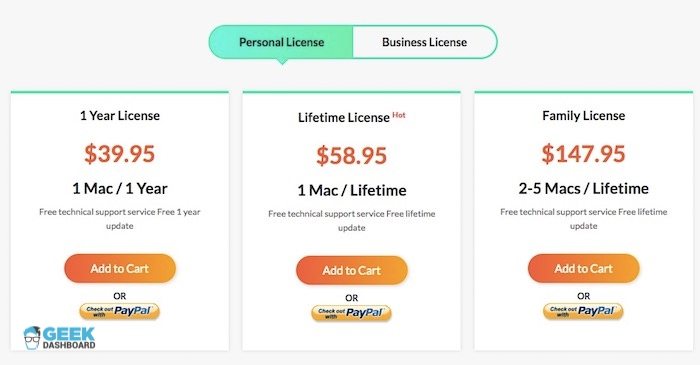
The iMedia Converter Deluxe is offered in two versions: a trial version and a registered version. The trial version imposes certain restrictions like the video conversion length limit is set to 1/3rd of the original video, download cap of only 5 videos from online sites. The registered version does away with all these restrictions and unlocks other features like downloading YouTube songs with one click, lossless copy of DVD. It also entitles you to free technical support and upgrades.
The personal 1-year license for 1 Mac/Windows starts at $39.95. The lifetime license for Windows costs $49.95 while the lifetime license for Mac costs about $58.95. There’s also a customizable business license available, too.
iSkysoft iMedia Converter Deluxe: Final Verdict
In my thorough testing, the iMedia Converter Deluxe has left me quite impressed. For years, I’ve been looking for a tool that can be a one-stop tool for all my video portability purposes, and I’m glad that it fits the bill. Right from installing it, to converting a video to a wide range of formats — the folks over at iSkysoft have taken care to make the process as straightforward as possible. Downloading videos from online sites like YouTube, Facebook and over 1000+ websites is an added bonus for sure. The site also offers basic video editing tools and a complete DVD solution. Also, I like how well the company has thrown in macOS specific feature like the media browser, so you can quickly add a media file from iTunes and iMovie.
If you’re going to buy it, it makes more sense to buy the lifetime license, which costs just $10 more than a single-year license. If you’ve recently purchased iMedia Converter Deluxe, let me know what do you think about it by dropping a line in the comments section below.

Is it possible to convert MP4 movies to a format that can be burned onto a DVD- R so that it can be played on any DVD player?
Yes, it is possible. You can directly burn the MP4 files to DVD to watch them later on a DVD player
I was Looking for a video converter a special video converter having special features. hope this is what i want.