This guide will help you to install Android 6.0 Marshmallow update on Samsung Galaxy Y GT-S5360 easily. Using Samsung Galaxy Y GT-S5360 and want to experience Android 6.0 Marshmallow? In that case, it’s the right place you landed in. Galaxy Y GT-S5360 is a revolutionary Android smartphone that no one would ever forget. I personally used it and I liked it a lot back then.
After it, the smartphone world has seen a new era, which changed the complete course of the future. However, there might be still some users like you, using Samsung Galaxy Y. The recent Android release, Android 6.0 which is called Android Marshmallow is only available to a few devices officially. However, you can install Android 6.0 Marshmallow update on Samsung Galaxy Y GT-S5360 by carefully following the below procedure.
Features of Android 6.0 Marshmallow ROM for Samsung Galaxy Y GT-S5360

Here are the main features of Samsung Galaxy Y GT-S5360 Android Marshmallow ROM. Please note this is just an android 6.0 Marshmallow RAM for Galaxy Y GT-S5360 and it is not an official ROM.
- Beautiful User Interface.
- Improved performance.
- New dark-style dialer.
- Swipe notifications.
Prerequisites to update Samsung Galaxy Y GT-S5360 to Android 6.0 Marshmallow
- The ROM pack is exclusively designed for Samsung Galaxy Y GT-S5360 and you should not try it on any other device.
- Keep the charging level to 70% before starting the procedure. (check this guide to improve battery life)
- Make sure you take a backup of your data. Flashing Custom ROM will erase all the memory in the phone/device memory.
- Your device must be rooted and custom recovery must be already installed.
How To Backup Your Android Device
To ensure your data is not lost during the process, take a backup of all the data in the internal storage using a third-party application to make things easier. You can take a backup of your device with “Easy Backup & Restore” app from Google Play. Follow the below steps to take a backup of your device memory.
Step 1: Download & Install the Easy Backup and Restore app from Google Play.
Download on Google PlayStep 2: Once installed, launch the application. You’ll be asked if you want to create a backup. Click on Yes.
Step 3: You can now select what you want to back up from the list. Check the ones you want to take a backup of.
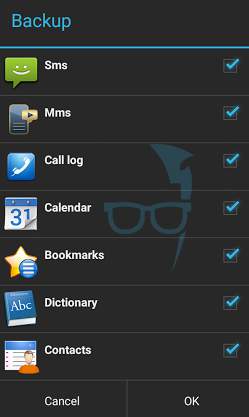
Step 4: Set the location of the backup. The best will be the SD Card (external storage). Or you can also select the cloud storage, but you’ll have to sign in with your account for that.
Step 5: After selecting, confirm it by pressing OK. The name of the backup will be shown to you on a pop-up. You can simply press OK again or give a name of your choice and press OK.
Step 6: Give it some time to complete the process.
You can also back up the apps and the app data if your device is rooted. In case, if your device is not rooted, you can save the .apk files to install them again later. But in the latter case, your app data will not be saved.
Now that you have taken a backup of your device, let’s head to our main topic to install Android 6.0 Marshmallow update on Samsung Galaxy Y GT-S5360.
How To Install Android 6.0 Marshmallow Update On Samsung Galaxy Y GT-S5360
Like always, there always are three simple steps to install/flash a Custom ROM on an Android device. They are:
- Root the device.
- Install Custom Recovery
- Flash the ROM
Moving onto further steps, let me not repeat again and again. I have already shared the complete process to install Android Lollipop on Galaxy Y GT-S5360. Go through the “Steps to root Galaxy Y GT-S5360” section to root your smartphone. Similarly, in the very same article is the process to install Custom recovery. Head to the “Install Custom Recovery” section and follow the steps as mentioned.
Now that you have followed the instructions to root Galaxy Y and install Custom Recovery, the only thing you are left with is to flash Android 6.0 custom ROM on Samsung Galaxy Y GT-S5360.
How To Flash Android 6.0 Marshmallow ROM on Samsung Galaxy Y
The first thing you need to do is download the required file to install the Android 6.0 Marshmallow update on Samsung Galaxy Y GT-S5360. Download the file from the below link.
Download Android 6.0 Custom ROM for Samsung Galaxy Y
Once you have downloaded the file from the above link, move/copy the file onto External memory. Once you did that, follow the below steps.
Step 1:
Reboot the phone and enter into recovery mode by switching the mobile off and pressing the lock button and volume button at a time. Hold them until you enter into recovery mode.
Step 2:
Before installing the Android 6.0 marshmallow update on Samsung Galaxy Y, You need to clear the cache and unmount a few things.
Go to Advanced and do the following:
- Wipe data
- Wipe cache and
- Wipe Dalvik cache
Once you are done clearing all those 3 caches. Now do the following:
- Unmount System
- Unmount data
- Unmount cache and
- Unmount SD card
Step 3:
Now head to, “Install zip from SD Card.” Under this, select the file you have downloaded and select it.
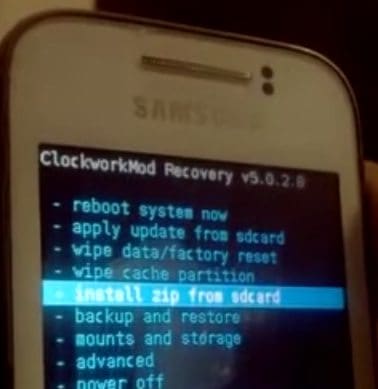
The process might take some time and after the successful installation, reboot the phone and you can see Android 6.0 Marshmallow update installed on your Samsung Galaxy Y GT-S5360.
Install GAPPS to complete the update
You’re still not done. To install Android 6.0 Marshmallow update on Samsung Galaxy Y GT-S5360 successfully, you need to do one more thing to completely complete the installation process. And it isn’t a complex thing to do. All you need to do is download and install GAPPS in Samsung Galaxy Y. GAPPS is nothing but Google Apps: like Play Store, Google +, Gmail, etc. They’re not open source and hence the developers cannot put them alongside the Custom ROM. So, you have to install them separately.
The process is quite similar to installing Custom ROM which we discussed above. The only thing that changes is, you need to select GAPPS for installation in the recovery menu.
Download the GAPPS file and copy/move the zip file to your SD card. Now go to recovery mode again and choose “Install zip from SD card” and select the downloaded GApps file to complete the entire process to install Android 6.0 Marshmallow update on Samsung Galaxy Y GT-S5360
You can now restore your data which you have taken a backup of and start using your smartphone Galaxy Y on Android 6.0 marshmallow.
Congratulations, You just installed Android 6.0 Marshmallow update on Samsung Galaxy Y GT-S5360
Screenshots of Android Marshmallow ROM on my Galaxy Y GT-S5360
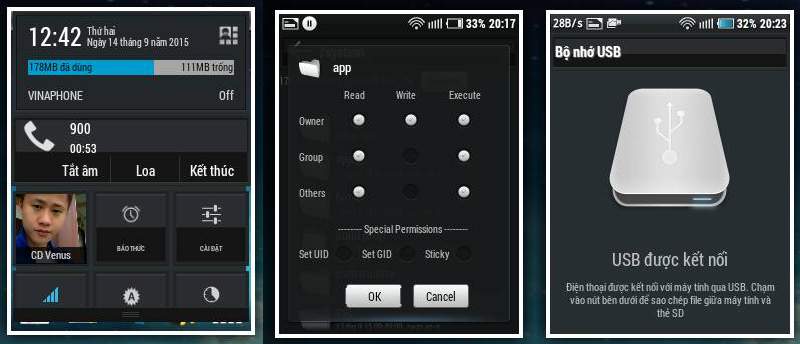
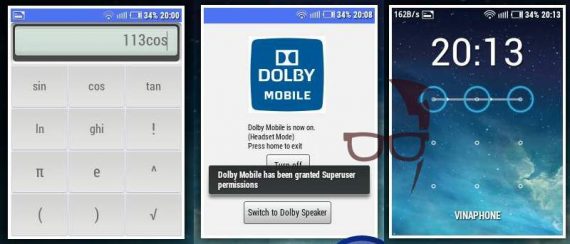
Video Tutorial
The Android 6.0 Marshmallow ROM on Samsung Galaxy Y GT-S5360 seems pretty good. However, it also seems to be slow and laggy as the RAM is too low for the device. You need to be a little patient while using this ROM. Let us know if you face any issues during the installation process of Android 6.0 on Samsung Galaxy Y GT-S5360. We’ll try our best to help you out with proper solutions.


Hello,i am facing problem that i couldnt add google account in that,it shows (your password or email is incorrect) it shows even if it is correct
can i get some help?
Thanks a lot! it worked! but….it was android 4.4.2, not 6.0 marshmallow!
I tried to install the custom ROM (marshmallow) in my Galaxy Y. But when I opened it, it always show that my phone doesn’t work. what should I do with this problem?
Not 5.1
It is version 4.4.2
And there is problem with the mobile network, it does not work.
whats is password for call barring….i am unable to change the selection.
Call barring password is provided by your SIM operator. Their customer care can help you with the password.
Does this installation harm our device. Or it really increases our rom of mobile
Its not Marshmello. Its Gingerbread, with Kitkat as name.
i’ve install a lollipop custom r which i’ve dowoload fr here..the problem is i’ve lost my device internal memory and the message box allways pop up notification indicating that the message box is full..pls help how tp fix this..TQ
If i apply this update can apps be capatabile with it, apps that is not compatable with the samsung galaxy y
Not really. You are just flashing the ROM to get look and feel of Marshmallow.
is this way also works in another devices also…..like in panasonic eluga I2
No, it will not work on Panasonic Eluga l2
please help my galaxy y does’nt detect sim card network after installing the rom
already update 5.0 lollipop but I have again update 6.0 marshmallow.please help me how to update
Can’t connect to wifi and can’t activate bluetooth too, any solution?
Ahm…please help…i can’t connect to the WiFi using this from…..
Rom. Sorry
everything came out successful but I dislike that this is not android 6.0 instead this is android 4.2.2
i’ve always heard that this website can help and i had tried and it work…now i’m trying to update marshmellow version…thanks alot.
It is not working I have done all you given
already update 5.0 lollipop but I have again update 6.0 marshmallow.please help me how to update…please reply me at Facebook…rahulpradhanb931@Gmail.com
Hi, I have successfully updated my galaxy y to android marshmallow 6.0 but the Bluetooth is not working ..
please what should I do?
nothing happened to my gt s5360.. what should i do??? pls. help
My phone can’t connect to Internet
Help me…
Please…
What is the error you are getting ?
Hmmm….i found a bug ,sometimes the top bar not shown up and need to be rebooted if u want it to shown up and why opening play store take so long?
no marshmello….kitkat 4.4.2…
Idont like fakes.
sorry uninstall
Can I use custom kernal over it,
and this is why i am not a fan on jelly beam… it is very unstable and it comes with many updates..
Its not marshmello…
its kitkat 4.4.2
i did not finish the installation.
the installation was aborted for some reasons, and i don’t know what it is…
i’d repeat the installation 5x, but the said error was always occurred.
i’m pretty sure that i did the full instruction.
lucky to know how to unbricked my bricked samsung galaxy y.
however…
i succeed installing the HYPERION 9VERSION ROM 🙂
i’m about to Try this now.
i give you an update after the installation was completed 🙂
Hope it works fine…
i hate bugs!!!!!
Goodluck to me 😉
after wipin data and cache…
directly flash the rom
its not necessary to unmounting anything…
Honestly, can you tell us what is the bugs after installing this rom.
How’s the:
*Downloading at playstore (commonly problem)
*wifi, mobile data, bluetooth
*Camera
* messaging.
Are they all working fine?
Please let me know 😉
yeah…. everything is working fine…
the rom is great
but its kitkat nit marshmallow…
It may have a KitKat look, but developer tried to make the marshmallow feel. We’ll try to update the article with better ROM soon.
hi. so lollipop is better than this or is that fake too? please advise so we do not waste time not getting what is advertised – http://www.droidthunder.com/update-samsung-galaxy-y-s5360-to-android-5-0-lollipop/
also, should i uninstall this ‘marshmallow’ first before installing ‘lollipop’ from link above or i may do it directly?
Can i scape the step 1?
I don’t have any files to backup.
If you don’t have any backup’s, you can skip it.