Gmail is perhaps the most used yet the most underrated internet tool used worldwide. However, Gmail lags in areas such as sorting out emails according to specific senders, labels, subject, size etc. It throws a lot of work to users looking for a specific mail among heaps of others.
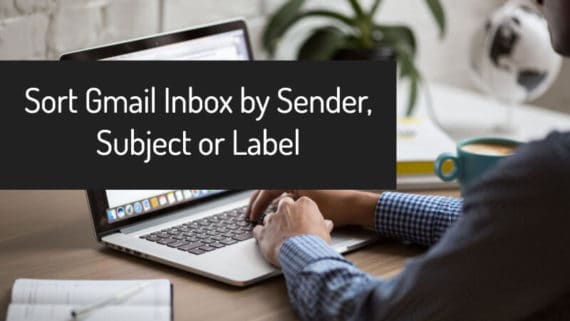
However, there are a few bypasses devised by the Gmail team in anticipation of such user demands. Though this requires some digging around, the results are quite helpful nonetheless when it comes to sorting Gmail inbox. This piece would cater to the discussion of how to sort Gmail inbox by Sender or by Subject and Labels for all users who might find this task a bit challenging.
Also Read: How to Send Encrypted Emails in Gmail
Sorting Gmail Inbox by Sender, Subject, and Labels
It sounds like that sorting Gmail inbox is a daunting task, but believe us when you go through our below tutorial, you will be able to sort your Gmail inbox like a pro. Don’t believe, check the various methods that we used to sort Gmail inbox below.
Sorting Gmail by Sender
The easiest method to sort Gmail by the sender is also the most rewarding in terms of search results displayed. If you are looking for a particular individual, go to the last mail received from the person. Hover over the person’s name for a few moments.
Gmail responds to this maneuver with a popup box which would display a gray link to the title Emails. Click on it and you will receive the whole list of emails sent by the person.
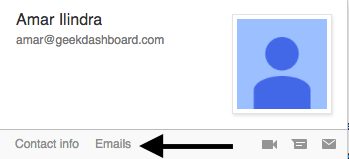
There is also a second method for Gmail users to filter out a person’s email from the inbox. This method is for those who can’t figure out the links or not able to find the name of the person immediately in your inbox
Go to the search bar present at the top of the Gmail page. Search for the person’s emails using the person’s name or his/her Gmail id. Gmail would display all the sent and received emails from them.

If further filtering is required or you want to find a particular email from a sender, you can search by putting a phrase or sentence which was in the email. To perform this action, click on drop-down in the search bar which will open a list of advanced filters to search the email.
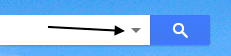
In here, put the name or email of the sender in front of From and a word or phrase that you remember existed in the email in front of Has the Words. That is it, you will get the specific email from that sender. We hope these are the easy methods to sort your Gmail by sender’s name.
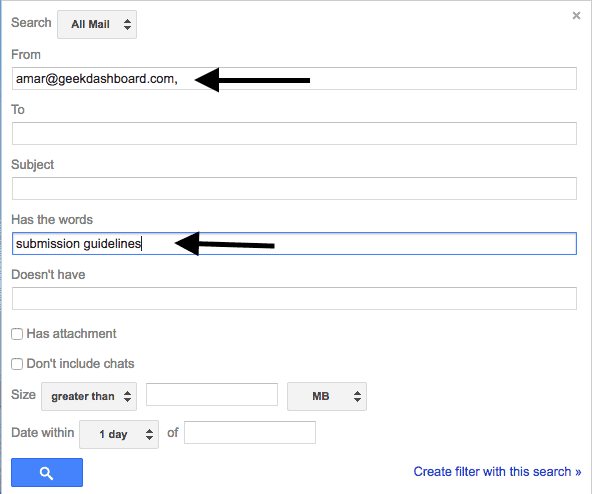
Also Read: How to create custom email with your own domain name
Sorting Gmail by Labels
Gmail allows users to sort their mail according to particular labels, say a reunion or any other event. A search for such events and any other labels would bring forward the emails related to these fields, thus excluding another bunch of emails. The process is as simple as it sounds:
Apply labels to the emails which you feel important. You can find Labels icon just before More on top of the Gmail window just above your emails.
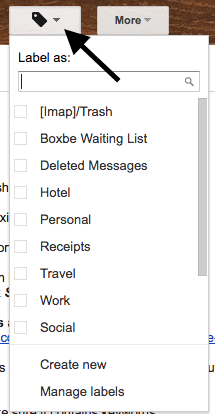
These labels come in handy later when you search for emails related to that label. Just click the label, and all the emails saved under a specific label would be displayed instantaneously. To perform this, you can click Labels on the left-hand sidebar of your inbox or email itself.
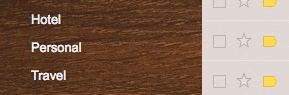
Also Read: Add professional business signature to all your emails in Gmail
Sorting Gmail by Subject?
Sorting a Gmail inbox using subjects is the same as sorting a box by the use of folders. This is pretty simple, as compared to the above-mentioned process.
Go to Gmail Search Bar and click on dro the -down arrow that will reveal all the default folders and labels you have created.
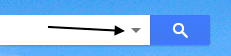
Now, you have to click on All Mails in front of Search option. For accessing any mail from the specific person, just visit the folder where the emails are collected, and browse through the mails using the subject.
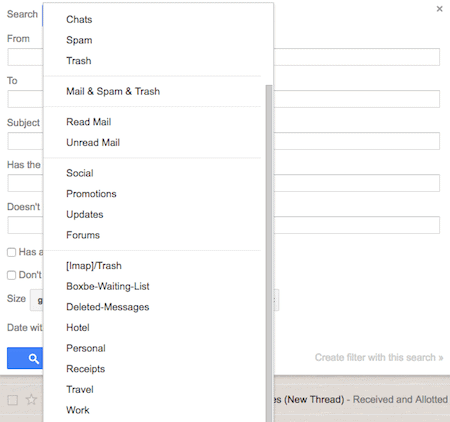
So, these are all the methods that can help you to sort your Gmail inbox like a pro. If you have faced any difficulties and questions on how to sort Gmail by a sender or how to sort Gmail by subject or how to sort Gmail by labels, do let us know in the comments second below and we will solve it at earliest.

You cannot sort by sender in gmail. Period. There is no method to do this. You can only search or filter. That is not sorting.
Thank you for stating the obvious. I completely agree!
In reference to:
Gmail responds to this maneuver with a popup box which would display a gray link to the title Emails.
Does the new gmail no longer do this?
It does not work anymore! Gmail has changed and the hover method has been changed to ensure maximum suckage.
I agree! This article does NOT provide any help on SORTING only searching.
I need to sort my mails on sender, subject and even labels would be good.
Handling thousands of mails where not one is allowed to be missed, but most are not supposed to require much time to handle.
I my other mail handlers I find life so much easier than with new gmail.
The tags of all kinds helps when you want to put something in several categories, but normally you want to move something FROM the inbox and to some other category, so it does not take space creating distraction and forcing to flip pages to get to the diverse mails you need to handle.
For me, anything in the inbox is in “todo”-list for replying, getting information or sorting and often don’t require a special label.
What is under a certain label (or folder in Outlook) is to handle in a batch when time is allocated for that.
Why is software development going backwards?
Also: every day I remember how good and practical my old Nokia phones were – shouldn’t Android make things better… ?
I will phase out gmail if it doesn’t improve and get proper sorting functions.
Let me jump on the band wagon. I receive 200 emails A DAY!!! it’s vital that I can sort by sender. My only way around is to use OUTLOOK… which has it’s own faulty dynamics. Labeling each email is not time efficient. Click a header and SORT. Done. 5 seconds vs 2 hours labeling each email. Guess I will try to import my email into Outlook. I’m surprised you guys didn’t offer that as an option!!! Oh wait, that’s not google!!
I agree with Frank. Why do we have to do all these gymnastics in gmail to perform one of the most common email operations?
It’s a joke! WHO came to that idea to TAKE AWAY such useful future ???
This does make it much, much easier to cope with the many drawbacks of Gmail!
It’s so great to know that I can use the search box in such an intuitive way, and not have to type in a complicated search request to get what I want.
Thank you for providing a simple solution!
Wow, what a joke. In Outlook or Yahoo mail, we just click on the column header, and bang, it’s sorted. Why do we have to do all these gymnastics in gmail to perform one of the most common email operations? …dumping gmail.
I think it’s clear Gmail doesn’t want us to sort by sender… why?
The author has wasted my time reading this because he does not understand the difference between sorting and filtering.
Hi! New gmail interface took away the sort/filter by contact (the first point in this article). Is there a way to use the new gmail and keep that option? I like the new interface, but rely on that feature.
Yes, in new Gmail interface there is no link to “emails” after hovering on the sender image. But we can search the sender email in the search box to filter emails by sender.
Correct. The geniuses at Google have taken away THE MOST USEFUL means of identifying emails from a specific sender on the fly. “Do no evil”. Pshaw…
Yes thats why I’m here to find out how I can do it with the new Google.
That’s not “sorting”, it’s “filtering”. Big difference. I want to sort my GMail by Sender – seeing all the senders in alphabetical order! It can’t be done, can it?
Hello, Nice post about Gmail. Really helpful for us. Thanks for sharing.