Removing cryptolocker ransomware is now made easy with cryptolocker ransomware removal tools and antivirus. We have shared a guide to remove shortcut virus and the process to uninstall websearches. However, Cryptolocker is something serious and can worry you a lot. Not sure what it actually is and what it does? Let me tell you. Cryptolocker Virus is a ransomware that encrypts files present in the computer of the victim. The key used by cryptolocker ransomware to encrypt the file is RSA-2048 key. Once, cryptolocker ransomware enters the computer you will receive a message saying, “Your important files were encrypted with our Cryptolocker ransomware. The only way to get your files back is to pay us. Otherwise, your files will be lost.” Doesn’t this sound like a real threat?
Well, it is a real threat but there are escape routes to remove cryptolocker virus. If you have received this message and now you are looking for a solution, you will be glad to know that you are at the right place. Today, I will tell you, how to remove Cryptolocker ransomware and decrypt your infected files. But before telling you about the methods to remove Cryptolocker ransomware from your computer, I would have to warn you that the solutions mentioned below don’t guarantee full recovery of your files. Move ahead on your risk.
How to Remove Cryptolocker Ransomware and Decrypt your Infected Files

Use Antimalware to Remove Cryptolocker Ransomware and Decrypt your Infected Files
You can remove Cryptolocker ransomware from your computer by using the help of Malwarebytes Anti-Malware Free. This Anti-Malware software uses the latest technology to remove the signs of Cryptolocker ransomware from your computer. It will work in a perfectly fine manner even if you have a pre-installed antivirus. Follow the steps mentioned below to remove Cryptolocker ransomware from your computer.
Step 1: Download Malwarebytes Anti-Malware.
Step 2: When Malwarebytes Anti-Malware gets downloaded, close all the programs running on your computer.
Step 3: Start the installation of Malwarebytes Anti-Malware by double clicking on the icon of Malwarebytes Anti-Malware. The icon of Malwarebytes Anti-Malware will appear on the desktop as ‘mbam-setup’.
Step 4: A User Account Control dialog might appear on your screen asking whether you want to run Malwarebytes Anti-Malware on your computer or not. Click yes to approve Malwarebytes Anti-Malware on your computer.
Step 5: Once you click Yes, the installation of Malwarebytes Anti-Malware will begin. The Setup Wizard of Malwarebytes Anti-Malware will guide you for the rest of the process.
Step 6: To install Malwarebytes Anti-Malware successfully on your computer, continue by clicking on ‘Next’ button.
Step 7: After the successful installation of Malwarebytes Anti-Malware, it will start running automatically. A notification message will appear on your screen saying, “A scan has never been run on your system.” Click on ‘Scan Now’ button in that message. This will start the scanning of your computer for any malware’s.
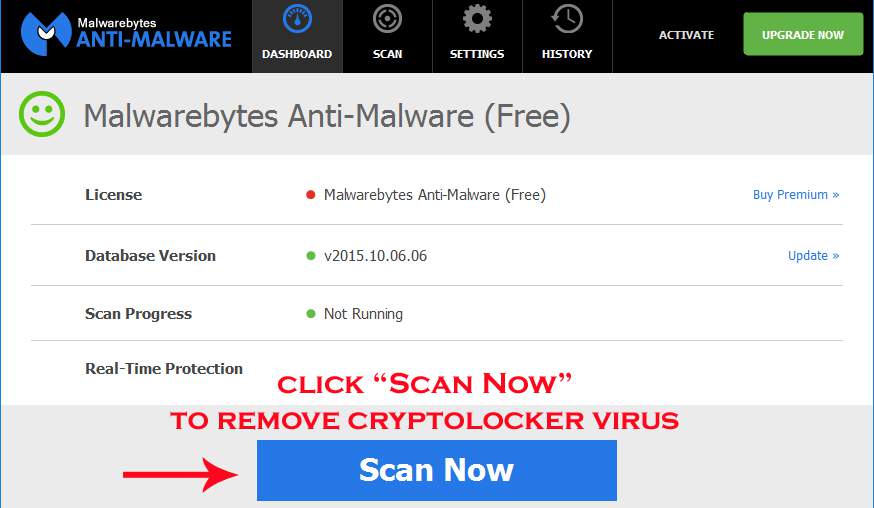
Step 8: Wait for few minutes as the process will take some time.
Step 9: After the scan is completed, a dialog box will appear on the screen of your computer saying that it has detected Cryptolocker Virus. You can now remove the malicious programs by clicking on ‘Remove Selected’ button.
Step 10: When removing cryptolocker virus from your computer, Malwarebytes Anti-Malware might require rebooting your computer. Allow Malwarebytes Anti-Malware to reboot your computer.
Step 11: After your computer restarts, scan again to make sure that Cryptolocker Virus is no longer present in your computer.
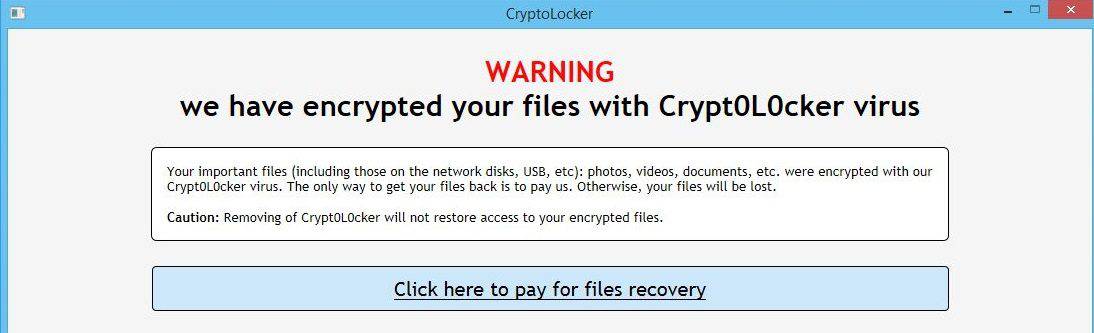
Using Hitman Pro to Remove Cryptolocker Ransomware and Decrypt your Infected Files
You can also remove Cryptolocker ransomware from your computer by using HitmanPro. It will run a quick scan of your computer within few minutes to detect the Cryptolocker Virus. It won’t slow down your computer. It will work without any trouble even if you have an already existing anti-virus software. Follow the steps mentioned below to remove Cryptolocker ransomware from your computer completely.
Step 1: Download HitmanPro.
Step 2: Double-click on the file named as either ‘HitmanPro.exe’ or ‘HitmanPro_x64.exe’. Choose ‘HitmanPro.exe’ for 32-bit versions of Windows and ‘HitmanPro_x64.exe’ for 64-bit versions of Windows.
Step 3: Wait for the program to start. In the menu of the program, click on the ‘Next’ button present on the bottom right position. This will result in the successful installation of HitmanPro in your computer.
Step 4: Once, HitmanPro is installed in your computer, it will start scanning your computer for malicious Cryptolocker ransomware.
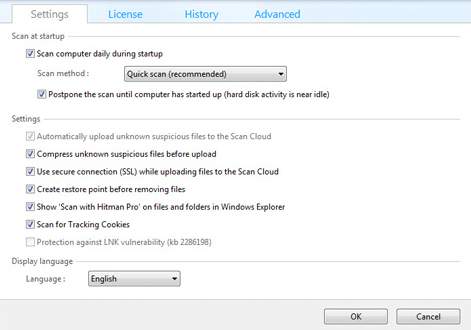
Step 5: After the scan is completed by HitmanPro, you will receive the list of the files that are infected by Cryptolocker ransomware. Click on ‘Next’ to remove the Cryptolocker ransomware.
Step 6: In order to remove the Cryptolocker ransomware from your computer, activate the free 30 days trial of HitmanPro.
This was the second method to remove Cryptolocker ransomware from your computer. Choose one of the methods mentioned above to remove Cryptolocker ransomware from your computer. You can recover the original version of the encrypted files by either using System Restore or other software that guarantees you the shadow copies of the files.
Decrypt your Infected Files
Decrypt your infected files with the help of ShadowExplorer. Follow the steps mentioned below to decrypt your infected files.
Step 1: Download ShadowExplorer.
Step 2: Follow the guidelines mentioned in the setup wizard to successfully decrypt your infected files.
You can also use other software like Recuva, EaseUS Data Recovery Wizard Free and R-Studio to successfully decrypt your infected files by Cryptolocker ransomware. Another option that lies with you is to go for System restore.
Chances are there that now your computer will be free from the evil grasp of Cryptolocker ransomware. If you are facing any problem in following the instructions mentioned above to remove cryptolocker ransomware from your computer, feel free to ask. If you know about any other methods to remove cryptolocker ransomware from the computer, kindly share it with us as it will help our readers.

I managed to remove it by using MalwareFox, I guess that keeping backups was more important than I originally thought.
Great article. I’ll just add that running a backup afterwards (or preferably before) is always a good idea. I regularly take backups with Rollback Rx and take a disk image with Drive Cloner. Good idea to have a backup just in case things go south again.