Did you know that you can play YouTube videos on a loop? Whether you are watching YouTube videos on a desktop or smartphone, the platform allows users to watch YouTube videos on loop with just a click of a button. With thousands of videos being uploaded to YouTube every day, you might still have that one favorite YouTube video that you wish to watch in repeat mode.
It can be a smooth ambiance music video you want to play in the background on a loop or you started to learn a new skill and want to watch the same video again and again for the practice sessions. You can make use of the built-in loop feature which is still unknown to many people that use YouTube regularly.
YouTube has revolutionized the way people watch content on the internet, with every kind of topic and solution available on the platform. Be it entertainment or edutainment, the video streaming service has provided consistently better results with no competition. The platform is listening to users and keeps adding useful features like Loop to make the platform easier to use.
Previously, users could use the loop feature on YouTube with the help of third-party apps and browser extensions. But after the transition from Adobe Flash Player to HTML5, YouTube implemented the feature for desktops in 2016. Then, in 2021, YouTube introduced the same loop feature for its mobile application available for Android, iOS, and iPad.
We’ll help you with a step-by-step guide on how to loop a YouTube video on iPhone, Android, Windows, and Mac.
How to Loop Videos on YouTube on Desktop on Mac and Windows
The method works for all operating systems and on any kind of web browser that you use. For this article, we’re using the Windows 11 operating system and the Chromium-based Google Chrome web browser. However, the process to play a YouTube video on a loop is the same for other operating systems and web browsers like Mac, Ubuntu, Firefox, Edge, Safari, etc.
Here is how you can loop a video on YouTube:
- Open any web browser on your computer.
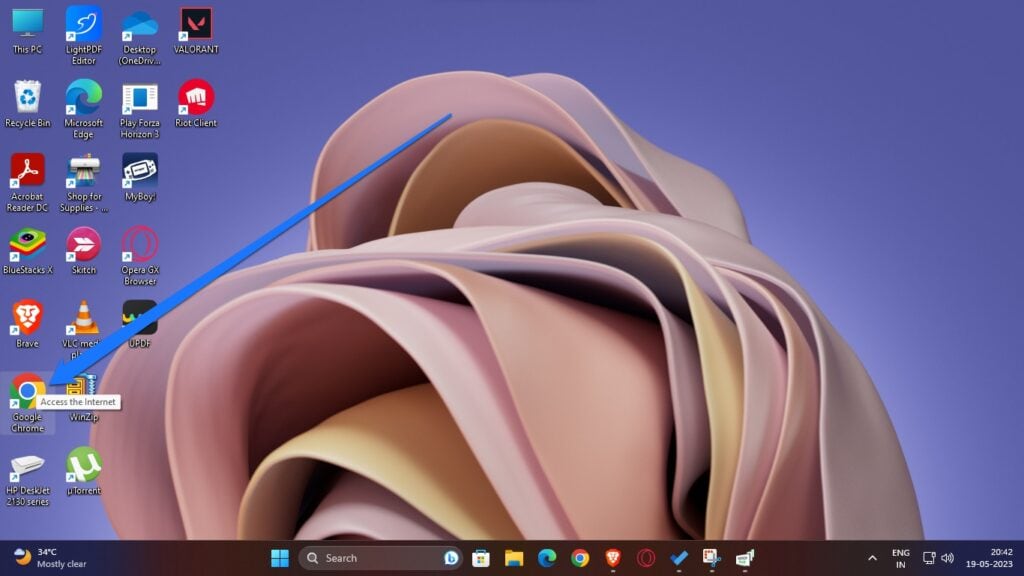
- Go to YouTube’s official website by typing the website URL in the address bar.
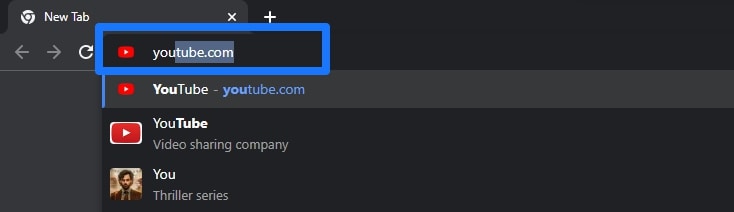
- Now, search and select the YouTube video that you want to put on repeat or loop mode.
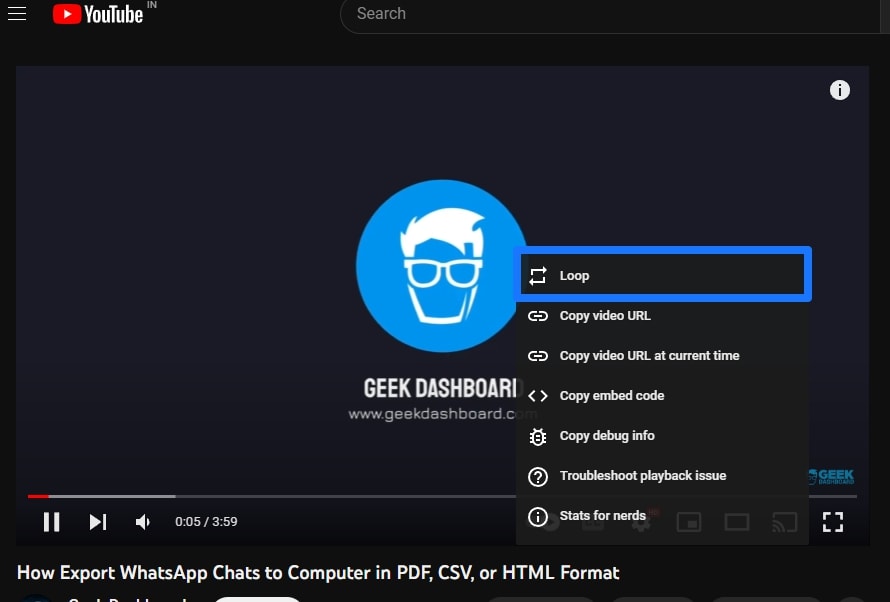
- Right-click anywhere on the video and select Loop from the pop-up menu.
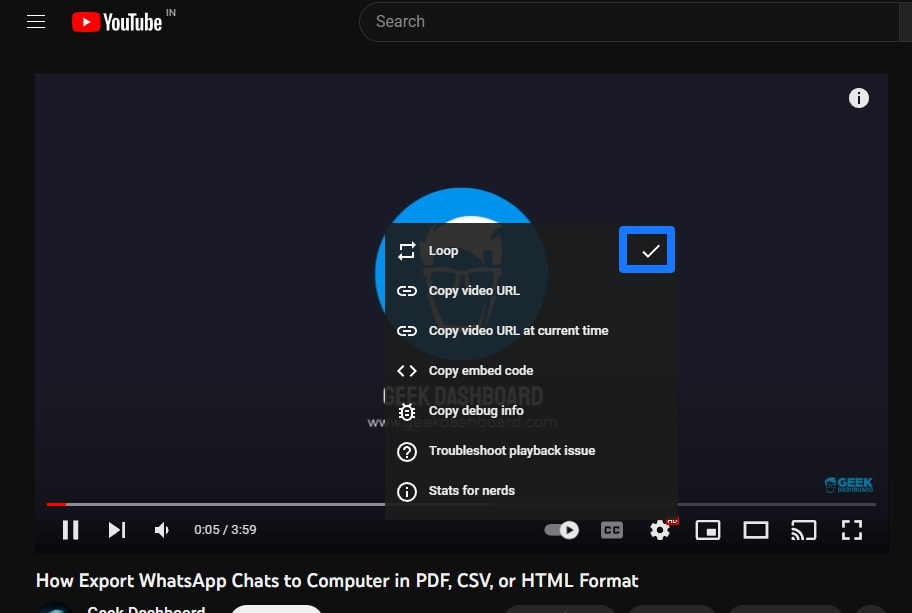
- That’s it, now the video will play in a repeat loop on YouTube.
The steps to loop videos on YouTube on any web browser are quite simple and straightforward. To stop playing the YouTube video on a loop, you can again right-click on the video and uncheck the Loop option. This will immediately disable the loop mode on your video. Alternatively, you can reload the URL to disable the loop option.
How to Play a YouTube Video on Loop on Android and iOS
Learn how to loop videos on the YouTube mobile version easily. The built-in loop feature in Android and iOS apps allows you to continuously replay any YouTube video. Thanks to the consistent user interface of the YouTube app, the steps to watch YouTube videos on a loop are the same for both iOS and Android devices.
- Open the YouTube app on your Android or iOS device.
- Search and play the video that you want to watch on the loop.
- Tap on the video and click on the Settings icon in the top-right corner.
- A bottom sheet will be displayed, click on Loop video to change it to On.
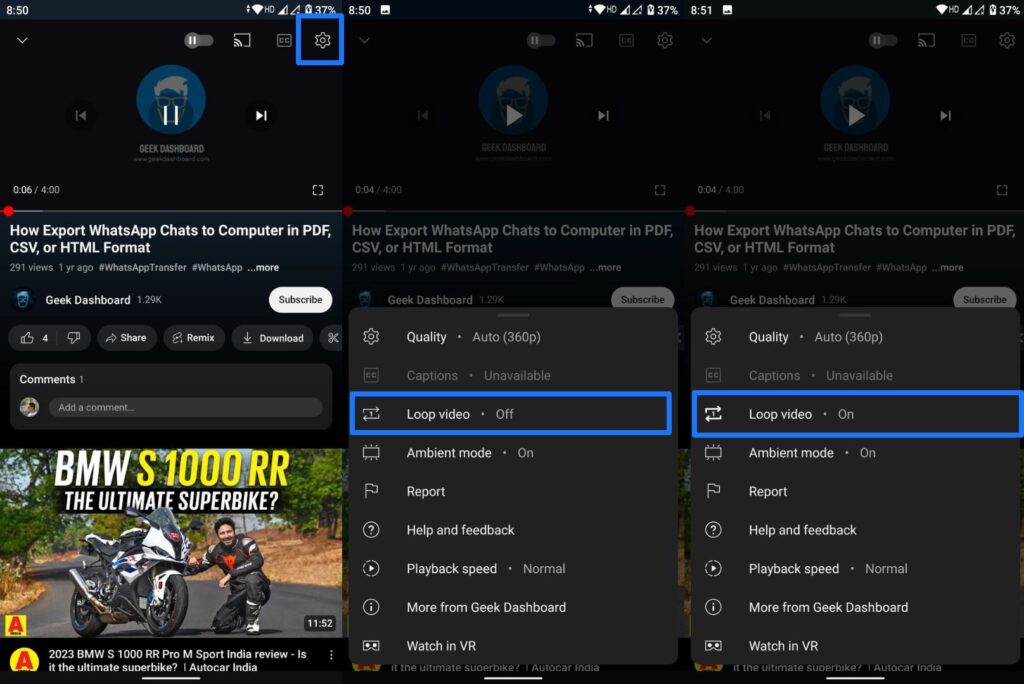
This is how you can play a YouTube video in loop mode on Android and iOS. To disable the loop mode, you can again tap anywhere on the video, select the Settings icon, and click on the Loop video option in the bottom sheet dialog. Similar to the desktop mode, you need to wait for the ads to finish playing in order to enable the loop mode for a video.
Loop Videos on YouTube and Watch Anything on Repeat
This was the quick and official way to loop videos on YouTube in desktop browsers and mobile applications in Android and iOS. The feature comes in handy when you love a music video or an album and want to listen to them in repeat mode. Since the loop option is easy to find, it is easy for everyone to watch YouTube videos on loop.
Frequently Asked Questions
Does watching videos on loop increase the views of a YouTube video?
No, YouTube will count it as a single view. The YouTube video count algorithm is designed in such a way that it filters out artificial and duplicate views. Even if you watch the video 100 times in a loop, YouTube will count it as a single view in their system.
Can you change the playback speed of videos on loop on YouTube?
Yes, you can still change the video playback speed for the videos that are on a loop. Simply tap anywhere on the video (when ads are not playing) and select the Settings icon to change the playback speed.
Can I play a music video on a loop on YouTube?
Yes, YouTube allows its users to put videos on a loop. You can simply turn on the Loop Video option from the Video settings menu to play the same video again in the loop.
Do I need to purchase YouTube Premium to watch videos on loop in YouTube?
No. The loop feature is a free option available for everyone. You don’t need a YouTube Premium subscription to use the loop option on the platform.
Can I play YouTube videos on a loop in the background and switch to a different app?
Unless you have an active YouTube Premium subscription, it is not possible to play YouTube videos in the background.
Can I lock the device and listen to only audio while playing a video in a loop?
When you lock the device, it is possible to listen to only audio if you subscribe to YouTube Premium. However, if you don’t have an active YouTube Premium subscription, it is not possible to use the app when you lock the device. The video will be paused automatically when the device is locked or moved to the background.
Is it possible to enable the loop option by default for every YouTube video?
Unfortunately, YouTube has not provided a persistent option to set the loop status. By default, Loop will be set to OFF when you play a video on YouTube. You must manually set the loop status to ON every time you load a new video.
