Everyone started talking about Android 4.4 KitKat update these days and most of the mobile geeks are trying hard to know about the list of Android mobiles getting Android 4.4 KitKat update. Recently we published an article about how to get Android 4.4 KitKat on Samsung Galaxy Y and now this time we’re back with safest tutorial ever to install Android 4.4 KitKat on Oppo Find 5. No need to say more about this awesome high end Oppo Find 5, it is the worlds first mobile with 1080p display. First lets thank all developers who tried hard to install Android 4.4 KitKat on Oppo Find 5.

This OmniROM 4.4 Custom ROM is completely based on Android 4.4 KitKat Stock Firmware and best part of this update is, it is officially announced that it is almost bug free and most of the know bugs are fixed, claimed by developers and users who had tried it. If you’re looking to update Oppo Find 5 to Android 4.4 KitKat ; no doubt you’re are at perfect place.
Safety Measures
- Enable USB Debugging before starting installing Android 4.4 KitKat on Oppo Find 5. To do so, go to settings and then click Developers options and ultimately you can enable the option there.
- Charge your mobile at the last up-to 70% to be on save side and to avoid bricking your mobile.
- Backup your data using applications. So that you can restore lost data if something goes really wrong.
Please note that this is not a official update, just a ROM developed by developers. This guide is only for educational purpose; neither Geek Dashboard nor developers are responsible in case of any software or hardware damage to your mobile. So please try this at your own risk. Also note that this guide is aimed only for oppo Find 5, Never ever try to apply the same on other devices.
Required Downloads
Please follow all steps mentioned here in same order and don’t ignore any step. Ignoring few steps may cause serious damage to your mobile and my become useless. Well! before we start to install Android 4.4 KitKat on Oppo Find 5, first download all required stuff from below links and keep them a side on your desktop.
Drivers for Oppo Find 5
Google Apps Package
Quick Boot Application
How to Install Android 4.4 KitKat on Oppo Find 5
- Install drivers for your smartphone by simply double clicking “PdaNetA4016.exe” which you already downloaded from above step.
- Extract the .rar file named “Easy Recovery for Oppo Find 5” downloaded earlier to somewhere on your desktop.
- Connect your Oppo Find 5 mobile to PC/Desktop and copy “Android 4.4 KitKat Firmware” and “Google Apps Package” in to Micro SD card.
- Once copied, now Double click “2 Run this file to install CMW.bat” file. You can find this file in extracted “Easy Recovery for Oppo Find 5.rar” (Ignore this step; if you have already installd CWM recovery)
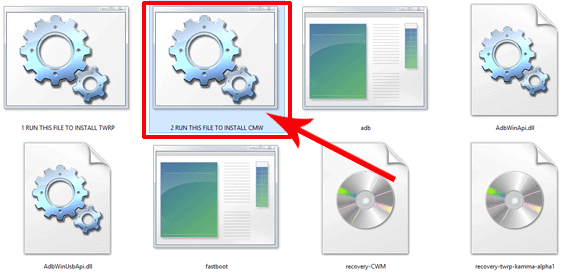
- Once done, Install Quick Boot Application from Play Store (Link given above) and select “Recovery” to enter into recovery mode.
- In Recovery mode select Wide Data/Factory Reset and select YES when asked.
- Go back to recovery mode main screen and this time navigate to “Mounts and Storage” and then select “Format System” and finally select YES to confirm.
- Back to main screen again and navigate to “Advance” and then to Wipe Dalvik Cache and press YES to confirm selection.
- Now select “Install Zip” and then “Choose zip from SD card” and select “Android 4.4 KitKat Firmware” from your SD card and press YES to confirm selection.
- In the same way again click “Install Zip” > “Choose zip from SD card” and this time select “Google Apps Package”
- Once you successfully installed both files, select “reboot system now” to complete the task.
Congratulations, you have successfully installed Android KitKat ROM on your device. Hope our guide about How to Install Android 4.4 KitKat on Oppo Find 5 helps you in some way. It is quite normal that first boot will take several minutes. So please maintain patience during first boot.

please make me prosess with a startin full proses
easy recovery link is unable to download from the dropbox link.
Can u make a video on this pls
We’ll try to do it if possible.