‘Restoring your Previous Version of Windows‘ is one of the common Windows errors we face when we’re updating our Windows operating system to Windows 10. Back in 2015, many users faced this restoring your previous version of Windows problem when Windows 10 update is released. Microsoft forums, Reddit, and other communities are flooded with the questions asking how long we should wait on restoring your previous version of Windows black screen. Even Microsoft didn’t have any proper solution for the issue and they recommended to reinstall the Windows 10 using ISO file if you face this fatal Restoring your Previous Version of Windows error.

Luckily I don’t face this error when I’m updating my Samsung laptop to Windows 10 and everything went smooth. Unfortunately, I encountered this problem couple of days back when my laptop is installing the automatic updates. My laptop is stuck on the black screen saying Restoring your Previous Version of Windows and it cheated on me. It didn’t boot even after 3 hours and I can only see restoring your previous version of Windows message along with loading spinner on the screen.
I fed up completely and turned off my laptop for forcibly by pressing and holding the Power button. I powered it on again and still no luck. I’m again at this annoying restoring your previous version of Windows black screen. I decided to Google the error again and the most of the search results for the keyword “Restoring your Previous Version of Windows” makes no sense. Most of those websites ask me to do some changes in Windows 10 Settings. Are they kidding me? How can I access the Settings screen when I’m stuck at restoring your previous version of Windows dead screen forever.
Later I managed to troubleshoot the error and finally, I found a way to fix for restoring your previous version of Windows error. I have tried many troubleshooting steps (few sounds funny) suggested by many victims on several forums, I’m actually not sure how I actually fixed the problem and what is the exact working solution.
The troubleshooting steps to fix the restoring your previous version of Windows boot loop error.
How to Fix Restoring your Previous Version of Windows Error in Windows 10
The reason for the problem restoring your previous version of Windows may be different for different users. So it is suggested to follow all the possible fixes mentioned below and anyone of them might work for you.
1.Be Patient
How long are you seeing this restoring your previous version of Windows black screen? In some forums, I observed some people waited for more than 4 hours and the issue fixed itself. If you can wait, I suggest leaving your laptop/PC for the entire night. Unfortunately, If it didn’t solve restoring your previous version of Windows issue, then you should begin troubleshooting the problem.
2. Reinsert the Battery
This method of troubleshooting the issue restoring your previous version of Windows by reinserting the batter is only applicable for laptops. If you are using a PC and facing this error, please skip this step.
Removing battery is very simple for few laptops. You can simply turn the laptop upside down (screen facing the ground) and push those two battery pins (one to left and other to right) and remove the battery.
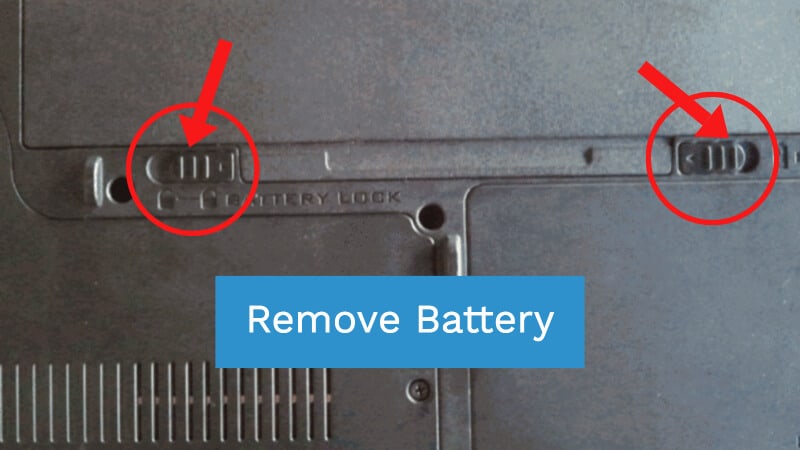
For some laptops, you need to open the back cover using a screwdriver to remove the battery. Be careful when you are doing it. Make sure you are not damaging other parts while removing the back cover and battery.
Once the laptop battery is removed, press the power button to expel the small amounts of electricity stored. Wait for 5 minutes and put the battery back in the laptop and turn the laptop on. If you are lucky enough “restoring your previous version of Windows” error will be fixed and the laptop boots normally and completes the process of installing updates. Sometimes you will still get the same error screen and it is better to wait for at least 20 minutes before trying other troubleshooting steps.
3. Flash the BIOS
One possible solution is by flashing the BIOS of your PC. Follow this step if PC is struck at restoring your previous version of Windows black loading screen. Skip this step if you are facing the issue on the laptop. First, unplug the power cable and open the CPU cabinet. Remove BIOS battery from the motherboard and wait for a couple of minutes. Press the power button to make sure no electricity is stored in wires.
Put back the battery and close the cabinet carefully. Plug the power cables and turn the PC on. Keep pressing DELETE or DEL button (this button might vary for different manufacturers. Try F11 or F8 if DEL is not working).
This will open BIOS configuration screen. You need to set Time/Date and also you need to make sure Boot Menu is turned on. Save your settings and click Reboot.
This should fix the restoring your previous version of Windows error in most cases.
4. Let it Cool Down
While installing the automatic updates and updating the PC or laptop to Windows 10 or even while installing Windows creator update, the machine will heat a lot due to a lot of continuous work. Few uses claimed that they are able to fix the restoring your previous version of Windows error after cooling down their machine. To do it, just force power off the PC or laptop and leave it for an hour. If you have air conditioner available in your room, turn it open to cool down the device much faster.
If it is a laptop, turn the laptop upside down as most of the heat will be at the bottom of laptop. Once you made sure laptop or PC is cooled down completely, then turn the device on and see if it can fix the restoring your previous version of Windows error.
5. Remove All Input Devices
I fixed the problem restoring your previous version of Windows error in Windows 10 when installing automatic updates by simply disconnecting all input devices followed by cooling down the laptop. Since I tried most of the things to fix the problem and nothing worked for me. I decided to let my laptop cool down as I feel a lot of hot air coming from the laptop. Next, I disconnected the mouse, keyboard, LAN cable, Printer from the laptop and shut down it.
After restarting the laptop, I never see the annoying restoring your previous version of Windows black screen. Laptop turns on, the screen turns blue and shows a messaging “Working on updates 11% complete”. After 3 minutes it took me directly to the login screen.

6. Repair or Restore Windows 10
If none of the above solutions work for you. Then the only solution to fix the restoring your previous version of Windows error in Windows 10 is by repairing or restoring the operating system.
To repair or restore Windows 10 operating system:
- Download “Windows 10 Media Creation Tool” in other PC or laptop.
- Open the tool and select “Create installation media for other PC” and click Next.
- Select “USB flash drive” or “ISO file” depending on your choice and click Next.
- Wait till it downloads Windows 10.
- Now in the affected PC/Laptop change the first priority boot settings to USB or CD/DVD accordingly.
- Insert USB flash drive/DVD and reboot the device.
- Select “Repair your computer” and then”Troubleshoot”.
- Under “Advanced Options”, select “Startup Repair”.
If “Startup Repair” didn’t fix the restoring your previous version of Windows error, then you should try selecting “System Restore” in Step 8. This will try to restore your PC or laptop to the previous restore point.
7. Reinstall Windows 10
This is the last option available to solve restoring your previous version of Windows error in Windows 10. If repairing and restore Windows 10 didn’t help. Then you should reinstall the Windows 10 completely. This will erase the contents of the drive where you installed the operating system previously.
To reinstall Windows 10, Follow “Repair or Restore Windows 10” up to Step 6 and select fresh install instead of ‘repair your computer’.
This step will definitely solve restoring your previous version of Windows error at the cost of your data. If you have a recent backup of your data, then you are good to go without any second thought.
Conclusion for Restoring your Previous Version of Windows Error
These are the possible solutions I know to fix the restoring your previous version of Windows error in Windows 1o. Follow this troubleshooting steps one by one and I hope it should solve restoring your previous version of Windows black screen error which takes forever to boot up. Let me know If you have any other working solutions to fix restoring your previous version of Windows problem in Windows 10 and I’ll update the article.

Hello, i actually followed the 2nd step and thankfully it works
I have been spending a lot of my time every day searching the net and trying on how to solve “Restoring your previous version of Windows…” problem.
This problem started when my daughter clicked the update button for Windows 10 in which my Dell Inspiron 1564 has no enough disk space for the update.
Thanks a lot in advance for all your help.
When I try to Restoring my Previous Version of Windows I have faced many kinds of problem which I did not know how to fix it, but the way you describe the whole process I am very happy and now I am fixed this all.
Amazing. I never thought I can bring my laptop back to the normal state. I tried a lot of things to fix this irritating restoring your previous version of windows screen on my laptop.
Shockingly, I just removed all the connected USB cables, push and hold the power button for 10 seconds.
I waited for 5 minutes and turned on my laptop to see “working on updates” blue screen. It took around 45 minutes to install the updates and everything looks fine till now.
Don’t know why it worked after removing the connected USB cables (Mouse, keyword, LAN and printer). Anyhow thanks for the tip and i’m able to fix the problem.
Sorry to say but since it is impossible to get passed the “Restoring your previous version of windows..” screen. All attempts to resolve this issue have failed. Using usb media with iso file is impossible because pc does not get passed the message. All F keys with or without a combination of shift, cntrl etc keys are fruitless. Disconnecting the battery and reconnecting also fails to help. Since the c drive is emmc, it is impossible to remove it and use another pc to format it or reinstall windows. There is no optical drive, only 2 usb ports. Turning the pc off and on multiple times is also useless. The pc is new. I only had it one day. Long enough to let win 10 updates rob me of my investment. Talk about planned obsolescence, Microsoft takes the cake.
@Louis, you’ve only had it for 1 day. Take it back and stop whining!
I’m in the exact same position , will leave it on all night and will let you know how I get on .