Did you suddenly get the ERR_SPDY_PROTOCOL_ERROR message while opening a specific website on Google Chrome? Did the technical terms of the error message make you nervous?
Don’t worry, one of the most common error messages that Google Chrome users come across is the ERR_SPDY_PROTOCOL_ERROR. Though it appears intimidating and can lead to a frustrating experience, it is a simple error.
Continue reading the article to know how to fix ERR_SPDY_PROTOCOL_ERROR in Google Chrome without scratching your head.
Knowing more about the ERR_SPDY_PROTOCOL_ERROR message is essential. That way, you can try different methods to fix them.
In this article, the SPDY protocol and ERR_SPDY_PROTOCOL_ERROR are explained in detail. Along with them, eight different working methods are discussed to fix ERR_SPDY_PROTOCOL_ERROR in the Google Chrome browser.
In this Page
- What is SPDY in Google Chrome?
- What is ERR_SPDY_PROTOCOL_ERROR Issue in Google Chrome?
- What are the Reasons Behind the ERR_SPDY_PROTOCOL_ERROR Error?
- 8 Ways to Solve ERR_SPDY_PROTOCOL_ERROR in Google Chrome
- 1. Try the Incognito Mode to Fix ERR_SPDY_PROTOCOL_ERROR in Google Chrome
- 2. Update and Relaunch Chrome to Resolve ERR_SPDY_PROTOCOL_ERROR Issue
- 3. Fix ERR_SPDY_PROTOCOL_ERROR in Chrome by Flushing the SPDY Sockets
- 4. Delete the Browsing Cache in Google Chrome
- 5. Flush the DNS to Get Rid of ERR_SPDY_PROTOCOL_ERROR in Google Chrome
- 6. Try Resetting the Google Chrome Browser
- 7. Deactivate the Antivirus to Fix ERR_SPDY_PROTOCOL_ERROR in Google Chrome
- 8. Choose Another Browser
- Signing Off…
What is SPDY in Google Chrome?
To better understand ERR_SPDY_PROTOCOL_ERROR, you need to know more about SPDY. This way you can easily fix ERR_SPDY_PROTOCOL_ERROR in Google Chrome. SPDY is an experimental networking protocol of Google Chrome.
SPDY was specifically developed to enhance the security of web pages powered by HTTP. The protocol aids in the reduction of latency and improves the loading speed of web pages.
Apart from this, you can also get other benefits. These include excellent performance, improved user experience, and a reduction in the usage of bandwidth. SPDY plays a crucial role in optimizing the usage of bandwidth. Moreover, it also resolves different problems that usually come with HTTP.
What is ERR_SPDY_PROTOCOL_ERROR Issue in Google Chrome?
There are different types of error messages that you can come across while browsing the internet. While some may indicate a problem with the browser or operating system, others display the issue of the website you want to access.
The SPDY is a Chrome networking protocol. Thus, the ERR_SPDY_PROTOCOL_ERROR issue is also specific to the Chrome browser only. That means you won’t see this specific error message in other web browsers which is a kind of relief.
The appearance of the ERR_SPDY_PROTOCOL_ERROR message means that the web page you want to open is unavailable. That is because the browser doesn’t support the SPDY protocol anymore. It is mainly an issue with web pages that are native to Google, such as YouTube, Gmail, etc. But, you can also see this on other non-Google-owned websites sometimes.
While the issue may cause disturbance now, you need to take active steps. Otherwise, it might happen in the future too. And I know how frustrating it could be to get such errors while working on something important. Moreover, it breaks the workflow and productivity. Does it happen to you too?
What are the Reasons Behind the ERR_SPDY_PROTOCOL_ERROR Error?
The main reason behind the ERR_SPDY_PROTOCOL_ERROR can be the SPDY protocol. That is why you need to fix or resolve the SPDY sockets as soon as possible. However, it can also be due to the network and is mostly associated with the data server of Google Chrome.
8 Ways to Solve ERR_SPDY_PROTOCOL_ERROR in Google Chrome
There are different methods that you can use to resolve the ERR_SPDY_PROTOCOL_ERROR message in Google Chrome.
Please note that there could be multiple reasons for this error to trigger. So don’t get disappointed if one method didn’t work for you. Try other methods and you will surely succeed in fixing the ERR_SPDY_PROTOCOL_ERROR issue in Google Chrome.
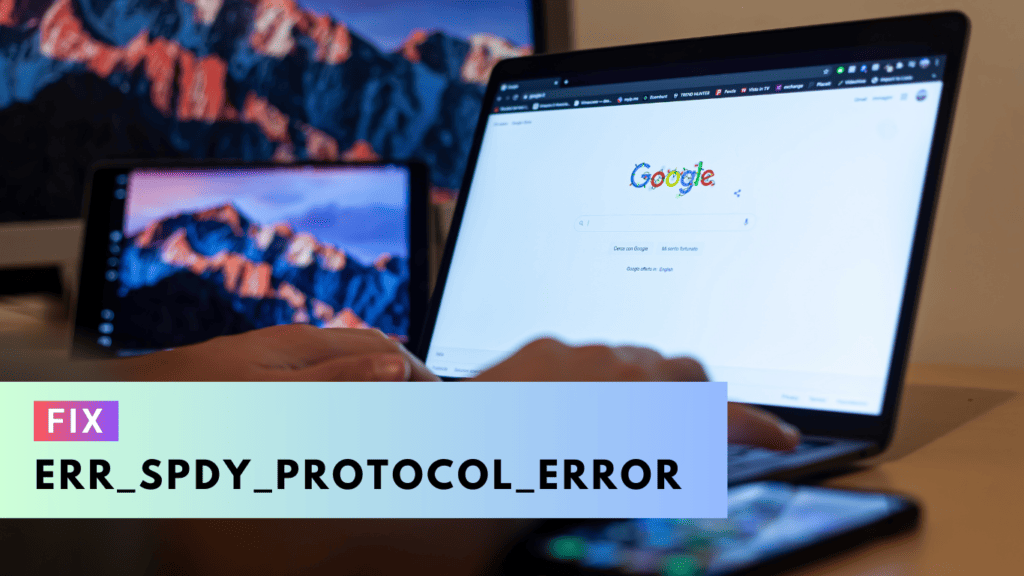
Without further adieu, here are the most common methods that will help you to find the permanent fix for ERR_SPDY_PROTOCOL_ERROR.
1. Try the Incognito Mode to Fix ERR_SPDY_PROTOCOL_ERROR in Google Chrome
One of the easiest and quick methods to fix the ERR_SPDY_PROTOCOL_ERROR issue is to use the Incognito mode of Chrome. To open Incognito mode in Google Chrome, follow the steps below:
- Click on Kebab Menu (three vertical dots) in the extreme top right-hand corner of the Chrome browser.
- Select New Incognito Mode from the drop-down menu.
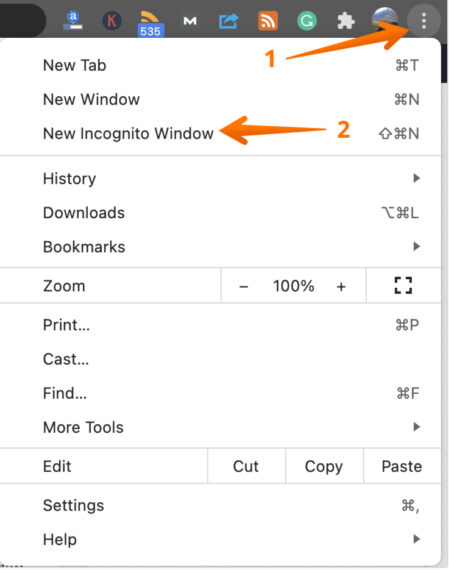
- Another alternative way to open the Incognito Window is to press Ctrl + Shift + N on your keyboard.
- In the incognito tab, enter the site in the URL bar and see if it opens.
It is imperative to note that even if the issue is resolved, this is only a temporary solution. If you are in a hurry, trying this method will first help you complete your work. Later you can try other methods to deal with the underlying cause permanently and fix it. For that, you need to continue reading the article that will help you to fix ERR_SPDY_PROTOCOL_ERROR permanently.
2. Update and Relaunch Chrome to Resolve ERR_SPDY_PROTOCOL_ERROR Issue
One of the simplest ways to resolve the ERR_SPDY_PROTOCOL_ERROR is to restart your existing Chrome browser. It might seem unbelievable at first but wait until you actually try it. Exit the browser and then re-open it again. However, if the issue is not fixed, you need to see if there is any update available for Google Chrome.
To update Google Chrome, have a look at the steps below:
- Click on the Kebab menu. Select Settings from the drop-down menu.
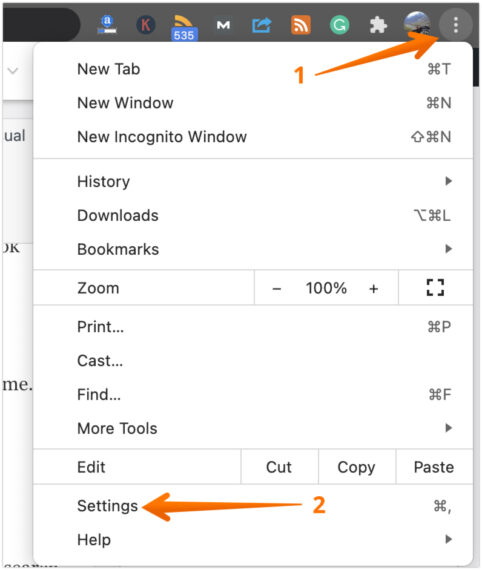
- On the left pane, click on About Chrome. After that, you will be redirected to the About Chrome page. Here, on the right pane, you will get to know the current Chrome version and update it if available.
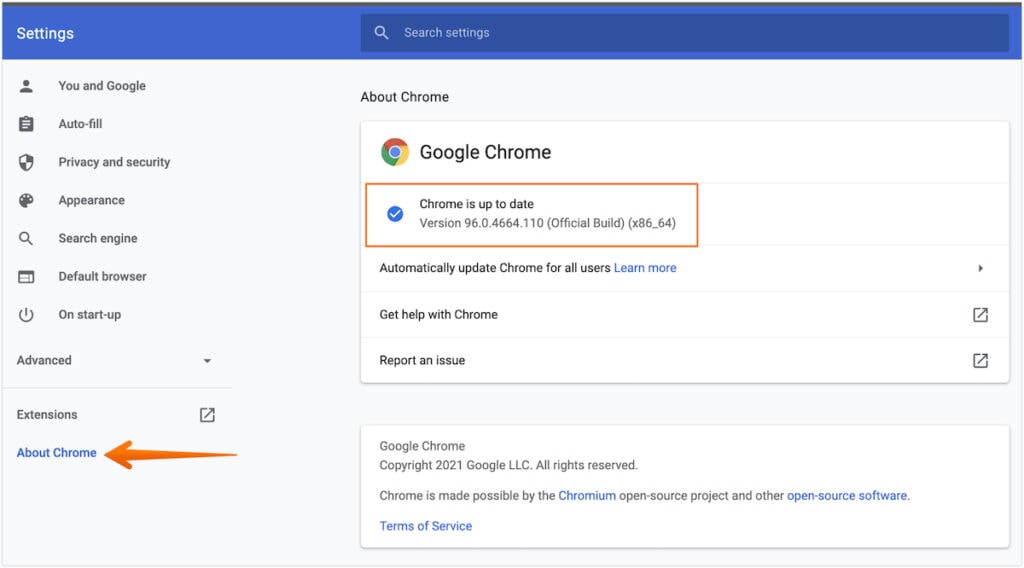
Upon the completion of the update, press the Relaunch button. Now, try to visit the website again and see if the problem is fixed or not. If there’s no update and restarting the browser doesn’t work, try out the next solution, and see if that works.
3. Fix ERR_SPDY_PROTOCOL_ERROR in Chrome by Flushing the SPDY Sockets
You can try flushing the SPDY sockets to resolve the ERR_SPDY_PROTOCOL_ERROR problem. Take a look at the steps outlined below that will help you flush SPDY sockets:
- Open the Chrome browser.
- Paste the below path in the URL bar and hit Enter.
chrome://net-internals/#events&q=type:SPDY_SESSION%20is:active - On the left pane, click on Sockets followed by Flush Socket Pools on the right side.
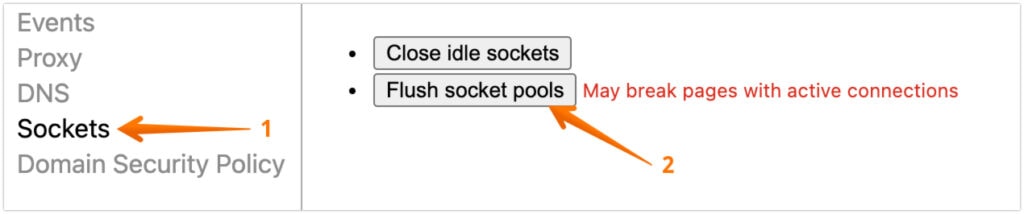
Now access the website which was giving the error previously and see if it opens. If the problem persists, try other methods.
4. Delete the Browsing Cache in Google Chrome
Another easy way to resolve the ERR_SPDY_PROTOCOL_ERROR problem is to clear the Chrome browser’s cache. For this, you need to follow a series of steps:
- Click on Kebab Menu and click on Settings.
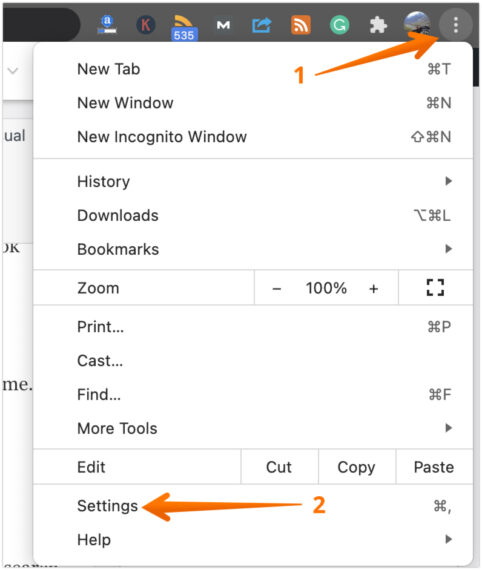
- On the left pane, choose Privacy and Security followed by the Clear Browsing Data option on the right side.
- After this, you will get a box that displays two options – Basic and Advanced. Go to Basic.
- Checkmark all the boxes and click Clear data.
Wait for a few seconds, restart the browser, and check if the issue still exists. Keep in mind that clearing data from the Basic option doesn’t interfere with auto-fill data and passwords.
5. Flush the DNS to Get Rid of ERR_SPDY_PROTOCOL_ERROR in Google Chrome
If none of the above solutions can resolve the ERR_SPDY_PROTOCOL_ERROR issue, you need to clean the DNS of your computer. Clearing the DNS cache is simple and we have provided steps for both Windows and macOS.
Flush DNS in Windows
- Type CMD in the Task Bar Search menu.
- Right-click on Command Prompt and select Run as Administrator.
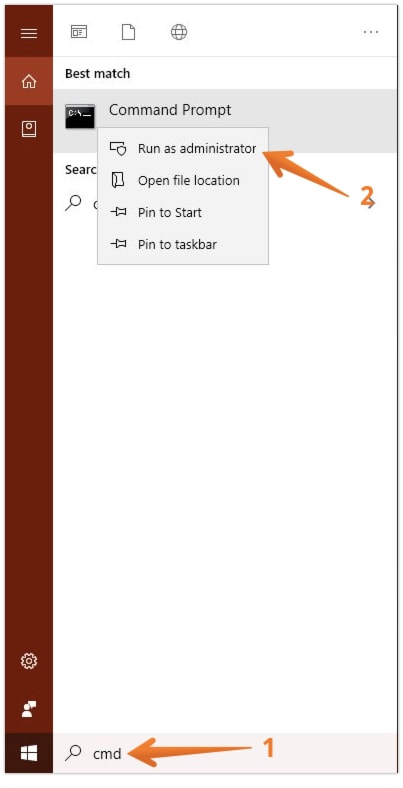
- Type the below command and press Enter
ipconfig /flushdns
Once the command is executed, a confirmation will appear stating “Successfully flushed the DNS Resolver Cache”.
Flush DNS on Mac
- Click on Applications on the Dock.
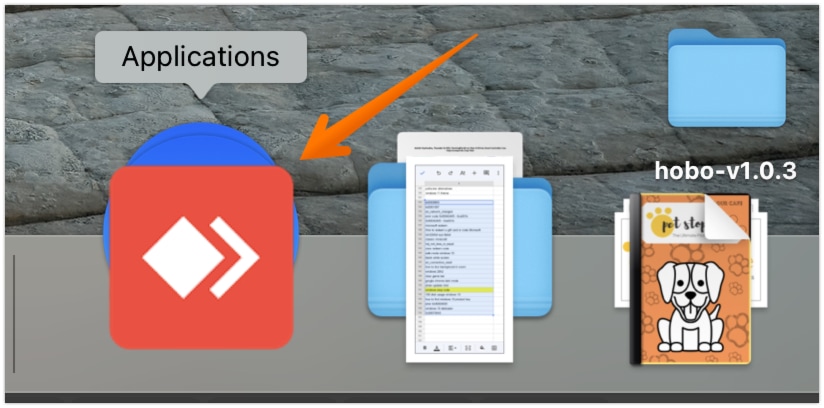
- Find Utilities and open it.
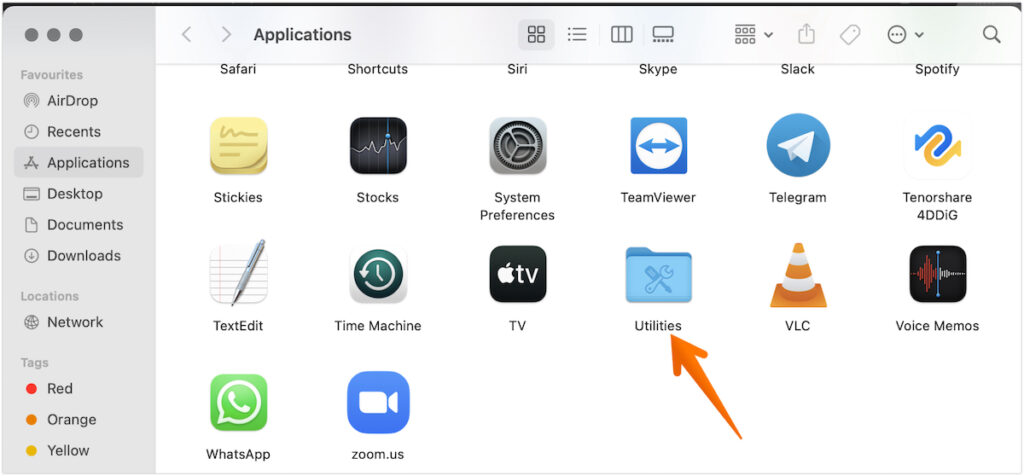
- Click on Terminal from here.
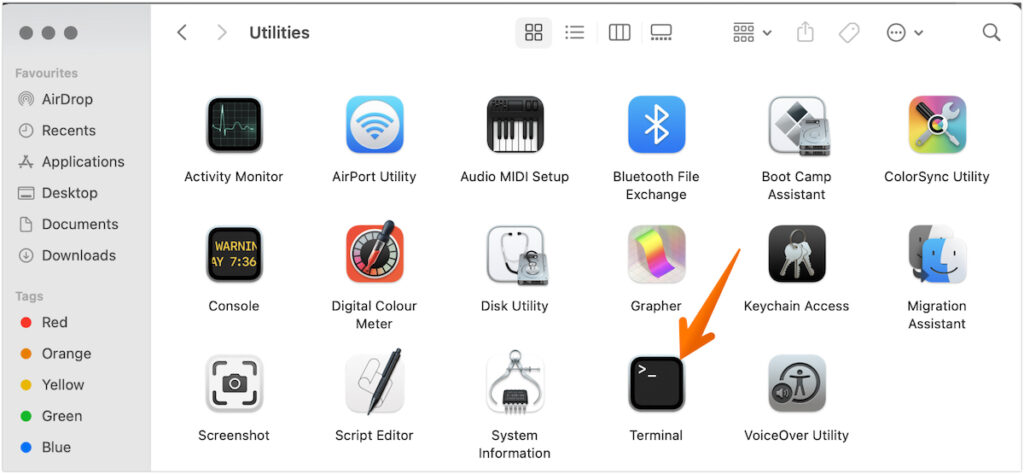
- Once it is opened, paste the following command and press Enter.
sudo killall -HUP mDNSResponder
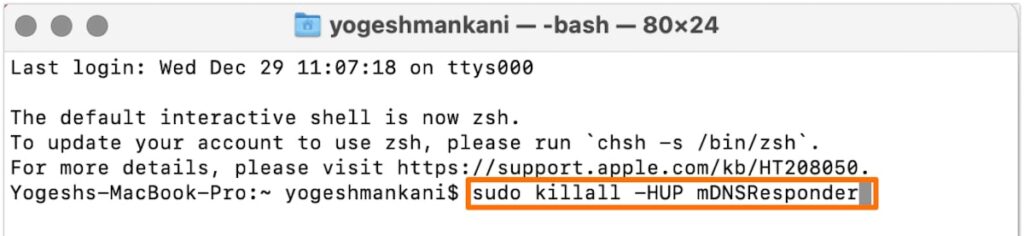
Since we are running the command as sudo (superuser), you will be asked to enter the password of your Mac device. Once you type the password, this command will flush the DNS cache immediately. Please note, while entering the password in Terminal, the typed password or dots are not visible. Just type the password and hit Enter.
6. Try Resetting the Google Chrome Browser
You can try to reset the Chrome browser to deal with the ERR_SPDY_PROTOCOL_ERROR problem. For this, you need to follow the below steps:
- Open the Google Chrome browser.
- Type
chrome://settings/resetProfileSettingsin the URL bar and hit Enter. - Click on the Reset Settings button to reset your Chrome browser.
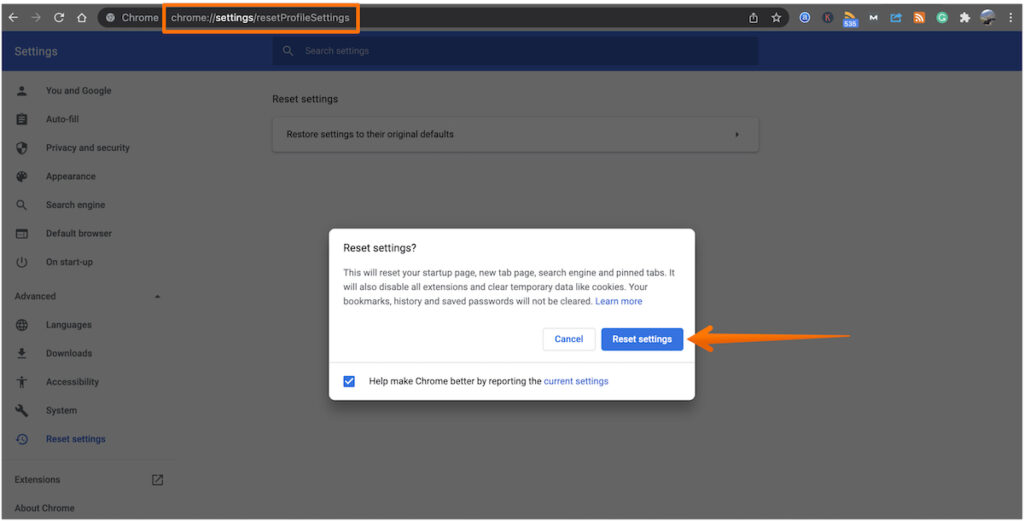
After some time, the Google Chrome browser will restore itself to the default settings. That means it will appear as a fresh copy of the Chrome you just downloaded. Moreover, all information or data stored will be deleted along with the installed extensions.
7. Deactivate the Antivirus to Fix ERR_SPDY_PROTOCOL_ERROR in Google Chrome
Sometimes, antivirus software installed on your computer may lead to the ERR_SPDY_PROTOCOL_ERROR problem. In that case, the best solution is to disable the antivirus software. Moreover, you can also consider choosing a different antivirus application.
8. Choose Another Browser
Still getting failed to load resource: net::err_spdy_protocol_error while opening websites on Google Chrome? Tried each of the methods mentioned above to fix ERR_SPDY_PROTOCOL_ERROR in Google Chrome?
If nothing works, the last thing you can do is opt for another browser. There are several other popular browsers available such as Mozilla Firefox, Opera, Microsoft Edge, etc. These are easy to download and hassle-free to install. Mozilla Firefox and Opera also have a free VPN that aids in dealing with geo-restrictions.
Signing Off…
These are some of the solutions that you can try to fix ERR_SPDY_PROTOCOL_ERROR in Google Chrome. A few of these methods will help you to fix the error temporarily while others will help you to find a permanent fix for err_spdy_protocol_error.
It is without a doubt that Google Chrome is a reliable and well-known browser. It runs efficiently, but sometimes, the ERR_SPDY_PROTOCOL_ERROR message pops up. In that case, you fail to gain access to a specific website.
In this highly frustrating situation, you need to relax. After that, you can try out any of these solutions to resolve the ERR_SPDY_PROTOCOL_ERROR in Google Chrome.

Leave a Reply