Here I’m with an exciting trick about How to copy text on Facebook app on major platforms like Android, Windows, and on iOS devices. Facebook is a popular social networking site that allows users to get connected easily with each other. You may find many Facebook tricks online, but the trick which I’m going to share it slightly different from others. It might be new to you!
So the problem is Facebook App doesn’t allow its user to copy text directly. So in that case, you need to find an alternative method to copy text from the Facebook app easily. All you need is follow this guide which helps you to copy text from Facebook App on Android, iPhone, and on Windows phones. Many people trying to copy other’s status, but they can’t! Then they realize that there is no feature to copy text directly from Facebook App. So they seek some alternative methods or third-party applications to do this operation easily.
What are you thinking about? Do you want to know how to copy text from Facebook App? Is this post will be better informative stuff?
Without wasting more time, let’s get started with the tutorial section. Just check the below guide to copy text from Facebook App with few clicks.
How to Copy Text from Facebook App with Ease?
As I promised before, I let you know How you can copy text on Facebook App in your Android mobile and on other platforms. There are many ways to execute this trick, but here I got the best method to copy text from FB App. These methods let you copy text directly from Facebook App in your iPhone device along with both Android and Windows devices too. Let us start with the simple method.
1. Using Browsers to Copy Text From Facebook App
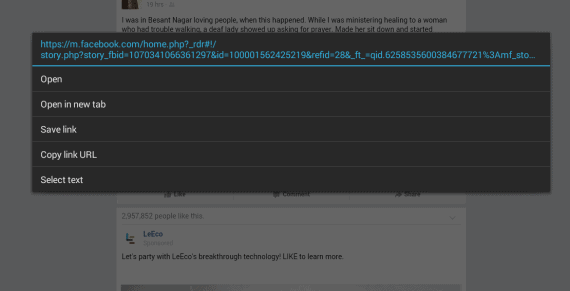
It is the simplest way to copy text from Facebook. All you need is just to log in to your Facebook account on your mobile web browser. Then as everyone knows it’s very simple to copy text from browsers. So you need to do the same for copying status or some quotes from Facebook. This method lets you copy any text from Facebook.
The best part of this method, it works on all mobile platforms such as Android, iOS, and Windows Devices. And I hope this is the only method available for copying the text from Facebook on Windows mobiles. If you have any other methods let us know in the comments below. You can visit the mobile version of Facebook from here.
2. Using Facebook Messenger App to Copy Text from Facebook

By using the Messenger App, the Facebook user can copy text easily from Facebook. You might think, how we can copy Facebook status using Messenger application? Only Facebook messages can be copied, right? How it could possible? It is very simple!
Open Facebook App on your device and pick any post which you want to copy text from it. And tap the share button below the post and again click the share option.
Now just tap the “Copy Link To Post” and open your Messenger app and start a new conversation. There just paste the link copied and click the send button. That’s it. That post will be opened on the messenger app and you can copy any text from that page too. Just repeat the same procedure for copying any text from the Facebook application using the Messenger app easily with this simple hack.
3. Using 3rd Party Apps to Copy Text from FB App
There are plenty of applications available that let you copy text from Facebook Application. But here I have 3 best apps that do the copying process in a few clicks.
For both Android and iOS devices:
You might be already using Google Photos app on your smartphone. For Android devices, it is preinstalled and for iOS devices, you can get it from App Store for free. Still, wondering how Google Photos is related to copying text from Facebook App? Don’t worry it is completely relevant and in fact, with Google Photos, you can literally copy text from any application in a jiffy.
All you have to do is, take a screenshot of the text you wish to copy and open the screenshot with Google Photos application. Thanks, to the Lens feature in Google Photos and OCR technology which let us copy text from the Facebook application.
After opening the screenshot with Google Photos, tap on the Google Lens icon at the bottom and wait for a couple of seconds. Now you can select the text anywhere from the image manually and click on Copy to save the text to the clipboard. You can later paste the same text anywhere on your device.

For Android devices Only:
Copy Paste app lets you copy any text from any application easily. Yeah, you heard it right. You can copy any text from any running applications on your Android mobile directly. Just select the text you want to copy and paste it wherever you need just like clipboard texts.
Download on Google PlayFor iOS devices Only:
FBCopyTXT app is only available for iOS platforms which let you copy text from the Facebook application on iDevices. With a long-press gesture, you can copy any text from the Facebook application. In short, Open Facebook app and long press on any text, you will able to copy it easily.
Final Thoughts
Now you can copy and paste the Facebook status anywhere to share on Hike, WeChat, WhatsApp, or any apps. Just make sure this post on How to Copy Text From Facebook App in Android, iPhone, and Windows Mobile is useful. These methods are best and if you have any alternative methods which haven’t mentioned then drop them below.
If you are facing any errors or issues, let us know in the comments. We’ll get back to you with a perfect solution. Stay tuned for more informative tips & tricks.

I tried everything, except the Google Lens screenshot trick so far, and couldn’t get anything to work on my Galaxy Tab A. I’ll report when I finally succeed!
I have an iPhone 11 and for some reason I can’t copy/paste text in Facebook, I have all the latest updates and have reinstalled Facebook a few times. I have always been able to copy text in my previous android phones but since switching to iPhone this function is no longer available. This is quite frustrating, any help greatly appreciated.
Um. Nope. I’ve never used the FB app…only browser and that is Safari on my XR. I can select text in other websites, but it’s NOT happening on Facebook. You might want to update the post….your post show’s today’s date, but the comments dates stem back four years! ???
Lots of useless text which provides ample space for many advertisements.
Yep, exactly. Worthless.
To copy from Facebook posts on Android phone is very easy, just change following settings:
Facebook – Account Settings – General – Default mobile site – change from regular to Basic
Hi!
Thanks for the interesting solutions!
Recently I came across the same problem. So your post is just in time!
Have a nice day!