Do you capture videos quite often in 4K resolution? Are you aware that you can compress 4K videos without losing quality? Yes, you can save a lot of storage by using video compression tools which can reduce 4K video file size.
The 4K UHD videos feature high details that give an appealing look to your eyes. There is a cost of everything and for 4K video, it’s storage. They consume a lot of storage and copying or moving them is a tedious task. The playback is choppy when you try to play a larger 4K file.
Apart from that, these large 4K videos are impossible to upload on social media due to file size constraints; this is a frustrating situation for many video creators around the world. So you might have come across a few tools that compress 4K videos on the internet.
There are a few key points to keep in mind before working with your 4K project on an online entity.
Adverse effects of online tools while compressing without losing quality
First and foremost, large files require a lot of time to upload. Even if you patiently wait and upload the 4K video file, there can erupt some security complications. The way you compress 4K video has a way different experience on the offline tools than the online tools. You gain total control on the codecs, resolution, and other aspects of the things while compressing a 4K video offline.
There is no perfect answer from the online tools that whether the videos you upload are safe or not on their platform. This means, the online tool may store your data on their servers and there is no guarantee of security for your uploaded files.
Apart from these, online tools that compress 4K videos feature ads that may download trojan files unknowingly. Having all these points in consideration, we have brought you a perfect offline tool that can compress 4K videos without data loss:
WinX Video Converter for 4K Video Compression
The WinX Video Converter is a free and easily operational user-friendly compression tool for videos. The tool is an offline application for Windows/Mac and you can freely compress 4K video into an HD resolution file without any hassle.
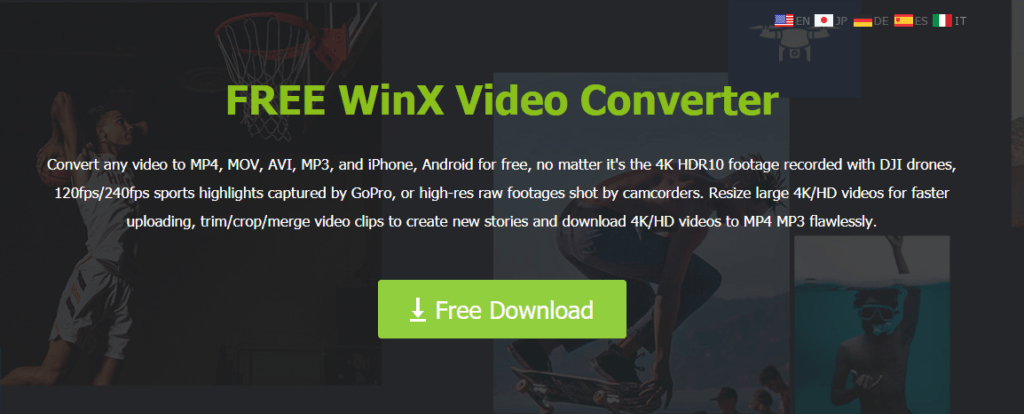
The tool has a high reputation to compress 4K videos with the actual video size reduced up to 90%. Also, the tool is perfectly safe to work on with your 4K projects, as you don’t require any online plugins to compress 4K video. The complete process uses only your PC’s resources instead of third-party plugins.
The tool is 100% safe in comparison to those online conversion tools that throw you different types of ads which makes the process more annoying. Although you can compress the 4K video to 1080p or 720p resolution, the tool can change the codec of the 4K video.
That means, the tool can convert the codec of your 4K video file to “HEVC” and still the quality of the video remains the same. Converting to a different codec on your 4K video will reduce the size of the video file without compromising the data of the file.
The tool has an interface that has easy navigation with clear namings for the right options. The Winx Video Converter can compress videos from the devices like iPhone, GoPro, DJI drones, 4K camcorders, and many more. The tool can even compress the Blu-ray discs with 4K videos. This helps for a better playback without any lags and no loss in quality.
Step by Step Guide to Reduce File Size of a 4K Video at the Highest Quality
Now that you have made your mind on why you should compress 4K video and the advantages of offline 4K video compression in detail. We have curated a guide for the 4K video compression using the offline tool — WinX Video converter.
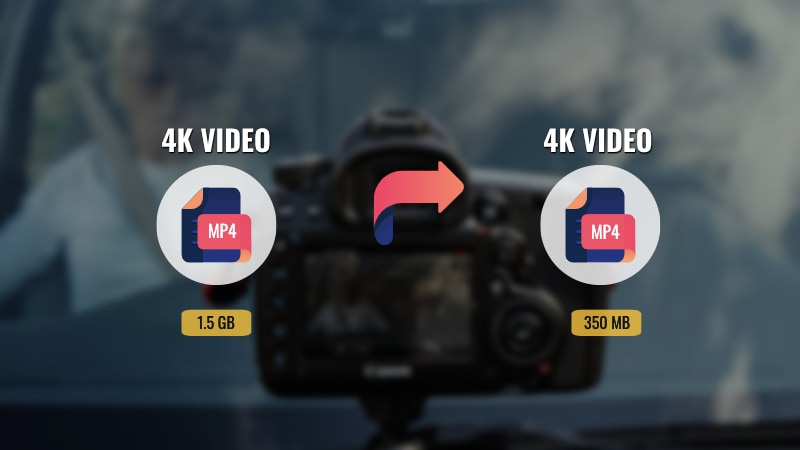
The steps presented here which you need to follow are very simple and easy. Although first, you need to download WinX Video Converter and install it on your Windows or macOS. Next, you need to keep your 4K video file aside and follow the below steps for the 4K video compression process:
- Open WinX Video Converter.
- Import your 4K video file in the tool by clicking on the Video option.
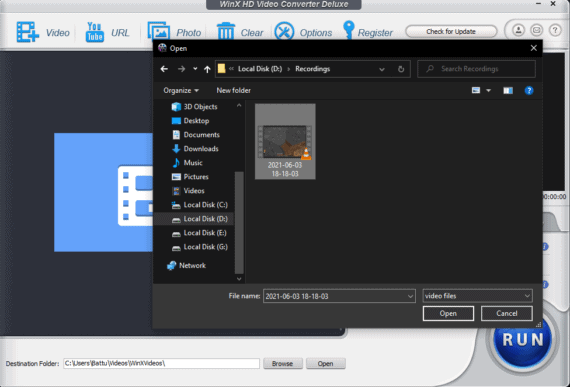
- From the output profile format list, select HEVC Video codec for a 50% reduction in file size with high quality.
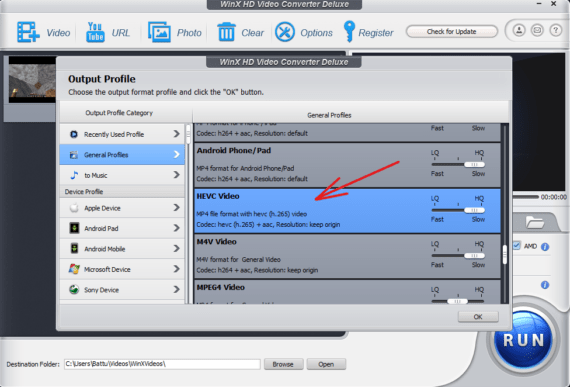
- You can change the Resolution and Frame Rate by clicking on the Gear symbol from the imported video section. This is optional.
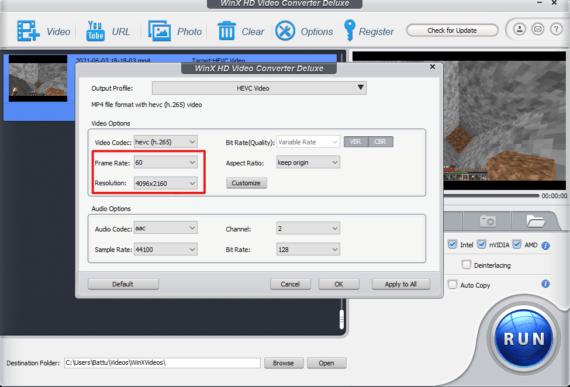
- Enable Intel, Nvidia, and AMD checkboxes beside Hardware Accelerator.
- Also, enable Use High Quality Engine and Deinterlacing options.
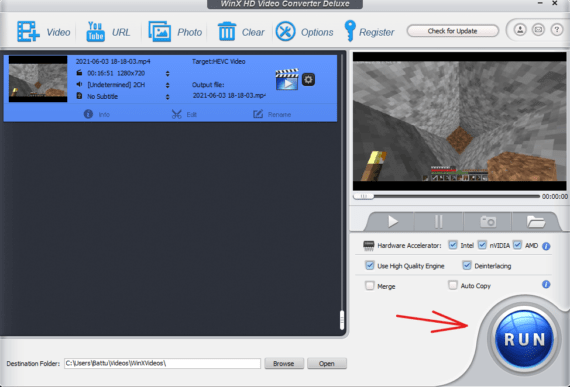
- Click on the big Run button at the bottom to start the video compression process.
The video compression may take few minutes depending on your actual video size. Once the process is completed, you will find the compressed 4K video file in the default output folder.
The codec that we selected for reducing the file size or to compress 4K video is “HEVC”. The HEVC codec is a format that every social media platform on the internet supports. Since we are also using the same codec, you can share the compressed 4k video file to any social media site.
Apart from these perks, you can even add or edit the videos right from the WinX Video converter. You can even change the audio codec, the sample rate of the audio, channels, and bit rate of the audio right within the imported video settings.
Start your 4K Video Compression journey right now!
In this way, anyone can easily and efficiently compress 4K video from any device or source. The WinX Video converter has a unique interface that gives an easy way of doing things while compressing 4K videos on your PC. Besides, the premium version gives you access to all the locked features on the software for breaking your creative boundaries even more.
There are even better features such as merging your videos which you find on any other video converter these days. This way you can edit your 4K videos and compress 4K videos right in one place. The compression of 4K video helps you in less usage of storage, support on low hardware with lag-free playback.
Hope you have found the perfect offline tool to compress the 4K video. Let us know your opinion in the comments section down below.
