Sometimes, it becomes a big issue when you are in the middle of some deep research and you see a “Your Connection is Not Private” error message while browsing. This is the most frequent problem user faces on the web browsers like Chrome, Edge, Safari, and Firefox.
This connection error often occurs because of lack of security on the website. The error pops on the screen to alert you from the hassle which may create serious issues on your online privacy like theft of personal details, payment details, etc.
You must be wondering why you get the “Your connection is not private” error on your browser and how to bypass that to access the URL further. But, before that, let’s throw some light on what actually this error is? Why does it appear? And do you really need to worry or you can bypass it to access the URL?
What is the “Your Connection is Not Private” error is all about?
If you are seeing the “Your Connection is Not Private” error, it means that the website you are about to visit might not be safe to access. It’s a warning to you that your personal details may be compromised if you visit the website.
The “Your Connection is Not Private” error came in limelight on September 2021. The error was due to the expiration of the digital certificates issued by Let’s Encrypt.
Let’s Encrypt SSL certificates encrypt or challenge the connectivity among your smartphone, laptops, or any other device. This encryption, help us to secure our personal and other details from the attackers.
But if the browser finds the certificate to be invalid/expired then it creates a problem between transferring the data and the website server. In all this, you might have encountered your connection is not a private error that occurs irrespective of the browser you are using.
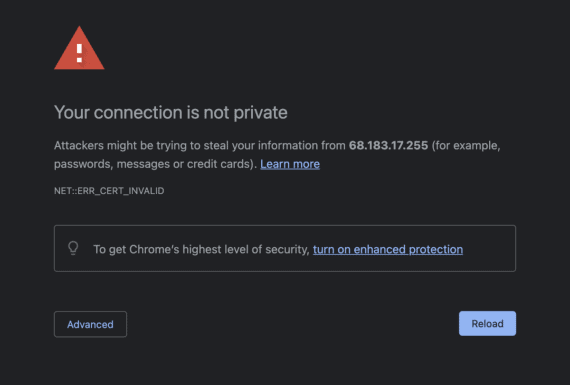
Why does “Your Connection is Not Private error” Appear?
There could be many reasons for this error to appear but the two most common ones are:
The first and foremost reason is due to SSL certificate issues which cause the error to appear. The above error is from the website end which you want to access.
When you click on the website with HTTPS protocol, your browser will check the SSL certificate of the website. If the browser finds any irregularities in the SSL certificate, it automatically stops you from visiting the website.
However, there’s a quick turnaround which we will be showing you in this article. It helps you to bypass your connection is not a private error on Chrome or Edge.
The second reason which is quite common is due to the wrong date/time settings in your system. The browser compares your system date time with the SSL certificate’s issued and expiry date. If your system time is before the SSL certificates issue date or if your system time is after the SSL certificate expiry date, the browser warns you of the danger.
Make sure your system is using internet time before trying the below solutions.
How to Bypass your Connection is Not Private Error on Chrome and Microsoft Edge?
By far, we came to know that this error is largely due to SSL certificate issues where the website owner or webmaster only can fix the issue. SSL certificate errors happen because of many reasons such as incorrectly set up or missing or expired certificates but they are not always insecure.
You can easily visit such URL by clicking on Advanced and Proceed to the site option as shown in the image below.
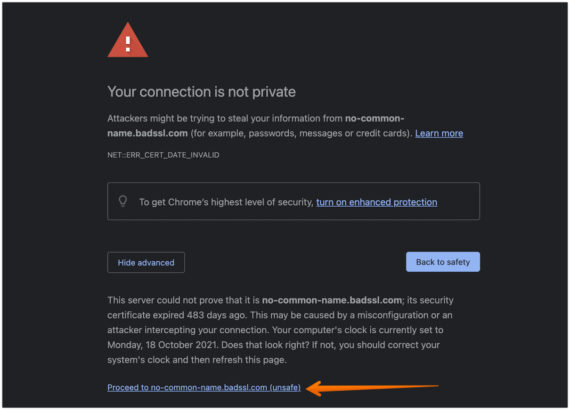
However, in recent updates, Chrome and Microsoft Edge browser stops showing (for a few types of errors) the “Advanced” – “Proceed to site” option. In that case, we found two very easy methods to bypass your connection is not private on Chrome and Microsoft Edge error.
Method 1: Bypass ‘Your Connection is Not Private’ on Chrome and Microsoft Edge with Easy Trick
There’s an easy method that can easily be done in your browser to bypass your connection is not a private error. Let’s check the steps to achieve it.
As discussed above, if you come across a site that doesn’t give the “Proceed to visit” option when you click on “Advanced” like the image below.
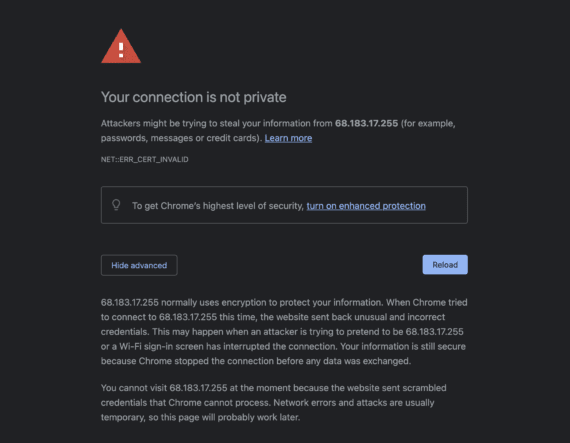
You need to type “thisisunsafe” on your Chrome or Microsoft Edge browser.
Yes, literally, you just need to click anywhere on the empty space and type thisisunsafe without pressing the spacebar or backspace on the keyboard. The text you are trying is invisible and magic will happen when you finish typing.
The site that was not opening earlier due to the “your connection is not private” error with automatically refresh and will be accessible with a “Not Secure” red color warning in the address bar.
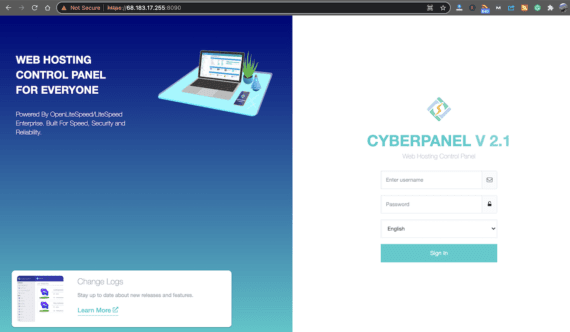
Method 2: Bypass ‘Your Connection is Not Private’ on Chrome or Microsoft Edge Using Command Prompt?
Here is another method to bypass your connection error through the command line on Mac or Windows laptop. Please ensure that the browser is closed and not running in the background before executing the below command.
Windows OS Users:
- Open CDM on your Windows PC.
- To bypass your connection is not private on Chrome, run the following code in the command prompt.
C:\Program Files (x86)\Google\Chrome\Application\chrome.exe" --ignore-certificate-errors - To bypass your connection is not private on Edge, run the below code:
open -a Microsoft\ Edge --args --ignore-certificate-errors --ignore-urlfetcher-cert-requests
macOS Users:
- Open Dock on your Mac and find the Applications folder. Click on it to reveal the apps that you have in your system.

- Once the Applications folder is open, find another folder named Utilities and click on it.
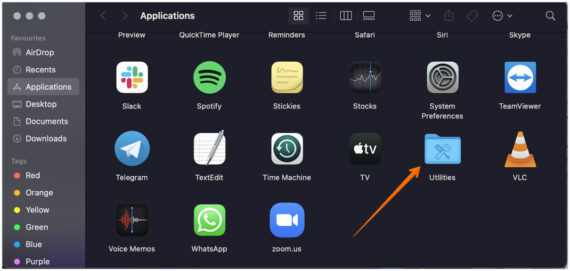
- Here, you will find Terminal App and open it.
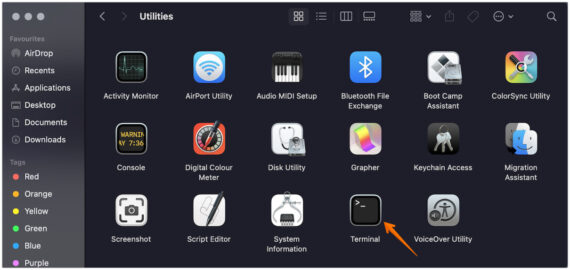
- Run the below code in Terminal to bypass your connection is not private on Chrome.
/Applications/Google\ Chrome.app/Contents/MacOS/Google\ Chrome --ignore-certificate-errors --ignore-urlfetcher-cert-requests &> /dev/null
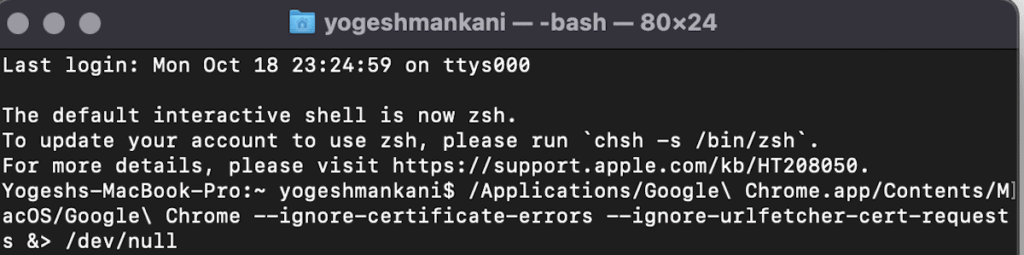 You will see a warning on top of the browser once the command is executed. Just ignore it and you will be able to open the site which was previously giving you the error.
You will see a warning on top of the browser once the command is executed. Just ignore it and you will be able to open the site which was previously giving you the error.

- And to bypass your connection is not private on Microsoft Edge. Open Terminal and run the following code.
open -a Microsoft\ Edge --args --ignore-certificate-errors --ignore-urlfetcher-cert-requests
Similar to Google Chrome, you will also see the same warning in Microsoft Edge too, however, you will be able to visit the site which was not accessible earlier.

That’s it, these are the ways that will help you to “bypass your connection is not private error” on Chrome and Microsoft Edge browser. Pretty easy, ain’t it? Do make sure that the site is trustworthy as your privacy and personal details matter the most.
Use this method only if you are sure the website you are visiting is safe to browse. If you come across this error after clicking on unknown or suspicious links, close the tab immediately. Also, keep in mind you should never enter your personal or financial information on such websites.

‘thisisunsafe’ worked. 😎
Hi Yogesh!Perfect guide so far!
Thank you very much for the detailed analysis and step-by-step instructions for fixing the error of your connection is not private.