Sometimes, you are in the middle of reading a website’s content when the page freezes, and a pop-up is displayed. It becomes impossible to access the content unless you disable your AdBlocker service or whitelist the website.
That may be hard since you most likely had a valid reason to install the AdBlocker in the first place. You were probably tired of the many ads that kept popping up and even blocking the content. Luckily, you don’t have to experience the nuisance to access the sites that block AdBlock.
Since you have to get around AdBlock detection to access the content, you must bypass AdBlock detection.
8 Ways to Bypass AdBlock Detection on Websites
So, how do you proceed? Fortunately, the focus of this article is how to get around AdBlock blockers despite the pop-ups. So, without further ado, here is how you can bypass AdBlock detection.
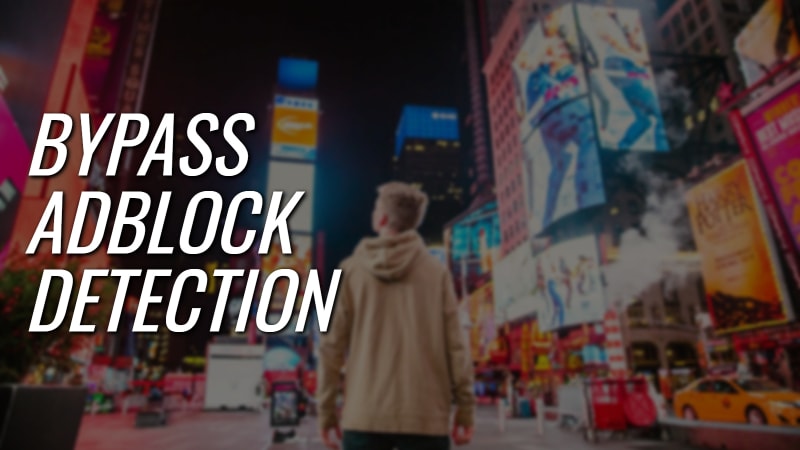
1. Use Distill Page Feature on Chrome
Distill Page Feature in Google Chrome lets you block AdBlock detection on any website but sadly it is available only on the Chrome browser. It is an in-built feature and is also relatively easy to use. Distill Page option is the easiest and quick way to bypass AdBlock detection on websites. Technically it is a hidden Focus/Reading Mode that removes all unwanted content from pages like Ads, sidebar, headers, footers, etc making it very easy to focus and read the actual content.
Steps to enable and use Distill Page in Google Chrome:
- Paste chrome://flags/#enable-reader-mode on your address bar and hit Enter button.
- Change the dropdown beside Enable Reader Mode to “Enabled“.
- Relaunch the browser for the changes to take effect.
- Visit the page again you wish to bypass AdBlock detection.
- Click on the three vertical dotted menu on the top right and select Distill Page.
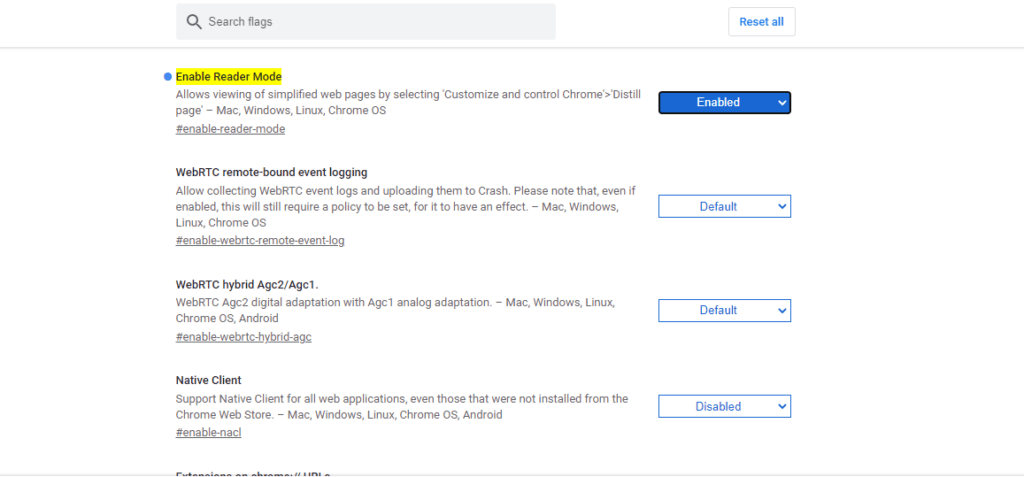
The page will re-render once again but only with text and images effectively bypassing the AdBlock detection. However, keep in mind that it often affects the layout adversely and it may not be pleasing to the eyes. To exit Distill mode, hit the back page to load the actual page.
2. Enable Reading Mode
If you are not a Google Chrome user or can not use the Distill mode, another similar way to get past AdBlock detection is the reading mode. Reading Mode was initially available only on the Safari browser. However, things have changed with time, and it is now available on most of the popular browsers.
This approach sees to it that no JavaScript of the website is executed when it loads. But, equally important, it also ensures that the user interface remains neat, focusing on images, texts, and videos only. If reading mode is not available on the browser you are using, there are good browser extensions like Just Read which can do the exact same thing.
3. Disable JavaScript
One must admit that it is pretty easy to get around AdBlock detection by disabling JavaScript on the entire site. However, it may break the website UI and features but can achieve the purpose.
This is how you can bypass AdBlock detection by turning off JavaScript:
- Visit the web page.
- Locate the lock symbol, usually small and grey, next to the URL on the left side.
- A small window pops up with several options, and you should select the ‘Site settings’.
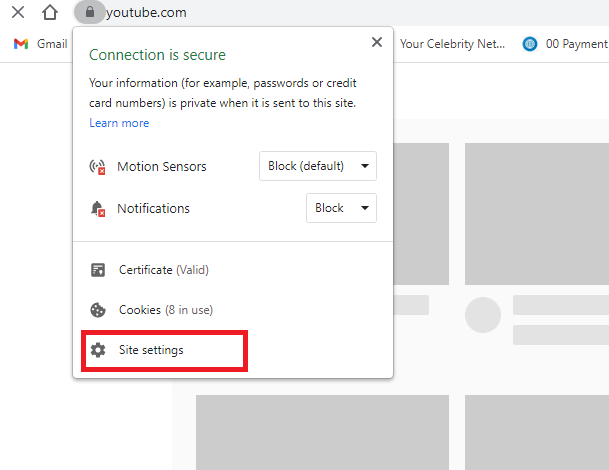
Open Website Settings - On the list of Permissions, find JavaScript.
- Select Block from the drop-down menu.
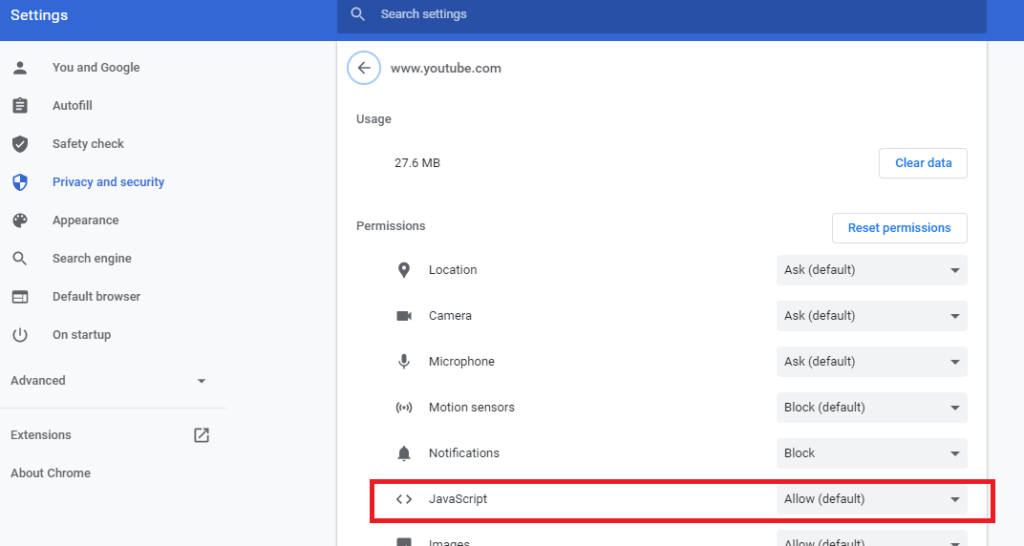
Disable JavaScript in a Website
After blocking the JavaScript on that particular site, refresh the page (if it didn’t happen automatically) and you can access full-text content instantly.
4. Switch to Incognito Mode or Private tab
Although this AdBlock detection bypass mechanism doesn’t work all the time, it is always worth giving a shot. While some browsers call it private mode, others use incognito. Nevertheless, it would be best if you first allowed your ad-blocker to work even in the incognito mode. It tends to work best with Google Chrome and Mozilla Firefox.
- Go to Chrome browser and click on the three vertical dots on the top right side of the browser.
- Hover over the More tools and select Extensions.
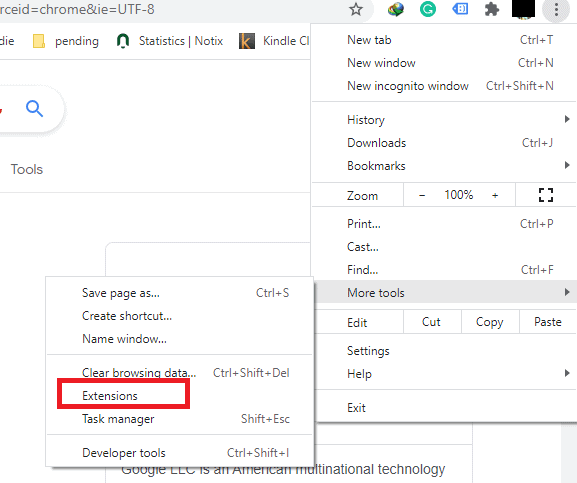
View All Extensions - Locate your adblocker and click on More Details.
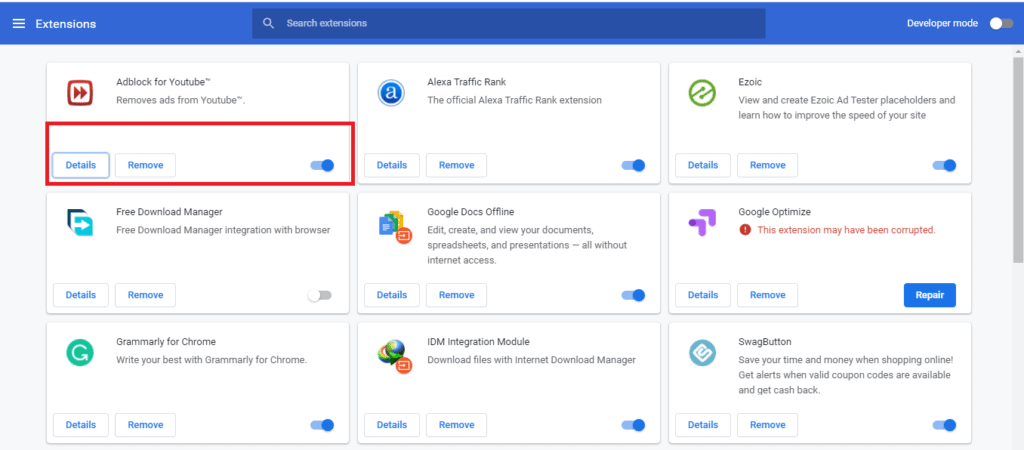
All Installed Extensions - Enable the Allow in Incognito switch.
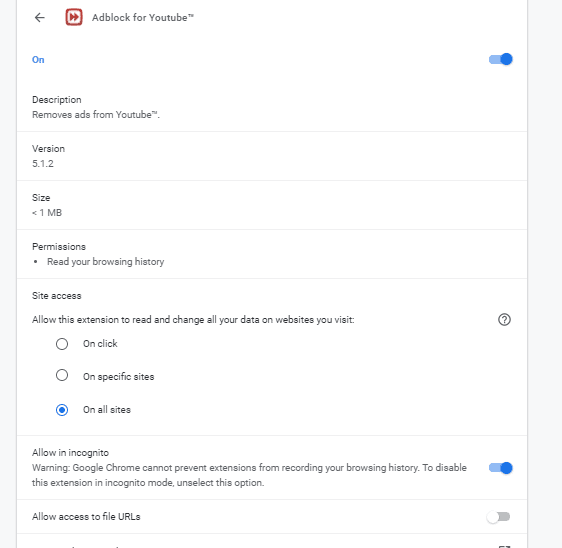
Browser Extension Options - Hit Ctrl/Cmd + Shift + N to open a new Incognito or Private window.
- Access the web page once again.
This process may only work on some websites since Incognito mode disables cache, cookies, and other tracking-related features. This may make the site fail to detect the AdBlocker service on your web browser.
5. View Cached Pages
Viewing the cached version of a web page will bypass AdBlock detection if opening it in incognito mode does not work. But the downside of accessing the cached page is, the content might not be up to date. If the webpage author updates the page recently, you may not see the changes since that old version is still in cache. In other words, you are viewing a snapshot of the webpage captured a while ago.
Also Read: 8 Best Wayback Machine Alternatives
You can access the cache copies of almost any webpage using Google Cache and Wayback Machine.
With Google Cache: To view the cache copy in Google Cache, search the entire webpage URL in Google Search. Locate the webpage title in the search results (in most of the cases, it will be 1st result). Finally, click on the little down arrow next to the search result and click Cached.
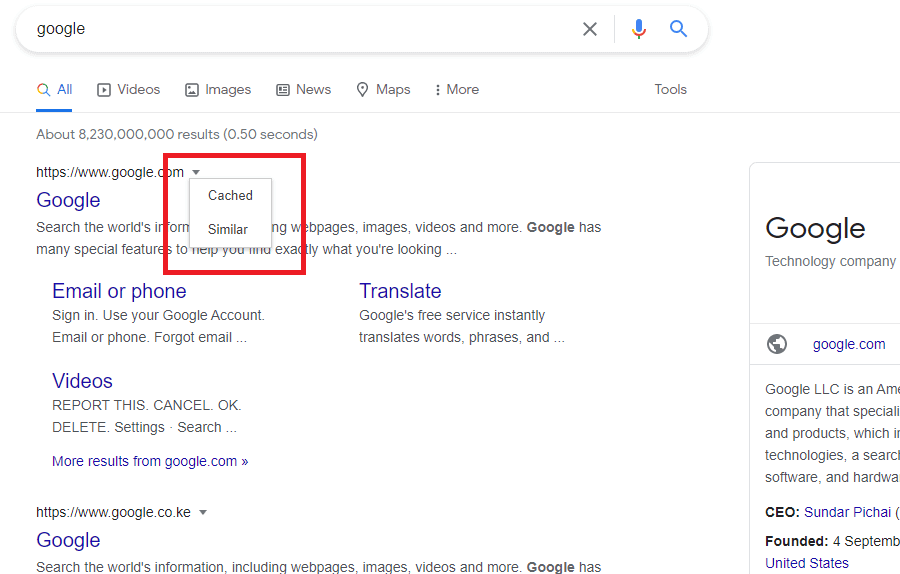
With Wayback Machine: It is an internet archive that stores multiple snapshots of web pages at different dates and times. However, not every page might be available in their snapshot. To check if the old snapshot of the website you wish to access is available in WayBack Machine, enter the full page URL here.
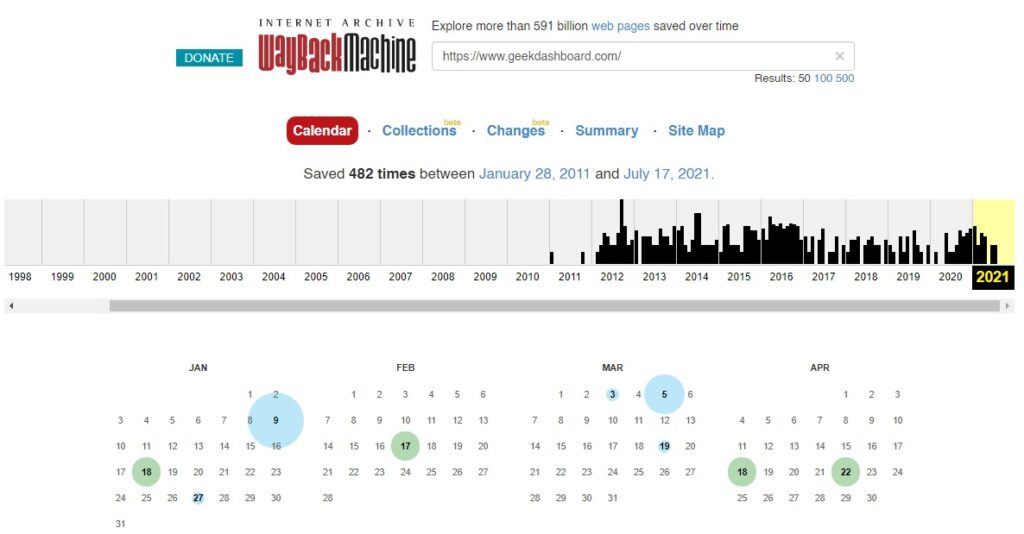
6. Whitelist the Website
It would be unfair to say that all sites have annoying ads. Some websites are pretty considerate hence use minimal ads. Equally important, they have good content worth reading since it adds value to the reader.
Therefore, it is only fair to help them continue the excellent work by whitelisting it or disabling the AdBlock and re-enabling it after reading the content. After all, that’s how the content creators make revenue. If you are wondering how to bypass AdBlock detection electively, this is a Win-Win move.
- Visit the website and wait till it completely loads.
- Tap on the Adblocker extension on your browser.
- Select the option Don’t run on pages of this domain.
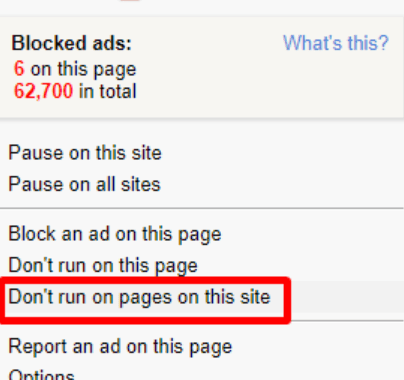
Once you do that, you will whitelist the site allowing it to serve you ads, whereas you don’t experience that when visiting other sites.
7. Inspect Element + CSS Trick (For Advanced Users)
This is an advanced way to disable anti-AdBlock, but only if you have advanced CSS skills. With the help of the inbuilt Inspect Element feature, hover over the code that is blocking the content and adjust the CSS properties like opacity. If it is a popup blocking access to content, delete the entire HTML element to remove the popup.
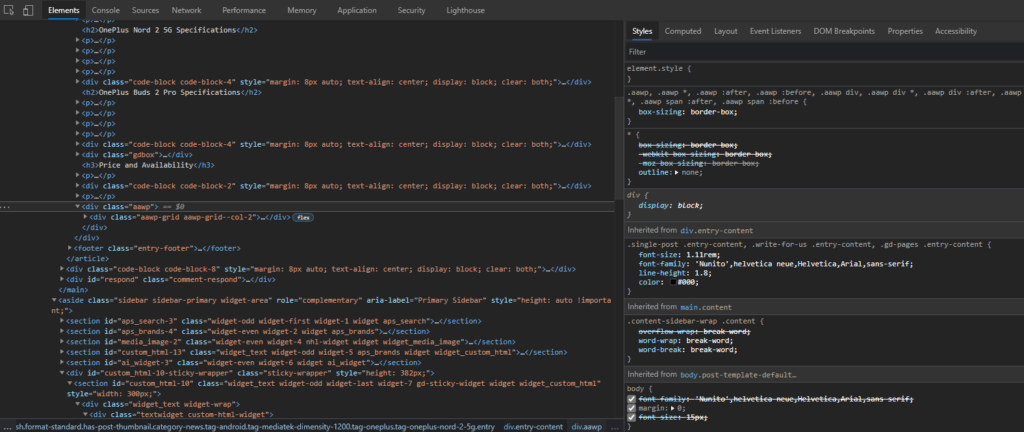
As a matter of fact, it is all about removing the code responsible for blocking the content. It is not the same for every website and you need to technically find out the HTML blocks to remove them manually. That explains why it is not easy for a layman and is often recommended to people with basic HTML and CSS knowledge.
But remember, the changes you made with Inspect element are temporary. Upon refreshing the website, all your changes are reverted and you will have to repeat the same changes every time to bypass Adblock detection.
8. Using Userscript Managers
It is no secret that the list of browser extensions that you can use is relatively long. Browser extensions like Tampermonkey for Opera, Chrome, and Greasemonkey for Firefox can automatically bypass ad block detection without affecting the layout or features of the site.
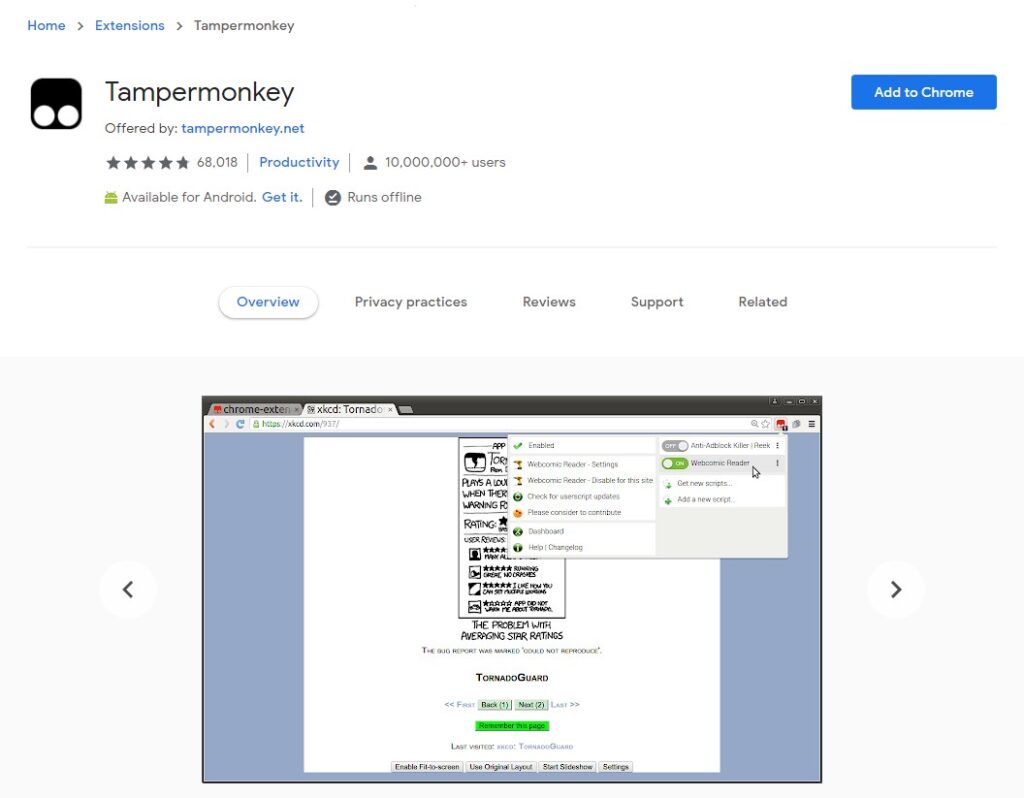
It is an effective strategy that hardly fails. They are also often referred to as userscript managers. However, we don’t always encourage installing browser extensions for everything and it is only advisable to stop AdBlock detection using this method if nothing works for you.
Get around AdBlock detection very easily
You deserve a good user experience hence the right to disable annoying ads, especially if they obscure content. Fortunately, you now know plenty of ways to bypass AdBlock detection.
However, keep in mind the vital role the ads play in the continuity of online websites or blogs. If you find the ads bearable and the content worth reading, don’t consider AdBlock detection bypass and whitelist the website manually to support the creators.

You dont even try anymore. This is a stolen and reformulated article that went though an AI like GPT2. Boooh, annoying clickbait like this should be forbidden! We do not live in 2005, so disabling JavaScript will bring nothing, except killing the site.
You are wrong!
This article is published in 2021 and they are no AI GPT2 tools in 2021.
Disabling JavaScript will not kill the entire site. Only few features of a website stop working. You can try disabling JavaScript on our website and you can still read all articles without an issue.