Do you love seeing those secret cryptography tricks used by forensics expert? Don’t lie! And in your childhood also, you might use the secret ink created by mixing lemon drops and some water which can only be decoded by keeping over high source of heat. Isn’t it? Steganography is just a sophisticated, advanced and digital form of this secret ink. Using Data Encryption Using Steganography Tools and techniques here’s your chance to become a forensic expert and send hidden messages and files with the art of steganography. Yeah! Let’s proceed.
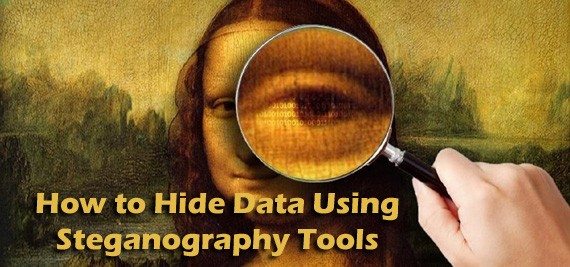
Introduction to Hide Data within Files Using Steganography Software
The Wikipedia definition for Steganography is:
Steganography is the art or practice of concealing a file, message, image, or video within another file, message, image, or video. The word steganography combines the Ancient Greek words steganos, meaning “covered, concealed, or protected”, and graphein meaning “writing”.
Basically, Steganography is the technique of hiding a file or a message in form of an image, video or some other file. Its different from encryption as encryption refers to encoding data in such way, that only the receiver party with a valid code opens it and make use of it. Due to encrypted file people might try to crack the file as they know there’s something important in it. But what if we want to send a file so that no one suspects us or is suspicious about us- we use the technique called Steganography. You don’t need to be an NSA Elite or an expert FBI officer to learn this technique. Though, it’s not that easy but after this walk-through, you might be able to send confidential messages with suspicion.
Storing Secret Messages Within Pictures: The Easy Way
What I’m actually going to use is a web-app called Mozaiq. The process is a kid’s play and anyone without any prior knowledge Steganography can do this. So, let take a clear picture regarding how to use this web application.
Step #1
Go to http://mozaiq.org/encrypt
Step #2
Write the message you want to hide in the image.
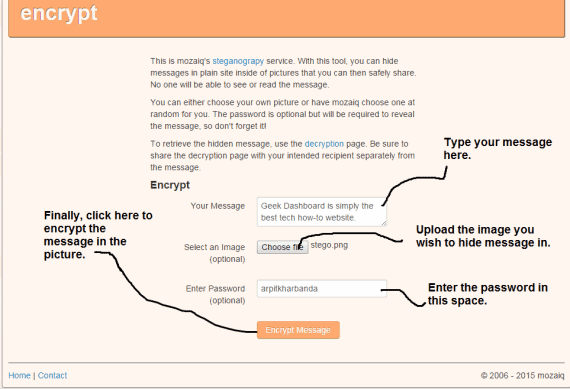
Step #3
Now upload any image you want the message hidden in.
Step #4
Now enter the password in the ‘Enter Password’ label.
Step #5
Click on encrypt button.
Step #6
Save the image to the computer. (Note that you can’t edit or crop the image or do anything with it.)
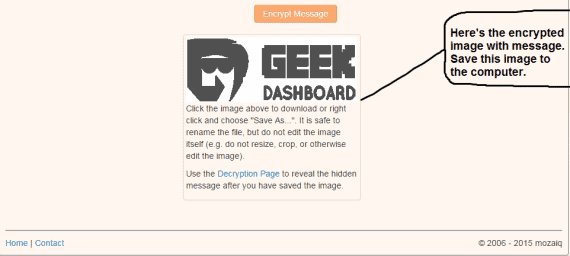
Awesome! Now if the recipient(one who you’ll send the image to) decode the message they’ll head here mozaiq.org/decrypt.
Here’s an image for you to decode and find out the message
(let us know the message in the comments below !)

I know our readers are very clever and witty, so I changed the message showed up in the above screenshot so that you don’t guess out the message and give yourself a try. But don’t misunderstand password isn’t changed, its arpitkharbanda.
Using Steganography Tools
There are lots of tools for hiding files with the Steganography technique. Some popular Steganography tools includes: OpenPuff, S-tools, StegoShare, StegFS.
But today I’m going to show you a tutorial/walk through on how to use OpenPuff to do steganography or hiding files in other files.
Step #1
Download OpenPuff from here.
Step #2
Unzip the downloaded folder and open up OpenPuff.exe.
Step #3
In the Steganography column, click on hide button.
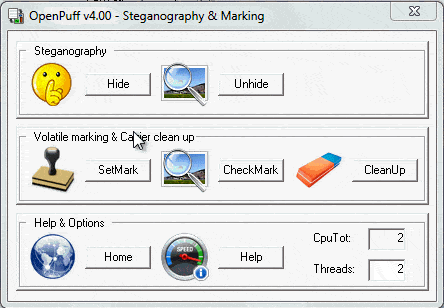
Step #4
In the first section, enter a password in (A) section. And dis-select the checkboxes “Enable (B) and (C)”
(Note: For making a stronger password you can enter different passwords in (B) and (C) section.)
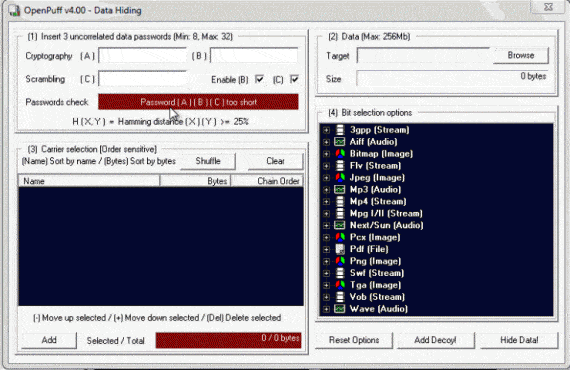
Step #5
In the second section add the carrier(the file in which you’ll hide the file in).
Step #6
And in the third section, add the file you want to hide.
Step#7
Hold your breath and click on Hide Data and browse the place where you want the file saved.
Voila! You’ve just used Steganography tools to hide files. You can use almost the same method and unhide the file. Simply in the same Steganography column, use the unhide option.
Done! Now you’re all set with OpenPuff Steganography Tool.
Hiding Files In Images: The Vintage Way
Now we would be using Command Prompt to do Steganography. That’s why I called it the ‘Vintage Way’ because command prompt has been since the beginning of Windows OS. All talks apart, so here is the walk through where you’ll learn to use Command Prompt a.k.a cmd to hide files in files or do Steganography.
Step #1
Keep the image and the file you want to hide in one folder, for example, “D:New Folder”
Step #2
Zip the file you want to hide into an archive. In this tutorial, we’ve created a zip named “test.zip”
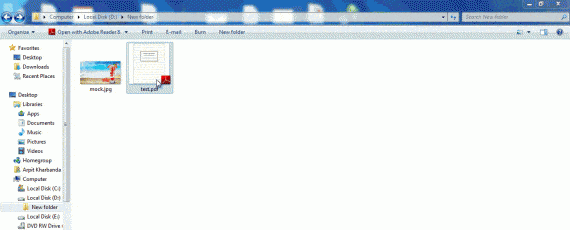
Step #3
Open Command Prompt by clicking WINDOWS+R and type cmd.exe.
Step #4
In Command Prompt, and locate/navigate the folder where you’ve kept the files. Like you’ve kept the files in D: Drive you should type cd D:New Folder.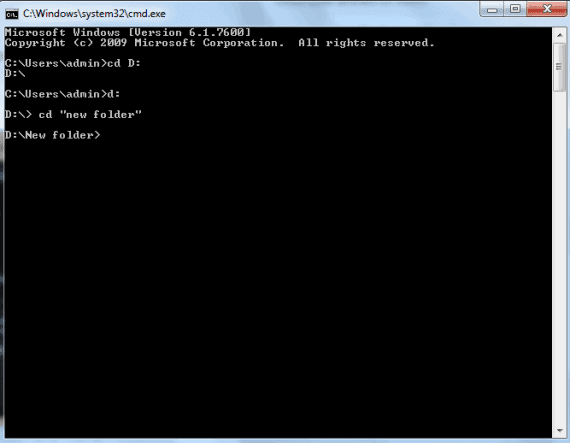
Step #5
Enter this command precisely: copy /b mock.jpg+test.zip mock.jpg
(Note: If this is done successfully you’ll see the following message: 1 file(s) copied.)
Step #6
Great! You’ve hidden the files. Now you go to the same folder and you can see that the image file size has increased from which was before.
Step #7
So, now a question arrives; how do we view those files? The answer is simple, open that image with any file compression utility like 7Zip or WinRar.
Congratulations! You just completed the steganography crash course! Now you’re ready to step in the world of computer forensics expert. Remember to use these skills only to do an ethical and good thing, don’t use these tricks and skills to do something unwise or unethical.
Final Thoughts
Bravo! You just correctly followed all the tips and tricks in this tutorial. Any challenges you faced? Unable to do something from the abovementioned process? No worries! Comments are always welcomed and try to answer them ASAP.

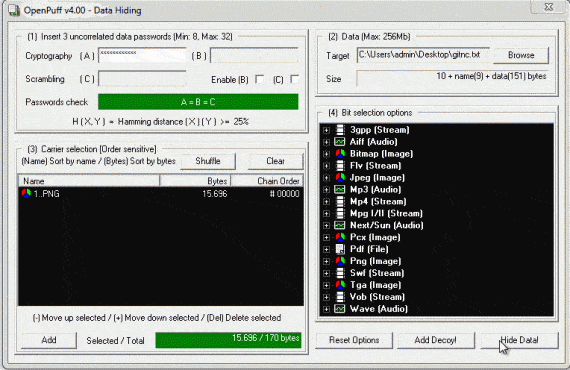
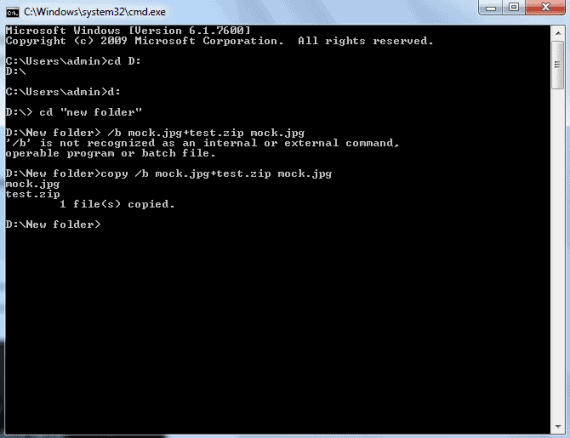


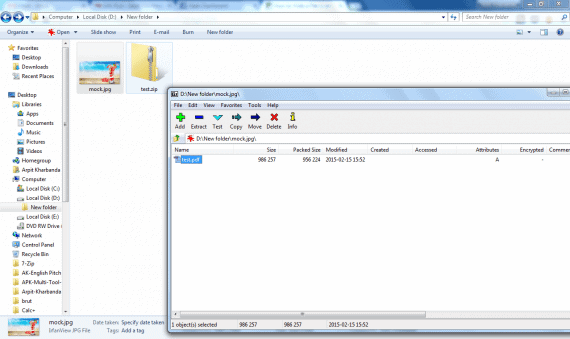
Does the Mozaiq site still exist? I went there Mozaiq.org/decrypt and I can’t seem to load the page.
Great goods from you, man. I’ve understood your stuff previous to and you’re just too magnificent. I actually like what you’ve acquired here, really like what you are stating and the way in which you say it.
You make it enjoyable and you still care for to keep it smart.
I can’t wait to read much more from you. This is really a
great site.
Informative one…..
U hv overcomed my expectations