Even though Google chrome is the best browser for Windows operating system, it has many common problems. Recently i faced a strange problem in my chrome and even lost lot of valuable work. My Google Chrome Has Stopped Working suddenly. I felt it happened by chance for the first time. I restarted it and continued using it again. Damn! Once again i got this popup Google Chrome Has Stopped Working. I don’t even have a chance to save my work and it crashed in no time.
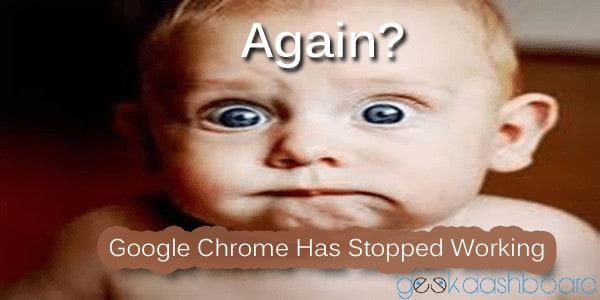
I researched in all possible ways and i found many possible bugs for this issue. I noticed that it happens only for my user account. It was working very well in other user. Normally i use couple of users on my machine for testing purpose.
How to solve Google Chrome Has Stopped Working Problem
There are many possible ways which may add fire to this problem. Here i mentioned five different solutions and you can try them one by one and i’m sure; any one of them will surely work for you. Keep trying.
Delete Preferences file
If you have made any changes recently to your chrome and if it results to this issue, you can simple undo all of them. Doing this is very simple; just navigate to
Windows:
C:/Users/YOUR_USERNAM/AppData/Local/GoogleChrome/User/Data/Default
MAC:
Users/[Your Username]/Library/Application Support/Google/Chrome/Default/
and simply delete the “Preferences” file. It will surely works like a charm and even worked for me.

Note: Here YOUR_USERNAME will be anything in your account, in my case it is AMAR. It depends on your computer name and make sure you have access to see hidden files and folders.
Effort of IDM
Internet download manager, best download manager to download torrent files and everything. It is used to maximize the download speed. IDM takes control over your entire downloads and it will integrate with your browsers. Once integrated with Google chrome, it may cause this problem. If you have installed IDM on your computer, Click on Downloads tabs and then click Options. Now uncheck Google Chrome and Hit OK.

Keep an Eye on Extensions
There are lot of extensions for Google chrome. Even Geek Dashboard had one of its own. Make sure you have deleted useless extensions from your chrome. If there are any mandatory extensions in your Google chrome, you should update them.
To remove unwanted extensions or to update them. To do so; Left click on settings button on top right corner and navigate via Tools and click extensions. Also you can simple type chrome://extensions in URL field and press enter.
Now tick Developer mode and press “Update extensions now”

Re-Installing Google Chrome
Uninstall your Google Chrome and Re-Install it. It will surely solve the entire issues in most cases. Make sure you uninstalled everything. Also remove Chrome settings, you’ll see this option while uninstalling.

To uninstall Google Chrome, Go to Control Panel and right click on Google Chrome and Press Uninstall. Follow on screen instructions to completely remove it from your computer.
Be Up to Date
It may happen even on lower versions of Google Chrome. If you’re using Genuine Windows then you can enable Automatic updates to update Applications with 0% effort. Never Turn on these Automatic updates if you installed pirated copy of Windows, If you do so; you’ll see Windows is not genuine message on your desktop.
Click here to download latest version of Google Chrome and then install it by following on screen instructions carefully.
Hope any one these 5 tricks helped you to solve Google Chrome has stopped working problem permanently for you. In case of query, never hesitate to ask us.

I face same issue and have tried all steps mentioned above. I seems Microsoft deliberately trying to move user from chrome to edge…..
Thanks Amar, the Preferences deletion solved the problem!
Similar problem, with slight difference in symptoms. Windows 7.1. Chrome “not responding” crashes happen at unpredictable intervals. If I force exit, chrome cannot be restarted. If I launch IEexplorer after a chrome crash, it will launch but cannot reach the net. Not a router problem, router reboot has no effect, only a PC reboot does. Suspect my network card is OK, because the PC is dual boot and this never happens when booted to Linux. Have tried all suggestions including eliminating all extensions and reinstalling Chrome. No unusual network or CPU in task manager. There are seven Chrome tasks running, of which six can be killed and one cannot. Have tried opening a terminal session and pinging http://www.google.com after a Chrome crash, and it cannot be reached. However, it does resolve http://www.google.com into an IP address, which makes me think it is successfully reaching a DNS server (it will not do that if the router is off) again making me think my network hardware is all OK. I am now on 56.0.2924.87 (64-bit).
Anyone have any ideas?
Thanks
Fabulous – Chrome wouldn’t open but I could get Opera and Canary to work. Deleted the preferences file and it’s working again. Now I just have to figure out why the massive rollup update from Microsoft hung. Windows update is hanging and I’m running through all the fixes I can find with no luck so far. Would like to understand how that problem cause the issue with Chrome (I hadn’t experienced any issues previously under Win 7 Ultimate).
Deleting preference file worked for me. Thank you very much!!!
for me chrome stopped working after nov windows 10 update i noticed high cpu usage in a svhost network 5 chrome pages wouldnt load after going into cortana settings and turning her off chrome now works again
Hey,
I see you had the same problem I am suffering from at the moment. Since I’m that much of a geek considering computers I figured I may need your help.
I updated Windows 10 as recommended and now my chrome stopped working; it simply gives me an empty page and I cannot even open settings or extensions in chrome, making it absolutely dead.
Any clue on how to fix this? I refuse to live with internet explorer. I tried to look at your advice to go to Cortana, but I don’t know what to do here.
I hope you will be able to help me.
Thanks,
Paul
I received the “Google Chrome has stopped working” message a couple months ago and had to change browsers. A recent review of message boards suggested uninstalling the Cyberlink YouCam software. Once I did, Chrome started right up. The software apparently came with my HP laptop. Instructions for uninstalling came from eHow.com – “How to Remove Cyberlink YouCam”. Quick, easy fix compared to all the time I spent looking for a solution. Thought this might help others. I assume an update in Chrome conflicted with YouCam. Don’t know if an update of the YouCam software would have helped or not.
The “Delete Preferences” worked for me for a while. Then one day it was over. I had to delete twice when I first turned on the pc and then about a week later, I was deleting preferences all day. Now Google just keeps giving me a notice that it’s crashed and do I want to restart. I click yes, and it goes back to where I delete again but nothing works. Have tried all of these and the preferences was the best but don’t know what to do now. Thank you for posting this though. That was awesome.
Yeah Amar !! I am also facing this error in chrome for several times. I have to reinstall every time when it crashes. So I decided to move on Mozilla. I hate you chrome.
Thanks for sharing Perfect Remedies.
Are you using Internet Download Manager on your computer? If yes let me know