In this guide, we’ll introduce a free online logo maker tool using which you can design free logos in no time. Logo designing is an art not many excel in. It is a common myth that creating a logo is quite easy whereas, in reality, it’s anything but simple. When you design a logo, you don’t just throw in some fonts, templates, colors, and pictures and hope that it looks good, no. Logo designing requires years of training and experience. One has to remember that a logo isn’t just a design, rather, it’s a visual identity which represents the company itself. It’s who they are and what they do. If you are not a professional and don’t have much budget, then online logo maker comes handy while designing free logos yourself.

Whenever you look at a good logo you are reminded of the company owning it. Creating logo is a delicate process and once you have the know-how, you can create it almost anywhere.
How to Design A Free Logo Online
Designevo is a free logo maker online website that lets you design a free logo like a professional. Here are the simple steps you can go around and design free logo online.
Step 1: Click Make a Logo for Free
Go to https://www.designevo.com/ and click on “Make a Logo for Free”. You can also click the “See how it works” option below to get an idea of how to get started.

Step 2: Search Icons, Text, and Shapes
After you have selected the previous option, you will be met with the following screen. This will be your canvas where you will design the logo. The Icons, Text, and Shape options on the left each allow you to add different elements to your logo. From here on you can mix and match various combinations to get the perfect design for your organization.
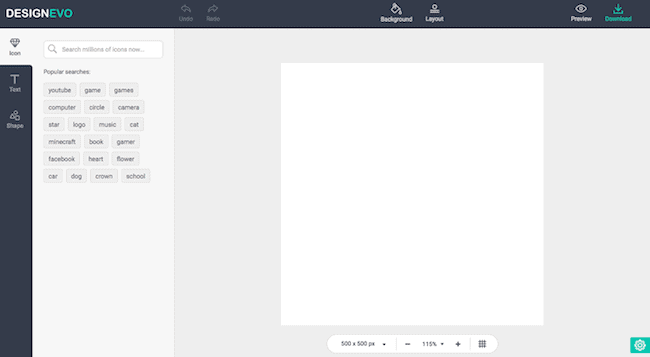
Step 3: Resize and Rotate Icons on Canvas
Type any name in the search bar or select any of the previous search results to add an icon to the canvas. For now, we will be selecting “YouTube”.
We have added a new icon to the canvas. You can rotate it with the little circular cursor at the top or drag to enlarge and shorten it as per your requirements. You can also add color to the icon by the color panel on the right side of the search bar. Click on it and a variety of color options will appear for you to choose accordingly.
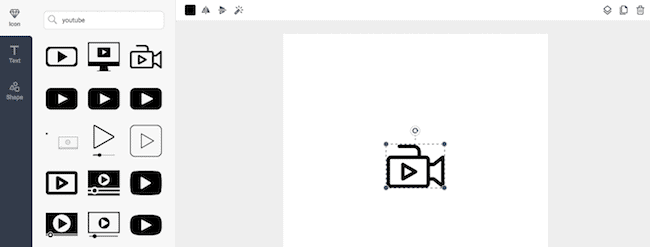
Step 4: Add Color and Text to Logo
In the next step, we will be adding some text to our logo. To do so, just click on the Text menu on the left side and you will have something like this.
I have already added some texts to the logo. On the left side, you will have access to various fonts and art styles. Once you click on them a little box will appear on the canvas. Double click on it and it will erase the previous text, allowing you to add your desired tagline. The logo alignment also operates in a similar way as the icon. You can drag and rotate it as per your desired angle.
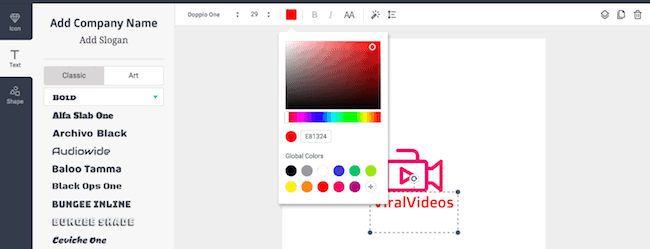
The plus and the minus symbols at the bottom to help you adjust the zoom level of the canvas and. The grid symbol toggles on and off a grid that helps you to get a better idea of the margins and help you with the alignment of the individual elements. The pixel dimensions at the left option to determine the resolution of the logo.

Step 5: Download Logo
When you’re all finished editing, click on the Download option at the top right corner of your screen and the logo will be downloaded in .JPG, .PNG and a transparent .PNG format for future use.
![]()
Here’s the final logo we have a design using the free online logo maker.

Also Read: 12 best online video editors to edit your personal videos
So, this is how you can design free logo online. If you want to design your logo for free that looks professional and doesn’t cost you a penny, you can head to DesignEvo.com. Let us know if you know any other online logo makers to design free logos.
