- Features
-
9.5
- Price
-
10
- Multi Platform
-
9.5
- UI
-
9.8
Free HTML5 Flipbook Maker is one of the best software’s available in the market to enhance your PDF’s by adding some cool themes, images, embedding ADs and many more. PDFs have a huge conversion for lengthier content. If you are a digital marketer, a blogger, or a writer, all you would need is this free HTML5 flipbook maker. With a number of themes and styles available, it will not make you disappointed. In this article today, I’m going to give you the complete details on the HTML5 flipbook maker.
Why Should You Choose Free HTML5 Flipbook Maker?
Well, a little spice in life is what we always need. Gone are the days where people just looked for content. Everything today is almost digital and people have less time to spend on reading content. Infographics are a new trend these days, to make things little better. However, we cannot always use infographics. Can we?
Like most people say, “Content is the King”, I might agree to it, but partially. Because just plain text and a lengthier content are not your readers expect from you. Do they?
To make your well-researched and analyzed content more reachable, the free HTML5 flipbook maker helps you mould your content more visualistic and interesting. That is what people expect and that makes the content more interesting. Fortunately, the Flipbook maker does exactly the same.
Do I still have to give you more reasons?
How Does Flipbook Maker Work
Well, now that you know why you have to choose the Flipbook maker, let us get into details of how to use it.
There are basically two ways while the process slightly differs, the end result is almost similar.
You can use the free HTML5 flipbook maker on the web, or can also download the software and install it on your PC.
Using The Web Version
All you need to do, to use the web version of Flipbook maker is head to the official page of Flip HTML5. On the navigation bar, you can see an option “Quick Upload“. By default, you land on the same page.
Heading down, you can see “Make a Flipping Book” and you can see the screen similar to this.

Click on “Upload Online” and then upload the PDF file by clicking on “Select a PDF file from your computer to start” button.
How To Install & Use The Free HTML5 Flipbook Maker Software For PC
Installing the software on your computer will get you more privileges to using it over the web. To install, the process is same as the above. When you click on “Make a flipping book”, instead of clicking on “Upload Online” option, click on “Download“. The software is available for only “Windows” and “Mac“. So, choose your OS and click on Download.
Once the download is complete, you can find a .zip file in the list. Extract the contents. You can find a “.exe” file. Double click on it. You can see a pop up on your PC. Click on “YES“.
In most cases, you can get a new window with a message, “Windows SmartScreen prevented an unrecognized app from starting. Running this app might put your PC at risk.” Ignore it and click on “More info“. Then you can find an option “Run Anyway“. Click on it, and your installation process starts.
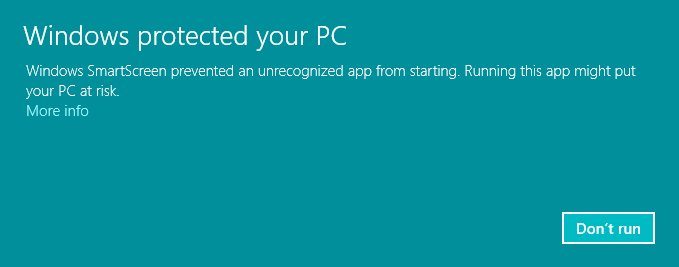
Below are the images attached to let you understand how the installation takes place.
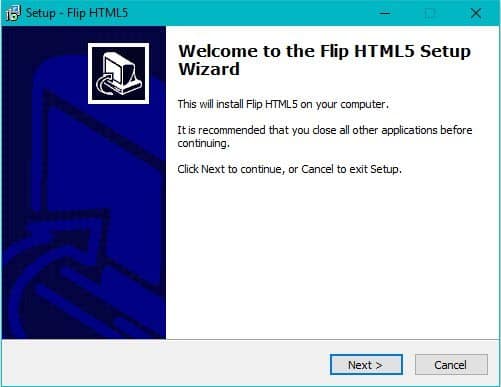

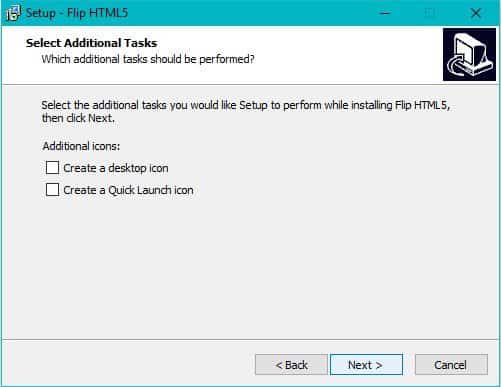
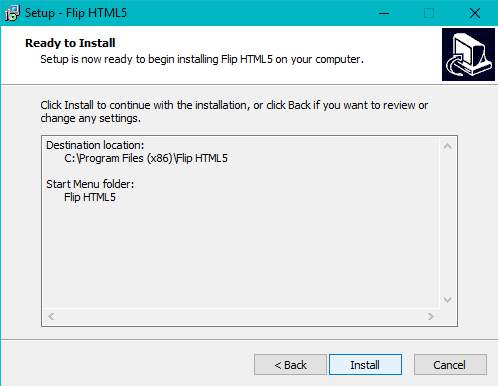
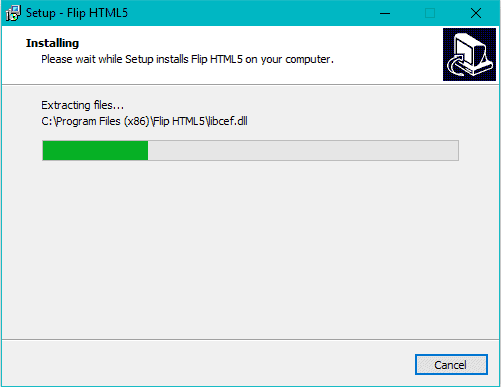
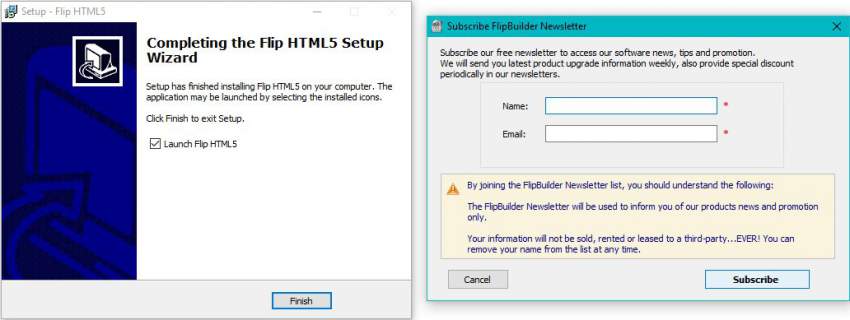
You can either subscribe to the newsletter, or ignore it by clicking on “Cancel“.
Once you click on “Finish“, the software will be launched.
In case if you see a window that says, “Windows Firewall has blocked some features of the app“, click on “Allow Access” to allow them. There is no need to worry about it.

Once the software is launched, you can see the screen similar to below image.

As you can see from the above image, you can import files to edit them using this free HTML5 flipbook maker. In this article here, we will focus on importing a file and editing it, as the rest, you can easily cope up with.
Once you click on “Import“, you will see several options like in the image below.
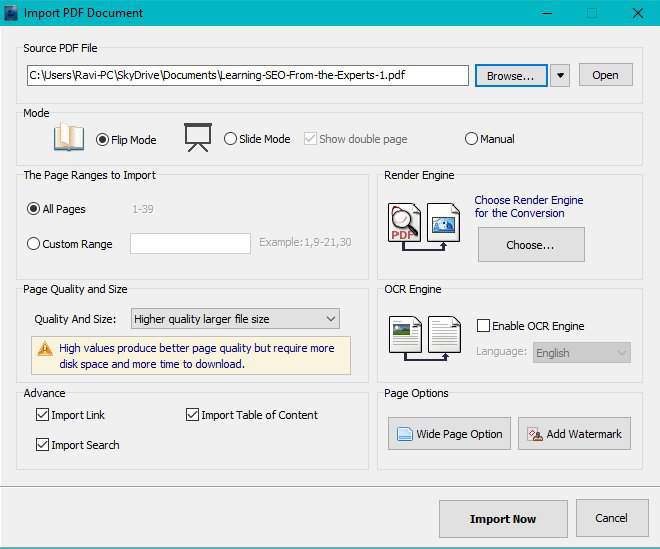
You have the option to choose the mode, i.e; Flip Mode or Slide Mode and etc. Choosing one should depend on your personal choice.
In case, if you do not want to import the complete PDF, you also have the option to import the pages of a particular range.
Adding watermark is another feature, which would help you to save your hard work from being stolen, easily. I have to tell you, there are many software’s to remove the watermark.
Quality and Size is for you to decide if you want the flipbook you’re going to create to be very clear to the user, or just visible. I recommend you to go with high quality for better results.
So, once you are done with selecting the required options, click on “Import Now“. And that’s it, your PDF will be imported.
Now is the time for real stuff.
Editing PDF Using HTML5 Flipbook Maker
Once you import your PDF (in this case, I have imported a PDF file that goes by name ‘Learning SEO from the experts PDF-1’, you can see your screen similar to below image with many options waiting for you to use them.
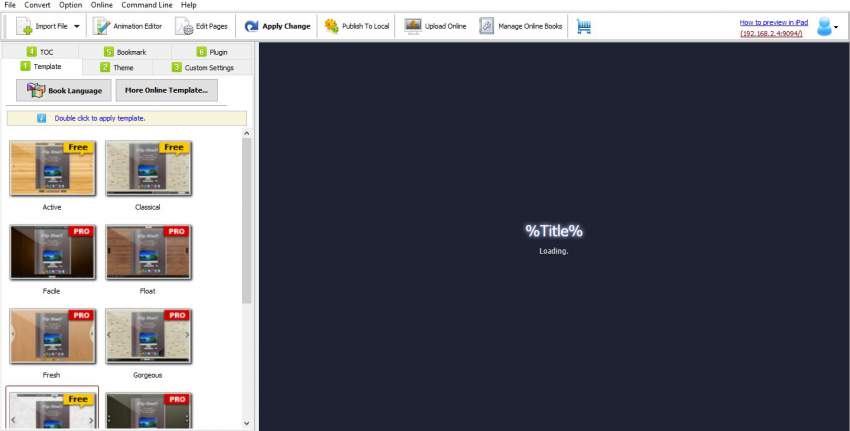
Once your PDF is loaded, you can apply themes which will not mess with the PDF, but will be applied in the background. You also have dynamic themes in case if you’re interested.
The theme packs are limited for a free user. However, once you purchase the software, your privileges change accordingly. Below is the image that clearly differentiates the software pricing and the features offered accordingly.
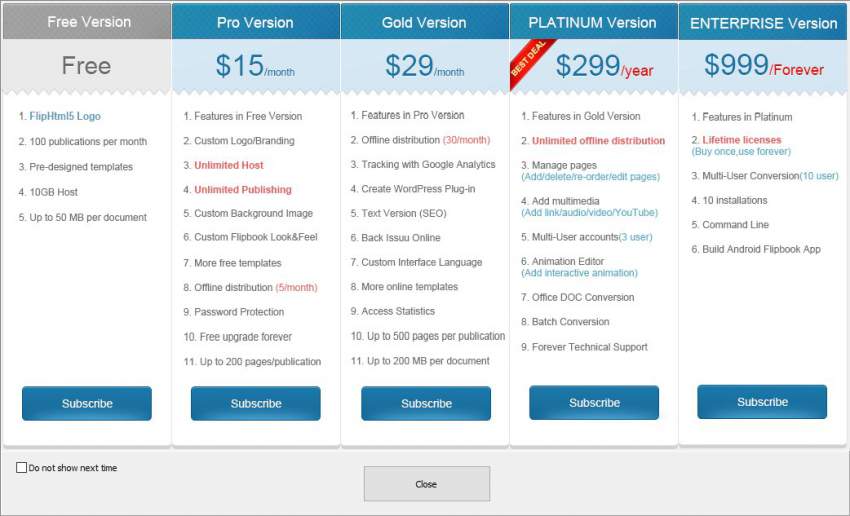
You can choose the plan that best suits your requirements to move any further. However, I recommend you to give it a try with the free version to better understand the basic features before purchasing.
On the navigation bar, as you can see, there’s an option “Animation Editor“. That is what we need to make our PDF much better for good user experience. Once you click on it, you can see a screen similar to below.
Just before this, you can see a dialogue box that says, “Users who are not logged in can only view and cannot save“. So, do create an account and then you will be able to save your edits as a new project.
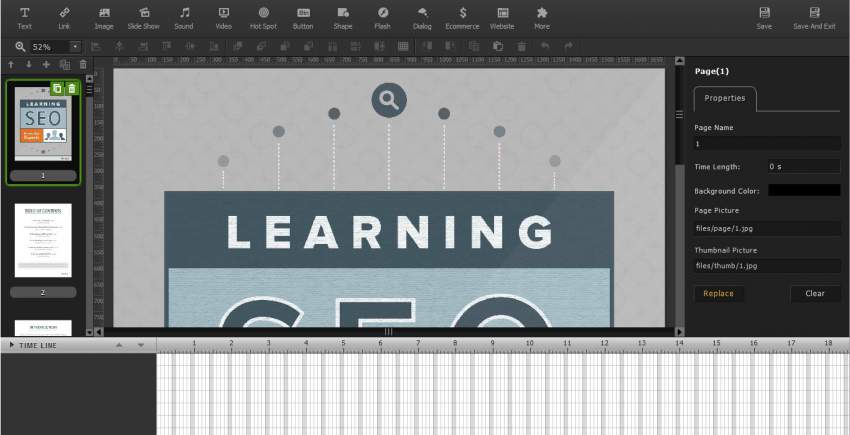
As you can see, once you add the PDF to edit, you’ll have multiple options to select and add. Once you are done with editing, click on “Save and Exit“. You’ll see a dialogue box prompting with a message that says, “Tip: The video and audio can’t be played in preview mode, but they will work once you publish.” Click “Ok” to continue. And your PDF is now ready to be published as a Flipbook.
You can make few more changes in the primary options available as I already have discussed above.
Final Word
As you can interpret from the above guide, editing your PDF and turning them into Flipbook with many edits is very easy. Also, this software can be used for free, while there are packs for you to subscribe if you are interested in purchasing the paid version. Hope you’d give it a try using the Free HTML5 Flipbook Maker and share your experience with us. Thank You.

Yea! Amazing article for the security mobile. Thanks you share its! I’m really follow this bog. 🙂
It almost looks like a complete tutorial about filmmaker.
Thanks for sharing.