If you have ever considered changing your iPhone’s GPS location, there are a few options you may consider. However, for this review, we tried Foneazy’s MockGo, which claims to be the best at GPS location Spoofing.
We bring you all you need to know about this app, from installation to all its quirks and features. We also share our recommendations and an educated assessment of how it compares to some competitors. Fingers crossed, this may be the perfect app to simulate GPS movement.
In this Page
What is MockGo?
MockGo is a one-click iPhone GPS location spoofer. It works with all location-based applications and games and does not require you to jailbreak your phone before it works. Unlike VPNs, MockGo will change your device’s GPS coordinates instead of just your IP address.

It is safe to use this application as it ensures that your personal information is not compromised. MockGo is supported on the iPhone, iPad, and iPod Touch and is compatible with iOS 9 through 17.
Getting Started with Mockgo
To use the app, you will have to download and install it on your computer. We downloaded the Windows version following the steps below.
- Visit the official website to Download Foneazy MockGo.
- Click the Free Download or Buy Now button. The Buy Now option makes you choose and pay for a Mockgo plan.
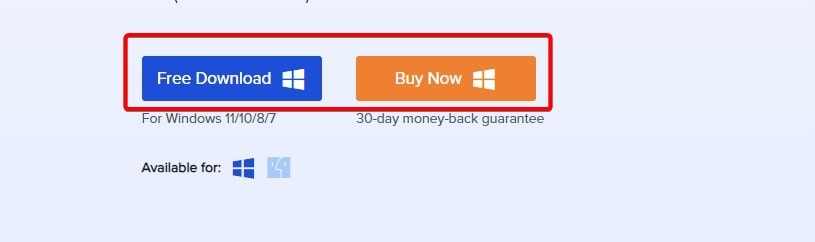
- Save the downloaded file, then double-click it to start the installation.
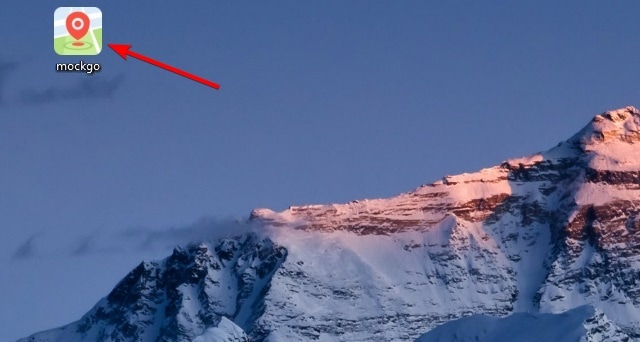
- Select your preferred language and click OK.

- Accept the license agreement and click Next.
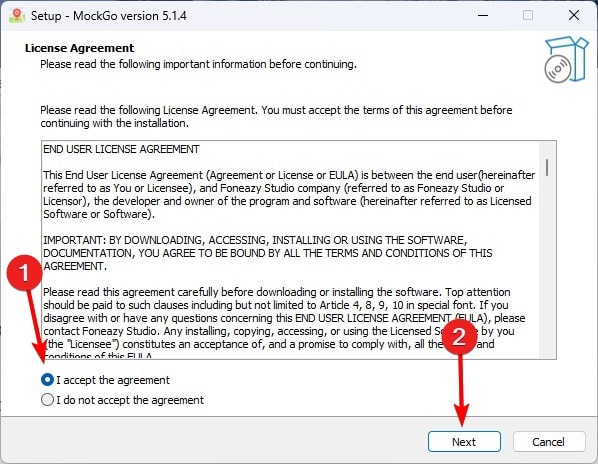
- Click Next on the two subsequent windows and wait for the installation to complete.
- Tick the Launch MockGo option, then click Finish.
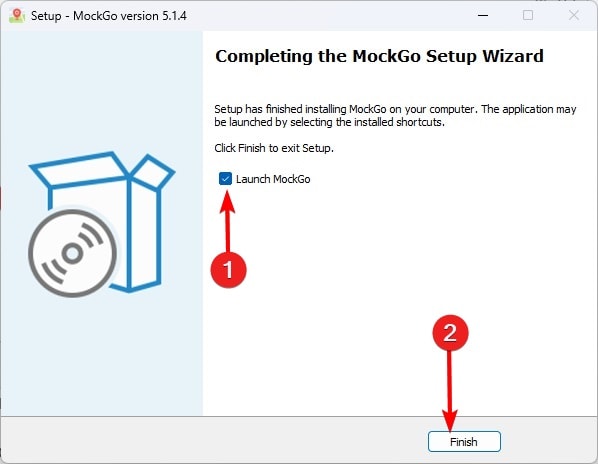
- You may now continue with a Free Trial or Register the application.
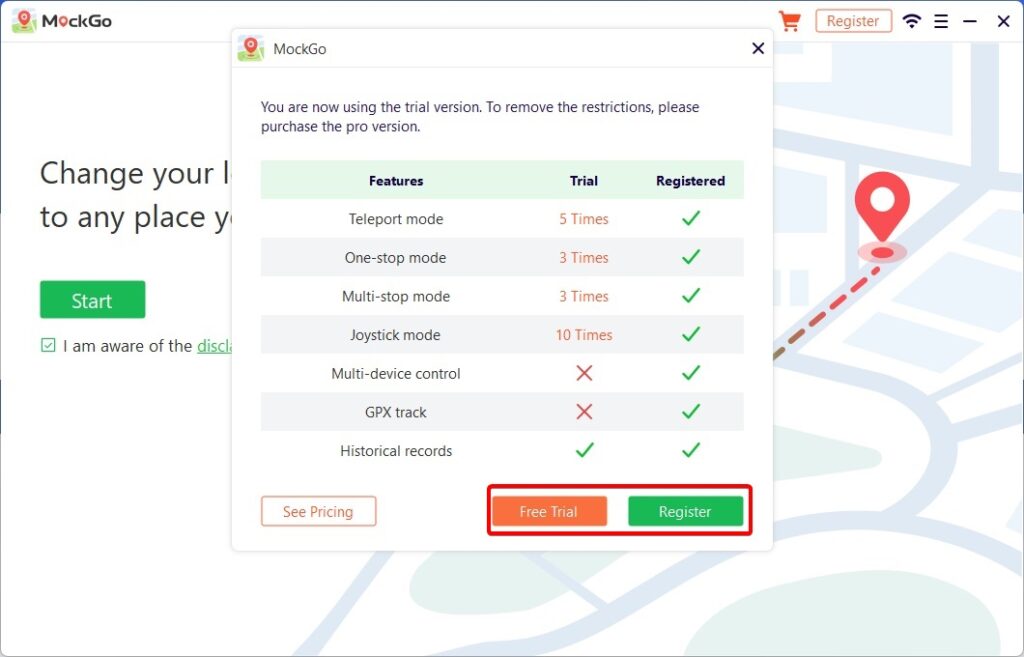
Once you register the application, you are presented with a simple interface, and to begin using the application you should click the Start button.
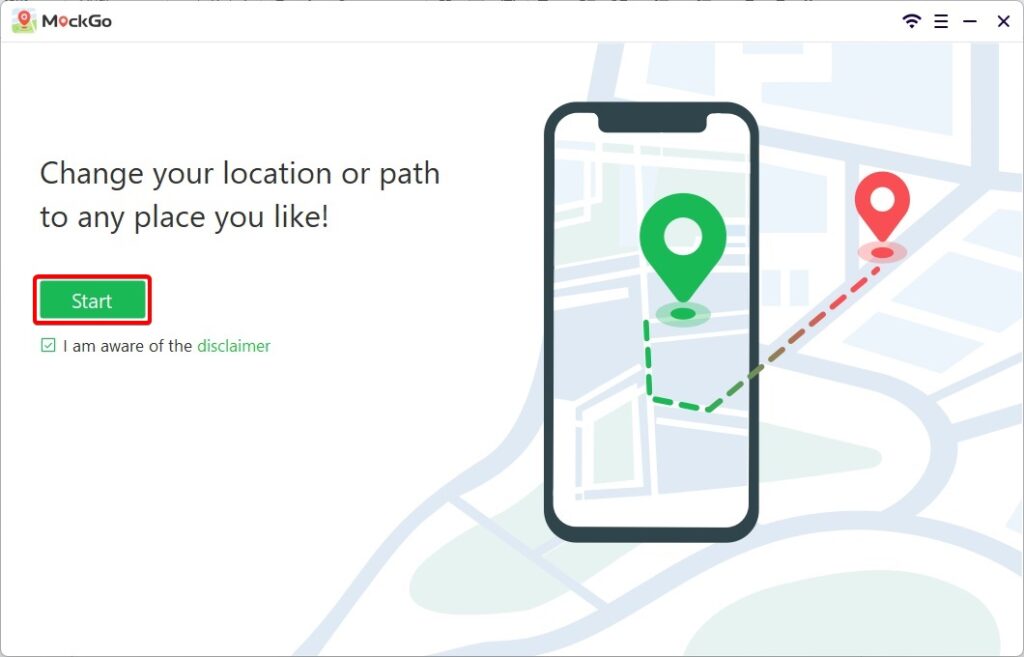
You should unlock your device and connect it to your computer using the cable. You may also choose a Wi-Fi connection option. However, a prerequisite is installing the latest iTunes on your computer.
If prompted, you should trust the device and input your password on your iPhone.Then unplug and replug your phone and click OK on the MockGo interface.

Click Install on the pop-up window to install the device software on your computer. Again, if required, you should trust the device and input your password into your iPhone.
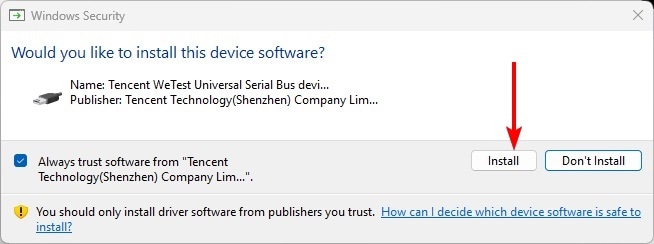
You should now have the full interface displayed on your computer. Showing maps and locations.

Top MockGo Features
Once MockGo is running on your computer, you can enjoy its wide array of features. Below are some that we found most interesting.
1. Teleport Mode
The teleport mode allows you to change your iPhone’s GPS location to anywhere you desire. You can then use location-based apps to explore any part of the world. This feature also allows access to geo-restricted content and lets you play location-based games.
You can access the Teleport mode by clicking the top right Teleport icon on the MockGo interface. To use it, input your desired location in the search bar and click Go.
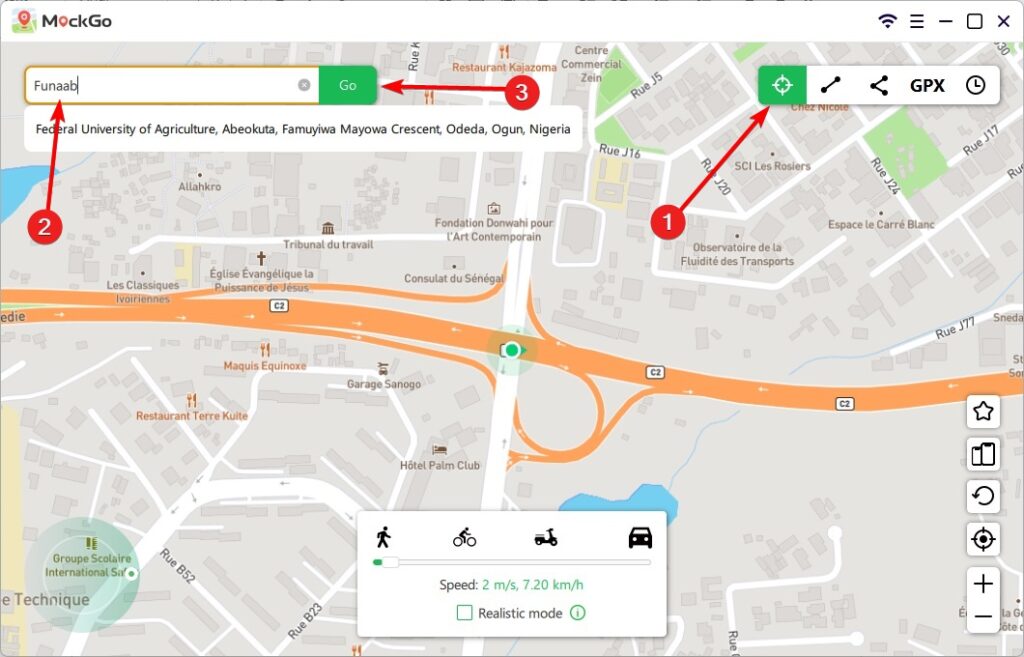
Now, the location should be displayed on your map. By clicking Move Here, you are virtually teleported to that location.
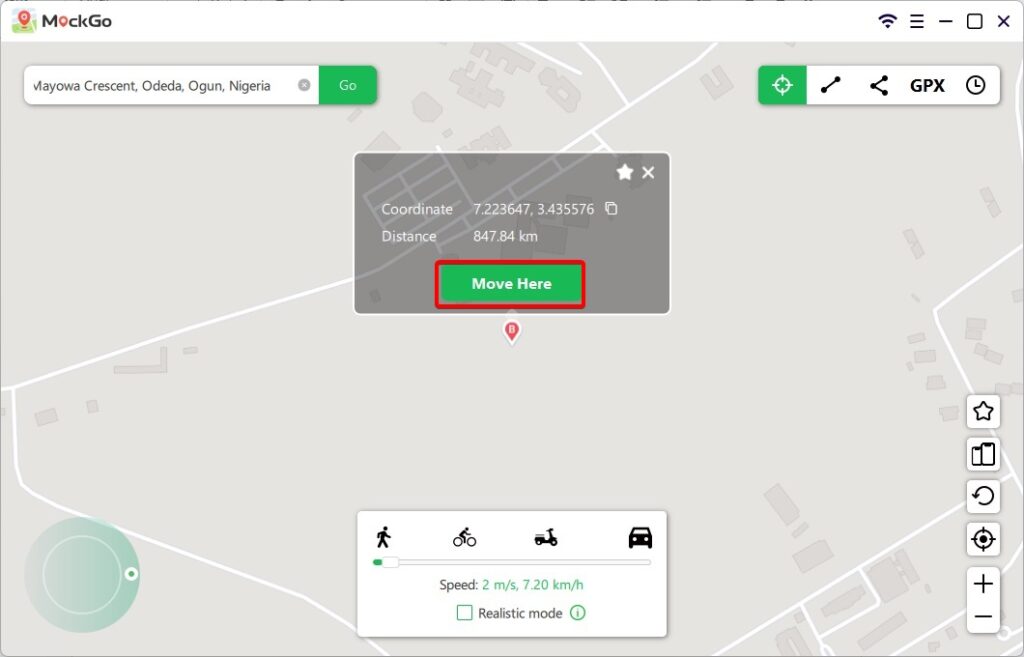
2. One-Spot Mode
This feature allows you to simulate movement between two locations or points. Any location-based application can assume you are moving between these places. For example, when you use this feature, a fitness app may assume you have biked or walked a certain distance.
To use this feature, click on the One-stop mode option, click the point in the map you would like to use as a second location, and then click Move Here.
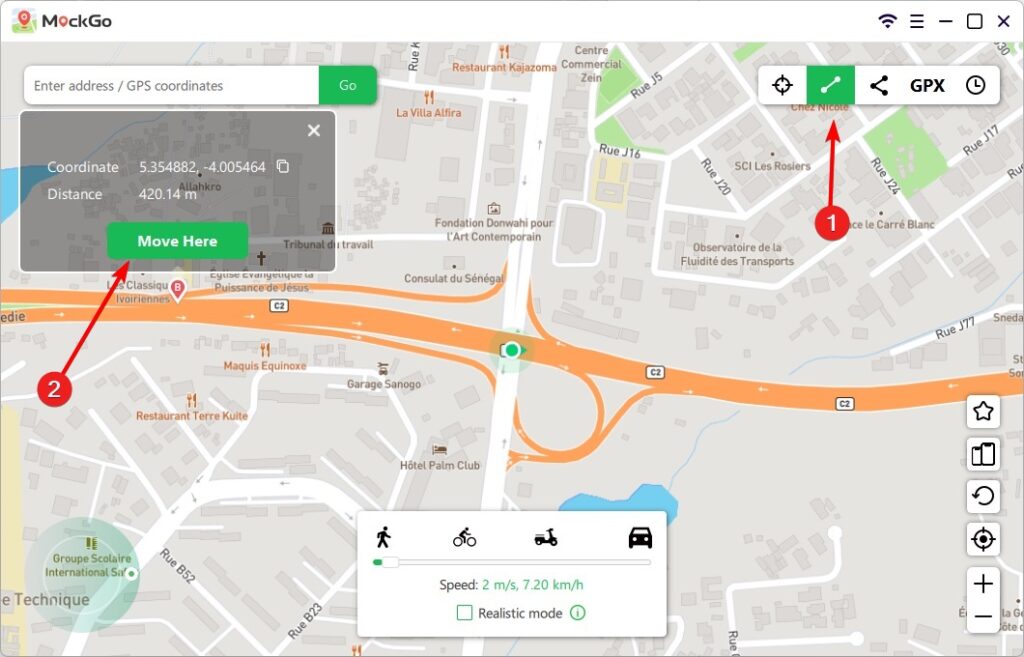
You may now select the number of loops and click Start. In real time, you should see the movement between the selected points on the map.
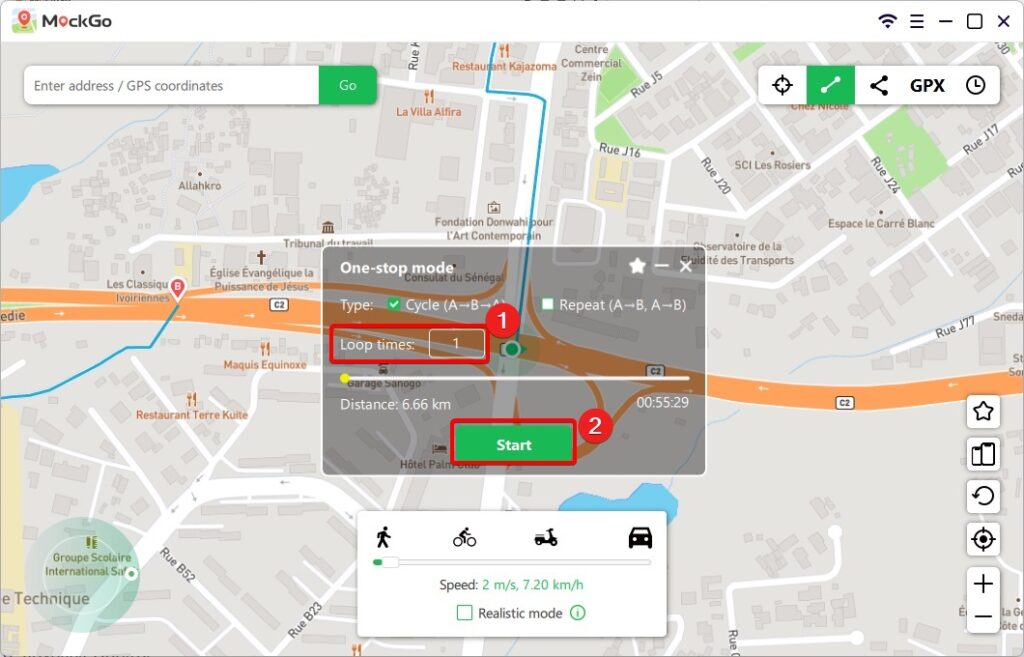
While using this mode, you may select the realistic Mode option. We explore this later in this review.
3. Multi-Spot Mode
This mode is very similar to the One-Spot mode; however, it will be your preferred option if you wish to simulate several stops along a set-out route.
Click the Multi-Spot Mode icon at the upper right of the interface, click all the parts of the map where you need to simulate stops, and then click the Move Here option.
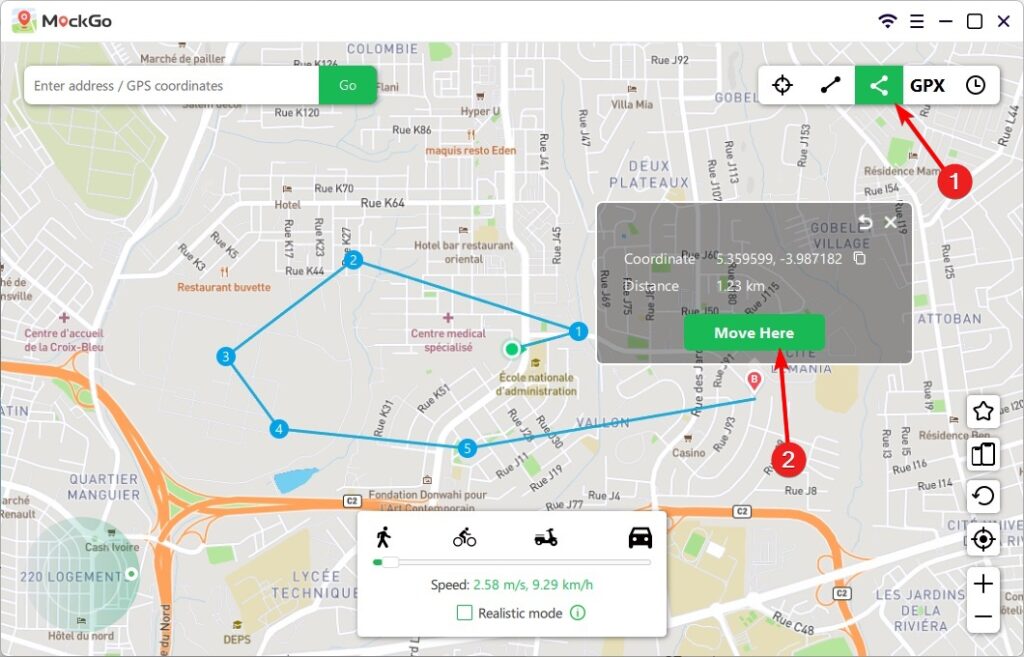
Once you click Start, your location will move along the path, stopping at the selected locations.
4. GPX Files Routes
Other features explored above allow you to map coordinates to the map by clicking map locations you would love to include. We love that MockGo includes a GPX files routes option.
With this feature, you may import pre-built location data and simulate movement along that path on your iPhone. You can import GPX data from several sources, including friends and game forums.
To use this feature, click the GPX option on the app interface, select your GPX files, and click Open.
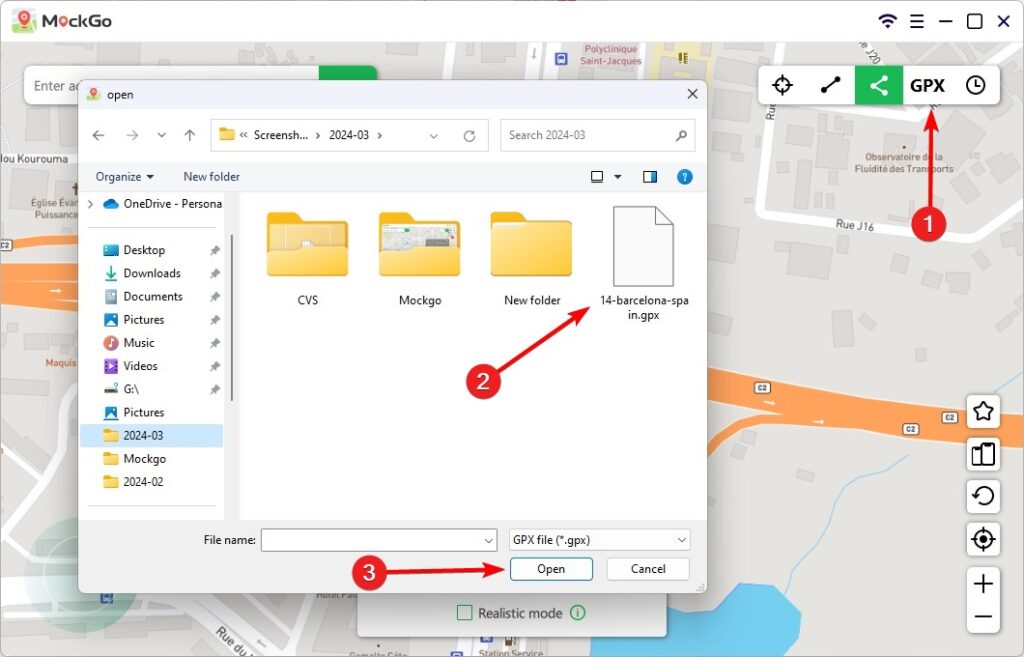
Now, you simply need to click on the Move Here option. Next, you may select your Cycle type, Loop times, and click Start.

5. Joystick Control
With this feature, you will use a virtual joystick to control a virtual movement path on a map. It is very similar to having a video game controller. We love this option because it is an interactive way of virtually moving your iPhone’s location, especially when compared to using pre-selected routes or selecting map points.
This option allows you to simulate walking or running, explore places in location-based games, or even create custom movement patterns.
However, using this feature may violate the terms and services of certain games, and you may require additional configuration from some apps to work perfectly. That said, in most cases, it is pretty straightforward.
To use this feature, you should click the Start option at the center of the Joystick icon.
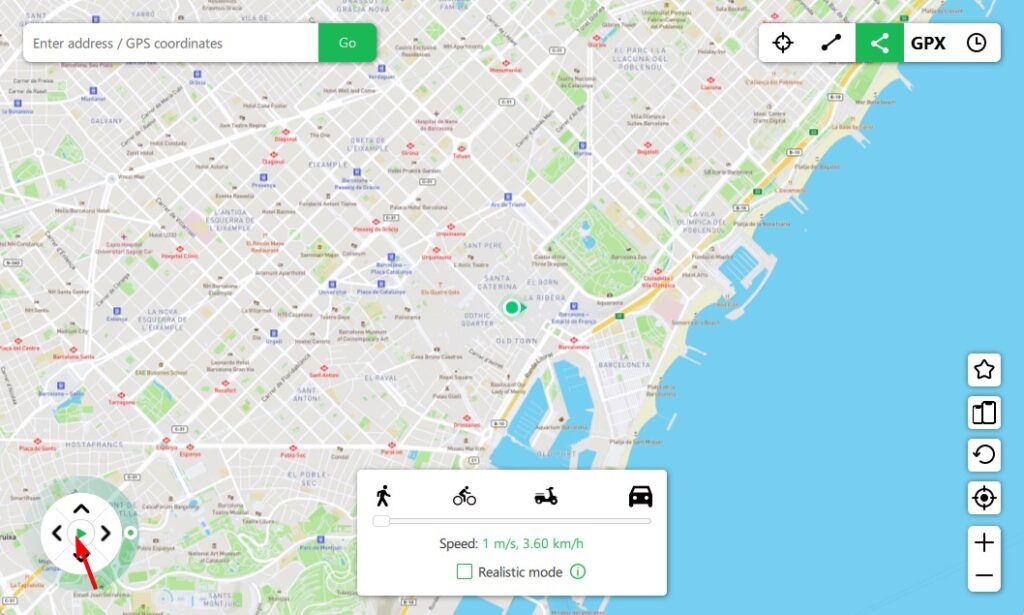
6. Realistic Mode
The Realistic Mode feature is a random speed changer. Regardless of the simulation you are making, this mode will ensure that your speed is varied by -30% and +30% at intervals of 5 seconds. This speed variance moves feel more natural.
You may apply it to any simulation by checking the Realistic Mode checkbox at the bottom of the interface.
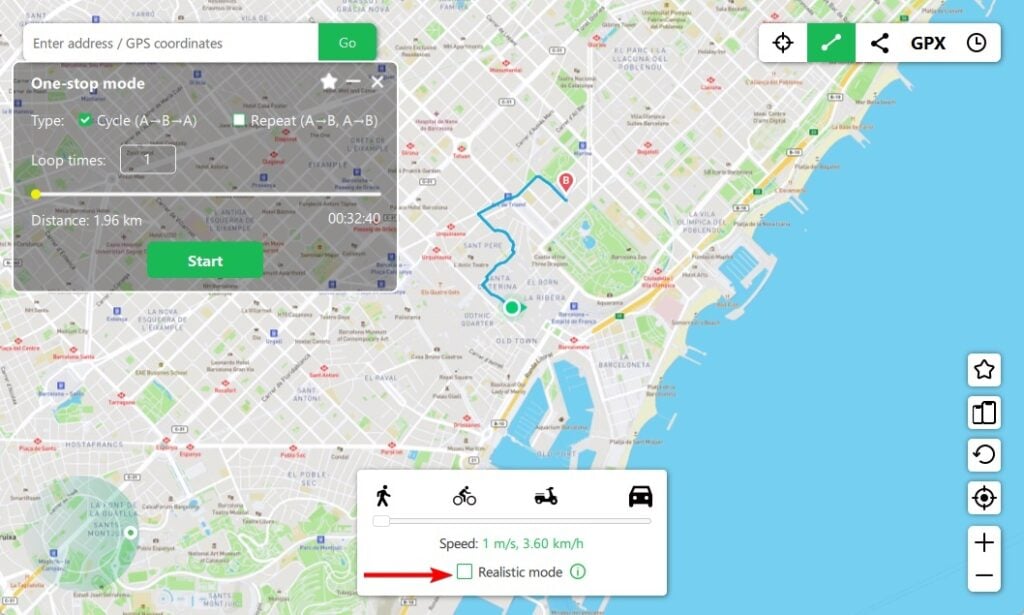
7. Favorite Location and Route
MockGo also allows you to add your favorite routes and locations, making it easy to revisit your old locations. With this feature, you do not need to re-enter the locations whenever you need them. You may view them as your personalized in-app library of locations.
To use this feature, you only need to begin a virtual journey and click the Star icon. This opens a pop-up where you may name your favorite.
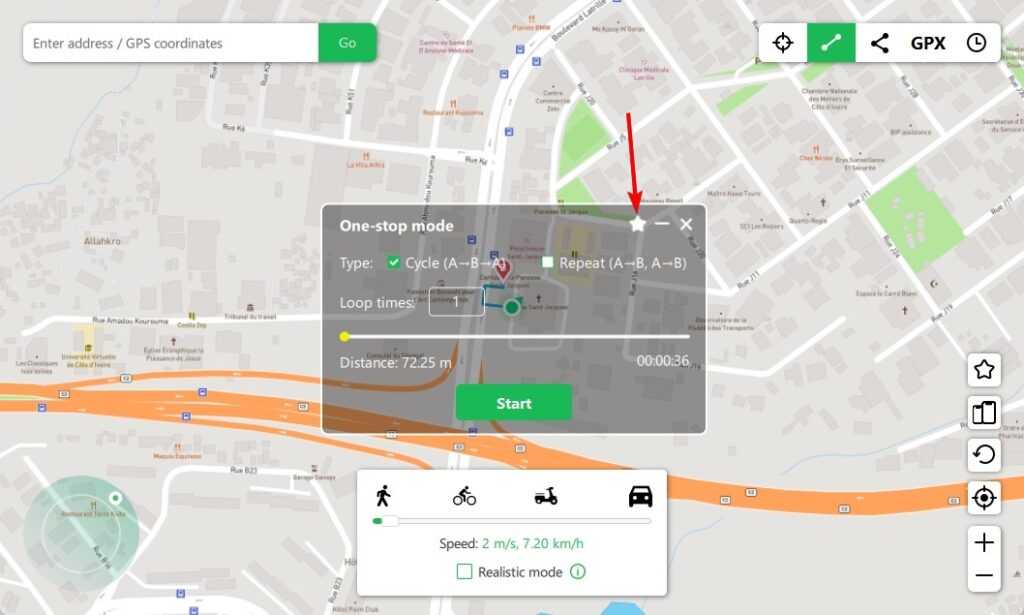
To see all your favorites, you will have to click the Favorite icon on the left of the interface and click View for your chosen route.
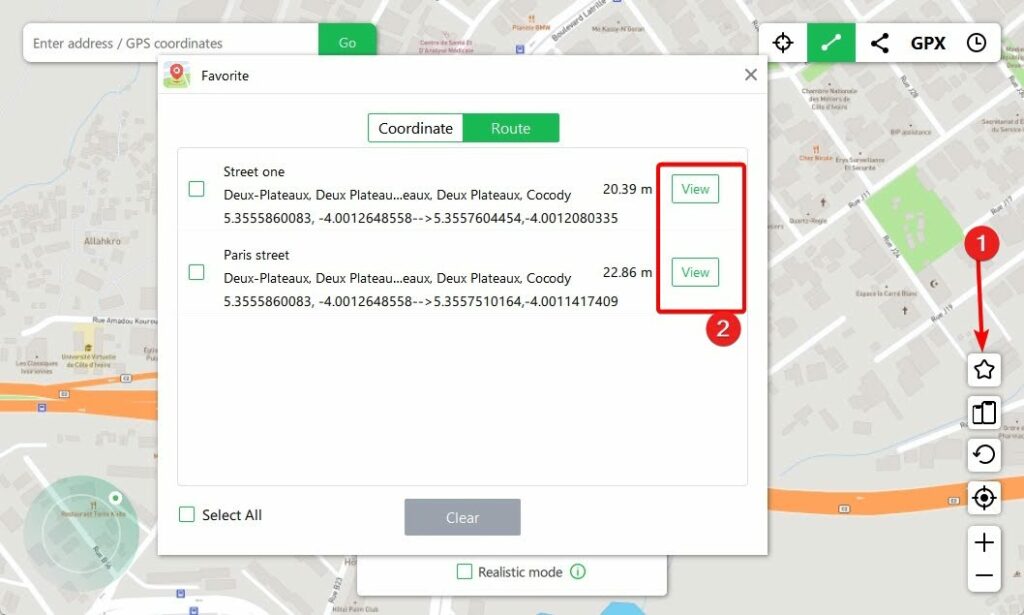
8. Multi-Device Control
We also love the multi-device control feature, which gives you access to virtual locations on multiple devices. With this feature, you can simultaneously change the GPS of up to five devices.
This feature will be useful if you need to manage location in games with multiple accounts or coordinate location in AR games. However, the effectiveness of this feature may differ by game or application.
To use this option, click the Multi Device icon on the left, then click the Add icon.
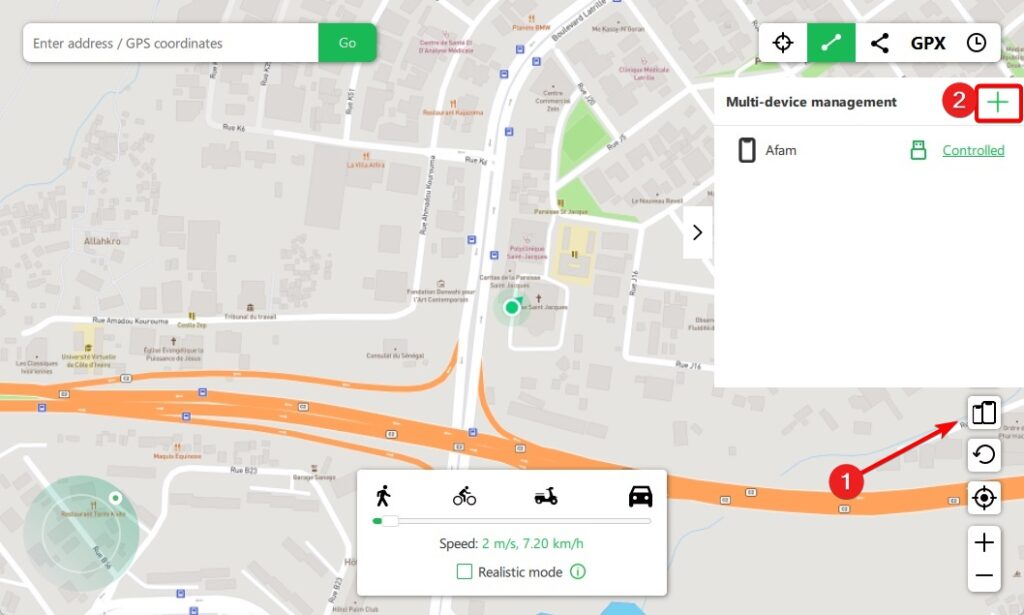
You may now connect to the new device and click the Next option as soon as it is recognized. You should then be able to manage all connected devices.
Pricing
Pricing is an important element to consider for every application. MockGo offers a free trial, but it is extremely limited. However, there are two paid categories: Individual plans and Business plans.
| Individual Plans | Price | Features |
|---|---|---|
| 1-Month Plan | $9.95 |
|
| 3-Months Plan | $19.95 |
|
| 1-Year Plan | $39.95 |
|
| Lifetime Plan | $59.95 |
|
The Business Plan allows up to 15 devices + 1 PC/Mac and is also available for one-month, two-month, and one-year licenses, priced at $19.95, $39.95, and $59.95, respectively.
Pros and Cons
| Pros | Cons |
|---|---|
| MockGo is feature-rich and adaptable for various applications, especially gaming apps. | It has a very restrictive trial version that doesn’t give a complete app experience. |
| Its advanced GPX route imports feature may be great for planning hikes and other adventures. | While we love using the joystick, it could be more responsive. |
| It is great for multitasking since you may manage as many as five phones. | It only works on iOS devices. |
| It has flexible pricing plans, making it adaptable to almost all users. |
Conclusion: Is MockGo the GPS Location Spoofing Tool for You?
We loved testing out all the features of the MockGo application. While installing and connecting your phone requires multiple steps, it is a breeze if you follow the on-screen instructions.
The Teleport feature worked perfectly every time we tried it, and we believe that the features it offers make it a pretty decent iPhone GPS location spoofer at its price point. While the final decision will come down to personal preferences, we highly recommend MockGo.
