When opening Microsoft Office Excel if you see “There was a problem sending the command to the program” error dialog, it means you are not able to connect Microsoft Office applications correctly and you need to make changes in settings to fix there was a problem sending the command to the program error. Due to this error, you cannot perform any operations like editing/saving in Microsoft Excel software.
There was a problem sending the command to the program error triggers when Windows operating system sends DDE (Dynamic Data Exchange) commands to Microsoft Office software (Microsoft Package).
Or there might be some background running process related to MS office that causes “An error occurred when sending commands to the program”. This common Windows error occurs not only for Microsoft Excel users but also for any Windows user. There are also chances to see There was a problem sending the command to the program error in other Microsoft software like PowerPoint, Word, etc.
So, In this tutorial, we are going to solve this There was a problem sending the command to the program problem. If you are getting this error and annoys you so much, don’t worry. Try these solutions below and check which one solves the problem for you.
Solving “There was a Problem Sending the Command to the Program” error in MS Excel
The There was a problem sending the command to the program error can be encountered by any Windows 10, Windows 8 and Windows 7 users. This error is very confusing.
When you click OK on the error dialog box, it shows your Excel file data and allows you to modify the content. But when you try to save the changes, you will see “Your changes could not be saved to filename.xlsx because of sharing violation. Try saving to a different file.” error with an OK button.
When you try to open the newly saved file, you will see another “The file you are trying to open, is in a different format than specified by the file extension. Verify that the file is not corrupted and is from a trusted source before opening the file. Do you want to open the file now?” error dialog box. Literally, we can not access/modify any of our old Excel files due to There was a problem sending the command to the program error.
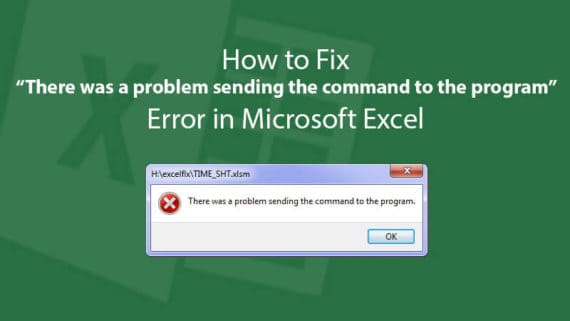
Here are the troubleshooting steps to fix There was a problem sending the command to the program error in Microsoft Excel.
1. Ignore or Disable DDE
As mentioned above, Windows sends DDE (Dynamic Data Exchange) commands to Microsoft Office applications and it might cause the error. So, the next solution is to ignore or disable the DDE. It can be permanently resolved by disabling this DDE feature.
Follow these steps to fix There was a problem sending the command to the program error in MS Excel:
- Open MS Excel from the start menu.
- Select File and then Options.
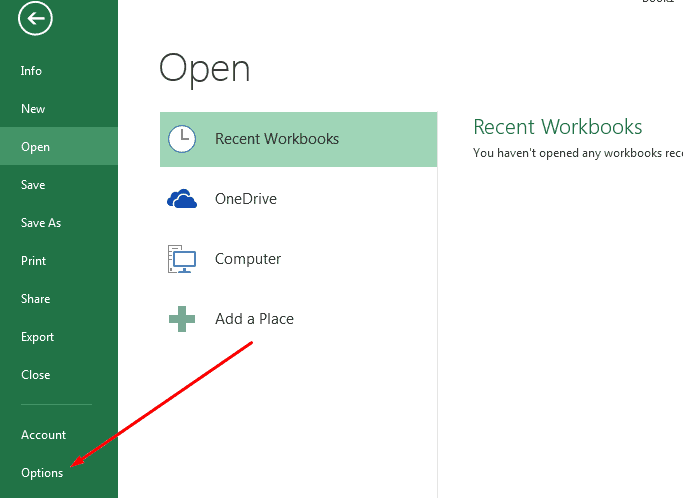
- Go to Advanced tab from the left side menu.
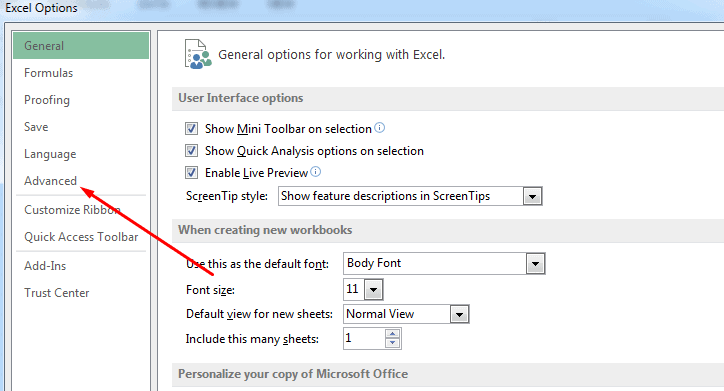
- Scroll down to General options
- Uncheck “Ignore other applications that use Dynamic Data Exchange (DDE)“.
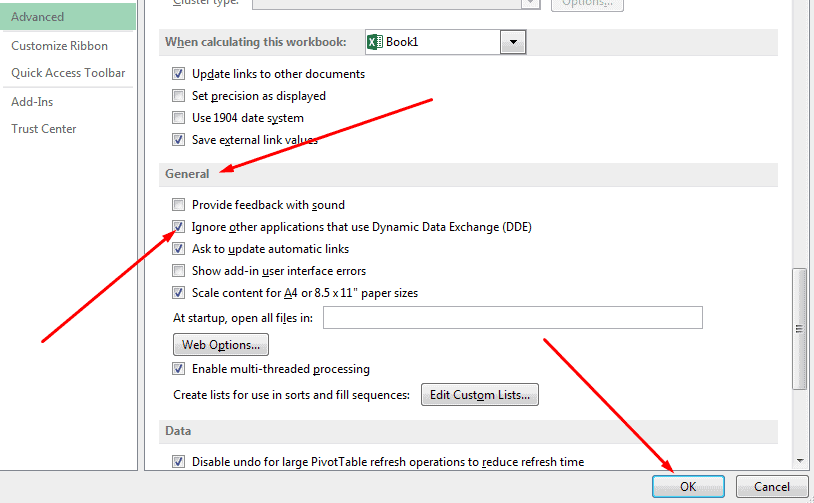
- Click OK and reopen Microsoft Excel.
That’s it, There was a problem sending the Command to the program will be fixed after reopening the MS Excel software. This is the common and working solution for our error. If it didn’t fix the issue, try the other solutions below.
2. Disable Antivirus
One of the foremost cause which is leading to this error is your Antivirus. Sometimes whenever an application tries to access your network, the Antivirus blocks the application accessing the Internet. This leads to no connection to Microsoft Office Apps and ultimately shows the “There was a problem sending the command to the program” error.
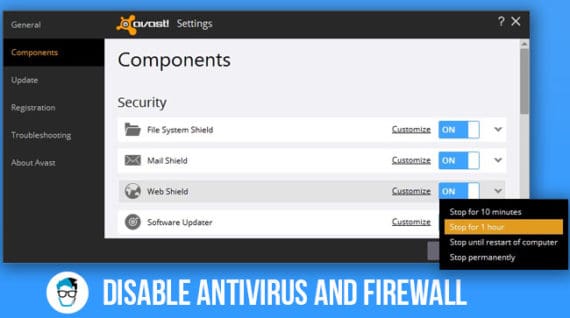
So, first of all, disable your Antivirus from the system tray icon or so by any other means (you know it better). Now, if this solution solves your problem, great! Give us a like and share. And if not working, try other solutions.
Recommended:
Don’t forget to re-enable the antivirus again to protect your machine from malware/ransomware attacks. If antivirus is the culprit in your case, make sure to whitelist the MS office applications in your antivirus settings.
3. Disable “Run as Administrator” Option
Some applications won’t work until you provide them administrative privileges but sometimes it causes problems similar to There was a problem sending the command to the program error. So, you need to uncheck “Run as Administrator” option for MS Excel.
Follow the steps below to fix an error occurred when sending commands to the program error:
- Click Windows button and type Excel.
- Right click on MS Excel icon and select “Open file location”.
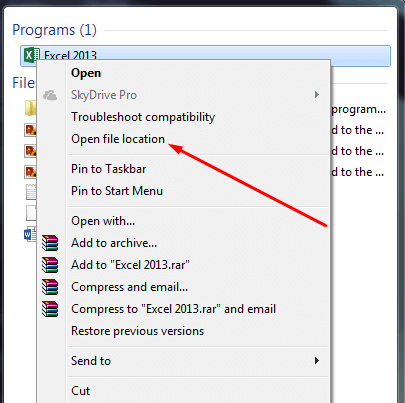
- Again right-click on MS Excel icon and choose Properties.
- Switch to Compatibility tab and uncheck “Run this program as an administrator” option.
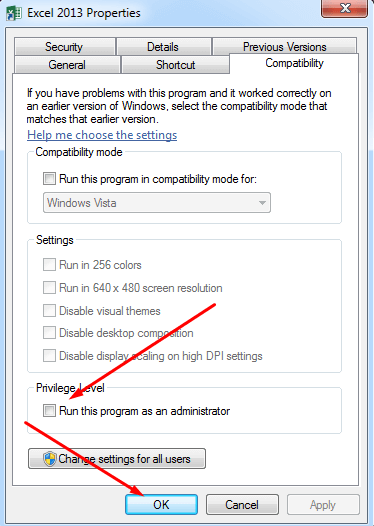
- Click OK to save changes.
4. Reset File Association
The error There was a problem sending the Command to the program can be generated because of the wrong file association for the MS Excel file. Follow the steps below to reset the file association for MS Excel. The steps for all Windows (7/8/10) are same, the interface may change but the process remains the same.
Steps to “Reset File Association”
- Go to Start and open Control Panel.
- Select Default Programs.

- Click on Associate a file type or protocol with a specific program.
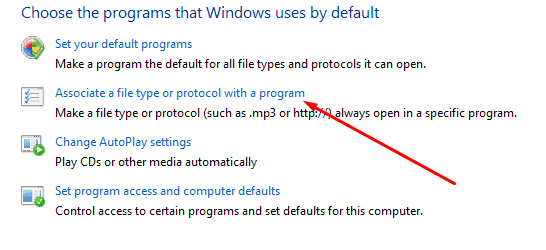
- Select MS Excel, and then select Change program.
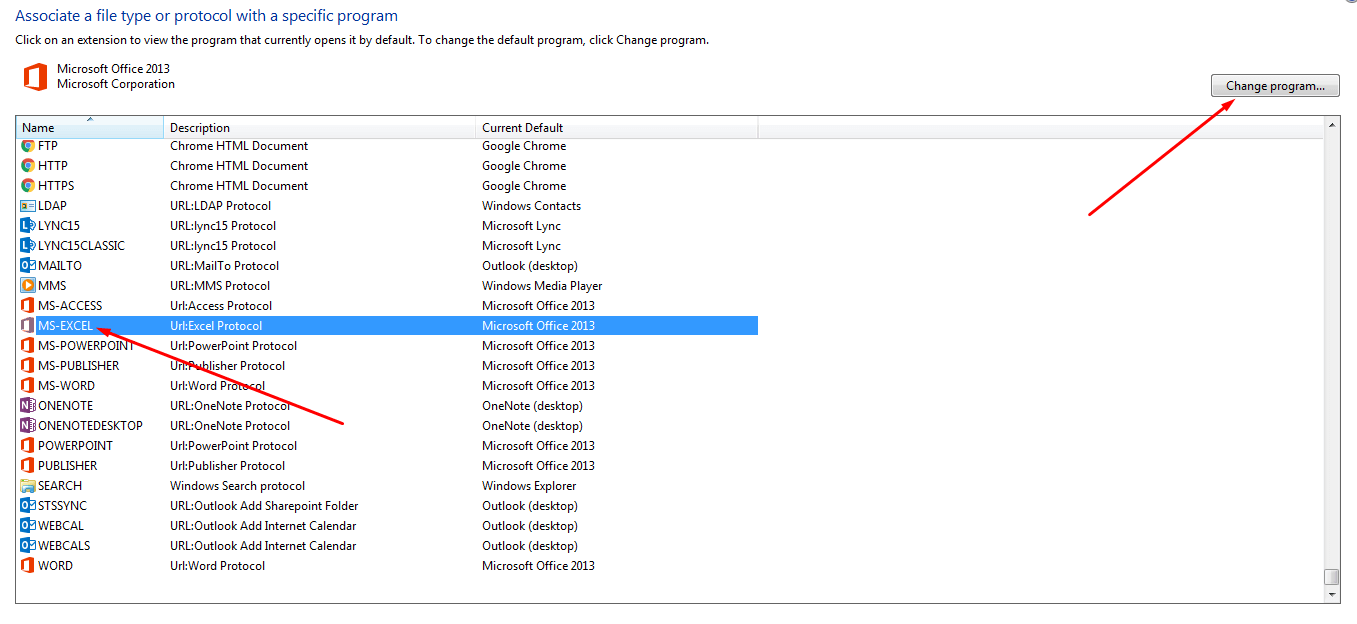
- Under Recommended Programs, select Microsoft Office.
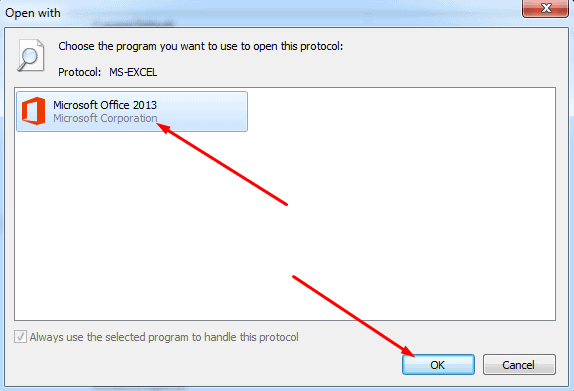
- Click OK to save the changes.
5. Turn Off Add-Ins
There are several Microsoft Office Add-Ins that might case “There was a problem sending the Command to the program” error. You need to disable these Add-Ins in MS Excel. Yes, these Add-Ins bring new features to MS Office but sometimes cause errors.
Follow the steps below to turn of add-ins from MS Excel:
- Open MS Excel from the start menu.
- Choose File and then Options.
- Select the Add-Ins option and select “COM add-ins” from Manage and click Go…
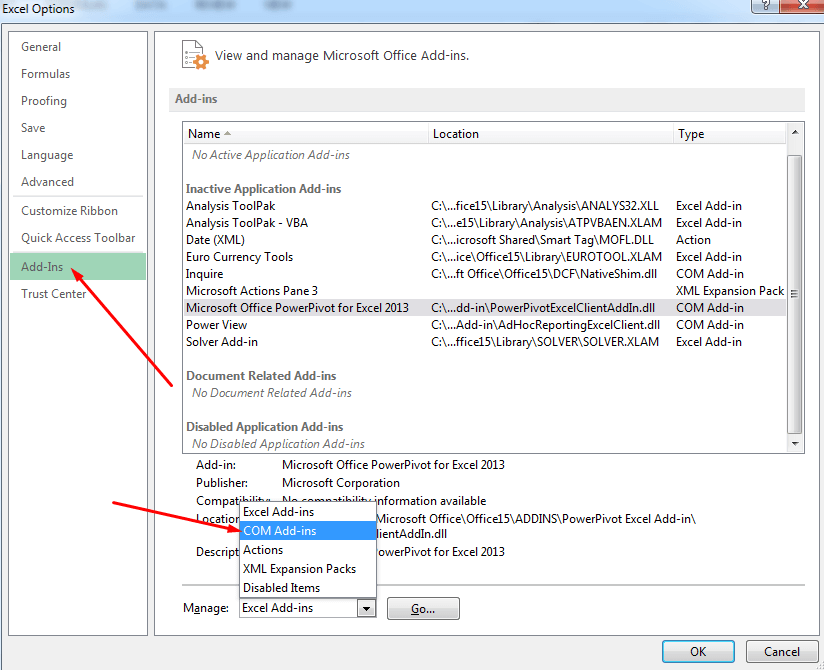
- Uncheck one Add-Ins and Click OK.
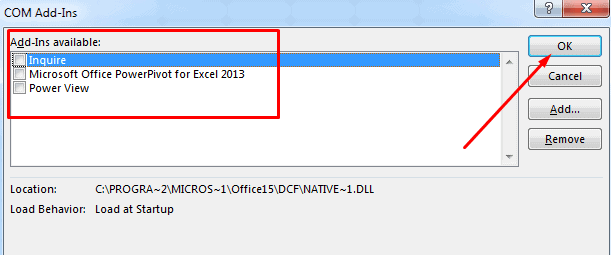
Repeat this process by checking different Add-In each time until the problem There was a problem sending the Command to the program is resolved. After finding the Add-In which is causing the problem, you can re-enable the remaining Add-Ins.
6. Disable Hardware Acceleration
Many applications require hardware acceleration to improve their performance which is provided by your graphics card. (Read this article to keep your Windows 10 running smoothly.)
When your video card is unable to provide hardware acceleration then the error There was a problem sending the Command to the program generates.
Before trying below steps make sure to update your graphics card drivers to the latest version available. If the problem is still occurring, follow the steps below.
- Open MS Excel from the start menu.
- Select File – Options.
- Now, select the Advanced option and scroll down to Display tab and check “Disable hardware graphics acceleration“.
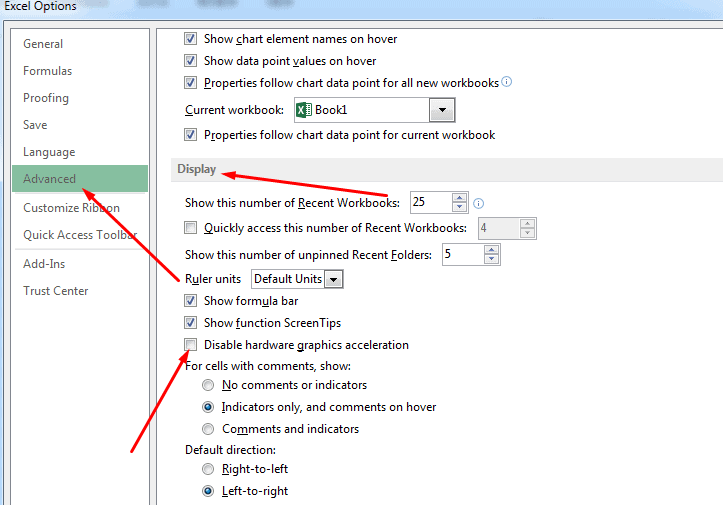
- Save the changes and restart MS Excel.
After disabling it, you might notice some performance glitches but it is worth to fix the error.
7. Fix using Registry Editor
You might have noticed that even after uninstalling the software, some files still remain on the installation directory. And you can’t delete them because of registry values they add to the Windows registry editor.
There was a problem sending the Command to the program error can be caused because of registries, so let’s try to fix it.
- Press Win + R to open Run.
- Type “regedit” to 0pen Registry Editor.
- Navigate to HKEY_CURRENT_USER – SOFTWARE – Microsoft – Office – 15.0 – Excel.
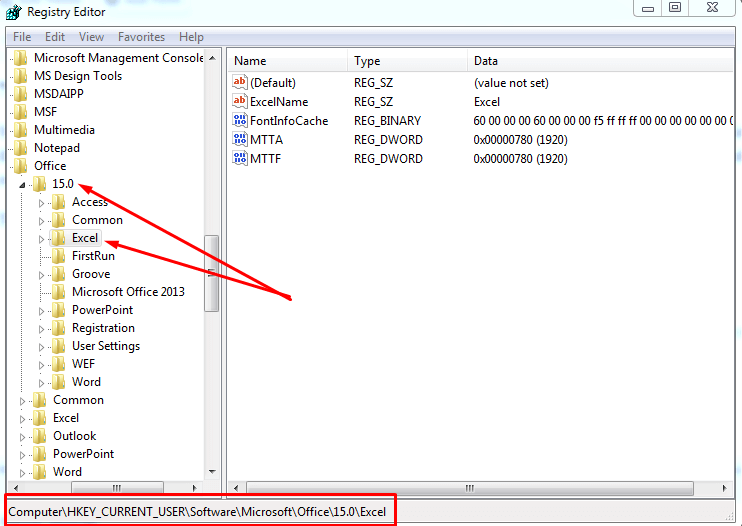
- Expand the Excel registry and check if there is any registry named Data. If exists, delete the registry completely.
8. Verify or Install the Latest Updates
Windows 10 is a great successor to Windows 7/8/8.1 and its updates are great. Updates are always important and bring better performance. And if you are not using the latest features on latest updates, you are missing many great features. Just like it, there may be the problem that you haven’t upgraded to latest version of MS Office.
Or you might have disabled automatic updates which might also lead to There was a problem sending the Command to the program problem. So, I recommend you to install the latest updates for MS Office to fix the error.
Also Read:
9. Repair MS Office
Sometimes the error There was a problem sending the command to the program occurs because your MS Office installation is corrupted. Repairing the MS Office can fix the problem with ease and you not need to worry about it anymore.
Follow the step below to repair MS Office:
- Go to Programs and Features from the Control Panel.
- Right-click on the MS Office and select Change.
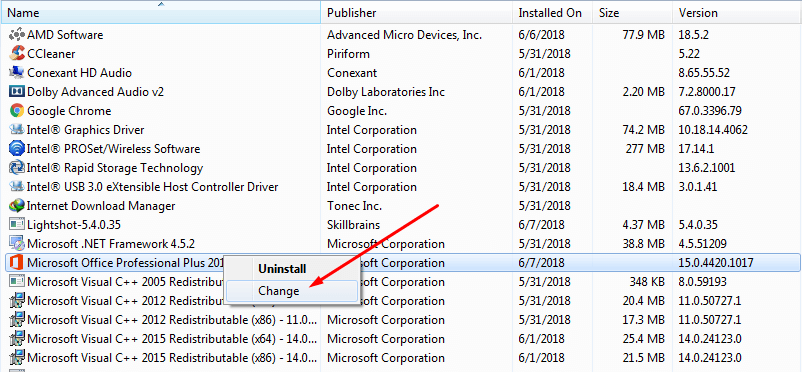
- Select Repair and click Continue button.
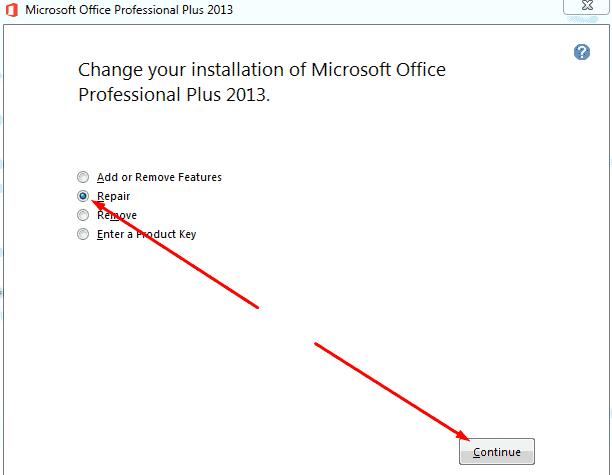
Microsoft Windows has the great capability to repair itself and so its software. It should fix the There was a problem sending the command to the program error completely.
10. Reinstall MS Office
If repairing does not work for you, uninstall the MS Office completely from Program and Features option. And once it is removed, restart your PC/Laptop and install a fresh copy of MS Office. It should be the latest version and not corrupted. (Download MS office from official website)
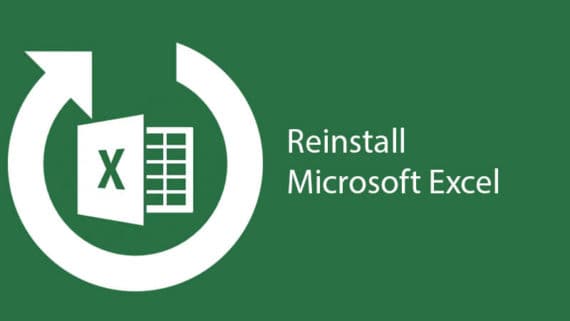
Related:
- [Top 21] Best KPI Dashboard Excel Templates for All your Needs
- How to Convert Invoices into an Excel Spreadsheet
So, these were the working solutions for There was a problem sending the command to the program error in MS Excel. If none of the solutions works for you, please contact the Microsoft support staff and mention the problem their support team. They can troubleshoot the and fix your problem.

Wow! The fix was that easy. Thanks for this info. Made the change to uncheck the option in Excel to “Ignore or Disable DDE” which worked like a charm. Thank you, thank you, thank you!
For several years I have been fighting the nuisance ‘There was an error sending the command…message. NOW IT IS FIXED!
It was a add in to Excel related to Quickbooks, which was uninstalled from this system years ago!
You geeks just saved me a lump of money, since I was ready to pitch Windows…out the window!
Many thanks!
Hi Varun,
Thanks for this amazing information and all fixes are amazing.
I am using MS Office from last 10 years. Last month, my office files got corrupted due to virus. That was very critical situation for me. I fixed few file by manual ways but, I was unable to repair all of them. At that time, I downloaded a tool from web called Stellar File Repair Toolkit.
Basically, It is the combination of 4 tools : Word file repair, Excel file repair, PowerPoint file repair and ZIP file repair. It is paid but it helped me to get my all files back. You should mention these types of software in your post.
Hi Varun,
Thanks for sharing these useful insights and just bookmarked it for the future reference.
Have a good week ahead.