Infinite bootloop in LG Nexus 5X can be easily fixed by following our detailed step by step guide. LG Nexus 5X bootloop is the most common issue faced by a lot of LG users and luckily a developer from XDA found the solution for the issue. Tough this solution might not work for everyone, It is suggested to try it on your device before taking it to the service center.
If your LG Nexus 5X is still covered under warranty, then immediately visit the nearest service center and you’ll either get the full refund or motherboard will be replaced at free of cost. In case your Nexus 5X struck in the bootloop while updating the operating system/all of a sudden and your device is not covered under warranty then you should better follow this guide to fix Nexus 5X bootloop problem.
Requirements for Nexus 5X Bootloop Fix
Let us see the requirements before getting into the solution for Nexus 5X bootloop.
Update (18-01-2018): Many people asked, how to enable OEM Unlocking if the device is in bootloop. One possible way is, you need to wrap your mobile in a plastic cover and freeze it in the refrigerator for an hour.
I’m not kidding, the bootloop issue in Nexus 5X is due to overheating of hardware. Many people cooled it temporarily and they can switch on the device normally and access the Developer options for sometime after taking out of the refrigerator. Try this little trick carefully to enable OEM Unlocking.
- Make sure you already unlocked the bootloader before trying out this fix. If the bootloader is not unlocked, then you need to somehow enable OEM Unlocking first. If you’re able to briefly boot into your phone, then go to Settings, Developer Options and enable “OEM Unlocking“.
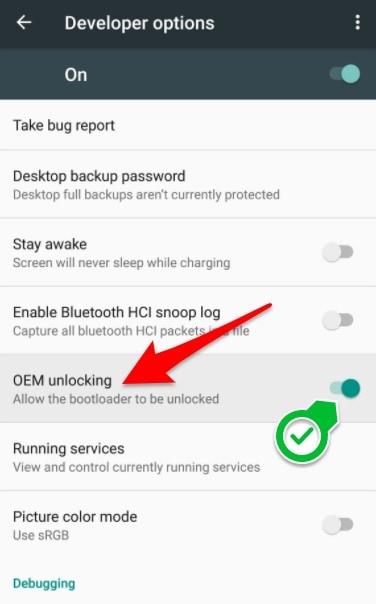
- Install ADB, Fastboot and LG USB drivers on your computer/laptop (Check the download’s section for links)
- You will lose entire data on your mobile, try to back up all important files before following this guide.
- Charge your LG 5X and it should have minimum 50% battery backup.
Downloads Section
You need to download the following files to your system to fix LG Nexus 5X bootloop problem.
- Android Debug Bridge (ADB) and Fastboot- Windows, Mac, Linux.
- Google’s USB Drivers – Windows, Mac, and Linux.
- N2G47Z_4Cores.img
- TWRP3_1_1_5X.img
- EX4_10_5X.zip
Disclaimer
Flashing .img files or unlocking bootloader or installing a custom recovery is not an official process. We’re writing this guide just for educational purpose. Either Geek Dashboard or developers are not responsible if anything goes wrong with your device. Try this process at your own risk.

Step by step guide to fix Nexus 5X bootloop issue
- Extract the ADB zip file downloaded earlier and keep it a suitable place of your choice.
- Now copy “N2G47Z_4Cores.img” and “TWRP3_1_1_5X.img” files to the extracted folder in step 1. This step is very important.
- Install the USB drivers you downloaded earlier.
- Connect your LG Nexus 5X to the computer using the USB cable.
- Open the command prompt (Windows) or Terminal (Mac and Linux) and navigate to the folder where you extracted the ADB and Fastboot files in step 1. Windows users can simply open the folder, right click while holding the shift key and select “Open command window here”.
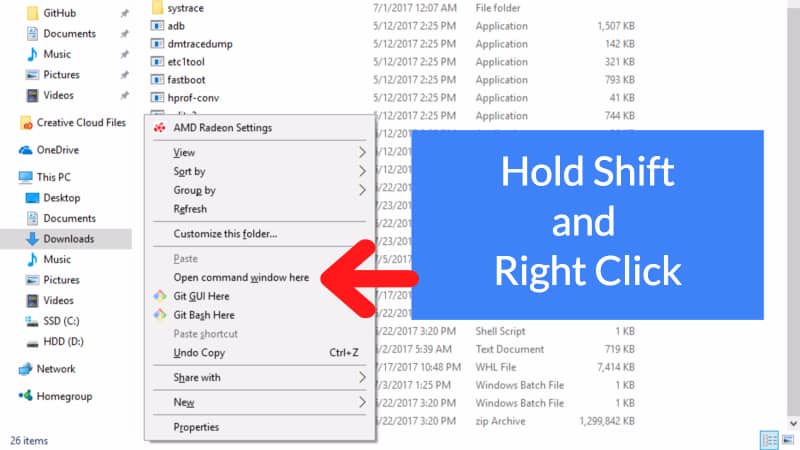
- Run the command
adb devicesand check whether your device is detected by the PC. - Once your PC/Laptop detects LG Nexus 5X and displays its serial number, reboot the mobile into fastboot mode by press and holding Power and Volume down buttons at the same. You can release the buttons once you see the fastboot menu on LG Nexus 5X.
- If your bootloader is not yet unlocked but you managed to enable OEM unlocking from developer options, then run the following command
fastboot flashing unlockto unlock the bootloader of LG Nexus 5X. - Follow the on-screen instructions to complete the bootloader unlocking process.
- After unlocking the bootloader of LG Nexus 5X, paste this command
fastboot flash boot N2G47Z_4Cores.imgand press Enter. - Once the above command is executed successfully, run the following command
fastboot flash recovery TWRP3_1_1_5X.img - Reboot your device using the command
fastboot reboot - Now your LG Nexus 5X will start rebooting. Wait for few minutes till you see the lock screen.
- That’s it. You have successfully fixed the bootloop issue of Nexus 5X.
Optional step:
If you want to improve the performance of Nexus 5X after solving the bootloop issue, then copy the “EX4_10_5X.zip” file to the phone memory. Reboot the device into TWRP recovery and flash “EX4_10_5X.zip” by choosing “Install zip from SD card”.
Update: (03-03-2018)
We received plenty of messages on the Facebook page and comments on this article. The method we mentioned here is working only for a few devices.
After trying a few more methods from XDA, we found the Unblod tool to fix Nexus 5X bootloop problem. It is recommended to check our new article here which is using the stock Android image and Unblod tool for fixing the bootloop issue.
Alternatively, you should also check this comment from Alfonso Palacios. He clearly mentioned a different method which fixed the Nexus 5X bootloop.
Conclusion
After following and running all the above commands carefully, you must have fixed the Nexus 5X bootloop issue. Let you know if you face any problems while following this guide LG Nexus 5X bootloop fix and we’ll help you with the possible solution.

thank you verrryyy much. it worked for me!! first i downloaded stock firmware from google version: bullhead-opr6.170623.013-factory-203642e1
after that i flashed 4CoreOreo.img and TWRP3_1_1_5X.img and 5xEX5_034core.zip
and it works great!
My Nexus 5x encountered the bootloop problem last November (2017). After several unsuccessful rounds with Google and LG support ($99 Google credit, no thanks!), brought it to a local cell phone repair shop, and asked them to take a crack. They failed, and I pretty much through in the towel.
But, I had some spare time over the long weekend, so I decided to try out the xda solution.
The phone isn’t completely working yet (more on this later), but the fix does seem to work. Following is a summary of my experience that might be helpful for others who don’t have previous experience running commands on phones from external devices.
1. My phone was both locked, and fastboot was disabled, but I was able to get it to boot in recovery mode after trying the freezer trick mentioned in this article
-as I understand it, there are potentially several methods that work for phones that don’t get past the fastboot screen at all, but fortunately, I didn’t need to go there
2. While in recovery mode, I decided to do a factory reset in order to cleanse my phone
3. Then it crashed before I got a chance to unlock it 🙁
4. So, it was back to the freezer again, but this time I was well prepared for the unlock procedure (you should be too)
5. Next, I powered off, and powered back on to the fast boot screen (note: do not select any options there)
6. Then I connected the phone to my (Windows 10) computer
7. When I opened the command prompt inside the same folder as the files I downloaded, my commands were not understood
8. So, I reinstalled the USB driver…and, was finally met with partial success
9. The reason I say partial success that my phone haven’t been able to get my phone past the screen with open lock on it yet
I followed all steps.it worked well and i used it around 10 days but after it my nexus 5x went dead..any idea how it goes
Seriously, freezing for 15 min worked. I could turn it on and now I unlocked it in the developer settings :). Thank you!!
I followed all the steps correctly but now I get a new message on a loop:
“your device software cannot be checked for corruption. please lock the bootloader” and the Google logo with a lock icon on the bottom.
I also tried the Unblod tool method but still no luck.
What do you suggest I should do?
Thanks
The message you are seeing is very common. It is shown when the bootloader is unlocked. You can simply ignore it.
Did you try to flash stock Android after unlocking the bootloader?
Thank you for your reply Amar.
I tried everything, the only way my Nexus 5X boots is with Unblod tool.
However, now the Wifi doesn’t work anymore.
It doesn’t find any networks and the Wifi button refuses to switch on.
It seems noone has my problem since I couldn’t find anything on google.
Do you have any workaround this?
Thank you again,
Did you try resetting the device after flashing stock Android with Unblod tool?
Also, try flashing an older version of Android if the problem is not solved after doing a factory reset.
I tried this procedure this weekend. tl;dr: the procedure did not work, but I found another one that helped me recover my phone, and NOW IT WORKS!!
This is what I did:
– I managed to OEM unlock the phone by putting it in the freezer. After several tries, the phone booted for long enough to go to settings and OEM unlock it.
– I followed this procedure, but the phone would not boot. It stayed with the Google logo, but no bootloop. That’s a start.
– I rebooted in recovery mode (power + volume down) and I discovered this TWRP thing. No clue what I am supposed to do with it. Would you mind explaining?
– I googled a little more, and I found this: https://forum.xda-developers.com/nexus-5x/general/untested-nexus-5x-bootloop-death-fix-t3641199
– After a couple of tries, I finally went for the Boot.img from Android O DP6. So I downloaded that firmware from the Google page (https://developers.google.com/android/images#bullhead, build OPR6.170623.013, Aug 2017) and flashed my phone (flash-all.sh).
– flash-all.sh would not work (“error: Cannot generate image for userdata”), so I edited the script as proposed by this guy: https://forum.xda-developers.com/showpost.php?p=75347081&postcount=14
– Then I flashed the image “4CoreOreo.img” from https://forum.xda-developers.com/nexus-5x/general/untested-nexus-5x-bootloop-death-fix-t3641199 (Boot.img from Android O DP6) with command: fastboot flash boot 4CoreOreo.img.
The phone now boots, and it seems to be stable!!! (crossing my fingers and toes…).
Good luck!
Your solution works for me
thanks you very much
WIN 10 never let me install the driver. Made me crazy, I ran adb devices and it NEVER listed my device.
I gave up on that and tried ‘fastboot flashing unlock’ anyway was able to proceed. Basically, the instructions don’t seem to have much to do with the actual steps that I am seeing.
The instructions left me TOTALLY unprepared for what TWRP would ask and do though, so I think that I’ve completely bricked my device.
0/10 would not recommend this advice.
Hi
After running
fastboot flashing unlockdid you tried running these three commands?fastboot flash boot N2G47Z_4Cores.imgfastboot flash recovery TWRP3_1_1_5X.imgfastboot rebootAfter rebooting, copy “EX4_10_5X.zip” to your phone root directory.
Inside TWRP, you need to pick “Choose zip from SD card” and select
EX4_10_5X.zipfrom your phone memoryI’m stuck on Step 5. “Open command window here” isn’t an option when right clicking while holding shift. Please help?? I have Windows 10.
Yes, it is a shortcut to open the command window. You can also open it from Run (Press
Win+Rand typecmd) and usecdcommand to navigate to the folder where you extracted ADB and Fastboot files.For example, if your extracted files are on Desktop/Nexus-5X, you need to run
cd Desktop/Nexus-5XcommandHi
My phone is not starting, stuck in the bootloop mode. And my pc is also not detecting it.. and I think because it is not getting ON.
Can you please help me.
phone – Nexus 5x
Hi
Did you try cooling down the phone temperature? You can keep the mobile in an airtight container and place it in the refrigerator.
How do I install the USB driver on Windows 10? I followed the instructions about going to my Device Manager, but no Portable Device is detected when I plug in my Nexus. Is there some other way to download the USB driver?
Hi
You can download the USB drivers for LG Nexus 5X here https://androidfilehost.com/?fid=24052804347829096
as for EX4_10_5X.zip which parameters will you recommend to use on during the installation phase?
I followed the steps above but when I rebooted the device, my phone got stuck on the screen with the Google logo and an unlocked lock icon at the bottom of the screen. What do I do? Thanks
There is a thread in XDA discussing the problem similar to yours. You can try the steps mentioned in this link https://forum.xda-developers.com/showpost.php?p=68637290&postcount=5
Phone still can;t boot. It says “failed to decrypt data” and “failed to mount /cache (invalid argument) twrp”
Hi Leonidas Jaber,
At what step you’re facing this error?
my phone got stuck on the screen with the Google logo