Some time ago, Google launched its own branded smartphones range called Google Pixel. Google Pixel and Google Pixel XL were launched simultaneously under this range. Being a Google device, Pixel and Pixel XL were instant hits among the mass across the globe. With time, Google Pixel users started experiencing problems with the device, Google Pixel overheating problem is one of the most common ones. Today, we will share a few excellent ways to fix Google Pixel overheating problem.
Google Pixel is the first attempt by Google at manufacturing a Smartphone device under its own hood. Hence, it has been the subject of numerous problems since its release into the market. Among the many problems, overheating issue has been the most critical one as it causes the phone to shut down frequently.
Well, if you own a Google Pixel and facing the overheating issue with the Google Pixel or Google Pixel XL, then don’t worry we have got you covered.
Solutions for Google Pixel overheating issues
In order to fix Google Pixel overheating problem, you need to find the main reason that heats up the device. It could be an app, a process, or functionality. Find the root cause, troubleshoot the Google Pixel overheating problem, and resolve the issue instantly.
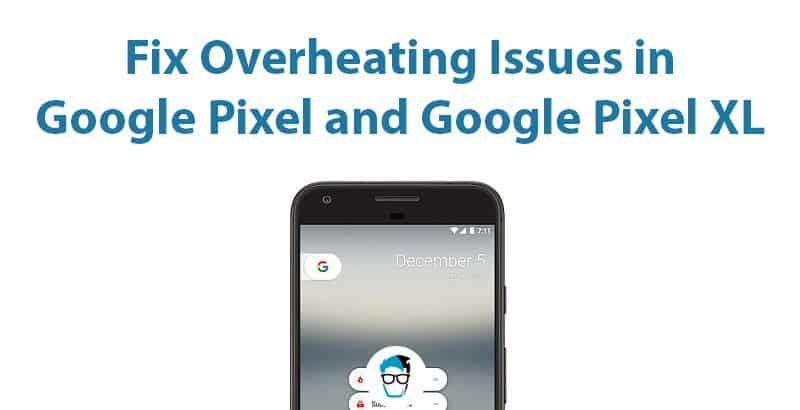
Here, we have listed down 9 troubleshooting methods to fix Google Pixel overheating problem.
1. Lower the Display Screen Brightness
Lowering the screen brightness is the quick fix to counter the overheating issue of Google Pixel. Although a temporary solution, it works like magic for your device. Too much brightness is not great for the eyes as well. So, unless you need that extra brightness, keep it to minimal.
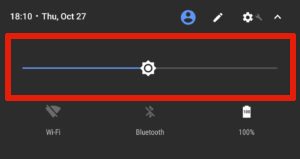 2. Remove or Replace Phones Back Protection Case/Cover
2. Remove or Replace Phones Back Protection Case/Cover
Protecting the phone with tempered glass on the front and a case/cover on the back is the first most thing a lot of people do after buying an expensive smartphone. However, not all back covers are the same. There are different back cases ranging from Soft Case, Hard Case, Rugged Case, etc. They trap the heat generated from your device and the heat can’t escape resulting in overheating.
You should try removing the back case and see if Google Pixel stops overheating. If the back case was the reason, replace it with a new back cover with proper ventilation to escape the heat. Also, while playing resource-intensive games like PUBG, remove the back case during the gameplay to prevent overheating the device.
3. Restart your Google Pixel
Restarting the Google Pixel is yet another quick fix to stop Google Pixel overheating issue. Yes, you read that right. It may sound very simple and easy solution to such a complicated issue. But if you try to understand this properly then you may find it as the best possible solution. Any computing device such as a Smartphone heats up due to overprocessing. Once restarted, all the running processes stop and this will cool down your Google Pixel. This will work on both Google Pixel and Google Pixel XL.
![]()
4. Reduce the use of Google Pixel as a Wi-Fi hotspot
Reducing the usage of Hotspot and tethering on Google Pixel or Google Pixel will solve the overheating issues. It is recommended to disable tethering and Wi-Fi hotspot if you are not using it anymore. This is yet another temporary and quick fix to the Google Pixel overheating problem.
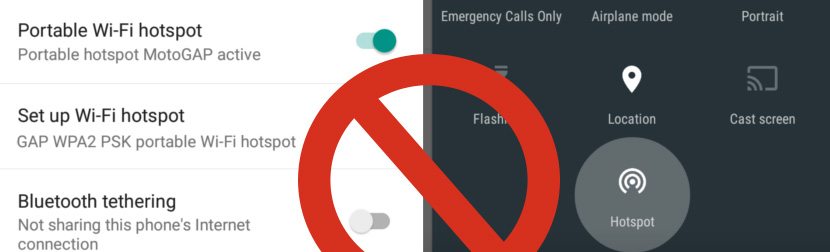
5. Boot Google Pixel in Safe Mode
Booting in safe mode is another simple and quick solution to fix Google Pixel overheating problem, here’s something a bit tricky. As explained earlier that overheating of the device happens because of one or more applications consuming a lot of power. Well, you can always boot your Google Pixel in Safe Mode to check whether it’s a Google application or a third-party application that’s causing the overheating.
To boot your Google Pixel in safe mode:
- Press the Power button and a list of options will pop up on your screen.
- Long tap on the Power Off option until it displays the reboot to safe mode option.
- Tap OK and the Google Pixel will restart into safe mode. You can verify that by the “Safe Mode” icon that appeared on the left bottom corner of your device.
![]()
Once in Safe Mode, you can check whether the overheating problem is resolved. If it is, then it is evident that one of the third party applications on your Google Pixel is at fault here. Boot the device normally and start uninstalling the third-party apps one by one to check if it solves the overheating problem.
If Google Pixel didn’t cool down even after booting in safe mode, then definitely Google Pixel overheating problem is due to one of Google’s preinstalled applications.
6. Remove the Application Consuming Most Power
Uninstalling the application consuming the most power will fix the Google Pixel overheating problems. The reason is that the application in question here takes up a lot of processing and power which heats up the device abnormally.
Go to Settings > Battery and Tap on 3 vertical dots on the top right of the screen. Select Battery Usage and check which app is eating up the most power that results in overheating. The culprit among the apps could be a built-in Google app or a third-party app.
![]()
If it’s a third-party app, you can simply remove it and solve the overheating issue. However, for the built-in apps, it may not be possible to uninstall them. So it is recommended to clear cache and data of that particular app and force stop it as an alternative for uninstalling.
7. Stop using your Google Pixel while charging
It is advisable to quit using the device when it is charging. Your device is already heating up to charge the battery when it’s plugged in. Using the device during the charging process will only heat up the device even more. Hence, you must stop using your Google Pixel when it’s in charging mode.
8. Wipe Cache Partition
If none of the above solutions work for you, then wiping the cache partition could be the next solution to fix Google Pixel overheating issues. This simple trick will wipe all the cache data on your device. There’s no direct option on your device to wipe cache partition.
In order to wipe the cache partition, you must follow the instructions below:
- Power off your Google Pixel completely.
- Press and hold the Power and Volume down buttons altogether until the phone boots into FastBoot mode.
- Now press Volume Down 2 times and then press the Power button to open “Recovery Mode”.
- If you see “No Command” text, all you need to do is press & hold the power button and press Volume up button one time.
- Navigate to “wipe cache partition” using Volume down and hit the Power button to confirm.
- Choose Yes on the next screen and wait until entire cache is cleared.
- Finally, select Reboot System Now to restart Google Pixel normally.
![]()
When your Google Pixel reboots, you can verify if that solves the overheating issues. In many cases, this method works brilliantly and fixes Google Pixel overheating problem.
9. Factory Reset
The last retreat is to factory reset your device and restore your Google Pixel back to default settings. Use this as the last resort and make sure to backup your data before you choose this option. This option will erase everything on your Google Pixel. You will have to set it up from scratch as you did when you took it out of the box for the first time.
![]()
To factory reset your Google Pixel, you need to navigate to the Settings > Backup & Reset > Factory Reset. Tap OK to confirm Factory Reset.
Conclusion for Overheating problem in Google Pixel Devices
Try out these methods one by one to resolve the overheating of your Google Pixel. If none of these methods work, then you must call Google support and ask them to fix Google Pixel overheating problem. Comment down if you face any issues while trying this troubleshooting guide.

I just bought this pixel 7 pro. It’s incredibly hot. I’ve done all the steps and nothing is changing. I haven’t gotten a warning yet but this can’t be good for the phone. Thankfully I can change out back to Samsung or somewhere else within 30 days. This is ridiculous.
Hi, we got this phone (Pixel5) so my son could have a device with a Lidar camera, to support his work researching VR/AR for his college applications and entrance. It helped; we feel his interest in VRAR is part of what got him into MIT!! Now his phone is overheating.
It is our second-pixel phone and I was very hesitant. The last phone just went black. Google farms out their repairs to a place in Texas, but it’s really an exchange for a refurbished phone. Phone store, locally, though doing google warranties was “not allowed to touch it” and instead I had to go into chat with Google support, very lengthy, the chat took about an hour, get a service order number opened plus PREPAY!! for about $135 to receive a special shipping package, send it to them and wait for 4 weeks.
None of my protests regarding how it should be repaired under warranty were listened to. We were stuck. If you don’t get a loaner phone from your store, call your carrier and suspend the line to save some money. We certainly did not save enough to offset this repair, but it did help. This phone is now, Pixel5 a new one since we traded the refurbished one, to purchase an upgrade at T-Mobile, it now overheats.
We have had a better experience with Samsung. It is a tossup, if you get google for its features, you deal with the bad “warranty” and other things such as the phone blacking out, or not booting up. Also, several times, we did the recommended procedures to “fix it” ourselves without success.
My son did a lot of research, and it was something we thought, “well, it’s not a pixel 3, certainly google has gotten bugs out by now??” nope. just Google staying in the “phone game” and not paying attention to the actual quality of manufacturing.
I do get it that manufacturing does rely on feedback, but on the service end they are not attentive, to say the least. I appreciate your providing these steps. Just an observation, but eliminating and closing many of the apps, essentially strips the phone of why it may have been purchased to begin with. I wrote this, not to sound cranky but to offer a realistic picture of how it works dealing with Google. I like google, but maybe, just maybe, they should leave phones to other companies.
My two cents. Kind Regards to everyone, hope your phone problem resolves.
It took me lots of time and experiments like doing all these things and after nothing like this stuff worked I remembered that most of us all have done kind of case around our phones and I tried taking mine off and sure enough that fixed every single issue I had with overheating. Just that now without a case on my phone it’s really slippery and obviously more likely to get broken WHEN it gets dropped. I’m not a very smart guy and I haven’t found this recommended anywhere else in any of my reading so if anybody else thinks this is actually the problem, I’d like to know.
Justin, thanks for letting us know about your experience. We have updated the article with your suggestion.
Excellent presentation; no fluff; well organized. Seems to start with the simplest step and progress to the more complex. I rushed ahead and lowered the brightness and put it in safe mode. Then I realized that for reliable diagnosis I should take the steps one at a time and gauge the results of that step before going on to the next one.
Step Five “Remove the Application Consuming Most Power” is a simpler way than that recommended by Google Help, which I think recommends uninstalling “most recently installed apps” one by one, which would take years off my life (LOL). Also, is it the most recently installed? Or the most recently updated?
Regarding the factory reset, I haven’t tried it but I would recommend taking (and saving elsewhere) screenshots of all the pages showing all the installed apps which can serve as a “menu” for apps to reinstall, if necessary. I sent my Pixel XL to Google for repair when it “bricked”. I was pleased with the results, and all my apps were saved. Disappointed, though, that I never received any information about what repairs they made.
Thanks, again, for this DIY fixit information.
One of your solutions is to reduce the use. I use my pixel a ton. I shouldn’t have to use it less. That makes absolutely no sense
It was suggested only WHILE device is CHARGING.
Mine overheated using simple things like video recording or using maps. Then the battery fried and corroded. The phone is not fixable. Please dont buy this phone; many folks had this issue with pixel 3a. Too bad, because it worked well for me, for a little while.
I wanted the pixel 7, but after reading all the reviews on overheating, I’ll pass on the google phones.
Its been hot in AZ and my phone overheats in my pocket. I carry my phone around in a cooler with an ice pack
Your directions on clearing the partition or not clear. I’ve done what you say several times nothing happens. Is the home button my center button that says hello may I help you when you press it? If so nothing happens.
I have updated the article with more detailed steps with an image to boot Google Pixel in recovery mode. I request you try the updated steps for one last time.
factory reset the phone 3 times now. This didn’t happen until the last update in February and now it is a 3 or 4 times a day experience.
Erik, are you using Google Pixel while charging or have you installed any security updates recently?