- UI
-
9
- Pricing
-
9
- Support
-
10
- Updates
-
9.5
Wondershare Dr. Fone is known to be the best Android data recovery software. You can recover all the important data starting from photos to messages of WhatsApp. Are you thinking is it even possible to recover lost data from Android? Well, you should doubt it. Let me explain you why. Even when you have permanently deleted a data from your Android device, the data will remain saved on the hard disk of your device for the next few days. So, if you have deleted some of your important data by mistake, you don’t need to worry because you can still recover it with the help of suitable recovery tools like Wondershare Dr. Fone. This review of Wondershare Dr. Fone focuses on the stunning features of Wondershare Dr.Fone data recovery software and the reasons for you to choose it over other software’s.
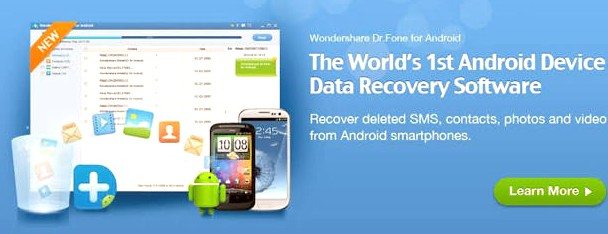
The best thing about Wondershare Dr. Fone is the user-friendly interface which makes it possible for everyone to use Wondershare Dr. Fone with ease without having to worry about the technical details. Recovering lost data sounds like it will involve a lot of computer skills, but to be honest, when you have Wondershare Dr. Fone, you hardly need anything!
When Should You Use Wondershare Dr. Fone Data Recovery Software?
You should use Wondershare Dr. Fone when you are in one of the following situations:-
- You have accidentally deleted data from your Android device.
- You have a broken Android screen which makes your smartphone vulnerable.
- Your Android device has a black screen which can result in data loss.
- You have a damaged Android device which makes the data stored on your Android device vulnerable.
- You need to recover data from your SD card.
System Requirements For Using Wondershare Dr. Fone
The system requirements for using Wondershare Dr. Fone are:-
- Supported OS (Windows version): Windows 10 (64bits) / Windows 8 (64 & 32 bits) / Windows 7 (64 & 32 bits) / Windows XP (32bits)
- Supported OS (Mac version) Mac OSX 10.10.3 (Yosemite) / 10.9 (Mavericks)/10.8/10.7/10.6
- CPU: 1Ghz (32 bit or 64 bit)
- RAM 256 MB (1028 MB Recommended)
- Hard Disk: 1GB or more.
Don’t forget to check our desktop buying guide.
If you have satisfied the above-mentioned requirements, you can be sure that Wondershare Dr. Fone will work perfectly fine for you.
What If The Lost Data Is No Longer Available In Your Android Device?
You will need to buy Wondershare Dr. Fone for recovering your lost data from your Android device. Wondershare Dr. Fone gives you the permission to check and preview whether the lost data is still available in your Android device or not. Once you confirm that the lost data still exists on your Android device, you can proceed to buy Wondershare Dr. Fone. This will surely allow you to use Wondershare Dr. Fone with confidence.
What Data Can Be Recovered By Wondershare Dr. Fone Recovery Software?
Wondershare Dr. Fone can recover the following data from your Android device
- Contacts
- Messages
- Call History
- Photos
- Video
- Audio
- Documents
- WhatsApp Updates
How Does Wondershare Dr. Fone Data Recovery Software Work?
You can understand the working process of Wondershare Dr. Fone by reading the steps mentioned below.
Step 1: Download and install Wondershare Dr. Fone.
Step 2: Run Wondershare Dr. Fone on your computer.
Step 3: Connect your Android device to the computer using a USB cable. Make sure that it is connected properly.
Step 4: Wait for Wondershare Dr. Fone to recognize your Android device.
Step 5: Follow the instructions displayed by the Wondershare Dr. Fone.
Step 6: Choose the format of the lost file that you want to recover from the Android device and then scan it.
Step 7: Wait for Wondershare Dr. Fone to complete the scanning of your Android device.
Step 8: Once the scan is completed, view all the lost data that is available in your Android device.
Step 9: Choose the file that you want to recover and click on ‘Recover’ to claim it back.
Voila! You now have the lost data. Wasn’t that easy? You don’t need to have any technical knowledge to use Wondershare Dr. Fone for recovering the lost data from your Android device.
Here’s a glimpse at the software, while selecting the files to recover.
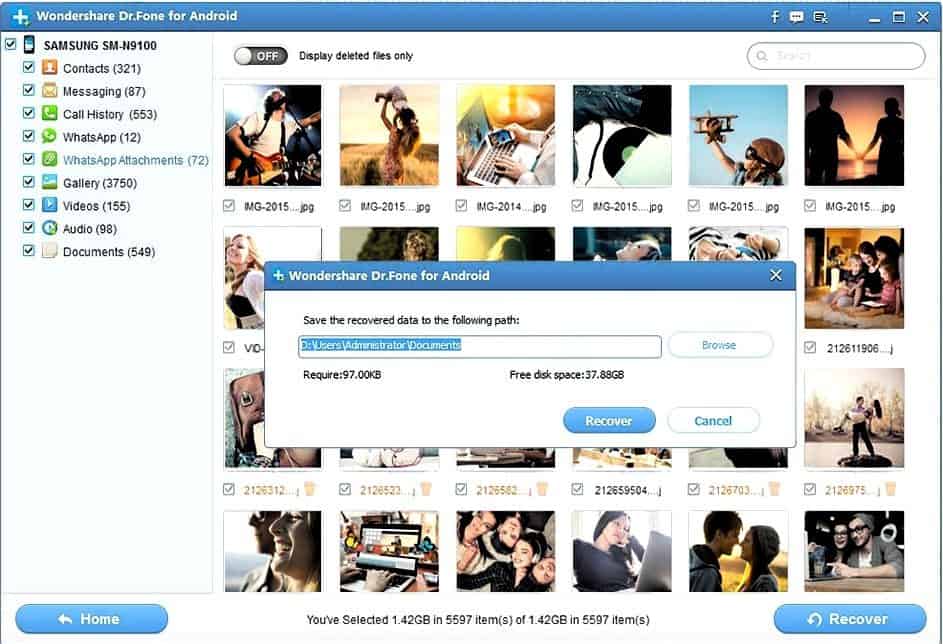
Why Should You Choose Wondershare Dr. Fone?
I have already given you enough reasons to choose Wondershare Dr. Fone. Still, if you want to hear it again, let me list it down for you.
- It permits the user to preview all the available data in Android device before the actual recovery.
- It gives you a flexible recovery by enabling you to recover all kind of data.
- It is 100% safe.
- It is easy to use and has a user-friendly interface.
- It supports most of the Android device models and Android OS.
Now that you know everything about Wondershare Dr. Fone, let me give you a bit of extra information to avoid data loss in future.
Why Do We Lose Android Data?
The common reasons behind the data loss in an Android device are:-
- Upgrading Android OS.
- Physical damage to your Android device.
- Human error.
- Failed jailbreak/rooting your device.
- Replacement of battery that can result into factory reset.
How can We Avoid Losing Data on Android Devices?
We need to be very careful in order to prevent data loss in Android devices. Few of the tips to avoid losing data on Android devices are mentioned below.
- Take proper care of your Android device.
- Jailbreak/root your device only if you know what you are doing.
- Create a backup of your Android device at regular intervals.
- Backup the data present in your Android device before upgrading your device.
- Keep your device locked to prevent accidental removal of data.
Round Up
This was all about the information that you should have to take proper care of your Android device. Still, mistakes do happen, so if you have deleted your data by mistake, you now know what you should do. Recover all your important data by using Wondershare Dr. Fone. If it has worked for you, it will surely work for your friends. If your friend is in stress for the accidental loss of data, you can come to a rescue them. If you have already recovered lost data from your Android device using Wondershare Dr. Fone, then don’t forget to share your experience with us.
If you have enjoyed using Wondershare Dr. Fone, I am sure you will love to use other products of Wondershare like Filmora Video Editor, PDFelement, Safe Eraser and MobileGo. There are tons of other useful products created by Wondershare. Don’t forget to browse through it!

This is a very great and informative post about the Wondershare dr. phone one toll for all .transfer of data,recoevry of data, backup of data, and even one click root process.All the features are provided in this article well and I used it after reading this its very well useful app and one software for all
hi,
Nice Article…
Its very helpful…
Thank you for sharing…