By following this tutorial you can know how to download/view Instagram profile pictures of anyone in full size and quality. By default, you can not find any option in either Android or iOS to view Instagram profiles pictures in full size. May be they will add this option in coming days but until today there is no such option. The bad news is you can not even view or download your friends Instagram profile picture if you both are following each other. It is no more a problem now. We are here today to show your different options to view Instagram profile pictures in full size.
View and Save Instagram Profile Pictures of others in Android, iOS, and Web
In this article, we’ll mention the steps separately for Android, iOS, and PC to view or download Instagram profile picture. These methods will work for any Instagram account including private accounts.
- View and save full-size Instagram profile pictures in Android
- View and save full-size Instagram profile pictures in iOS
- View and save full-size Instagram profile pictures in Web
Consider reading:
How to View and Download Instagram Profile Picture in Full Size on Android
Follow these steps to view and save public or private profile picture of anyone in full size on the Instagram account.
If you haven’t downloaded the Instagram app on your Android mobile, then download the latest version here.
Step 1: Login to your Instagram account.
Step 2: Click on the “Search” icon at the bottom menu.
Step 3: Type the name of the user whose profile picture you need to view or download.
Step 4: Select the user from search results.
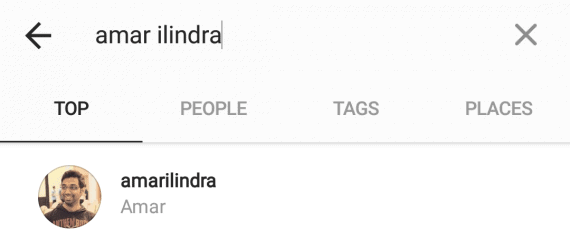
Step 5: Tap on the hamburger menu (three vertical dots) on the top right.
Step 6: Click on “Copy Profile URL” option.

Step 7: Now go to Google Chrome browser and paste the URL in address bar.
Step 8: Long press on the profile picture of user and select “Open Image in new tab”. Profile image of the user is now opened in a new tab but with very low quality.
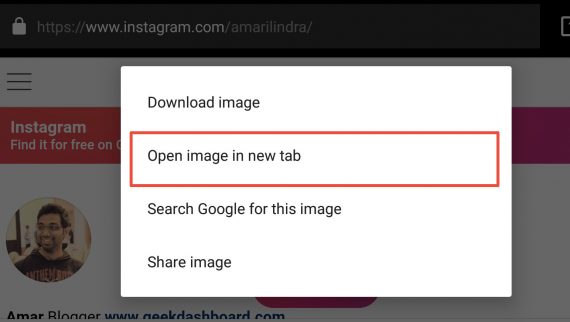
Step 9: To view the profile image in full size, remove s320x320/ from the URL and open it again. This time you will get the maximum size and maximum quality of Instagram profile picture.
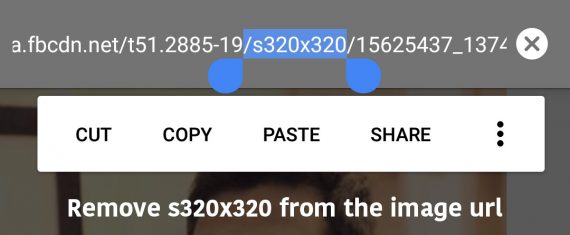
Step 10: To download that Instagram profile picture, again long press on the image and select “Download image”.
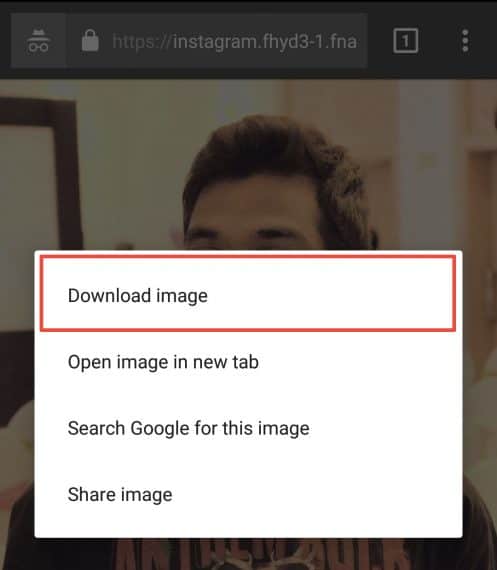
Note: Sometimes m320x320 may not be in the copied URL or sometimes it can be any different number like u150x150. Whatever is the number, just remove it along with the word “s” and the “/”.
In this way, you can view and download Instagram profile pictures on any Android device.
How to View and Save Instagram Profile Picture in High Quality on iPhone/iPad
Just follow the steps mentioned here to view and download private/public profile picture in Instagram.
If you haven’t downloaded the Instagram app on your iOS device then you can download the latest version of Instagram here.
Step 1: Login to your Instagram account using email/phone or Facebook.
Step 2: Click the “Search” icon on bottom navigation.
Step 3: Enter the name of any user whose Instagram profile picture you need to view or save.
Step 4: Select any one user from populated search results.
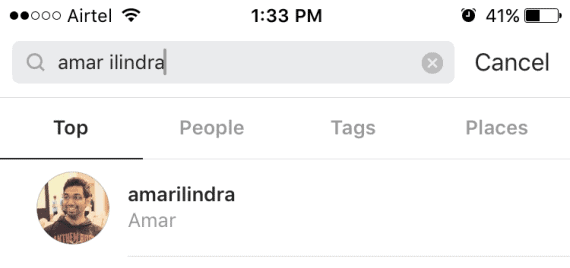
Step 5: Tap on the menu (three horizontal dots) on the top right of the screen.
Step 6: Click on “Copy Profile URL” option.

Step 7: Now go to Safari browser and paste the copied URL in safari address bar.

Step 8: Long press or 3D touch the profile picture and tap on “Copy”

Step 9: Open a new tab in Safari and again paste the copied URL to view Instagram profile picture of that user.
Step 10: To view the profile image in full quality, remove s150x160/ from the URL and open it again. Now you will see the profile picture in maximum size.

Step 11: To download that Instagram profile picture in full size, long press or 3D touch the image and tap on “Save image”.
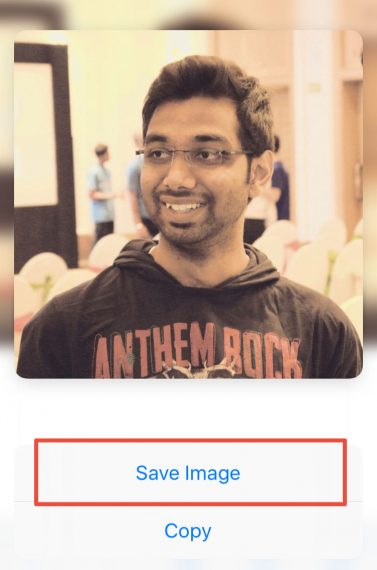
Note: Sometimes m150x150 may not be available in image URL or sometimes it can be a different number like u320x320. Whatever is the number, just remove it along with the word “s” and the “/”.
In this way, you can view and save Instagram profile pictures on any iOS device.
How to Download or view Instagram Profile Pictures of anyone from PC/Laptop
Above two methods will work on Android and iOS apps and this method will work on all Laptops and PC’s and even on Android and iOS devices (without Instagram app)
Step 1: Open any best web browser you use in PC or laptop.
Step 2: Go to Instagram.com and login into your account.
Step 3: Use the search box at the top and go to any Instagram profile (even private profile) of your choice.

Step 4: Right click on the circular profile picture of the user and click “Open Image in New Tab”.
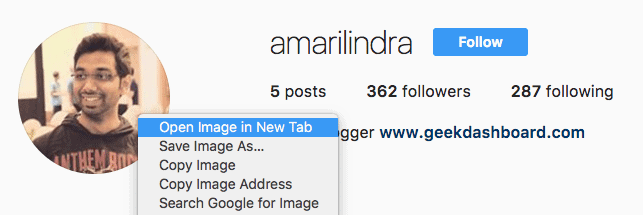
Step 5: Now, profile picture in opened in the new tab but in very small size. To view Instagram profile picture in full size and high quality, just remove “s150x150” from URL and reload the page.

Step 5: To download the profile picture. Right click on the image, select “Save image as” and select the path to save the profile image.
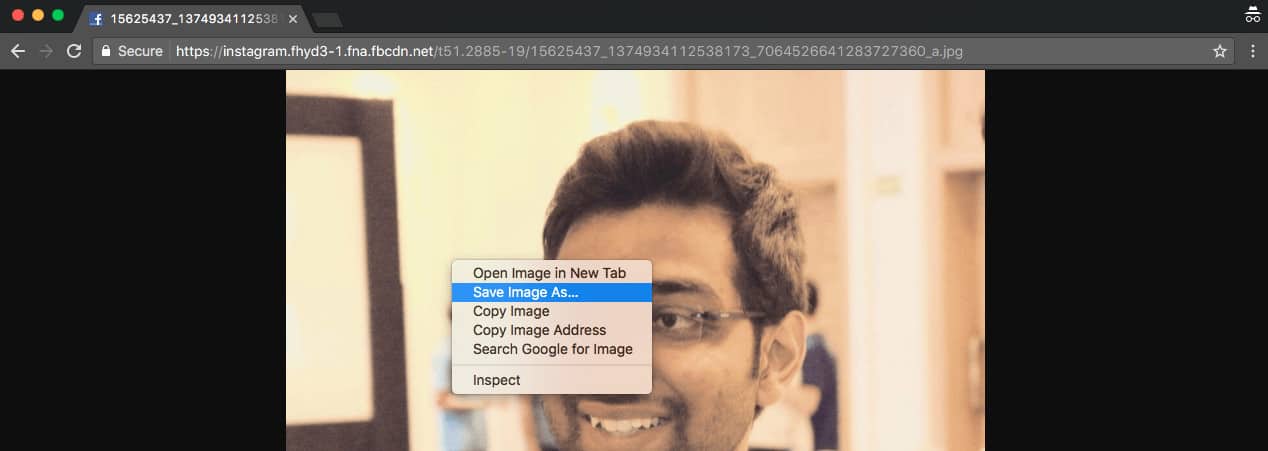
Note: If “s150x150” is not available in the URL, then it may the maximum size of profile picture. If in any case, you notice any different number after “s” like s320x320, just remove to see larger Instagram profile picture.
This is how you can see/view and download anyone’s Instagram profile picture from PC/laptop browser.
Final Words
We’re not sure why Instagram didn’t provide any option to see the full-size Instagram profile pictures within the application. Hope they will add this feature in coming updates. If you find this article helpful to download or save/view Instagram profile pictures in full size and high quality, then consider sharing it with your friends.

It not working
Cant view photo after removing s360×360
Showing url mismatch
Many of the apps have stopped working with latest Instagram API update. And because of the same reason the manual method for PC mentioned here also doesn’t work.
There’s a great alternative app – Profy that allows you to download full-size Instagram profile picture even after the API update.
thanks for the trick Amar.
I guess there is a problem in consider section, I guess it would be photos and not phones.
Thanks for letting us know. We corrected it.