If you are having problems using the Canon LBP2900B printer on your Apple MacBook Pro or MacBook Air devices, then you are not alone. There are plenty of people like you who are trying to install LBP2900B drivers patch to make it work on macOS Mojave.
The good news is that a working patch for Mojave is now available and you can download and install it very easily. Once you install drivers and apply the patch, your MacBooks will start detecting the LBP2900B printer.
If you don’t know, Canon LBP2900B printer is an old but very successful model from Canon which suits perfectly for office usage. This laser shot black and white LBP2900B printer is light in weight and works on a toner cartridge which can print up to 12 papers per minute. Though this Canon LBP2900B printer sounds expensive when compared with modern inkjet color printers, it has its own advantages like less expensive printing cost, and fast and jam-free 2400 x 600dpi laser-quality printing.
- Includes 3 year limited warranty 100percentage U. S. Based service and support team provides...
- Print at speeds of up to 28 pages per minute with your first print in your hands in 9 seconds or...
- Easily connect your mobile devices without a router using Wi Fi Direct connection
But Canon overlooked Apple users and hasn’t updated their drivers for MacBook Air and MacBook Pro devices since 2015. Luckily, LBP2900B had a good community base and people started investing their time to develop patches for every macOS update. As expected, Canon LBP2900B stopped working on macOS Mojave and users are finding a way to download and install Canon LBP2900B drivers on macOS Mojave devices.
How to Setup Canon LBP2900B Printer on MacBook Pro and MacBook Air
I have been using this old printer for a very long time it used to work fine on macOS Sierra but today it started giving problems on my MacBook Pro which is running on macOS Mojave 10.14.2. After this recent macOS update, it fails to detect the printer and stuck at the print dialog box.

If you are also on the same track and are looking to install Canon LBP2900B drivers patch on macOS Mojave, then you are at the right place. This article will provide you with detailed steps to fix LBP2900B printer drivers problem on MacBooks.
Technically LBP2900B drivers for macOS are not available even on the official Canon website. But still, we can set up the printer using LBP3000 drivers and apply a simple patch over it. Don’t worry, this process is very simple if you follow the below steps carefully. Here is how you can install Canon LBP2900B printer drivers on MacBook with latest Mojave update.
Step 1: Uninstall Old Printer Drivers
In order to avoid conflicts with the old printer drivers, you have to first delete them completely from your device. To uninstall the current printer, click on the Apple icon in the top left corner and select System Preferences…
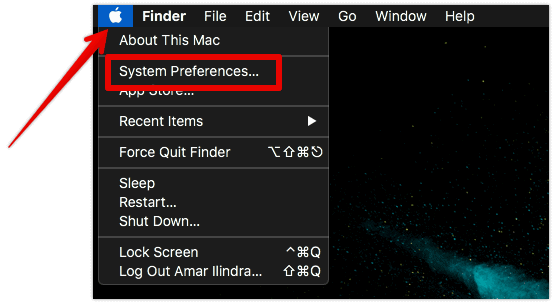
You will now see a lot of system options and you need to click on Printers and Scanners icon.
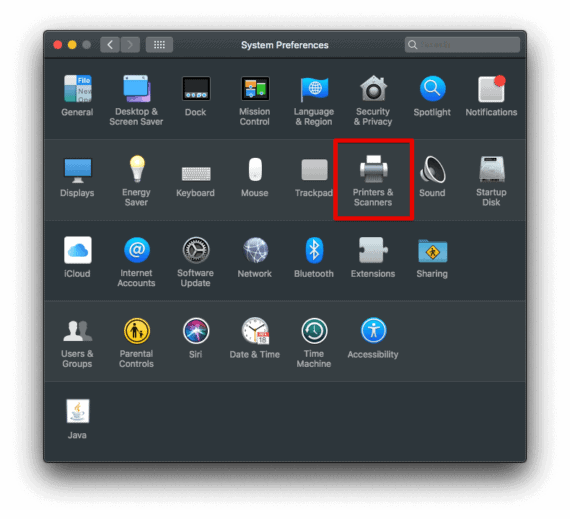
Select the old printer from the left side printers list, click on – button and select Delete Printer to delete your existing printer.

After deleting all unused printers, restart your Mac for the changes to take effect.
If you have any unused or duplicate printers in the list, make sure you delete all of them to be on the safer side. But double-check you are not uninstalling scanners or other working printers accidentally.
You need to be very careful while removing the printers if you have more than one printer or scanner installed on your device already.
Step 2: Download and Install CAPT Printer Driver & Utilities for Mac V10.0.0
Open Canon’s official website to download CAPT Printer Driver & Utilities for Mac V10.0.0. The drivers and utilities listed there are actually for the Canon LBP3000 printer but don’t worry, we’ll apply a patch to make it compatible with LBP2900B printer.
Once you accept the terms and conditions checkbox, the download button will be activated. Clicking on it will start downloading mac-capt-v1000-uken.dmg file and you have to save it on the desktop.
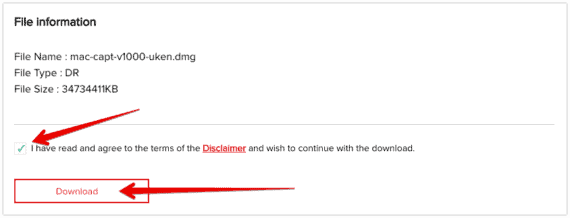
Double-click the file to mount and open the disk image. You will see two folders named Documents and MacOSX. Inside MacOSX folder, double-click on Canon_CAPT_installer.pkg file to install the package contents.

Now you have successfully installed the required drivers of LBP3000 printer (Yes, not actually for LBP2900B printer). So you need to apply the below patch to correct this model number mismatch.
Step 3: Apply LBP2900B Patch for macOS Mojave
After installing CAPT driver and utility, you need to now apply the patch to make it work on the Mojave update. First, download the patch canon_lbp2900b_patch_mojave.zip and extract the files on your desktop.
Now from the Finder menu, select Go and click on Go to Finder…
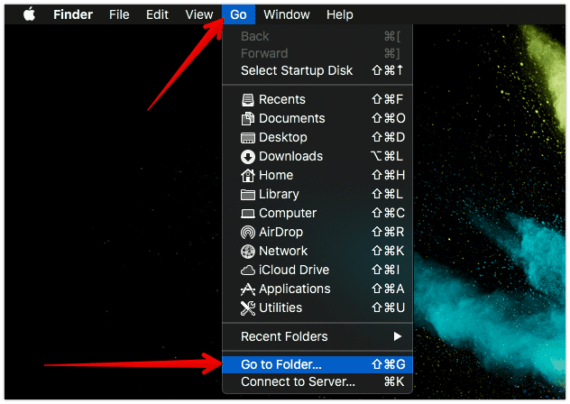
Under Go to the folder: text field, paste this path /Library/Printers/Canon/CUPSCAPT2/Bidi and click Go.
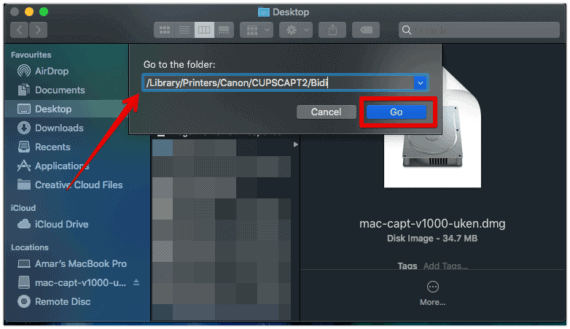
From Desktop, copy captmoncnab3 file from the extracted files of canon_lbp2900b_patch_mojave.zip and replace it inside the Bidi folder. Since you are replacing a file in System folder, you will be asked to enter the Administrator password.
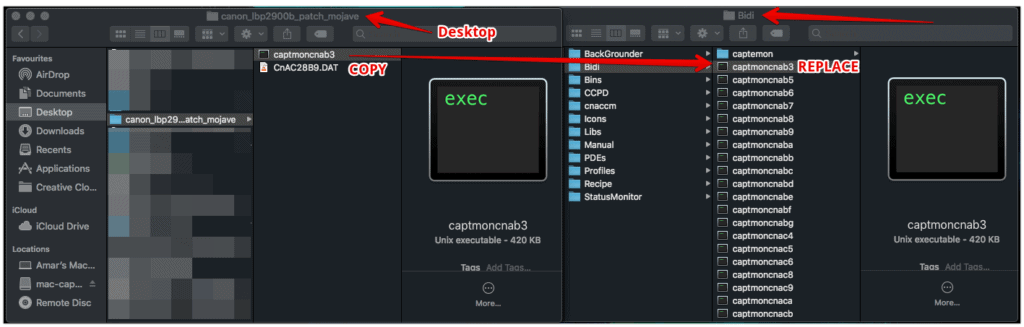
Again under Go to the folder: text field, paste the following path /Library/Printers/Canon/CUPSCAPT2/cnaccm and hit Go.

Now copy the file CnAC28B9.DAT from already extracted patch files and replace it in cnaccm folder. After replacing these two files carefully, reboot your Mac and proceed to next step.
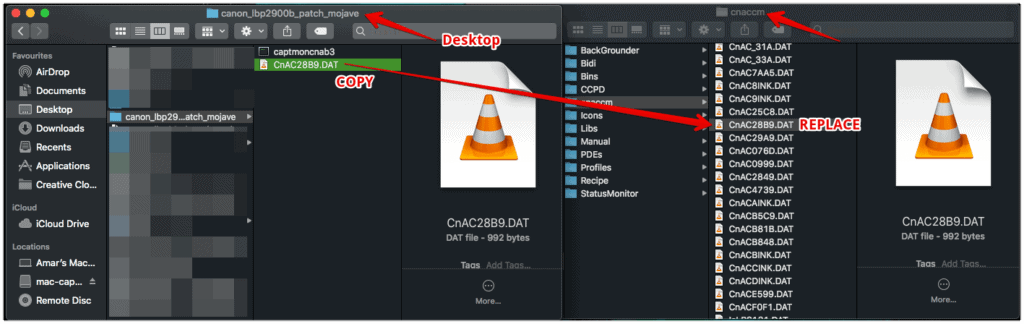
After copying both files, open your Terminal and run the following command:
xattr -cr /Library/Printers/Canon/CUPSCAPT2/Bidi/captmoncnab3

Key Points:
- Carefully replace both captmoncnab3 and CnAC28B9.DAT files in cnaccm and Bidi folders respectively. Even a minor mistake while replacing these files will not apply the patch correctly.
- Enter your Administrator password while replacing the patch files.
- You can unmount the disk and delete both canon_lbp2900b_patch_mojave.zip and mac-capt-v1000-uken.dmg files from the desktop after applying the patch.
- Rebooting your MacBook is optional but highly recommended.
Step 4: Setup Canon LBP2900B Printer on your Mac
After applying the patch, now it’s time to setup LBP2900B printer on your Mac machine. This step is very simple and straightforward.
To setup Canon LBP2900B printer on Mac:
- Power on and connect your printer to MacBook using a USB cable.
- Open System Preferences… and select Printers and Scanners.
- Click on the + icon and choose Canon LBP2900B printer.
- Under Use: drop-down option, pick Select Software…
- Search LBP3000 and from the search results select Canon LBP3000 CAPT (UK).
- Hit OK to finish the setup process.

Your Canon LBP2900B printer is now all set and ready to use. In case if you want to test the drivers and printing quality, click here to print a sample page.
- Original Box
- Hyper HyperDrive NET 6-in-2 Hub, Space Gray
Update September 2022
The above method works fine for everyone in macOS Mojave and macOS Catalina. However I got mixed answers from the user of macOS Big Sur, macOS Monterey, and macOS Ventura. I contacted Canon’s official support and unfortunately, they are no longer developing LBP2900B drivers for macOS.
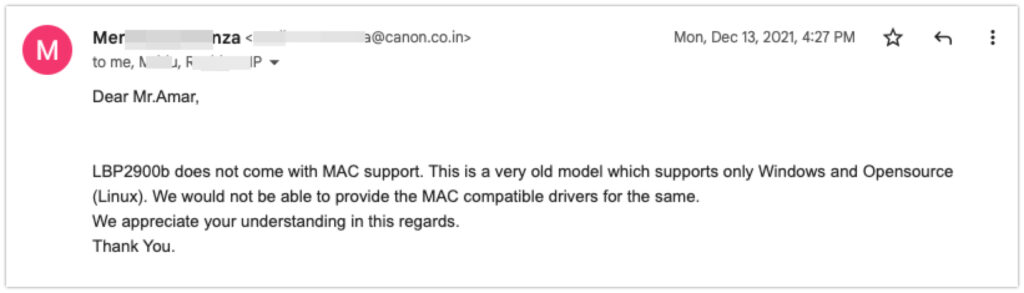
Since this printer is no longer supported for Mac, the best choice is to install Windows on your Mac with Boot Camp Assistant. The other alternative is using the NokoPrint app on an Android device with an OTG cable.
Conclusion for Canon LBP2900B Drivers on Mac Mojave
Despite the popularity of Canon LBP2900B printer, the drivers for the latest version of macOS are not yet available in Canon’s official store. The only possible and working solution to configure Canon LBP2900B printer drivers on macOS Mojave is by adding the LBP3000 printer from System Preferences and applying a patch to make it compatible with LBP2900B model. You need to install a utility package and replace a couple of files carefully and your old Canon LBP2900B printer will start working on macOS Mojave.
But one thing I’m not sure of is how it behaves when we connect both LBP3000 and LBP2900B models to the same device at the same. So this might be a real deal-breaker for people who own both models. If you have tried this case, please let us know how your Mac behaves in the comment section below.



Hi there, I don’t think it works on Sequoia 15.6.1.
Could you please give us a workaround on Sequoia?
Thank you.
Thanks for such a useful article. My parents use a LBP2900B and I had used the details here to make it work perfectly ( Mac OS 13 with Intel base). Now we have upgraded to M2 Mac Air with Mac OS 14, and it has stopped working now. Would request your help.
Is there a further fix which needs to be done ? Or if you can point me to the changes which needs to be done, I will do it. Please help in guiding on how to make this work.
Awesome Instruction … Working Perfectly.. Thanks!!!
It works perfectly with my MacBook Pro Mojave 10.14.6. Very helpful, thanks a lot!
Very Helpful. It works on my MacBook Air M1 mac OS Ventura 13.1
Thanks a lot to you!
This trick worked for me on MacBook Pro (M1 Pro Chip) running on macOS Monterey v12.6.1.
Hats off to you for the amazing work! B)
Excellent patch works on Mac Venture 13.0.1 on M1 chip. The LBP2900B started working.
Ah! it’s so helpful… thank you.
Hi Amar,
Very helpful Article. it worked on my MAC OS ventura 13.0 thanks.
This method also works on MacOS Monterey Version 12.6. I’ve tested it.
As mentioned in the article, we got mixed answers for Monterey. It was working for a few but not for all Monterey users. We’re still unable to find the reason. You might be one of those lucky ones.
Yeah, I got lucky in the current version (12.6) of monterey. The trick didn’t work in previous version of monterey (12.5)
How to install canon lbp2900b in macos 12.2.1 monterey
I tried for MacOS Big sur, and got this message after the final step
“captmoncnab3” is damaged and can’t be opened.
Is there any resolution to this ? Thank you
Run this command in Terminal and restart your Mac.
xattr -cr /Library/Printers/Canon/CUPSCAPT2/Bidi/captmoncnab3Is there any Canon LBP2900 ‘patch’ available for MacOS 11.4 on M1 chip? please help.
Thanks in advance.
Cannot download the patch file.Plse help. Shows fails to open page
path file download link is working fine. Can you try once again in a different browser?
This works, helped a lot! Thank you so much!
Thanks Amar, now its working fine
Thanks a lot, it worked well for me!
Thanks very much. It also works well with my Mac OS High Sierra.
Does this work for Catalina as well?
Thank you very much Amar!
Thank you so much! Finally, it works!!
Catalina sucks lol. My office printing is stopped now. ?
Thank you for your work. The article really helped
Hi Amar,
Thanks a lot for your fantastic job. I have been looking for the driver and really was disappointed because each time I had to switch on my PC to take a print out at my home. Now it’s working flawlessly with my mac air loaded with mac OSMojave. Keep your good job going. All the best.
Not working in MacOS Catalina (10.15) please give solution.
This tutorial is only for devices running on macOS Mojave. We’ll publish a separate article for macOS Catalina devices in a few days.
Hi Amar,
Great tutorial. I was referring to this article back when I’m facing issue with Mojave. Now that I’ve upgrade my macOS to Catalina, it is not working anymore. Looking forward for a separated article for macOS Catalina from your end.
Hi Afifi,
Yes, this patch is no longer working on macOS Catalina. I’m searching for a working solution and I’ll publish a separate article immediately once I found the solution.
Hi Amar!
Any good news with Catalina driver?
Unfortunately, still, I’m unable to find a working patch for Catalina.
In case you find one, please comment here.
https://discussions.apple.com/thread/250718597?answerId=250718597021#250718597021 this helped
Dear Amar
I purchased Mac Book Pro with M1 processor
Not able to install any printer
I am having
CANON LBP 2900B and
HP Laser Jet M1005 MPF printers.
Will you suggest suitable software please
This method works on Catalina. The problem is SIP. You must disable SIP or re-sign captmoncnab3. Tested on Catalina 10.15.1, It works fine.
Download and install the driver for LBP3000 “CAPT Printer Driver & Utilities for Mac V10.0.1 [macOS 10.13/10.14/10.15” from here https://www.canon.com.au/laser-printers/laser-shot-lbp3000/support
Within the binary files
/Library/Printers/Canon/CUPSCAPT2/Bidi/captmoncnab3
and
/Library/Printers/Canon/CUPSCAPT2/cnaccm/CnAC28B9.DAT
replace all occurrences of “LBP3000” with “LBP2900”. You can use the free iHex software available on the App Store to do that. Don’t use a Text Editor. In iHex, use the search and replace all, do not forget to select the text for the search fields.
reboot Mac
Download Gatekeeper Helper.dmg:
https://drive.google.com/open?id=1Syls0VNvXS5ckNtKJ43-jdH8oapOAwXV
or
https://rutracker.org/forum/viewtopic.php?t=5764352
1) Mount Gatekeeper Helper.dmg;
2) Copy the script file to the user folder. (In the Finder panel on the left is the folder with your user name)
To do this, just drag it there with the mouse.
You need to remove the attributes assigned to the file when writing to the file system disk and make the script executable on the system.
Open the Terminal, copy and paste the command into it:
The code:
xattr -c ~/gtkhelper; chmod +x ~/gtkhelper
3) To run the script, execute in the terminal;
The code:
~/gtkhelper
4) Script Items:
1 – Turn off the SIP
2 – Turn on the SIP
3 – Turn off the SIP for a single application
4 – Self-sign application
5 – Exit
5) Choose the fourth item
6) Drag captmoncnab3 file (edited) to the terminal and press Enter
7) Close everything and restart the computer
8) Connect the LBP2900 to the USB Port and in the System Preferences add a Driver for it specifying the Canon LBP3000 Driver.
Enjoy
It does work perfectly. Thank you so much.
Worked very well. Thank you
patch link not working
Dropbox link is down for some reasons. I have contacted their support for an update.
Meanwhile, I have created a mirror in Google Drive and you can download the patch files from here https://drive.google.com/file/d/1HpblvIo-NGr0a-nmrlnhEgP3S_9Rl5aF/view?usp=sharing
Thank you so much !! This was a lifesaver. Follow the instructions to the T and everything works.
I installed this on my 2011 MBP running High Sierra 10.13.6
It’s work perfectly.
This has been a really wonderful article.
https://www.youtube.com/watch?v=h4bvMKz_B1Q technique worked for me.
in cmd just type:
xattr -cr /Library/Printers/Canon/CUPSCAPT2/Bidi/captmoncnab3
and then at the end at last one restart is needed which we have to do manually.