Did you suddenly notice software_reporter_tool.exe running in the Task Manager? There is no need to panic. The Google Software Reporter Tool is associated with the Google Chrome browser and is installed along with it. This is a legitimate process and does not use a lot of operating system resources. But, if you still want to disable the Google Software Reporter tool, keep on reading and you will get to know in a jiff.
The Google Software Reporter tool is a part of the Chrome Cleanup Tool. Its main role is to scan the system and check if any unwanted applications are running or malfunctioning within the browser. After that, it alerts Chrome that may cause issues. Normally, the process is scheduled to run once each week.
However, there are various reasons why you need to disable the Google Software Reporter tool, such as high CPU load or privacy concerns because it scans your browser. Another reason could be multiple software reporting tools running simultaneously slowing your computer.
In that case, it is a good idea to disable the Google Software Report tool, and here is how you can do it.
Different Methods to Disable Google Software Reporter Tool (software_reporter_tool.exe)
There are various ways you can disable the Google Software Reporter tool (software_reporter_tool.exe). Have a look at all those solutions one by one.
Method 1: Disable Google Software Reporter Tool Using Chrome Policies
You can disable the Google Software Reporter tool using Chrome Policies. It is an excellent solution for system administrators. This solution will make sure that the setting is disabled across the network.
Follow these steps below to know how you can use Chrome Policies to stop Google Software Reporter tool:
- Open Run by typing Run on Task Bar Menu search bar. Click on Run from the list of results.
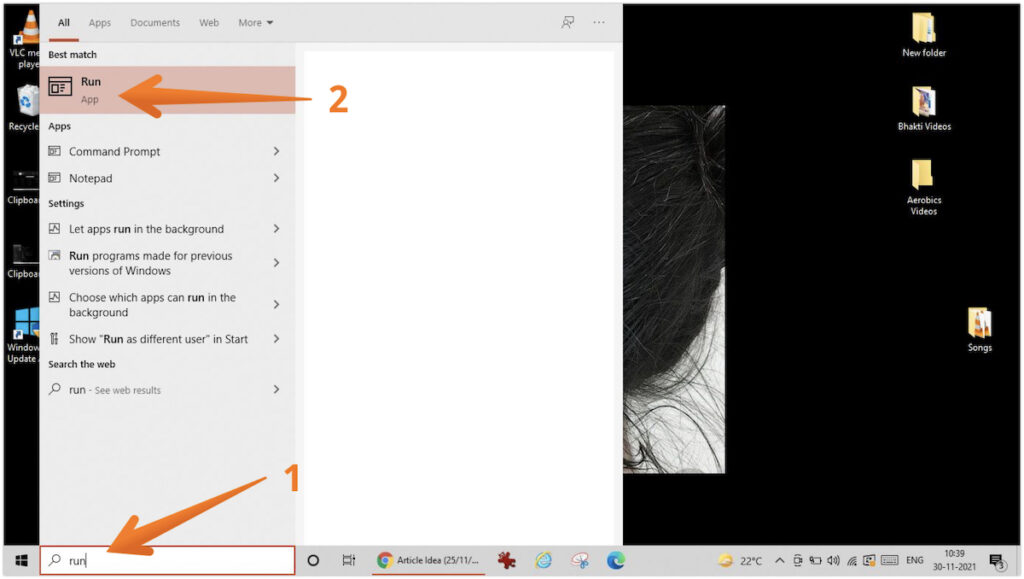
- Once the Run box opens, type
regeditwhich will open the Registry Editor. Press Enter to proceed.
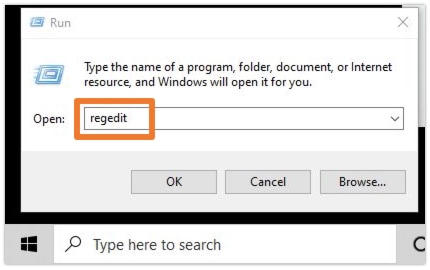
- Navigate to Computer > HKEY_LOCAL_MACHINE > SOFTWARE > Policies.
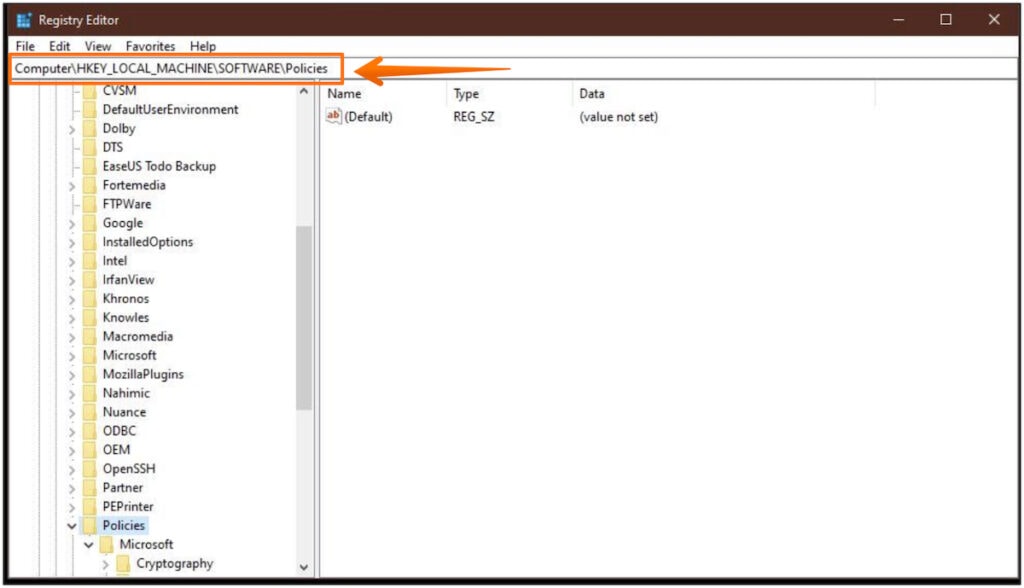
- Open Google > Chrome under Policies. If the folder doesn’t exist, you need to create one to proceed further. To create a folder, right-click on Google on the left pane. A drop-down menu will appear, select New, and then Key. Name the folder as Chrome.
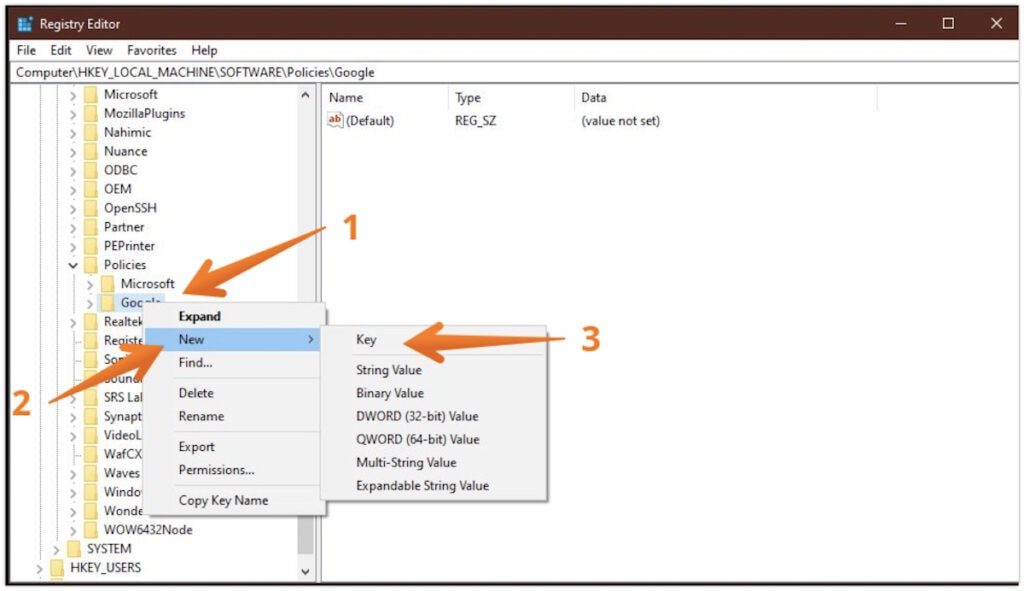
- From here, right-click on the Chrome folder. Hover your mouse on New option and then click on DWORD (32-bit) value. On the right pane, copy and paste
ChromeCleanupEnabledin Input Field. To disable the tool, enter0and for enabling the tool, enter1.
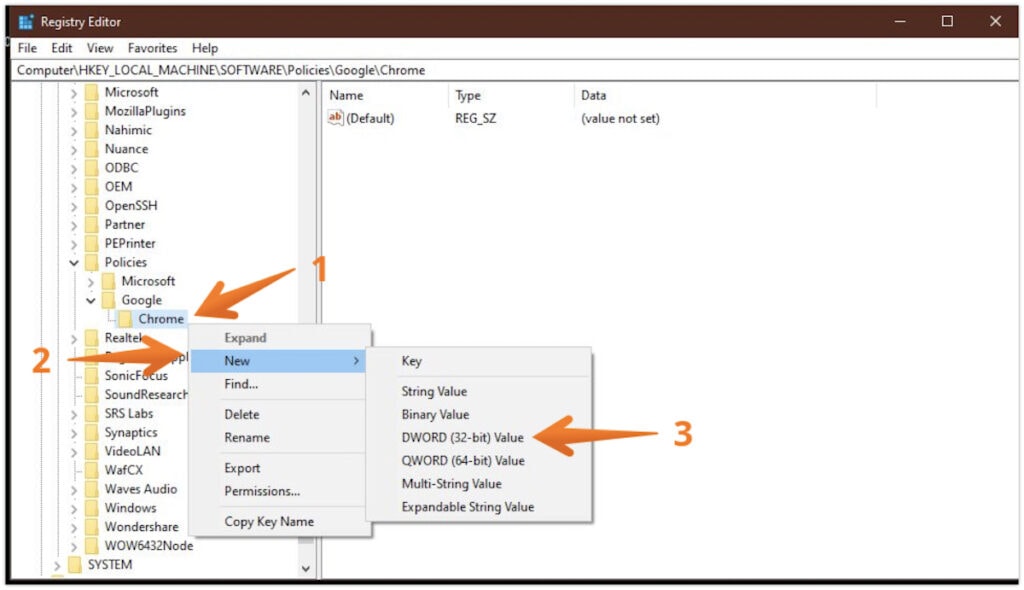
- Create another DWORD (32-bit) value in the same Chrome folder by following the above steps by the name:
ChromeCleanupReportingEnabled. To disable the reporting functionality, type0. For enabling the same, type1.
Method 2: Disable Google Software Reporter Tool from Chrome Settings
One of the quick and easy ways to disable the Google Software Reporter tool is from the Chrome settings. In the latest Google Chrome versions, users can disable the tool with ease.
- Open Chrome browser on your PC.
- Click on Kebab Menu (three vertical dots) in the top-right corner of the Chrome screen.
- A drop-down menu will appear, click on the Settings option from here. This will open a new tab in your browser.
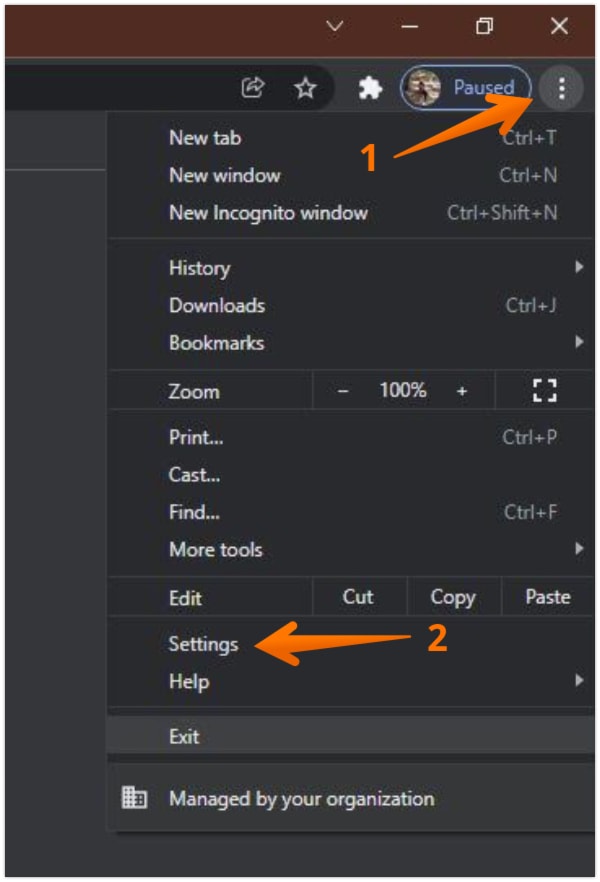
- On the left pane of the window, click on Advanced which will reveal a drop-down menu. You need to click on the Reset and Clean Up option from here.
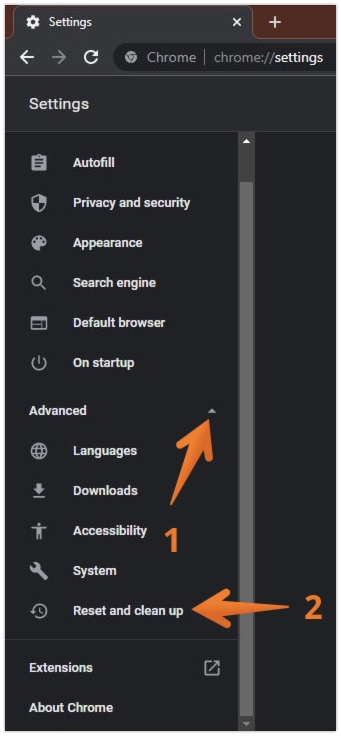
- On the right pane, tap on the Clean up Computer option.
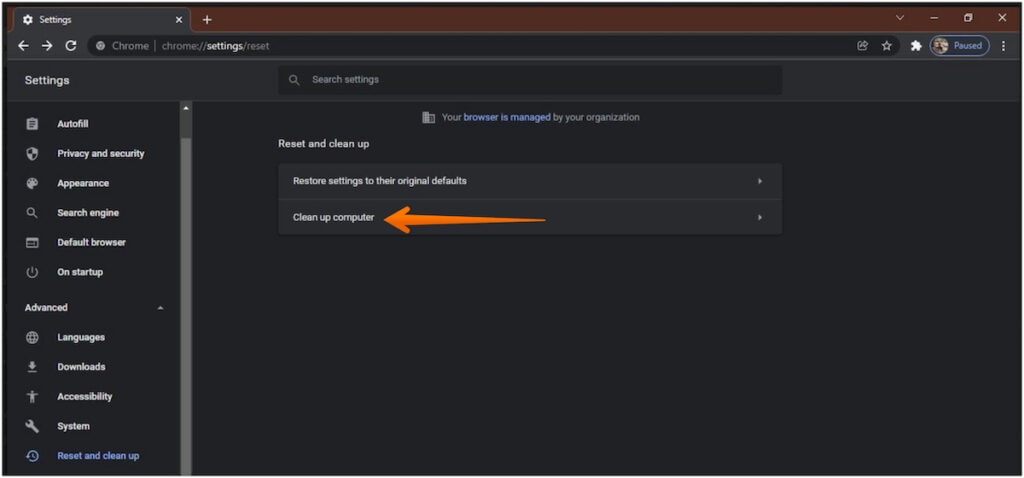
- Here, look out for “Report details to Google about harmful software, system settings, and processes that were found on your computer during the cleanup.” Uncheck the box and you are done.
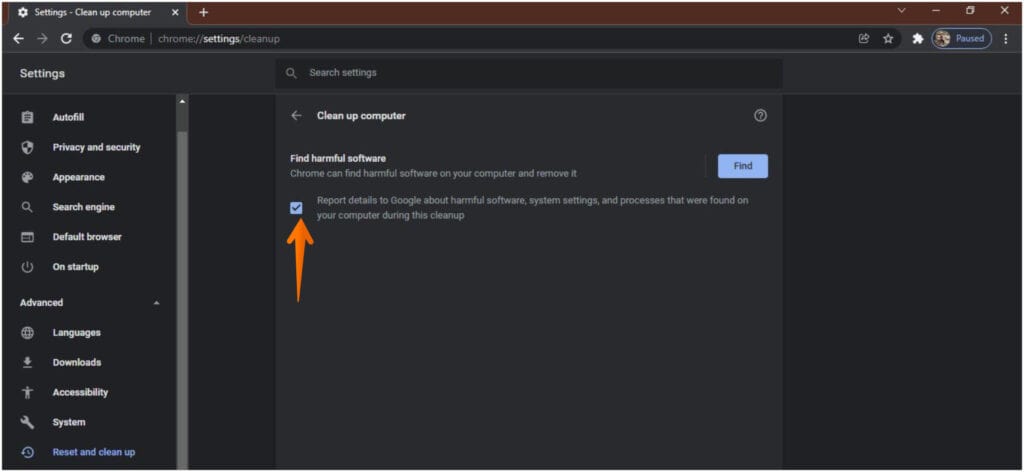
This is one of the easiest ways to remove the Google Software Reporter Tool on your computer.
Method 3: Disable Google Software Reporter Tool by Removing File Permissions
Another method to disable the Google Software Reporter tool is to remove the write/read permissions to the tool. The location of the tool is the local app data folder of the device.
- Open Run on your PC. Input the following text in the dialog box:
%localappdata%\google\chrome\User Data\SwReporter
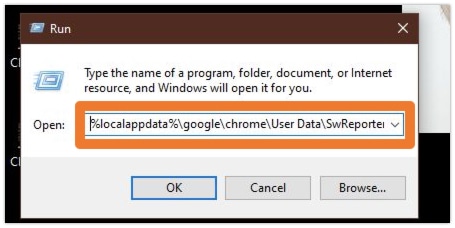
- This will open the directory containing the latest version of the Google Software Reporter tool. Open the folder and right-click on software_reporter_tool.exe
- A drop-down menu will appear, click on Properties.
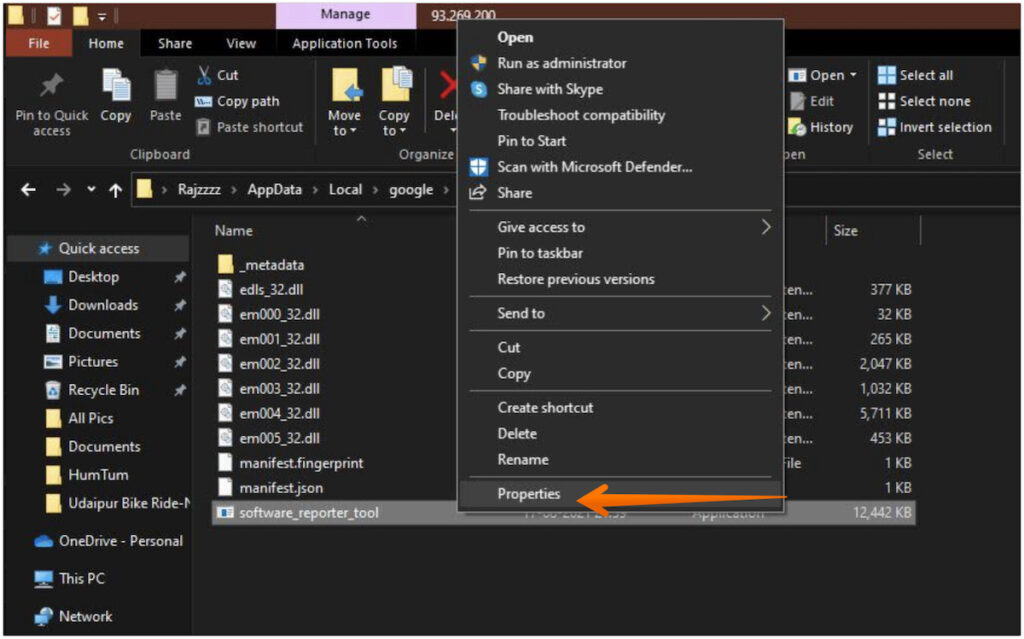
- Choose the Security tab and click on Edit next to Change Permissions.
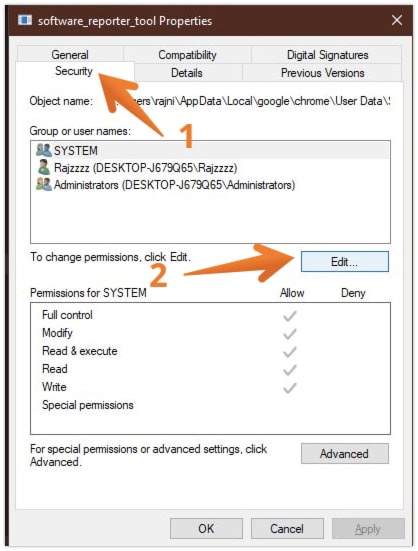
- Another window will open, from here select all the users and groups from the list showing under Group or User Names and tap on remove.
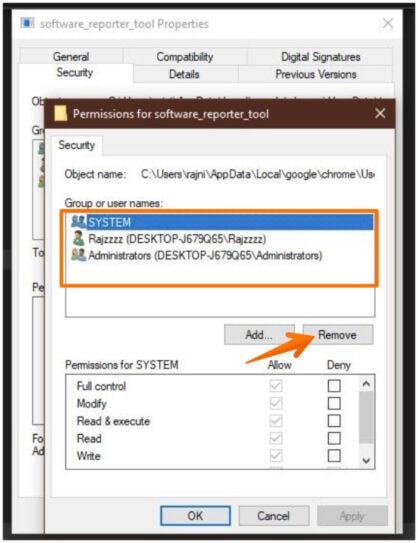
- Once you are done, click on Apply and then OK.
Control + A shortcut won’t be working here so you need to select each user/group and click on Remove one by one.
In some cases, you might need to disable the inheritance option on file. There, you need to remove the permission present from the object within the Advanced menu. For this, you need to press the Advanced button under the Security option.
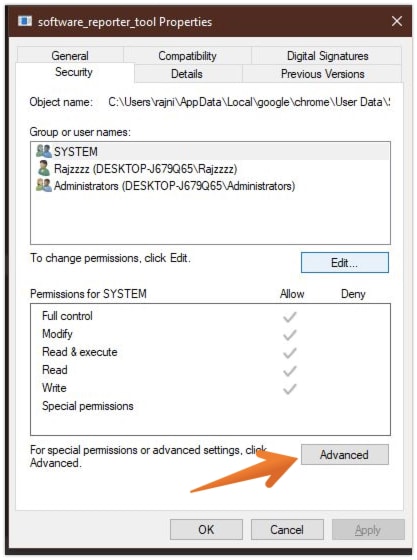
Select the Disable Inheritance button to remove all the inherited permissions one at a time.
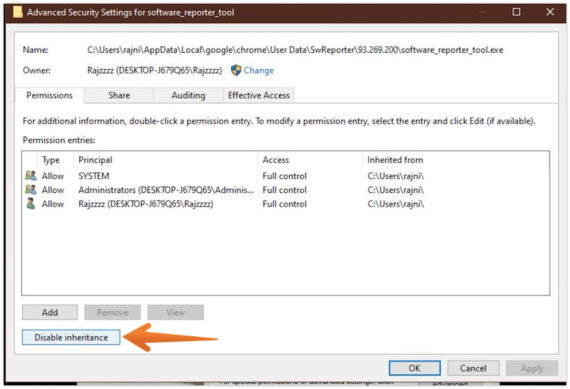
If there is difficulty in removing permission, you can opt for the Deny option from the permission list.

However, it is important to understand that this solution is not permanent. Once Google Chrome gets updated, the tool will be re-installed automatically.
Method 4: Disable Google Software Reporter Tool by Deleting .exe File
You can remove the Google Software Reporter tool by deleting the executable file. Doing so will not cause any issues with Google Chrome’s functioning. Moreover, you also don’t have to worry about data loss.
Please note that this is a temporary solution because the executable file once again appears after updating Google Chrome to the latest version.
If you are Ok with that, check out the steps that you need to follow to delete the Google Software Reporter tool by deleting the executable file:
- Press Windows + R to open the Run dialog.
- Copy and paste the following path
%localappdata%\google\chrome\User Data\SwReporterin the dialog.
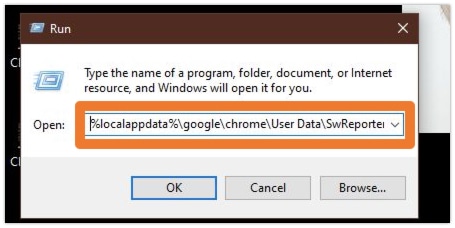
- Select software_reporter_tool and click on Delete from the top menu. This will remove Google Software Reporter from the system.
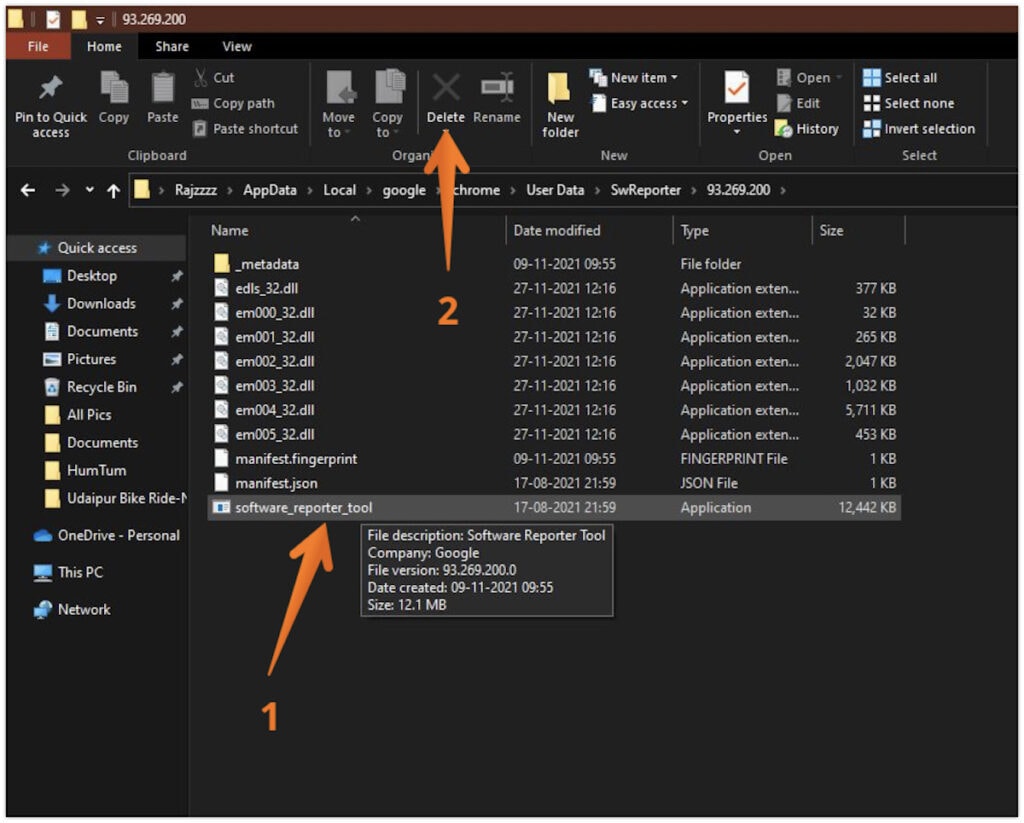
- Clear your Recycler Bin to permanently delete the executable file from your computer.
Conclusion
These are the methods that you can use to disable Google Software Reporter Tool. In case, you want to enable the tool again, you can change it to the original settings. You can update Google Chrome, and the tool will be re-downloaded and installed again.
If you face any problem while following the solutions to disable the Google Software Reporter tool, keep us informed through the comments section and we will try to help as soon as possible.
